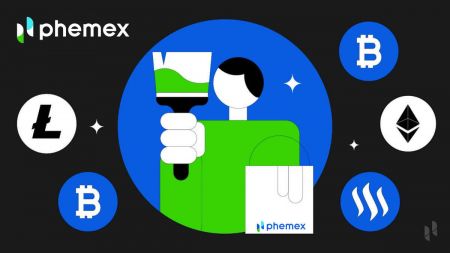How to Open Account and Deposit into Phemex
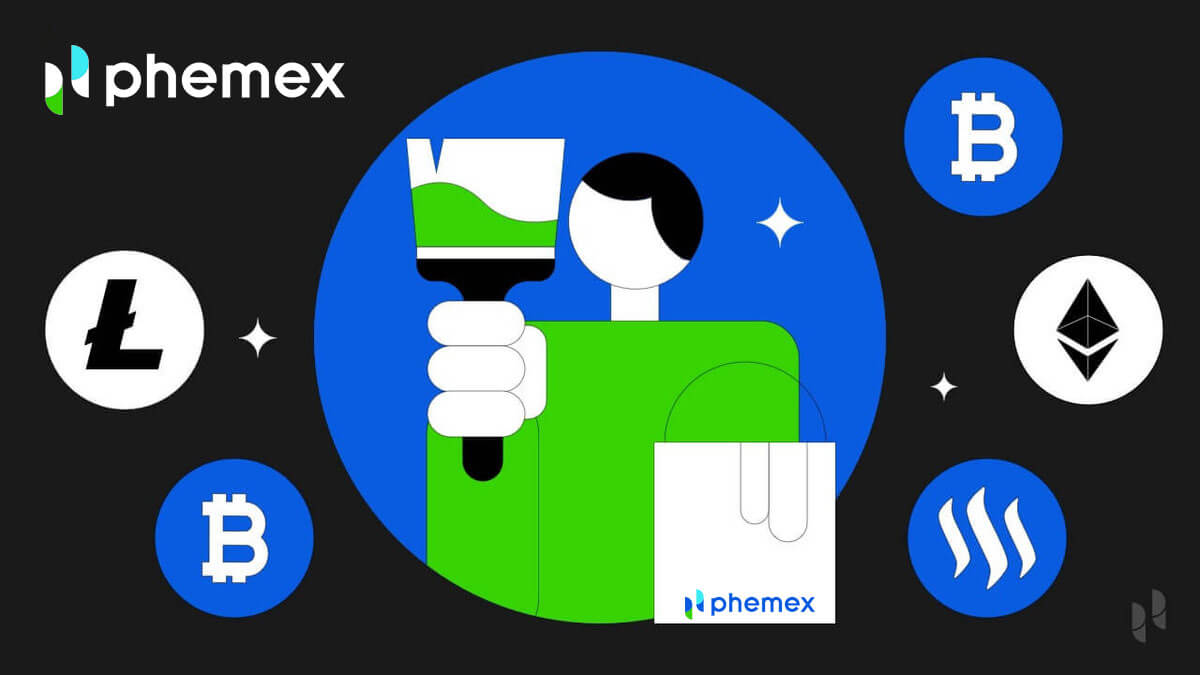
How to Open Account on Phemex
How to Open an Account on Phemex with Email
1. To create a Phemex account, click "Register Now" or "Sign up with Email". This will take you to the sign-up form.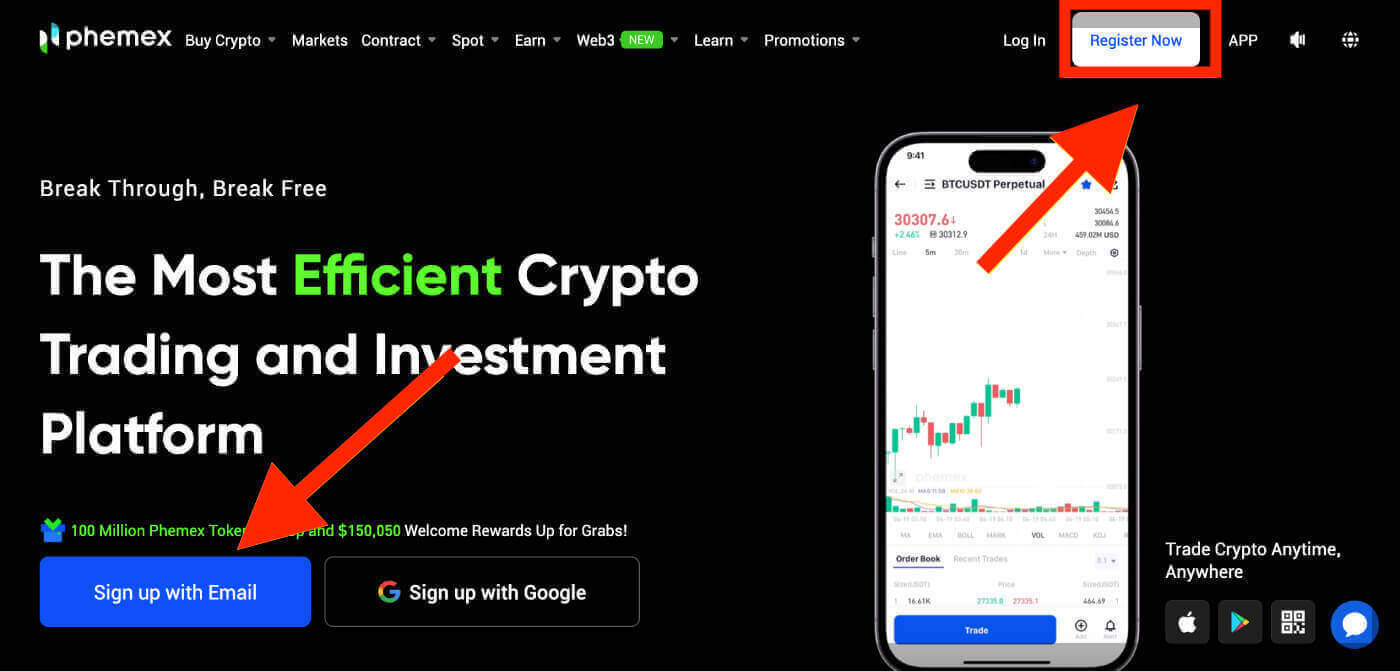
Note: Please be aware that your password should consist of at least 8 characters, a combination of lowercase and uppercase letters, numbers, and special characters.
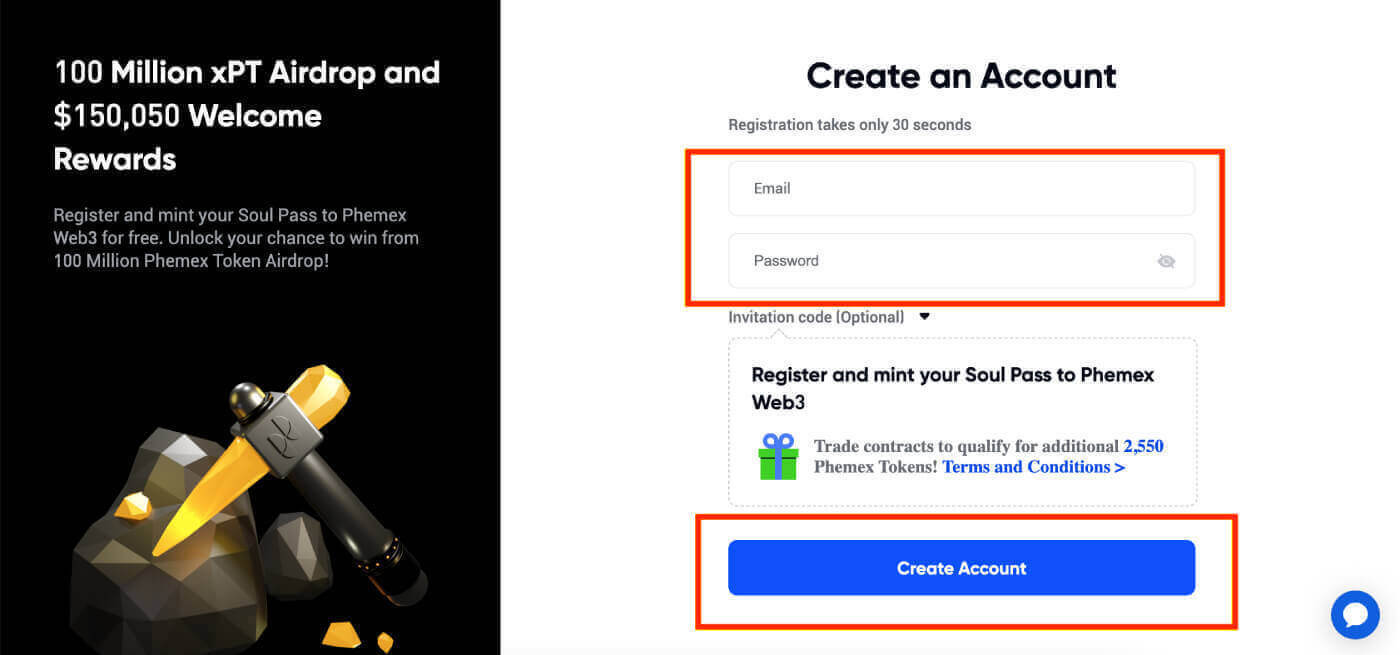
3. You will get an email with a 6-digit verification code and a confirmation email link. Enter the code or click on "Confirm Email".
Keep in mind that the registration link or code is only valid for 10 minutes.
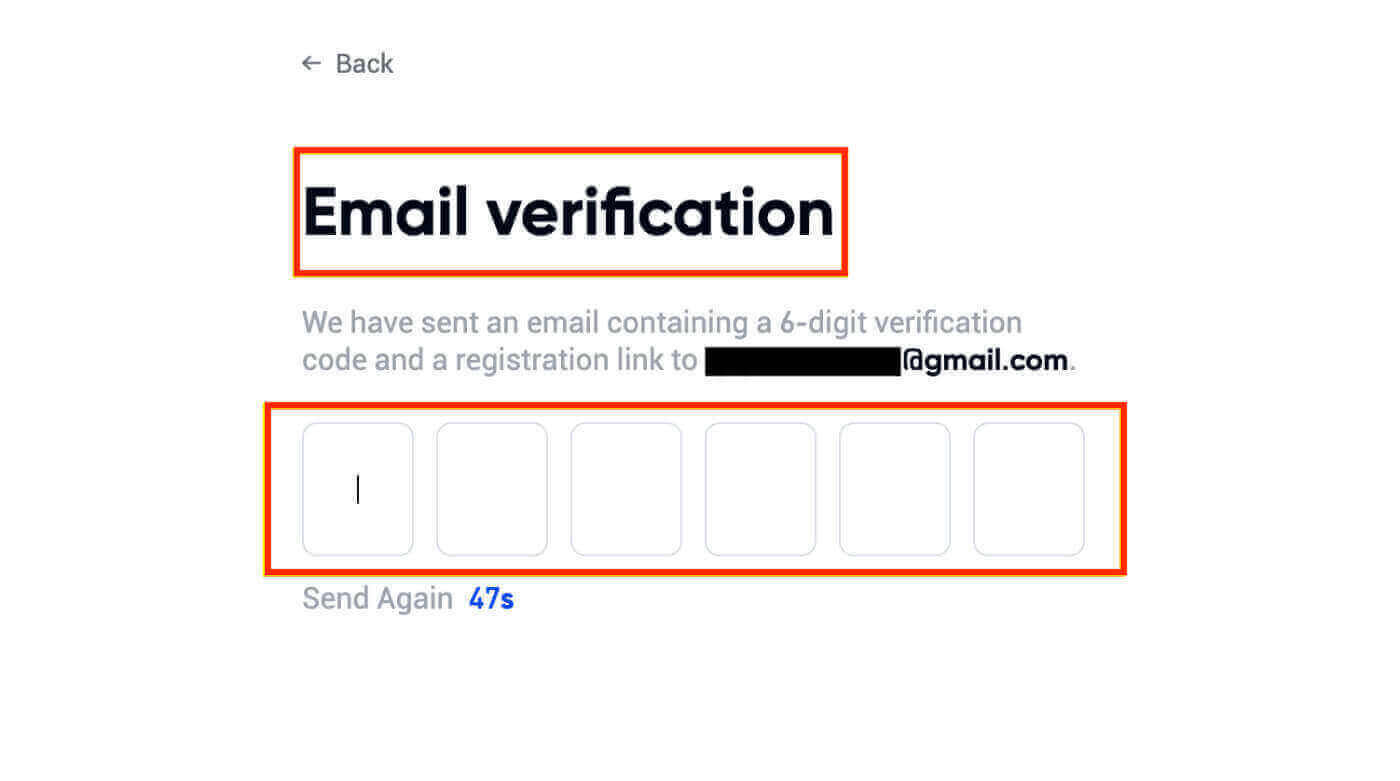
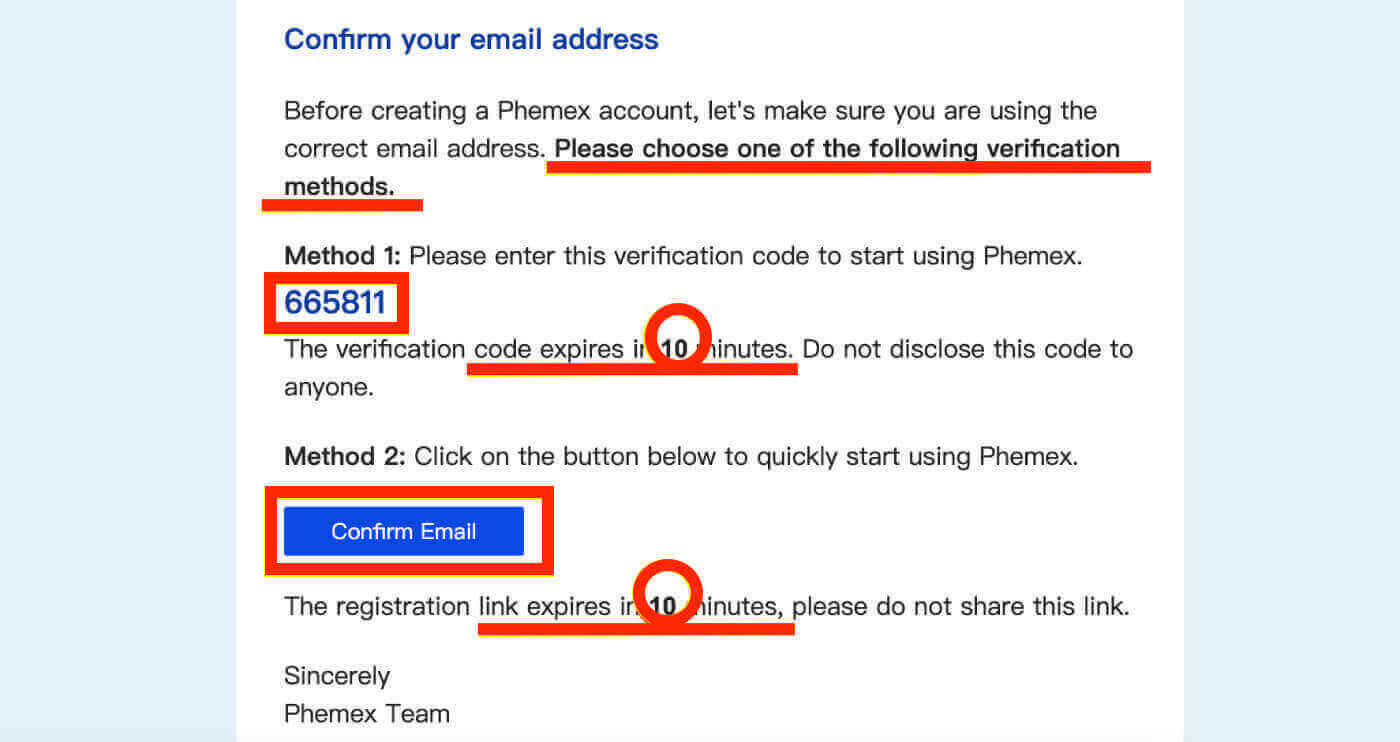
4. You can view the homepage interface and start enjoying your cryptocurrency journey right away.
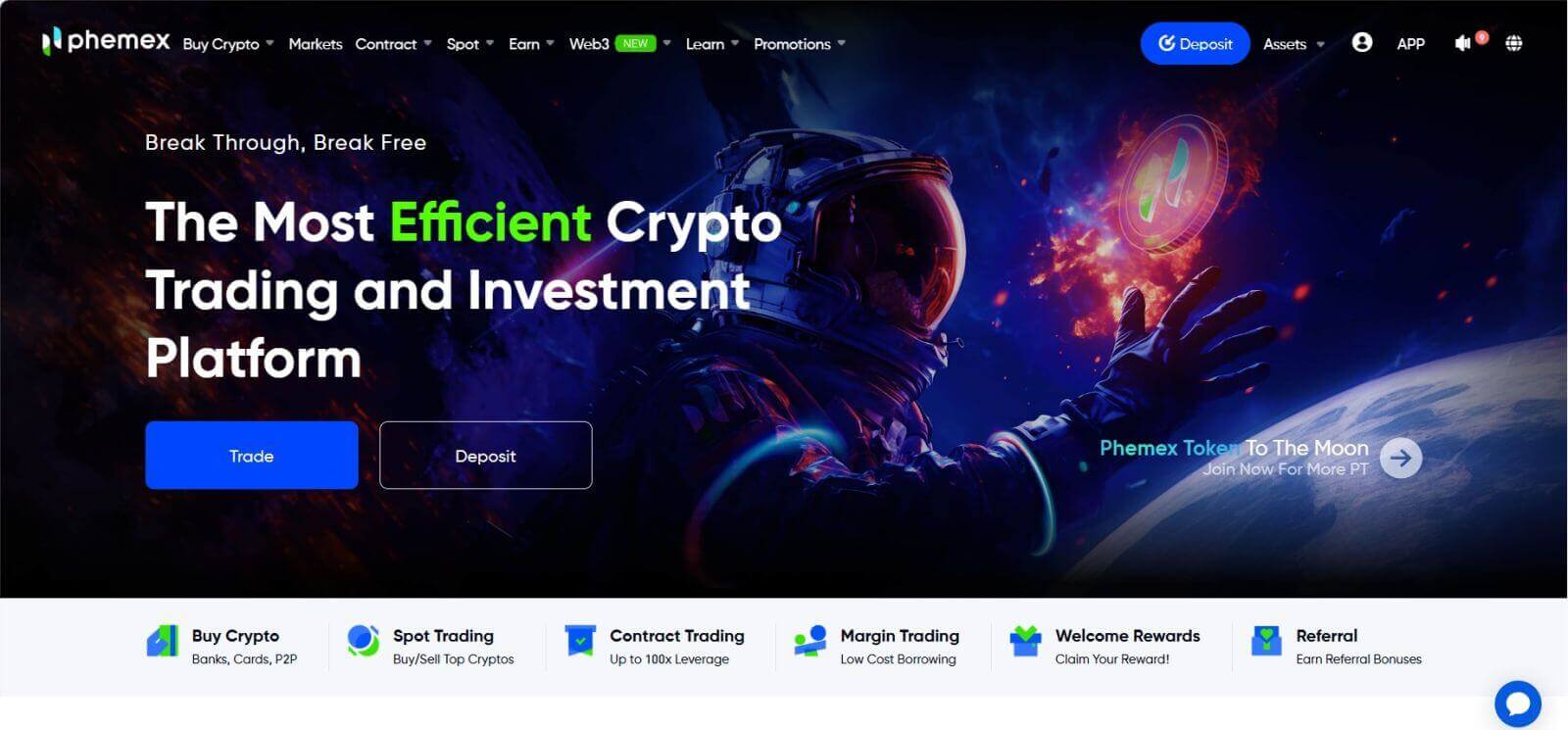
How to Open an Account on Phemex with Google
You can also create a Phemex account using Google by following these steps:
1. To access Phemex, choose the "Sign up with Google" option. This will direct you to the page where you can fill out the sign-up form. Or you can click "Register Now".
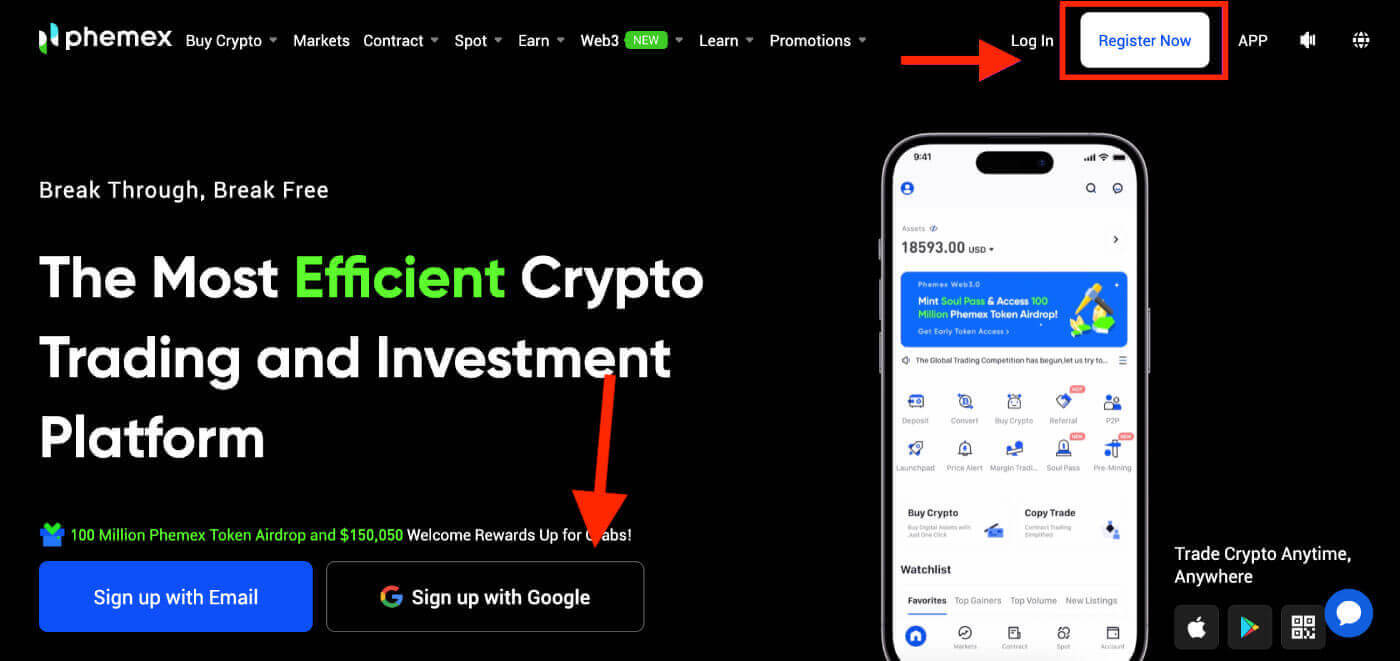
2. Click "Google".
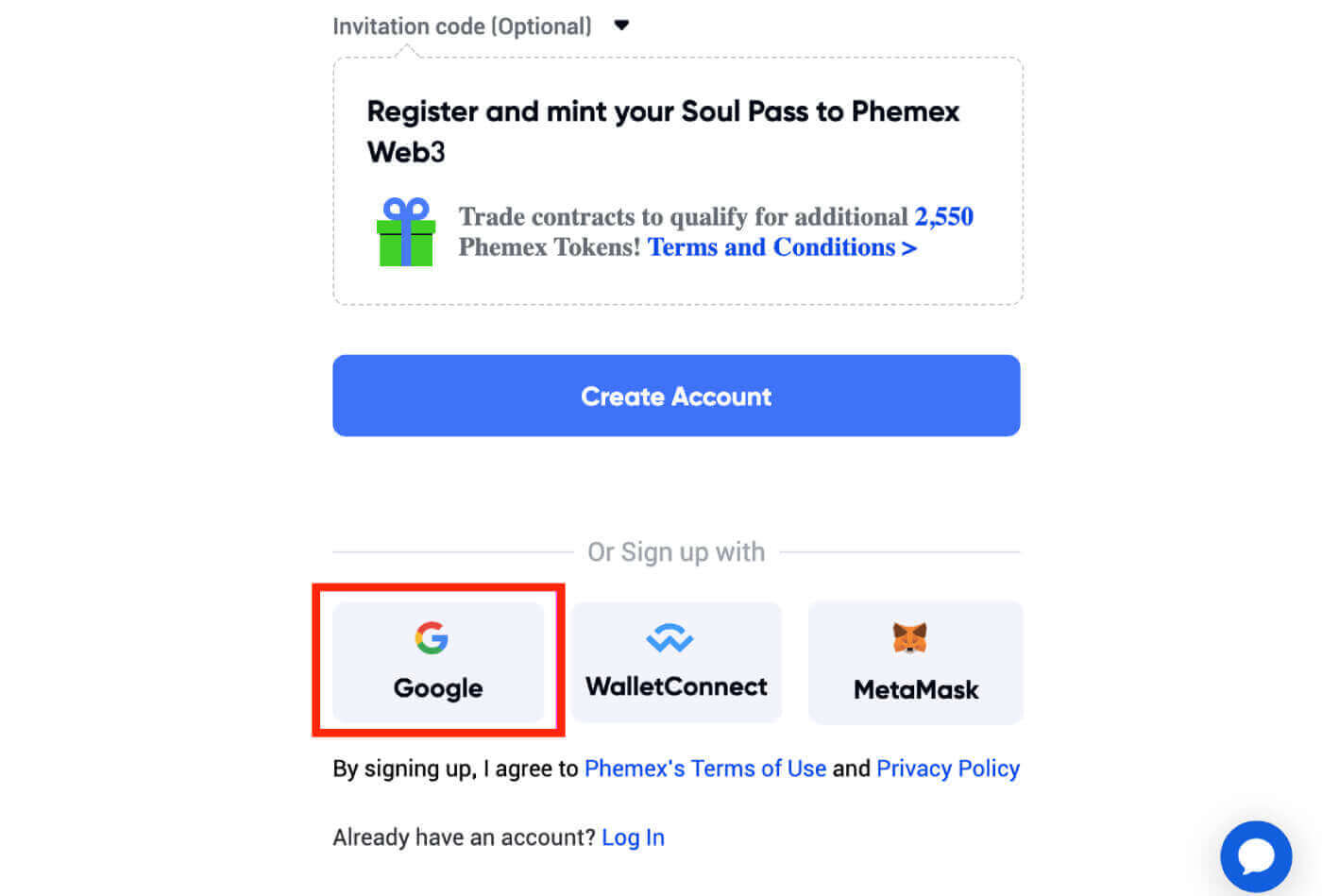
3. A sign-in window will appear, where you will be prompted to enter your Email or phone, and then click "Next".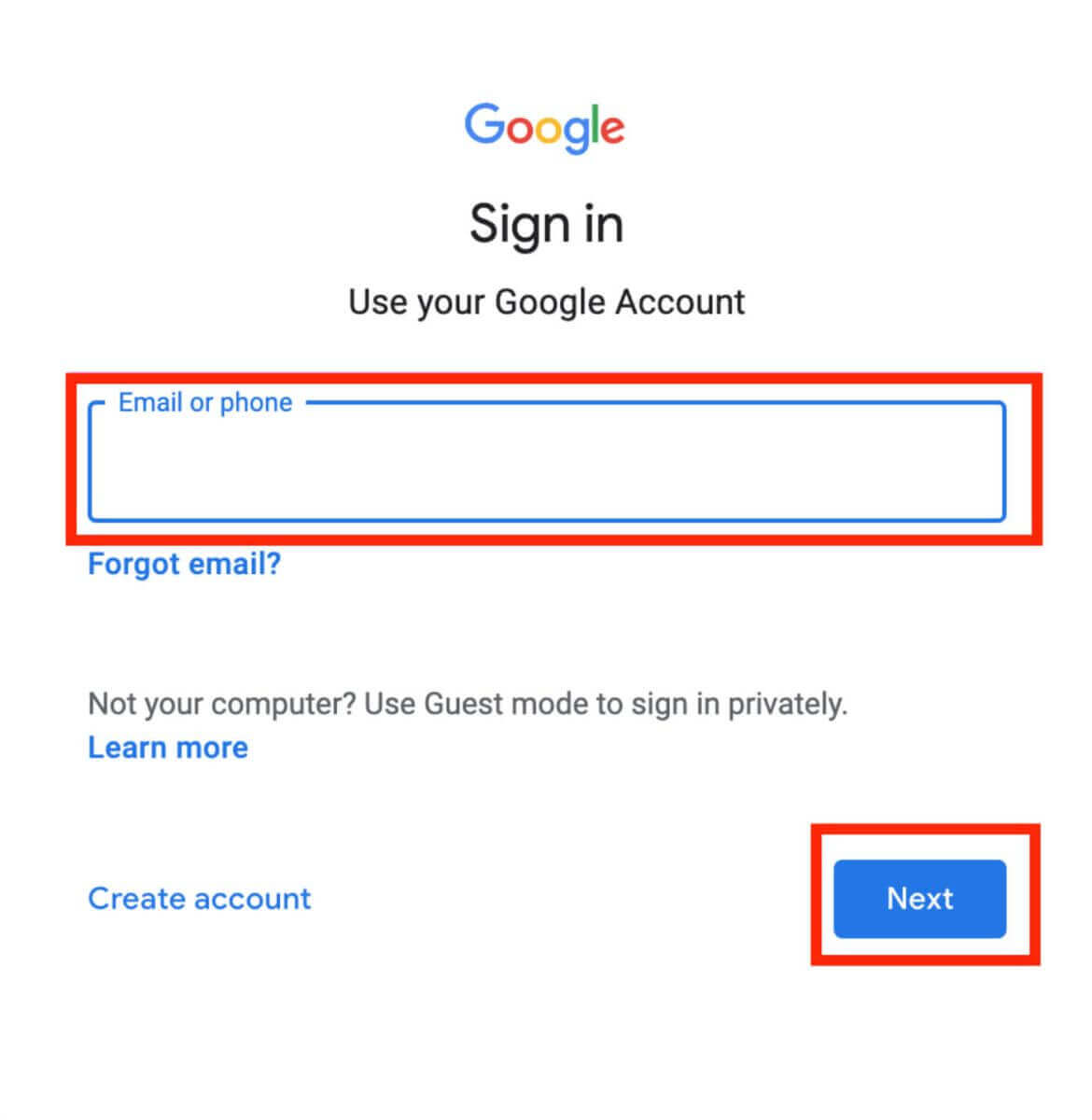
4. Enter your Gmail account password, and then click "Next".
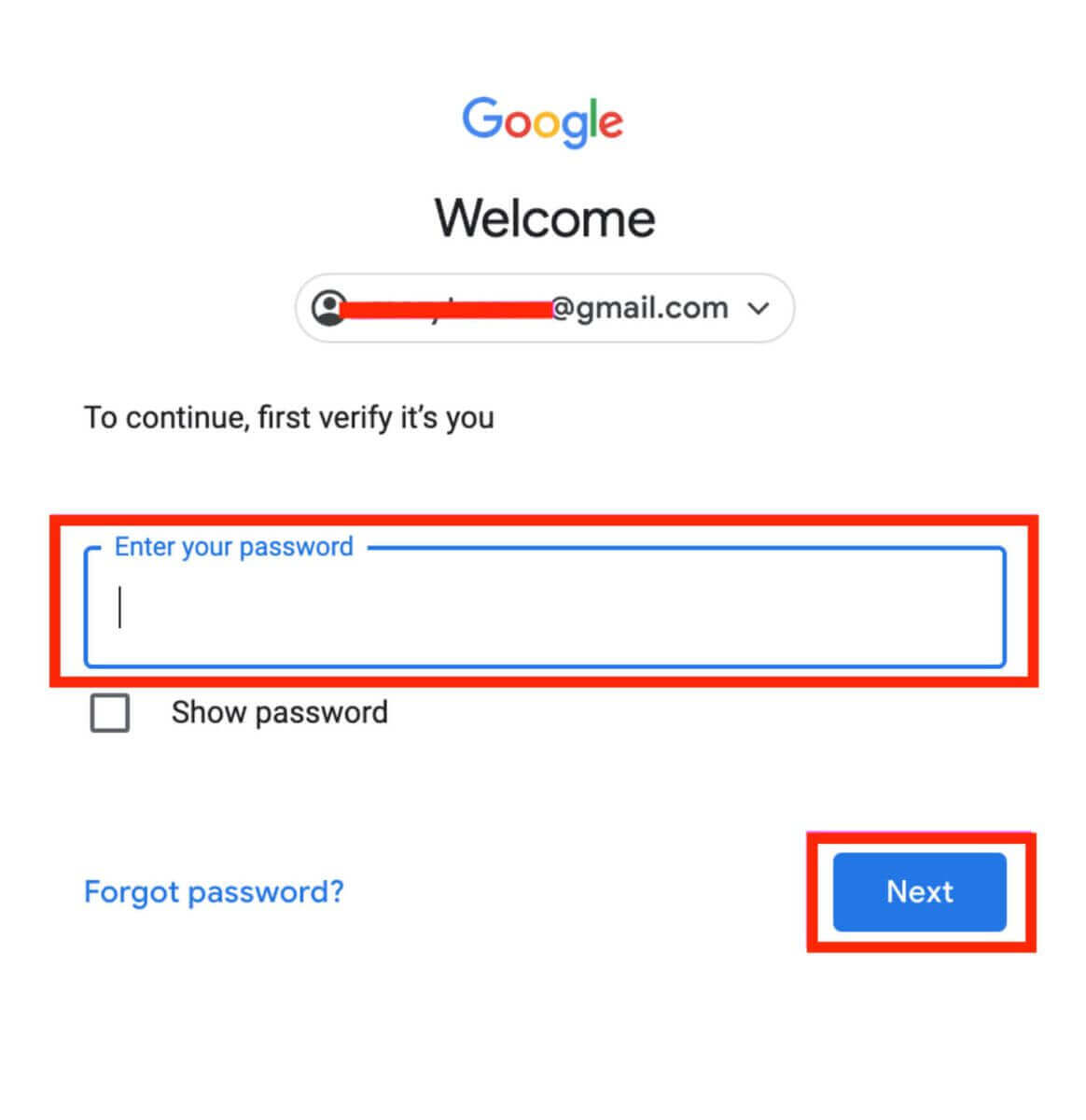
5. Before proceeding, make sure to read and agree to Phemex’s privacy policy and terms of service. After that, select "Confirm" to finish.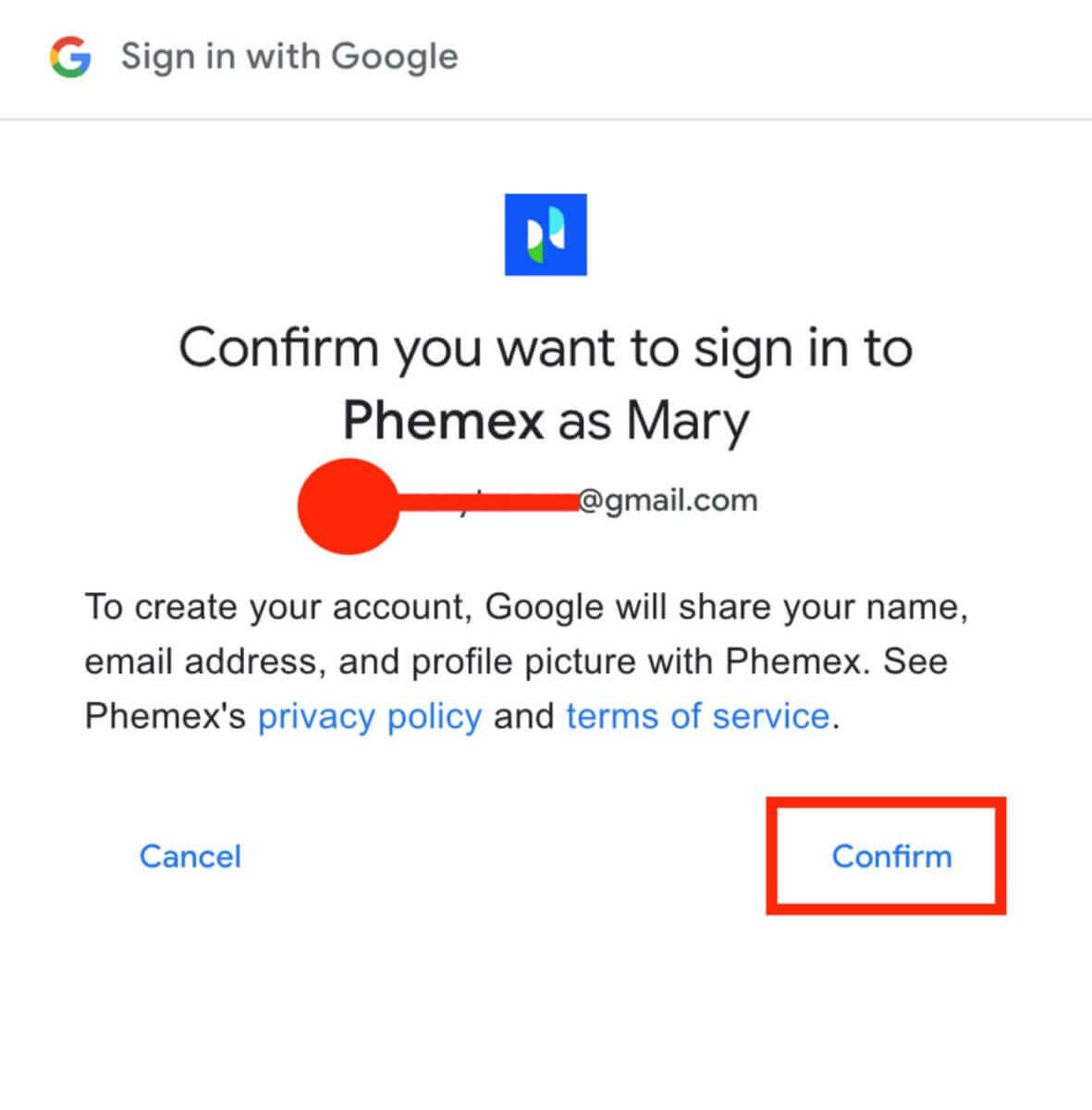
6. You can view the homepage interface and start enjoying your cryptocurrency journey right away.
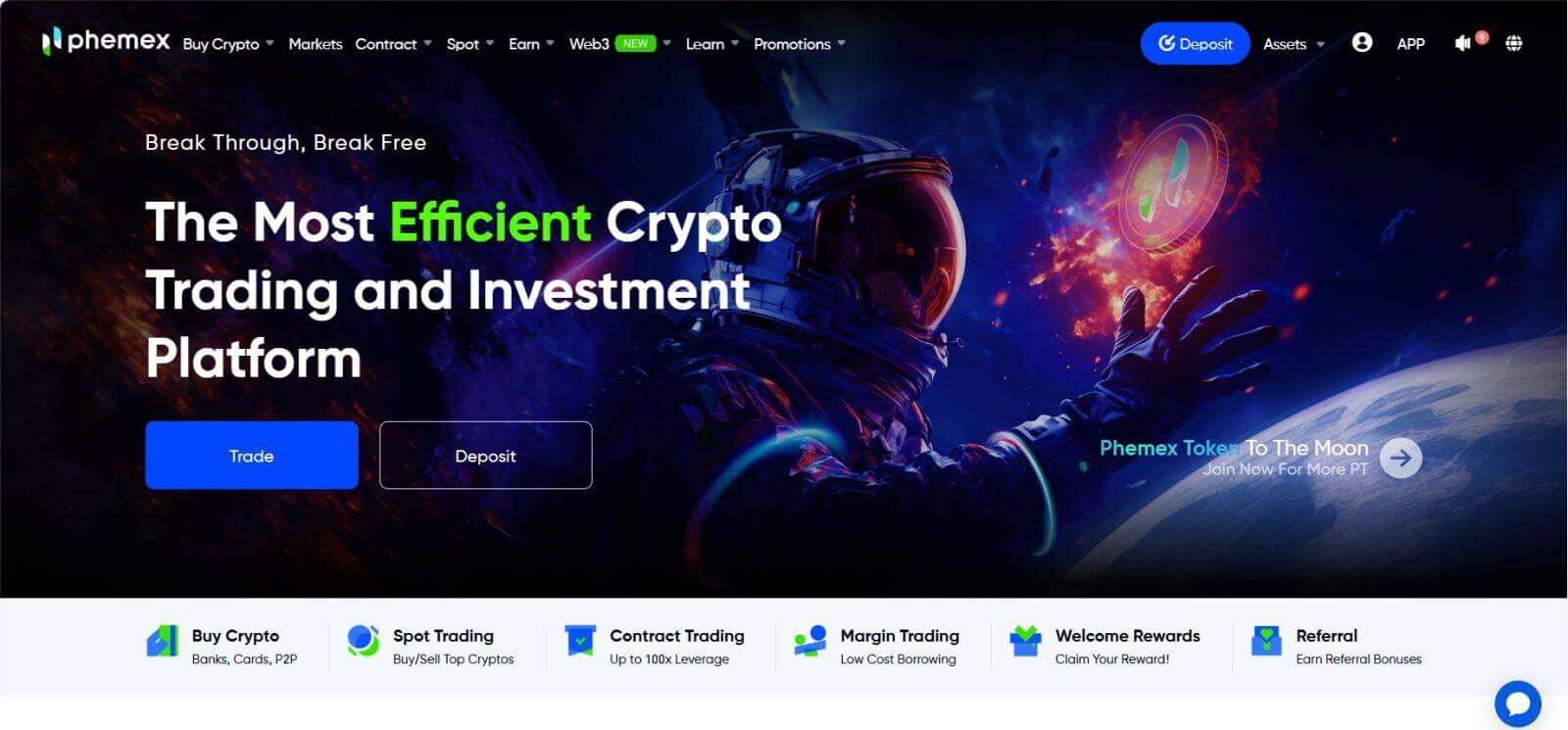
How to Open an Account on the Phemex App
1. Open the Phemex app and tap [Sign Up].
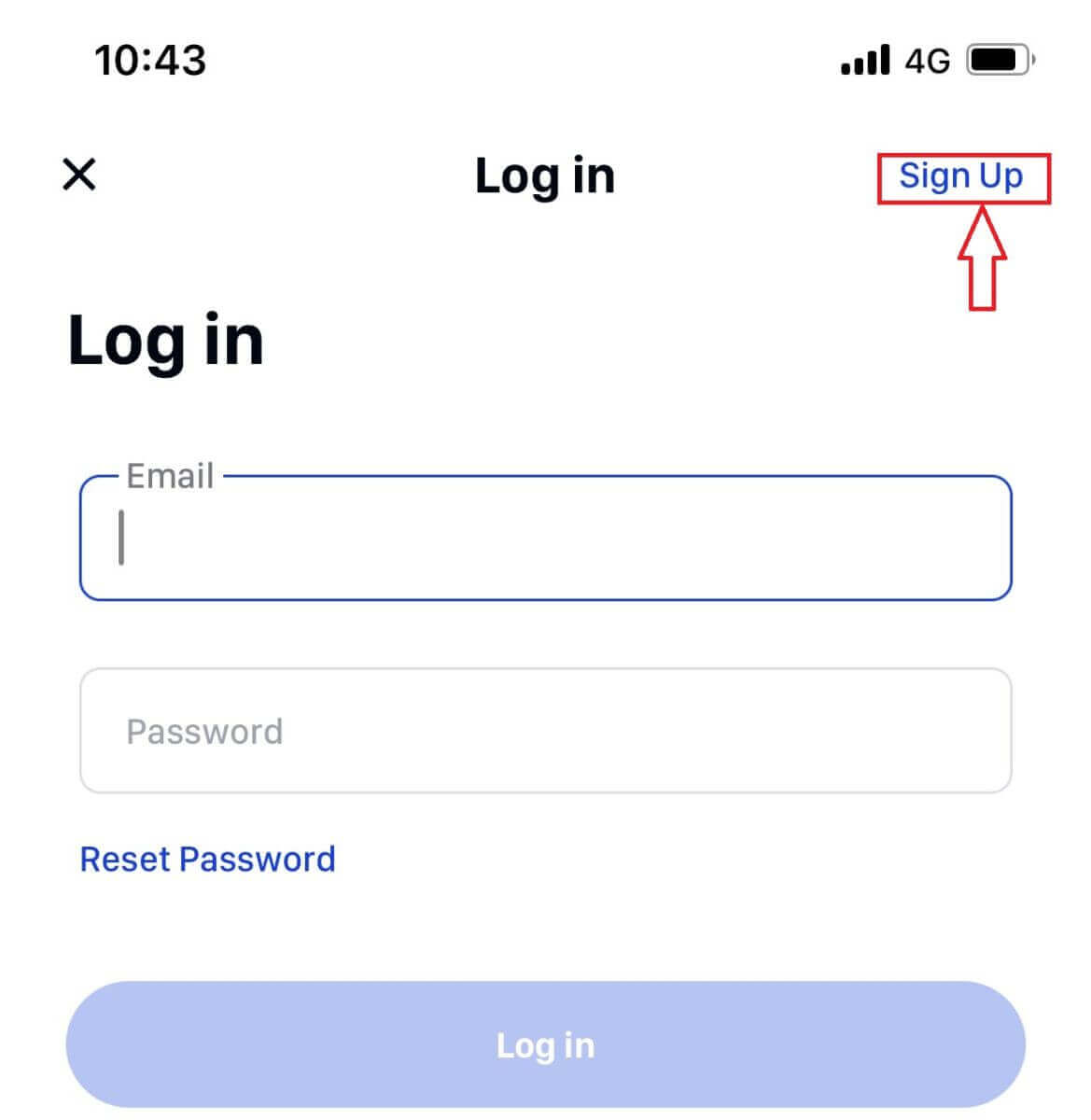
2. Enter your email address. Then, create a secure password for your account.
Note: Your password must contain more than eight characters (lowercase, uppercase and numbers).
Then tap [Create Account].
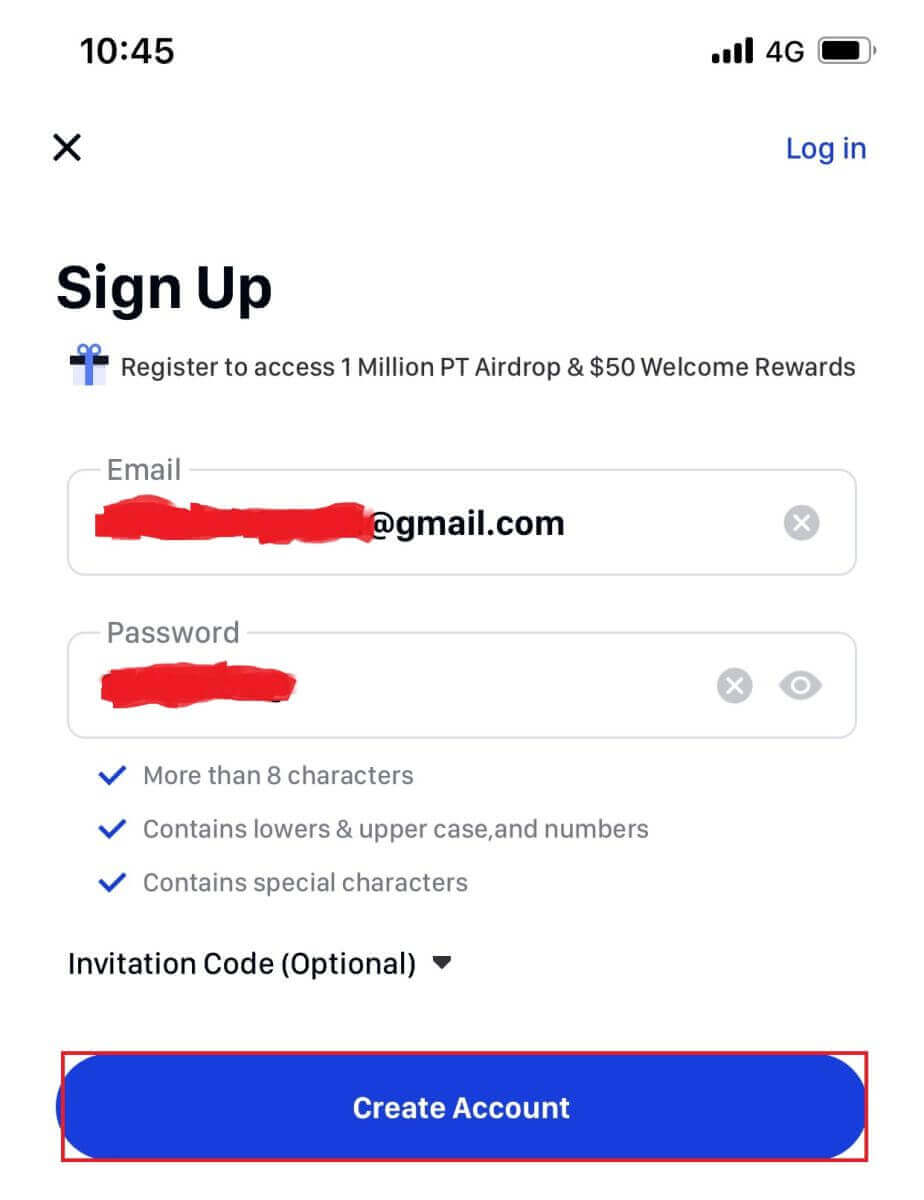
3. You will receive a 6-digit code in your email. Enter the code within 60 seconds and tap [Confirm].
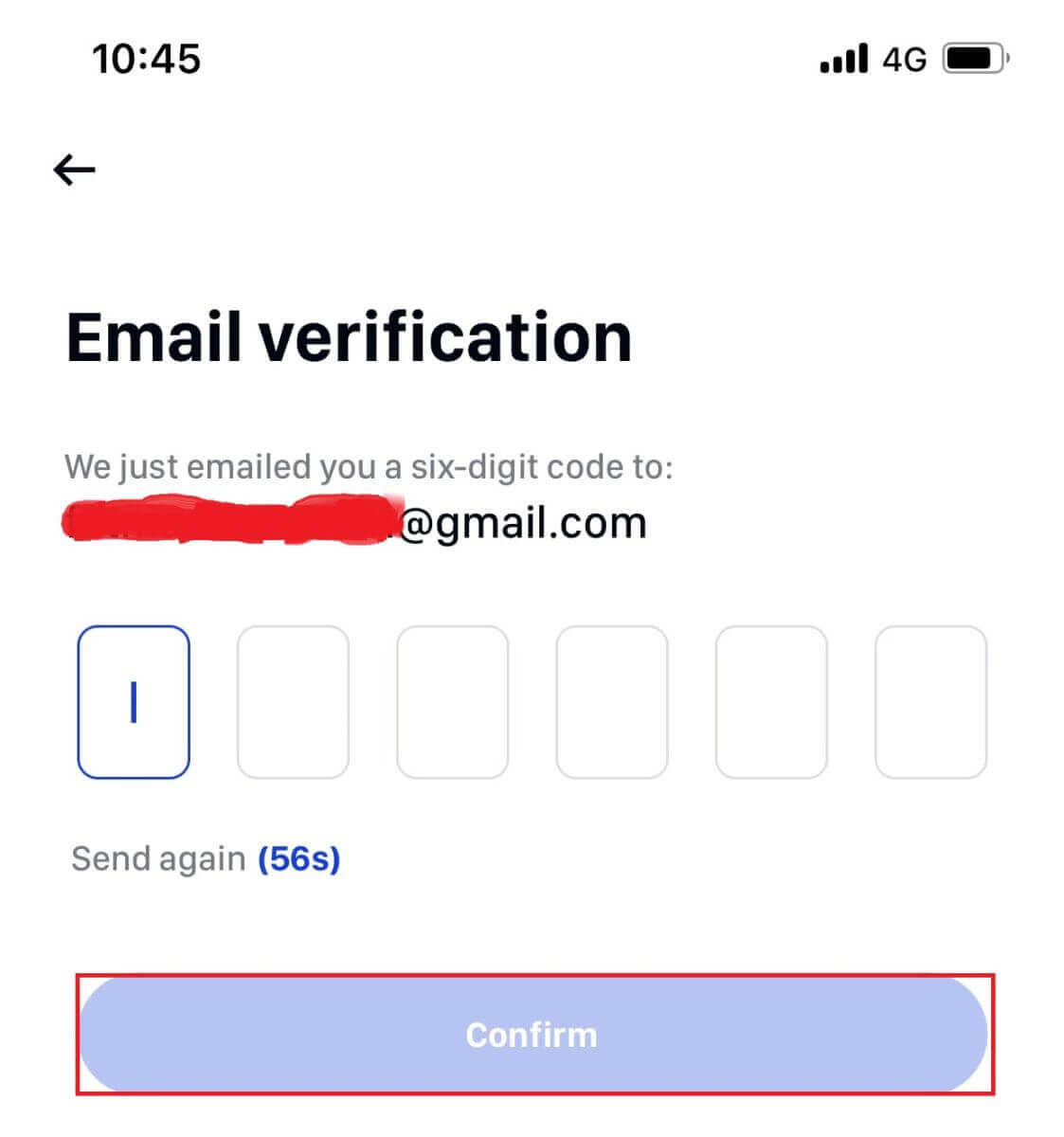
4. Congratulations! You are registered; start your phemex journey now!
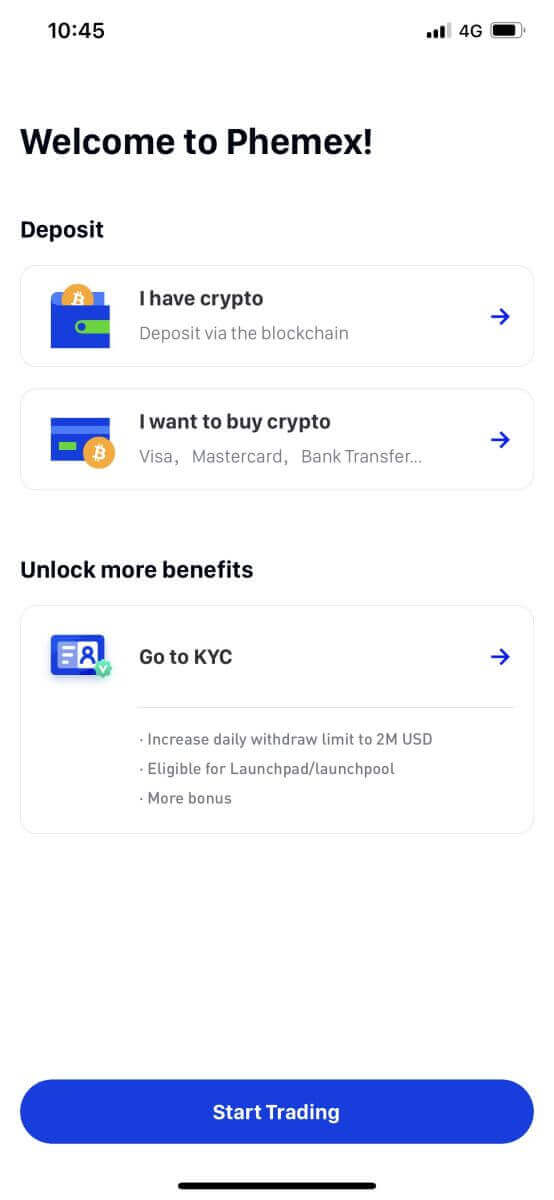
How to connect MetaMask to Phemex
Open your web browser and navigate to Phemex Exchange to access the Phemex website.1. On the page, click the [Register Now] button in the upper right corner.
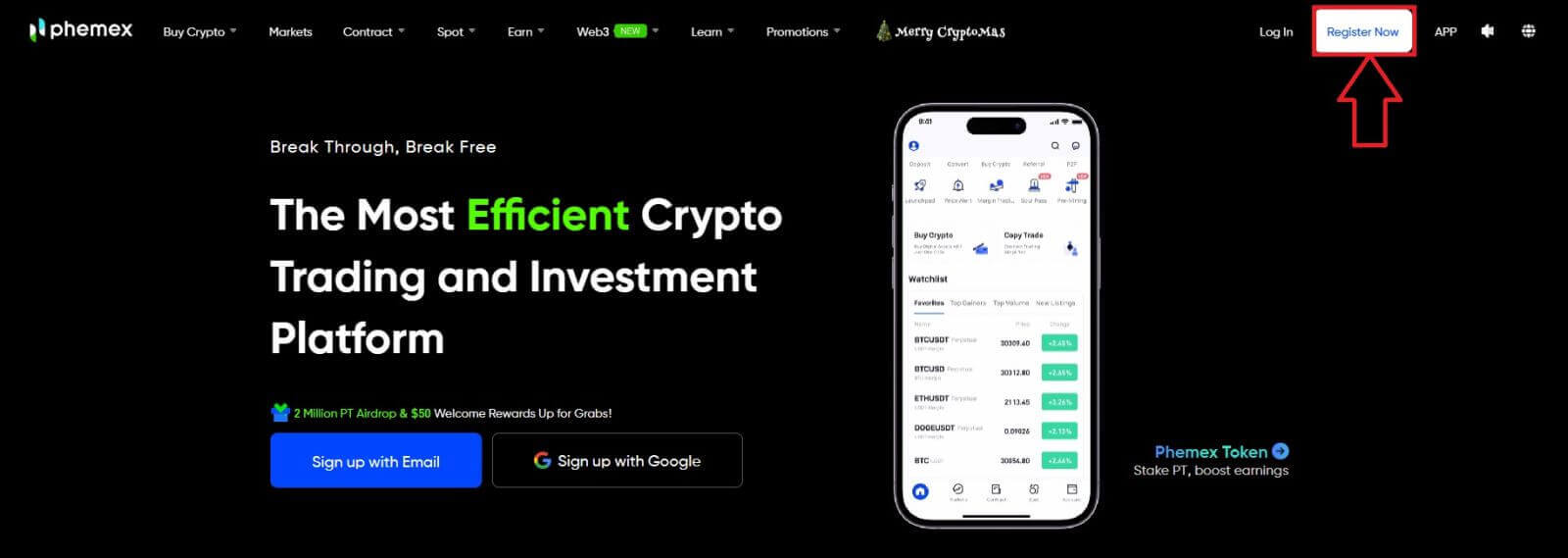
2. Choose MetaMask.
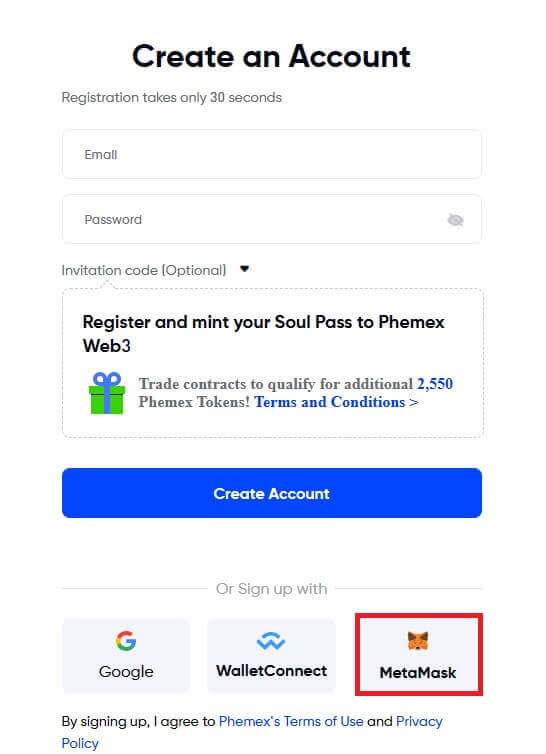
3. Click "Next" on the connecting interface that appears.
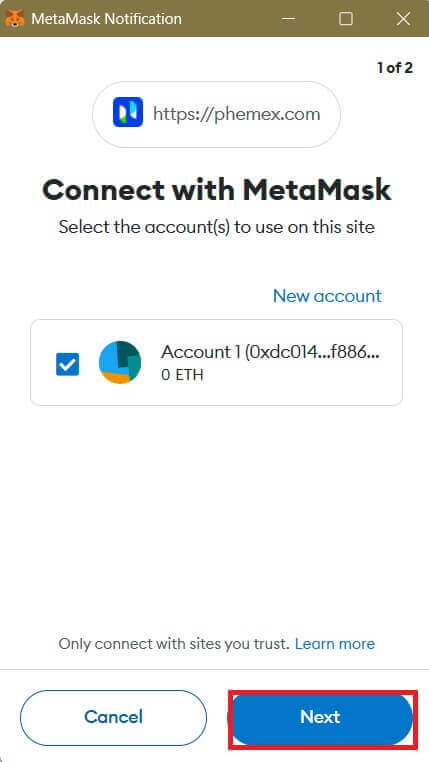
4. You’ll be prompted to link your MetaMask account to Phemex. Press "Connect" to verify.
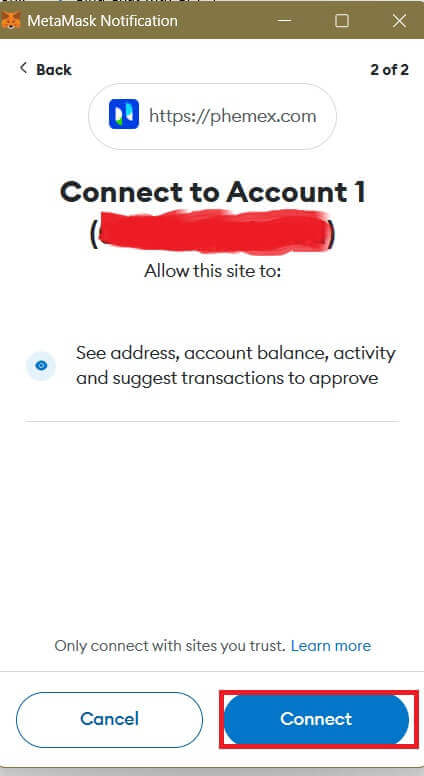
5. There will be a Signature request, and you need to confirm by clicking "Sign".
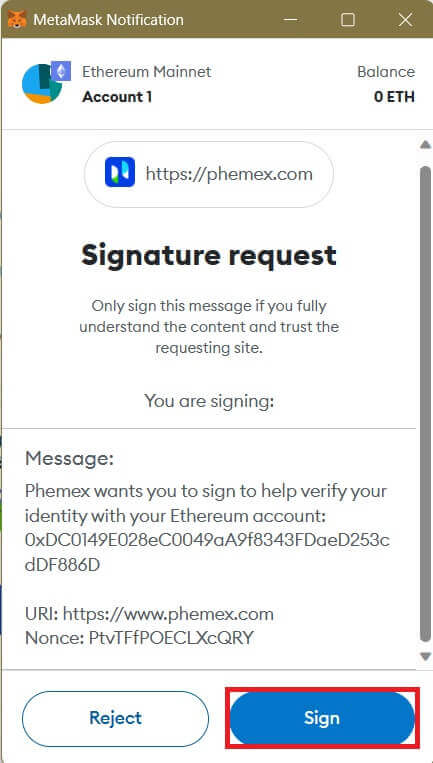
6. Following that, if you see this homepage interface, MetaMask and Phemex have successfully connected.
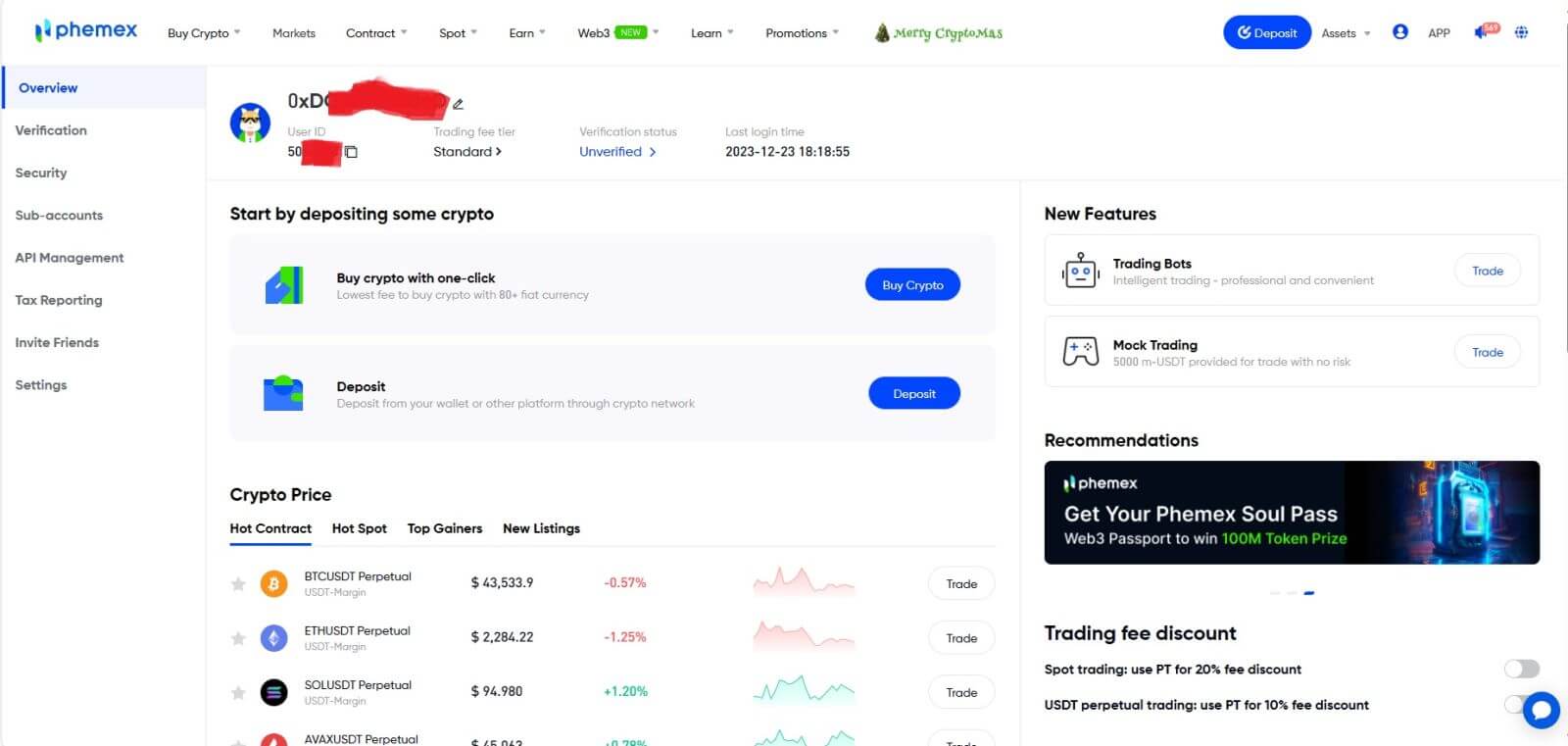
Frequently Asked Questions (FAQ)
Why Can’t I Receive Emails from Phemex?
If you are not receiving emails sent from Phemex, please follow the instructions below to check your email’s settings:1. Are you logged in to the email address registered to your Phemex account? Sometimes you might be logged out of your email on your devices and hence can’t see Phemex’s emails. Please log in and refresh.
2. Have you checked the spam folder of your email? If you find that your email service provider is pushing Phemex emails into your spam folder, you can mark them as “safe” by whitelisting Phemex’s email addresses. You can refer to How to Whitelist Phemex Emails to set it up.
3. Is your email client or service provider working normally? You can check the email server settings to confirm that there isn’t any security conflict caused by your firewall or antivirus software.
4. Is your email inbox full? If you have reached the limit, you won’t be able to send or receive emails. You can delete some of the old emails to free up some space for more emails.
5. If possible, register from common email domains, such as Gmail, Outlook, etc.
Why Can’t I Receive SMS Verification codes?
Phemex continuously improves our SMS authentication coverage to enhance the user experience. However, there are some countries and areas that are currently not supported.If you cannot enable SMS authentication, please refer to our global SMS coverage list to check if your area is covered. If your area is not covered on the list, please use Google Authentication as your primary two-factor authentication instead.
If you have enabled SMS authentication or are currently residing in a country or area that’s in our global SMS coverage list but you still cannot receive SMS codes, please take the following steps:
- Ensure that your mobile phone has a good network signal.
- Disable your anti-virus and/or firewall and/or call blocker apps on your mobile phone that might potentially block our SMS Codes number.
- Restart your mobile phone.
- Try voice verification instead.
- Reset SMS Authentication.
How do I create Sub-Accounts?
To create and add Sub-Accounts, perform the following steps:
- Log in to Phemex and hover over your Account name on the top right corner of the page.
- Click on Sub-Accounts..
- Click the Add Sub-Account button on the top right side of the page
How to make a Deposit on Phemex
How to Buy Crypto with Credit/Debit Card on Phemex?
Buy Crypto with Credit/Debit Card (Web)
1. On the home page, click on Buy Crypto, and then choose Credit/Debit Card.
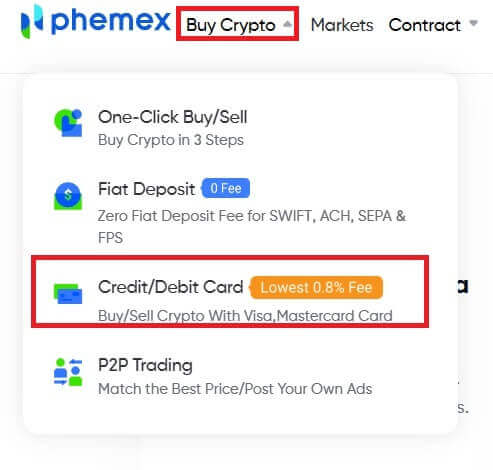
A variety of fiat currencies can be used to purchase cryptocurrency here. The amount of cryptocurrency you can receive will be displayed automatically by the system once you enter the desired amount to be spent in fiat. Click "Buy".
Notes:
- The success rate of debit cards is higher.
- Be aware that your credit card may be subject to Cash Advance Fees from certain banks.
- The minimum and maximum amounts for each transaction are $100 and $5,000, respectively, and the daily cumulative transaction amount is less than $10,000.
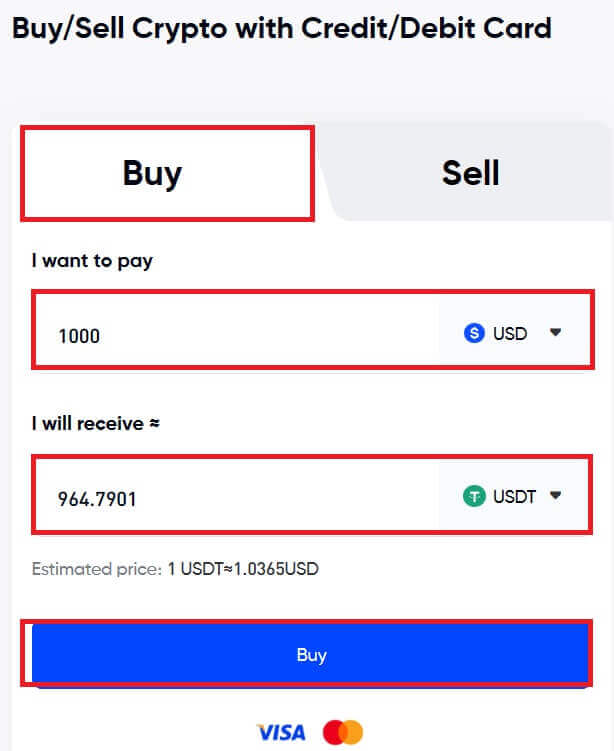
2. In order to ensure security, if you haven’t already bound a card, you must first enter the card details. Select "Confirm".
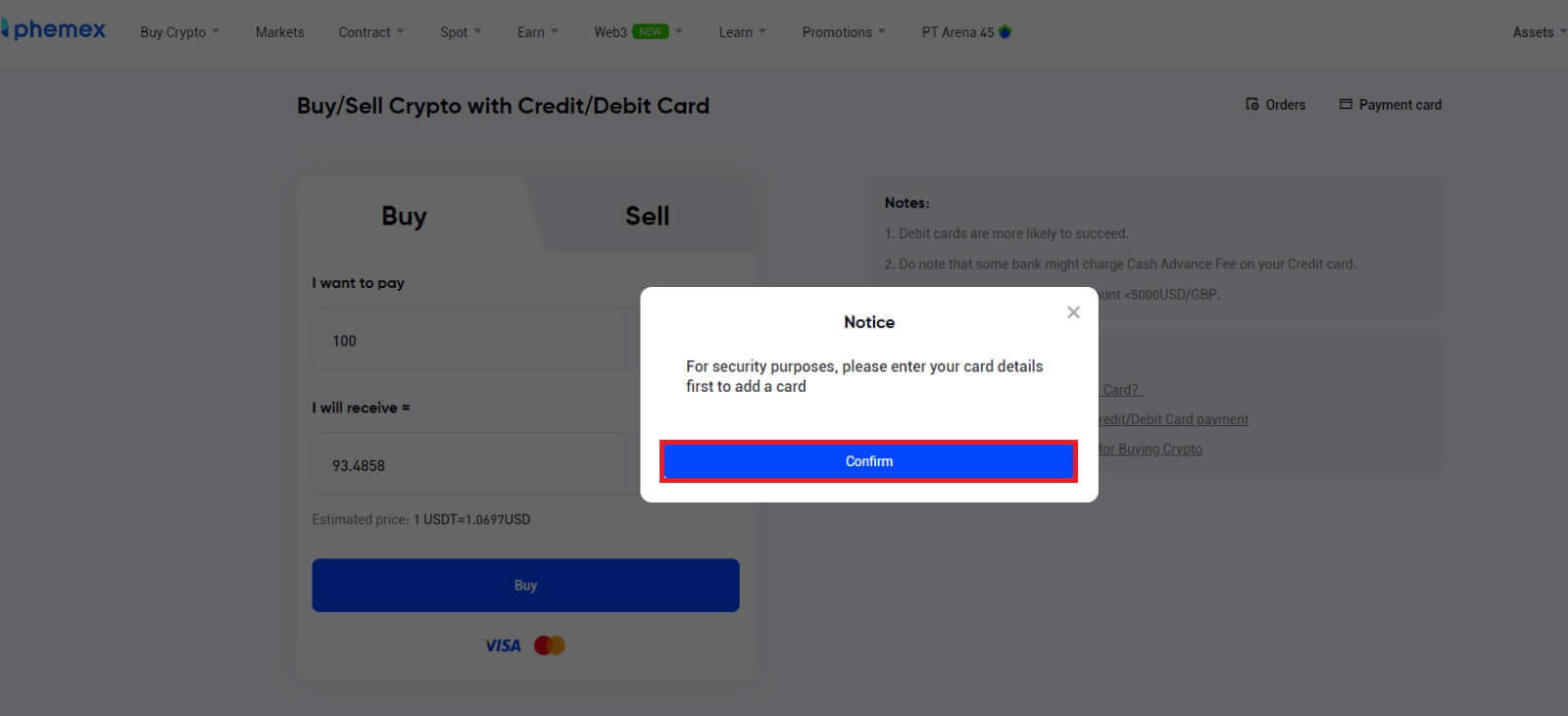
3. Type in your Credit/Debit card information and billing address. Select "Confirm" and "Bind Card".
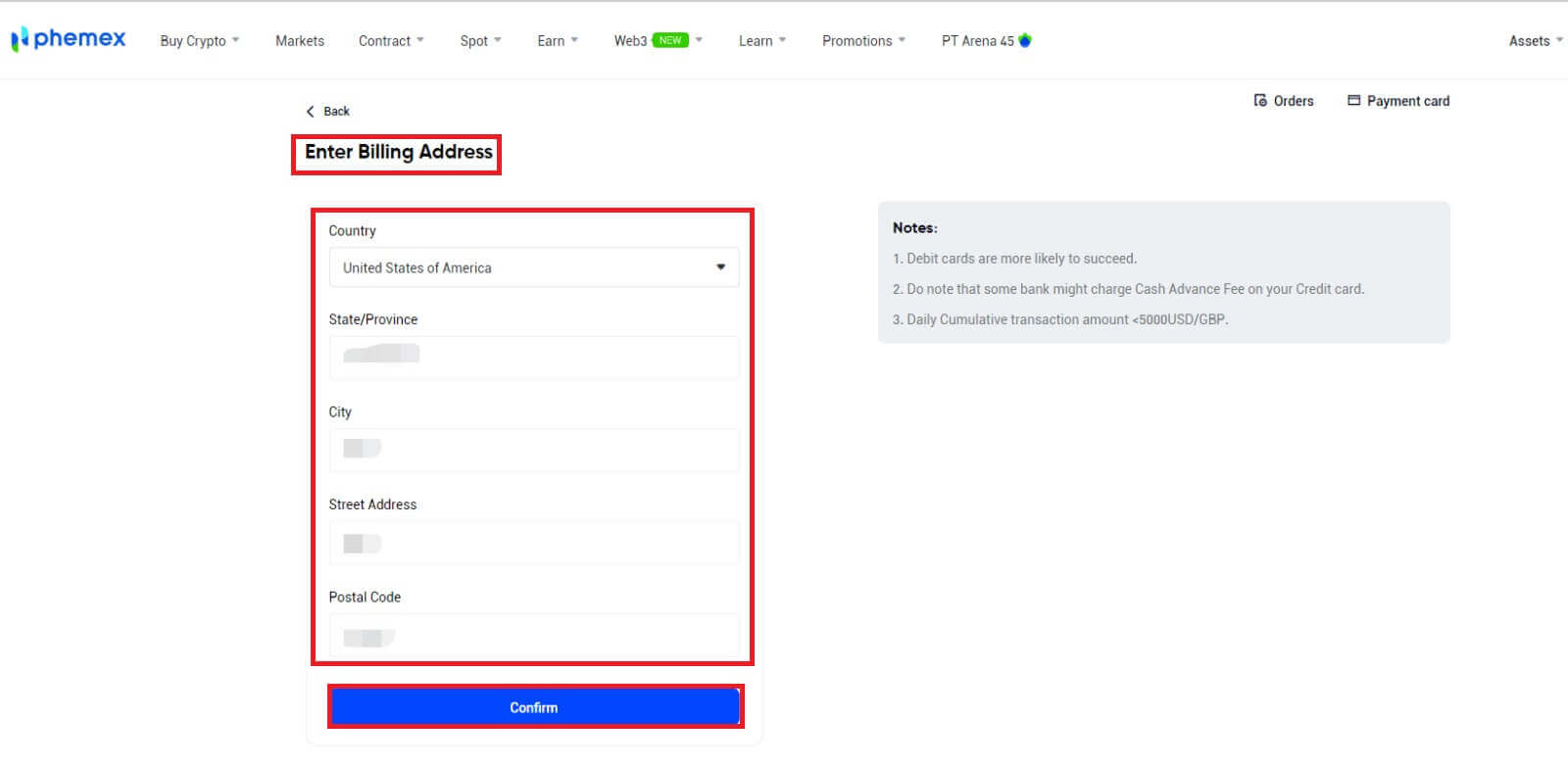
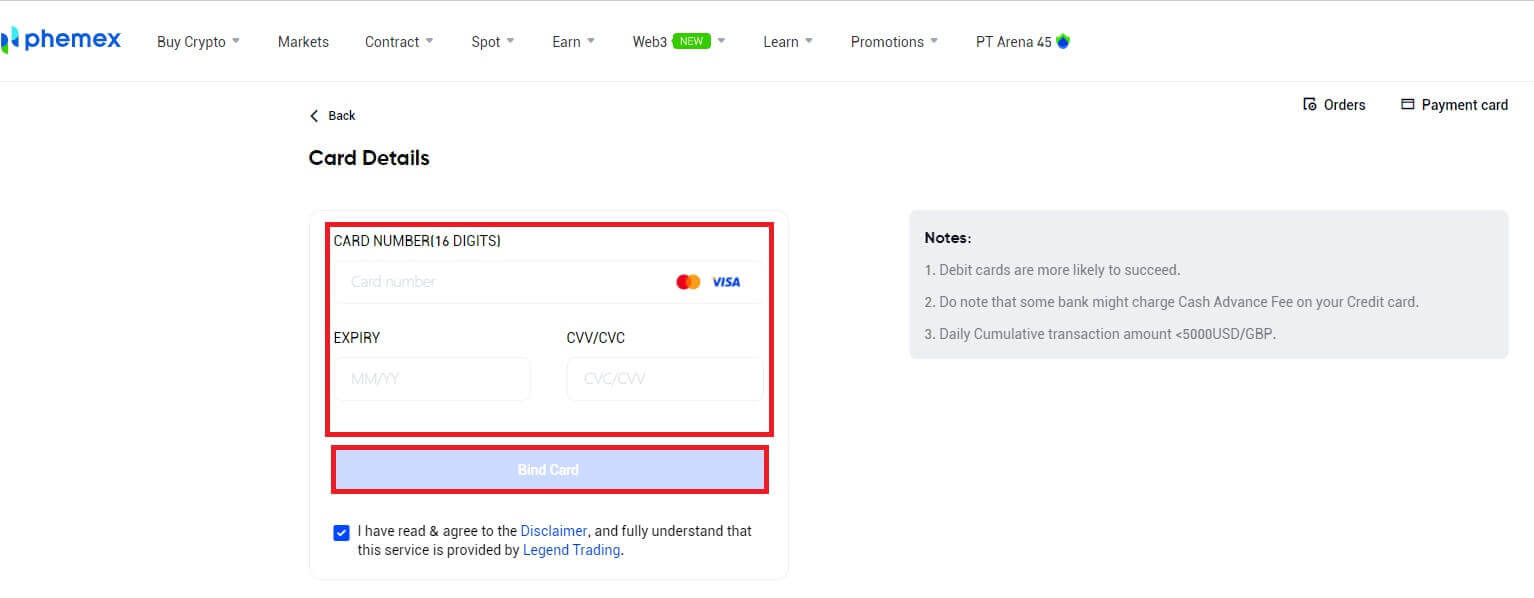
4. Enter your password and click "Continue".
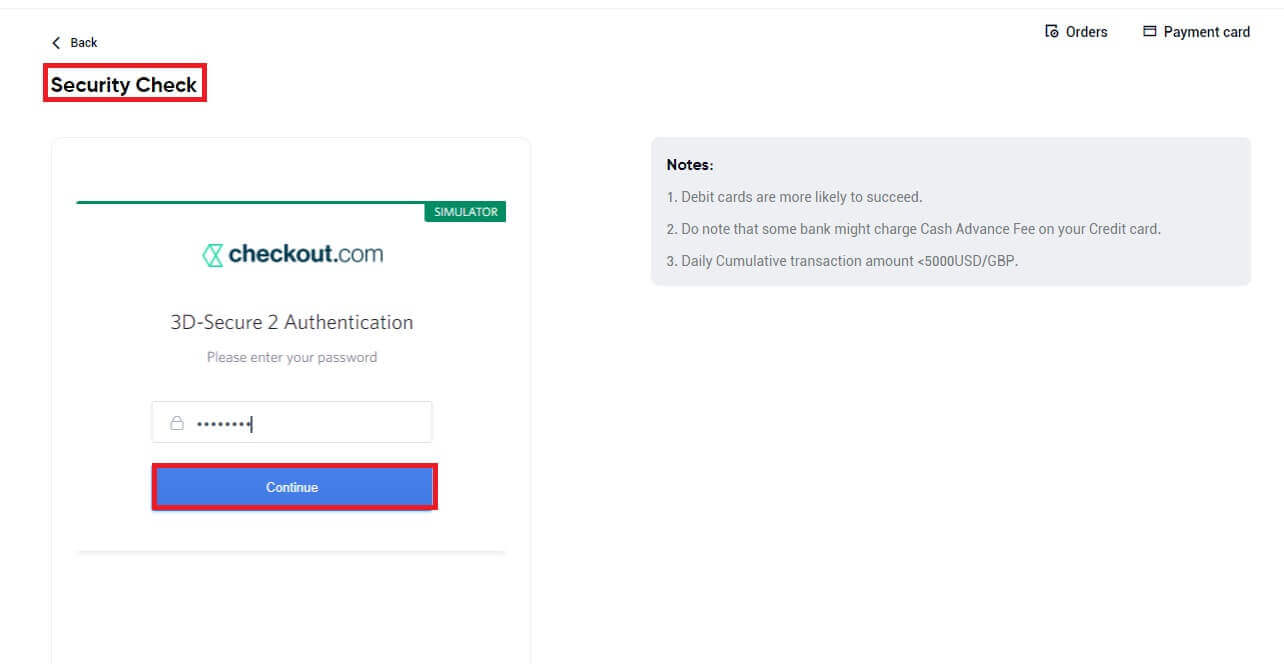
Note: To validate the card, you might be asked to enter a 3D Secure code.
5. As soon as binding is finished, you can purchase cryptocurrency!
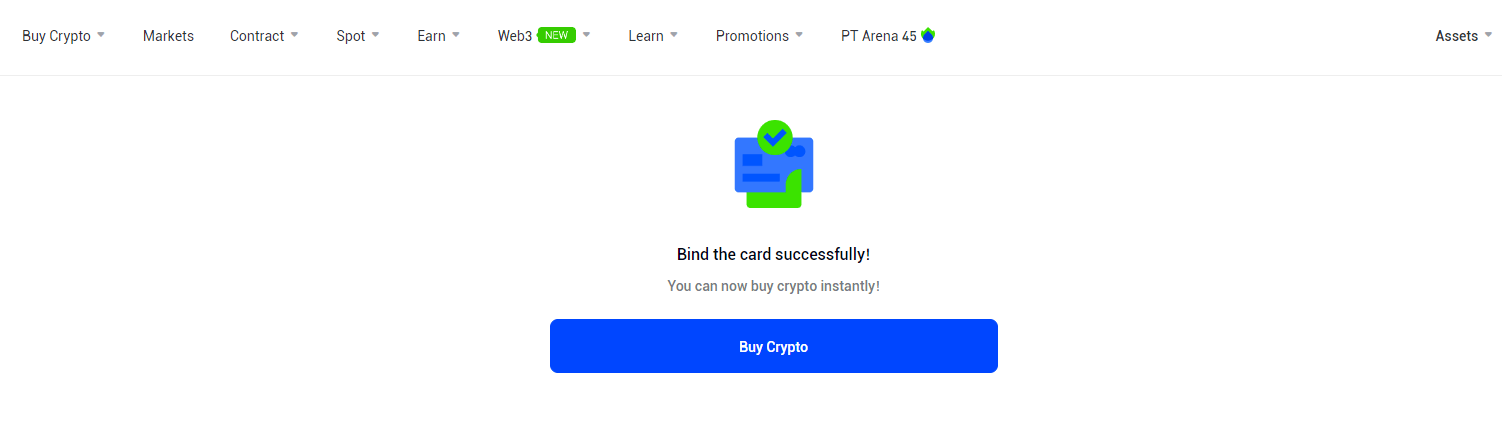
6. Return to the Buy Crypto home page, input the desired amount to be sent or spent, and then click "Buy".
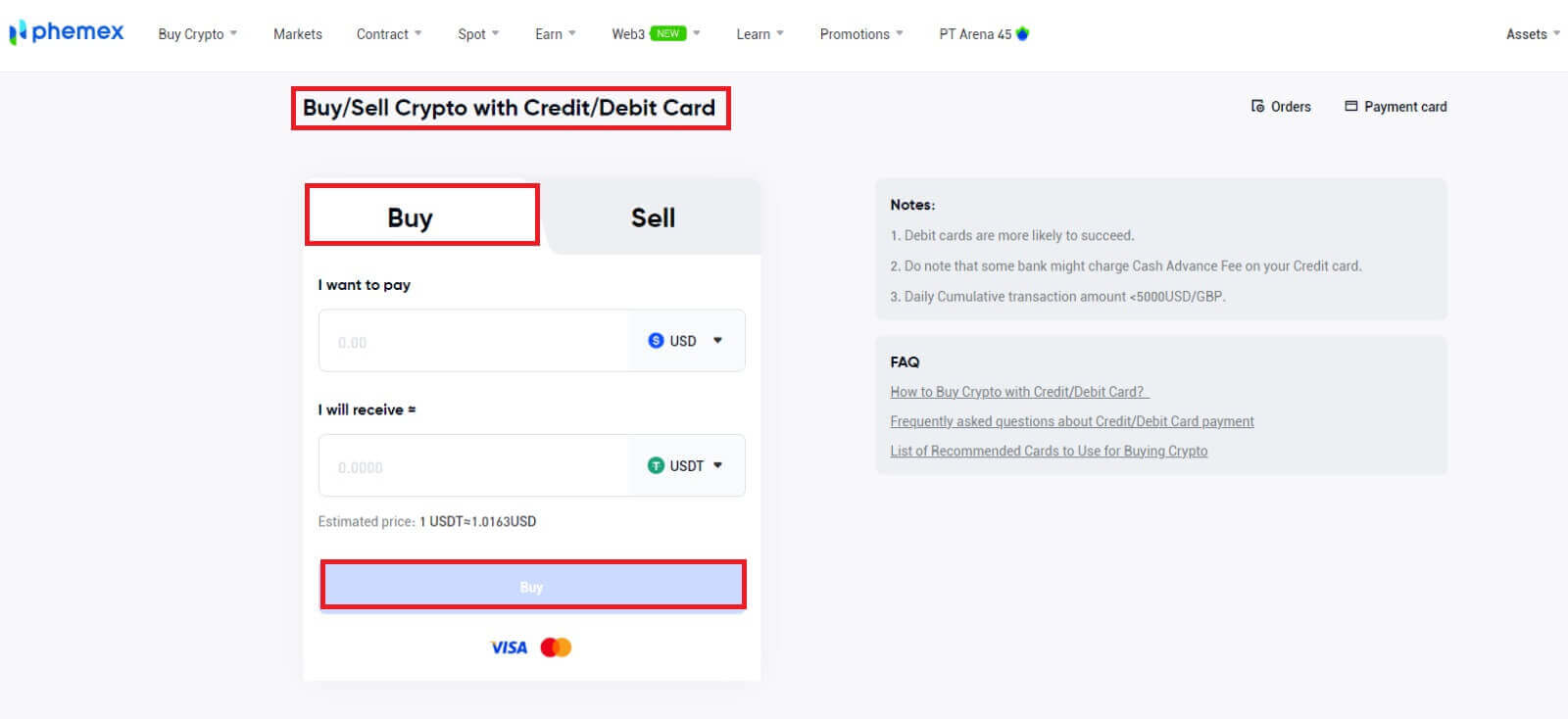
7. Verify the purchase. You can "Add new card" or use any existing one you have to make a payment. Next, select "Confirm".
To bind, you will need to enter card details if you decide to "Add new card" in order to purchase cryptocurrency.
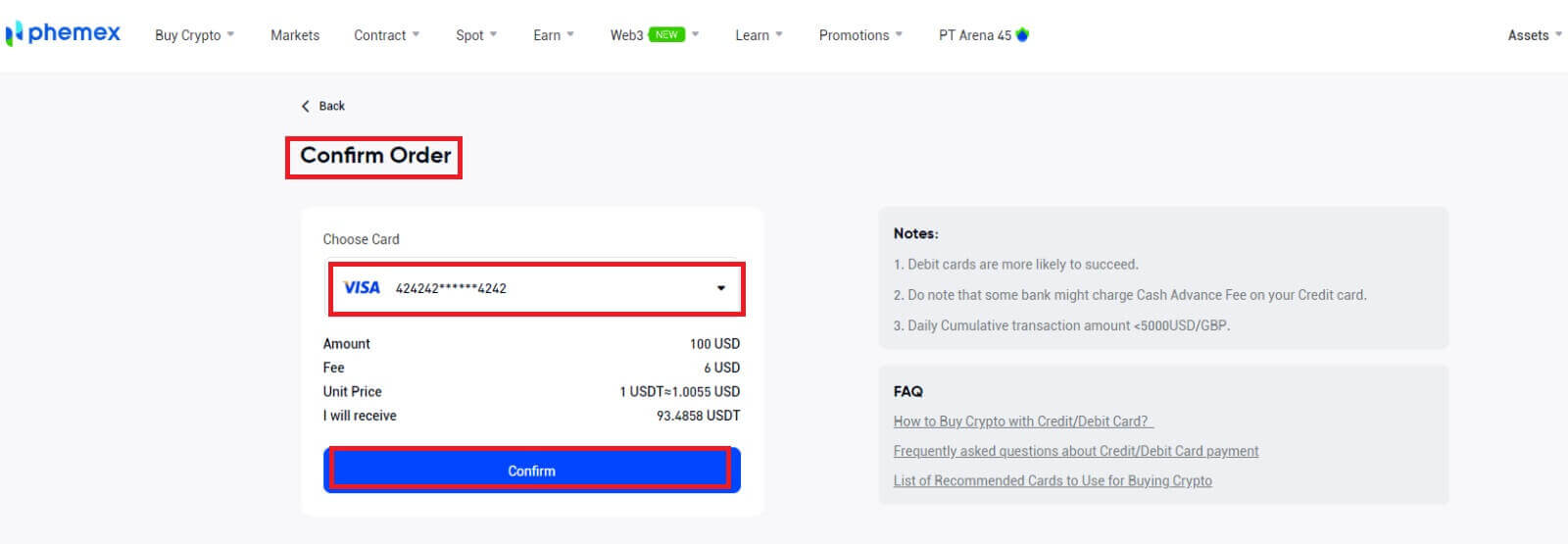
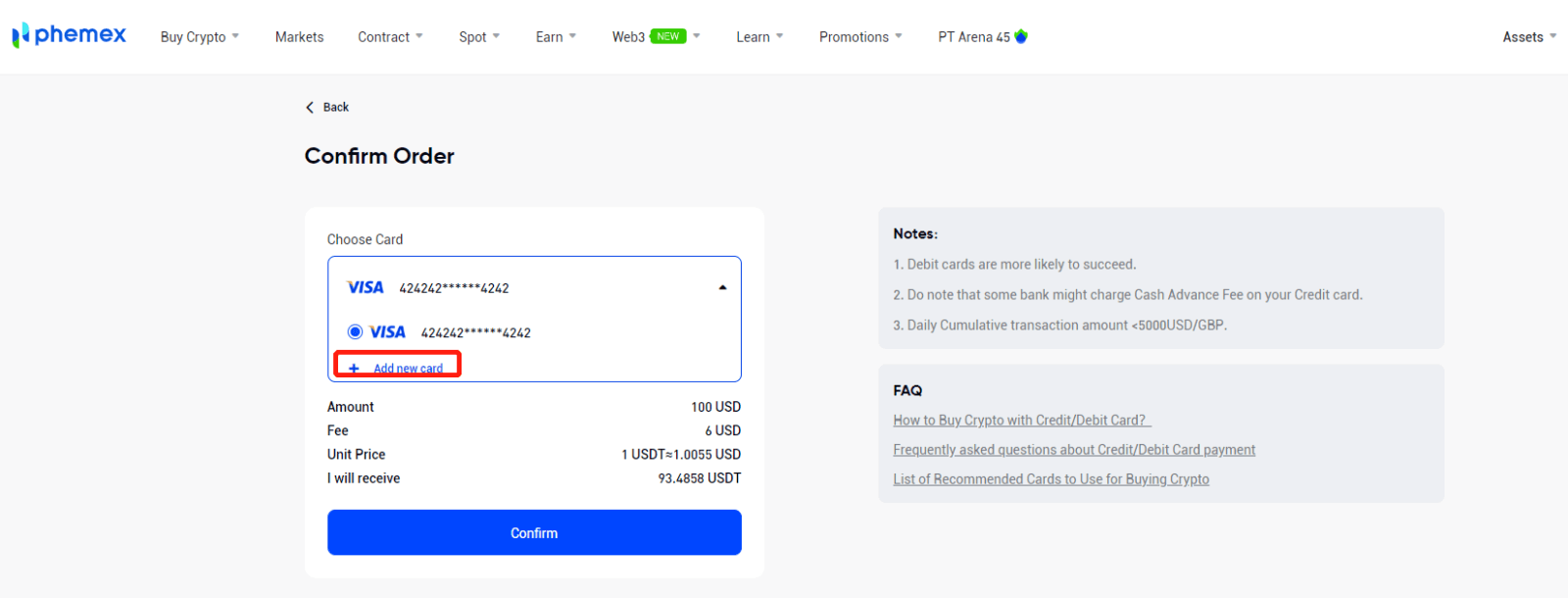
8. The cryptocurrency amount will be transferred to your spot account. To view your assets, click View Assets.
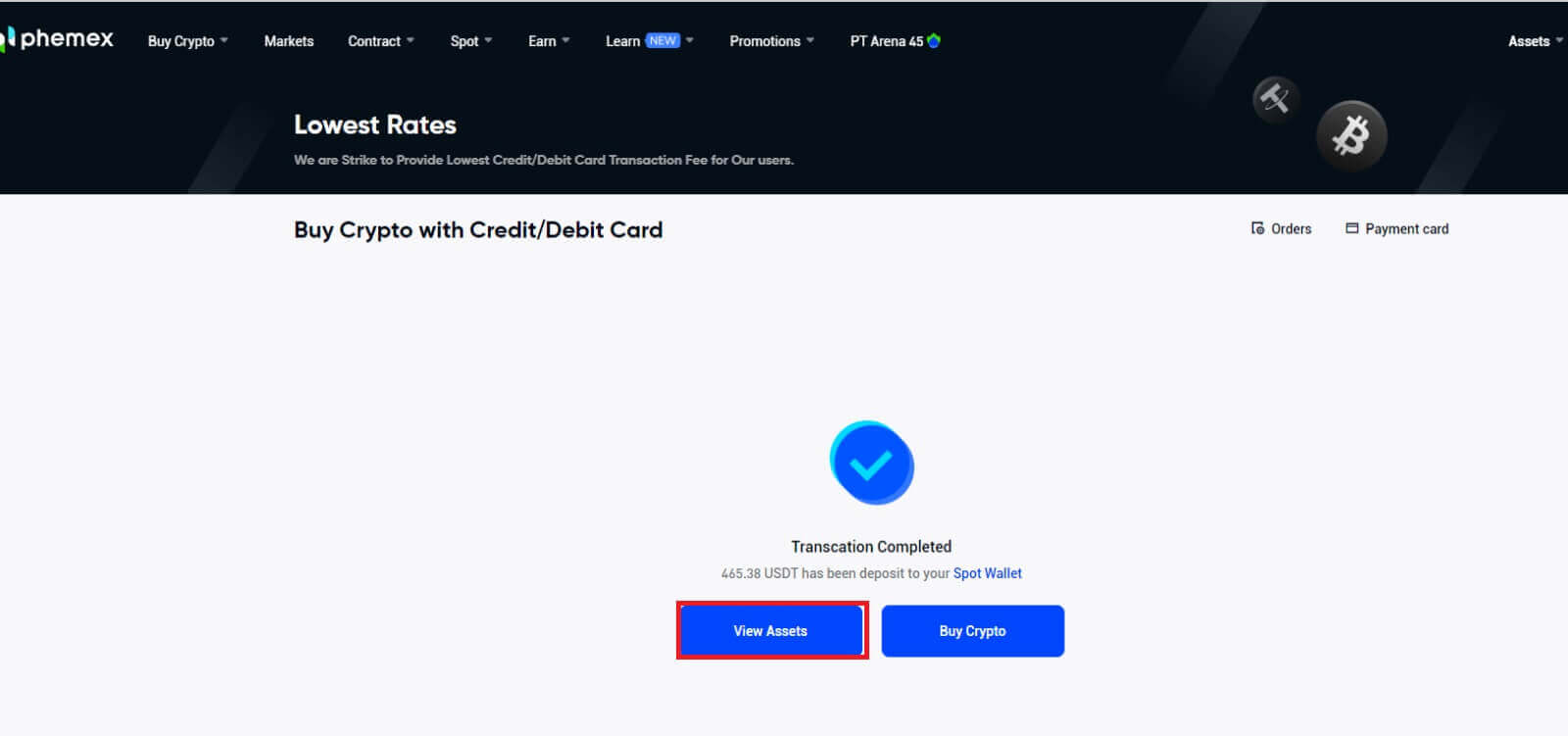
9. To view your order history, go to the upper right-hand corner and click Orders.
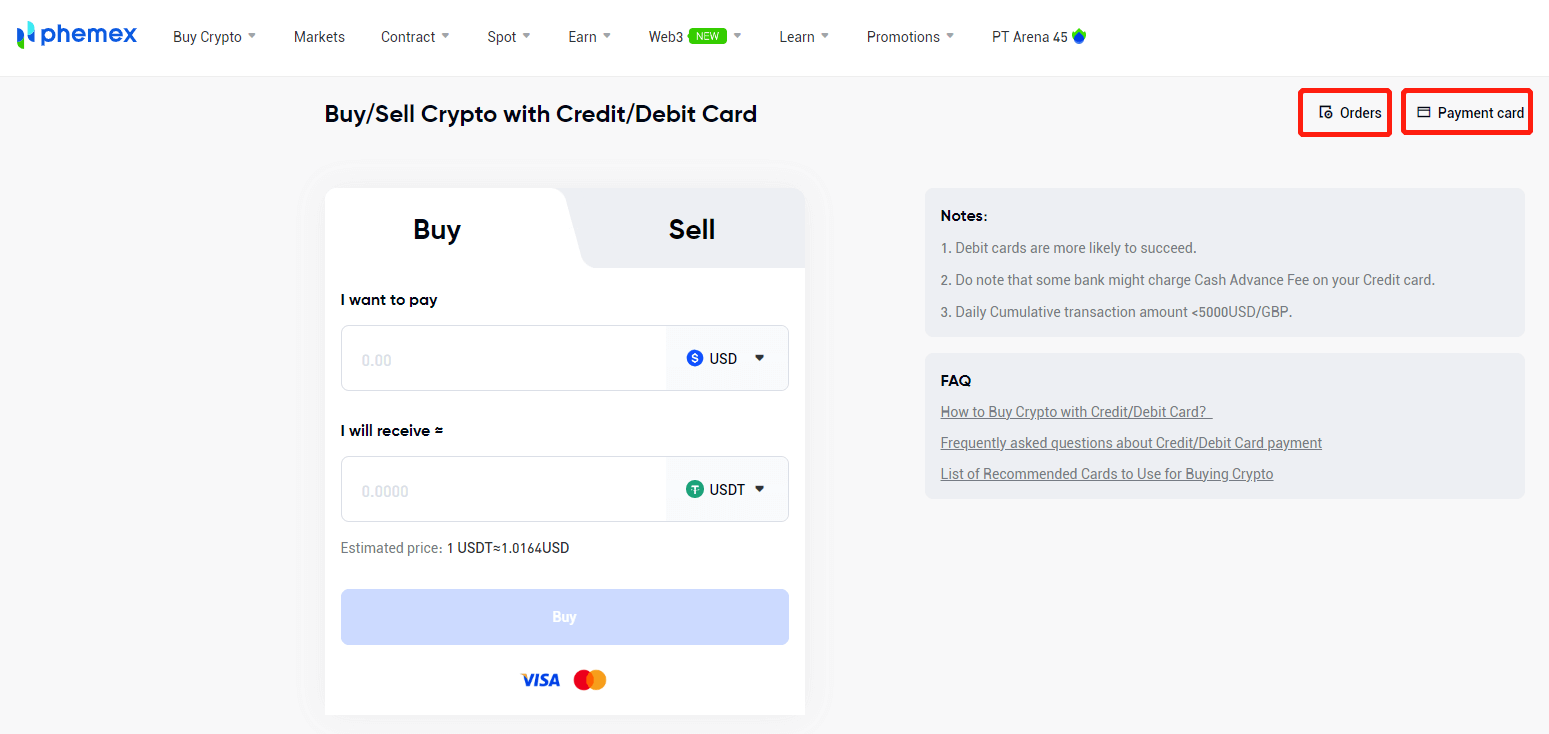
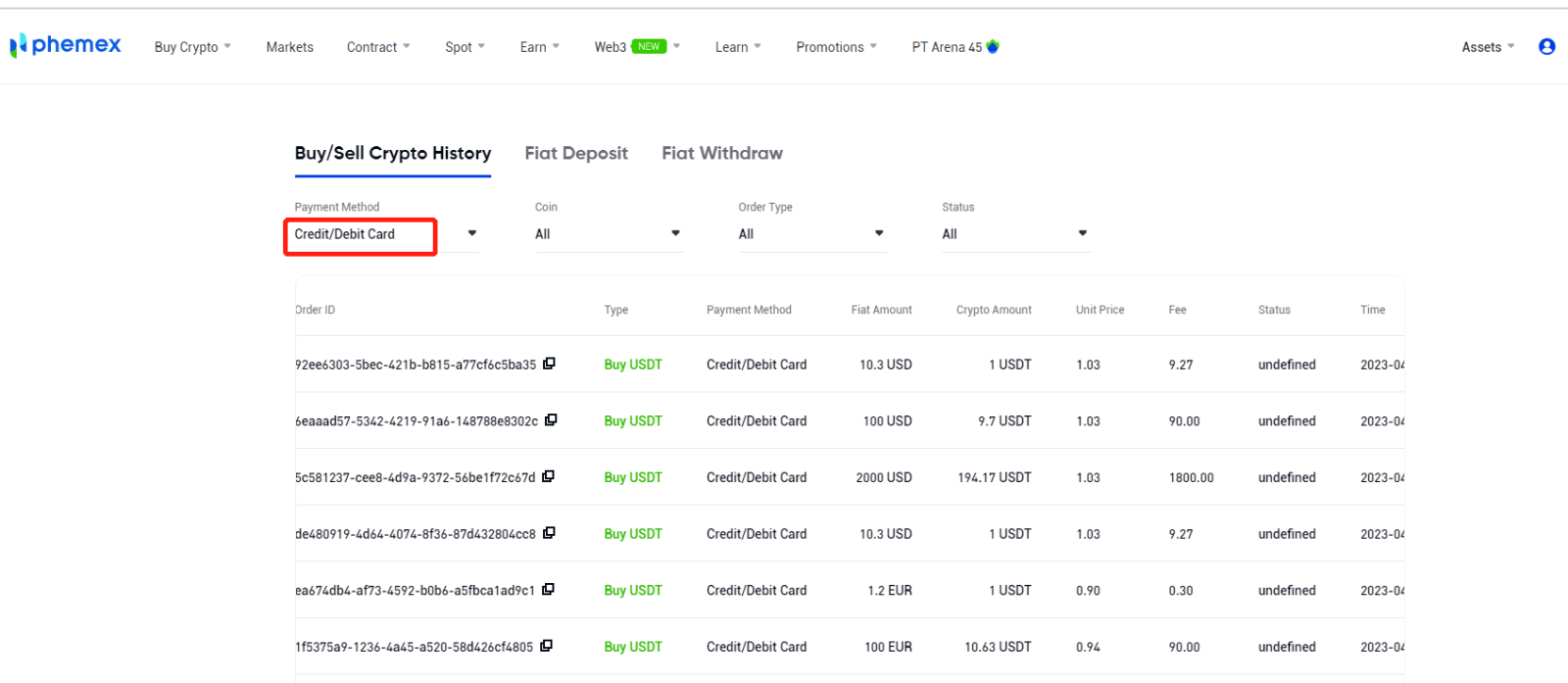
10. You can view card information and unbind by clicking Payment card in the upper right-hand corner.
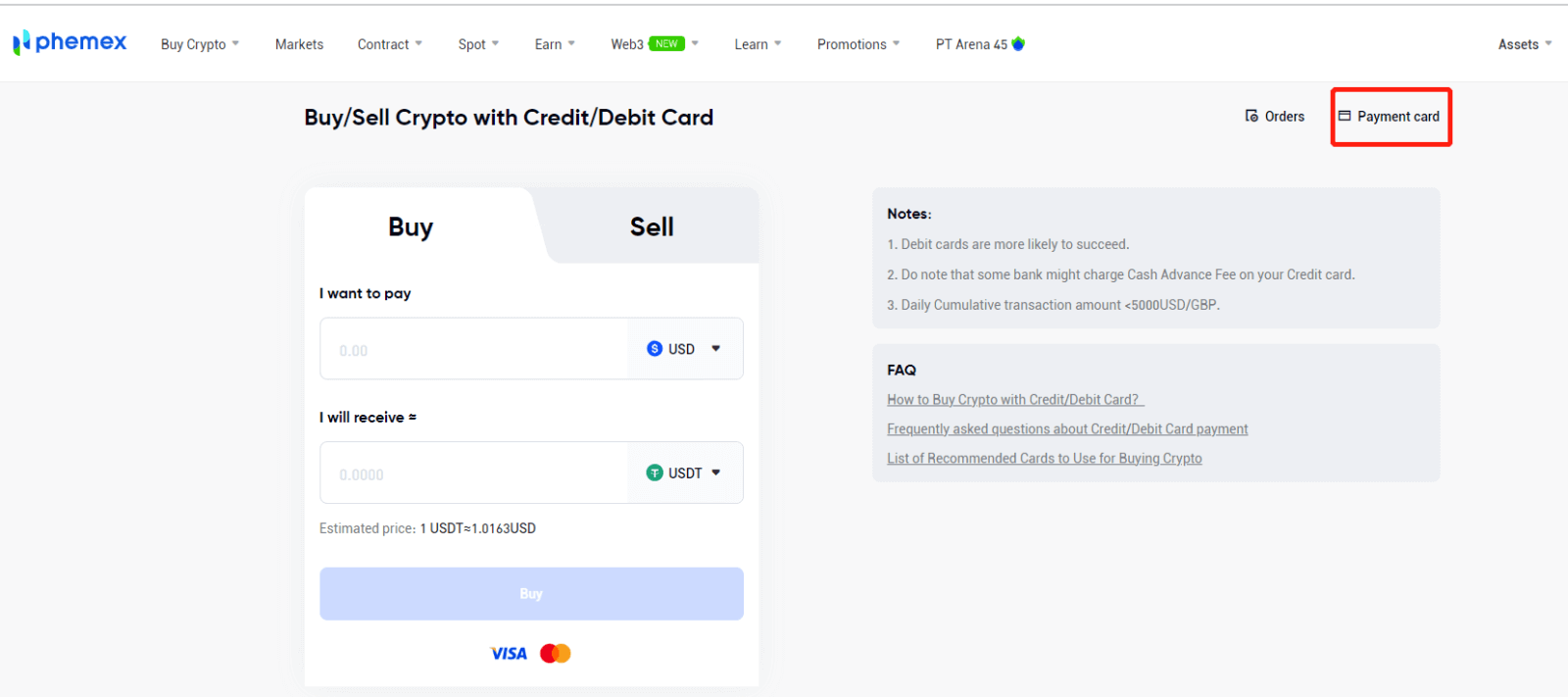

Buy Crypto with Credit/Debit Card (App)
Here’s how to purchase cryptocurrency using a Credit or Debit Card, step-by-step:- Make sure you are signed into your Phemex account or registered.
- Click "Buy Crypto" on the main page.
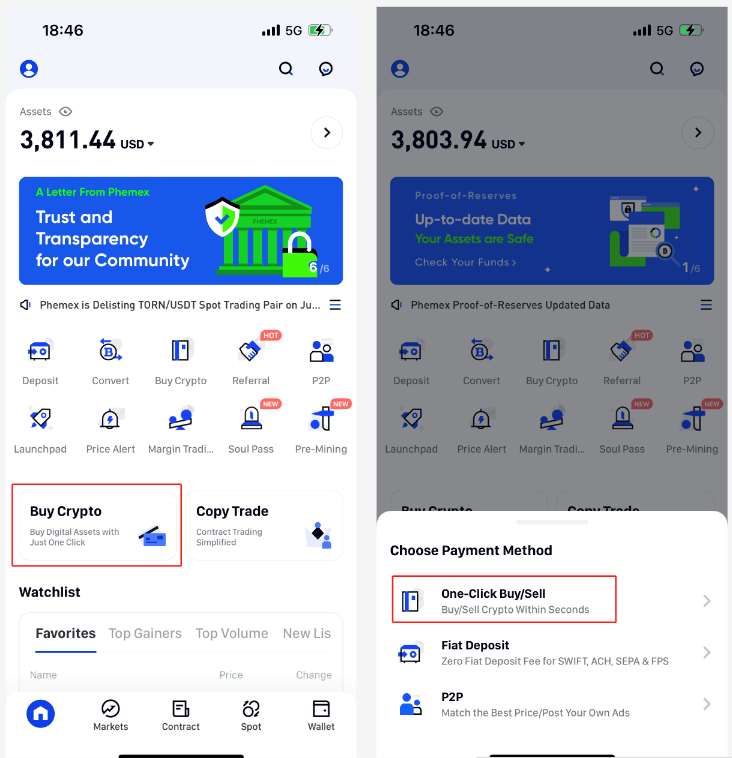
1. A variety of fiat currencies can be used to purchase cryptocurrency here. The amount of cryptocurrency you can receive will be displayed automatically by the system once you enter the desired amount to be spent in fiat. Click "Buy".
Note:
- The success rate of debit cards is higher.
- Be aware that your credit card may be subject to Cash Advance Fees from certain banks.
- The minimum and maximum amounts for each transaction are $100 and $5,000, respectively, and the daily cumulative transaction amount is less than $10,000.
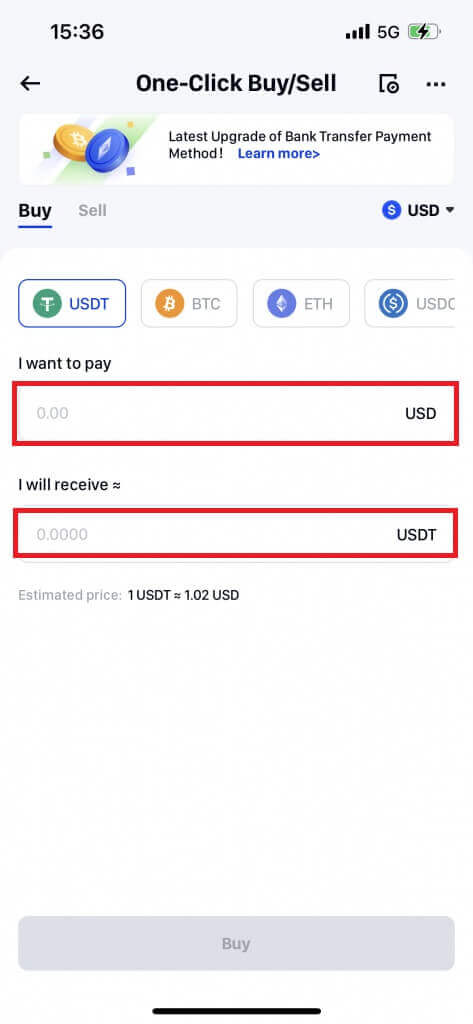
2. Click "Continue" after selecting [Credit/Debit Card] as your payment method. In order to ensure security, if you haven’t already bound a card, you’ll need to input card information first.
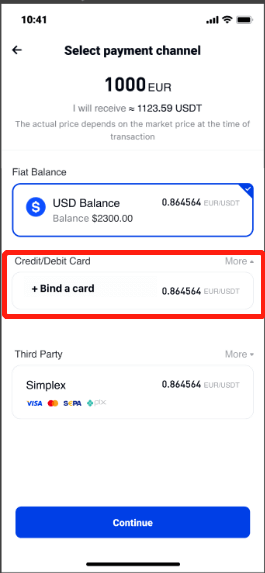
3. Type in your Credit/Debit Card information and Billing Address. Select "Bind Card".
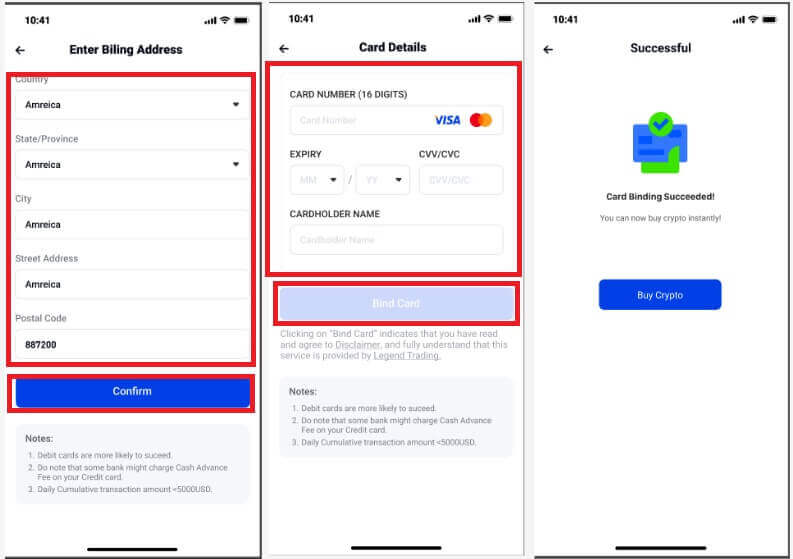
4. After a card is successfully binded, you can use it to purchase cryptocurrency. Return to the Buy Crypto homepage and input the desired amount to be received or spent. Select "Buy". Select a bound card, tap "Continue" to verify order details, and then click "Confirm".
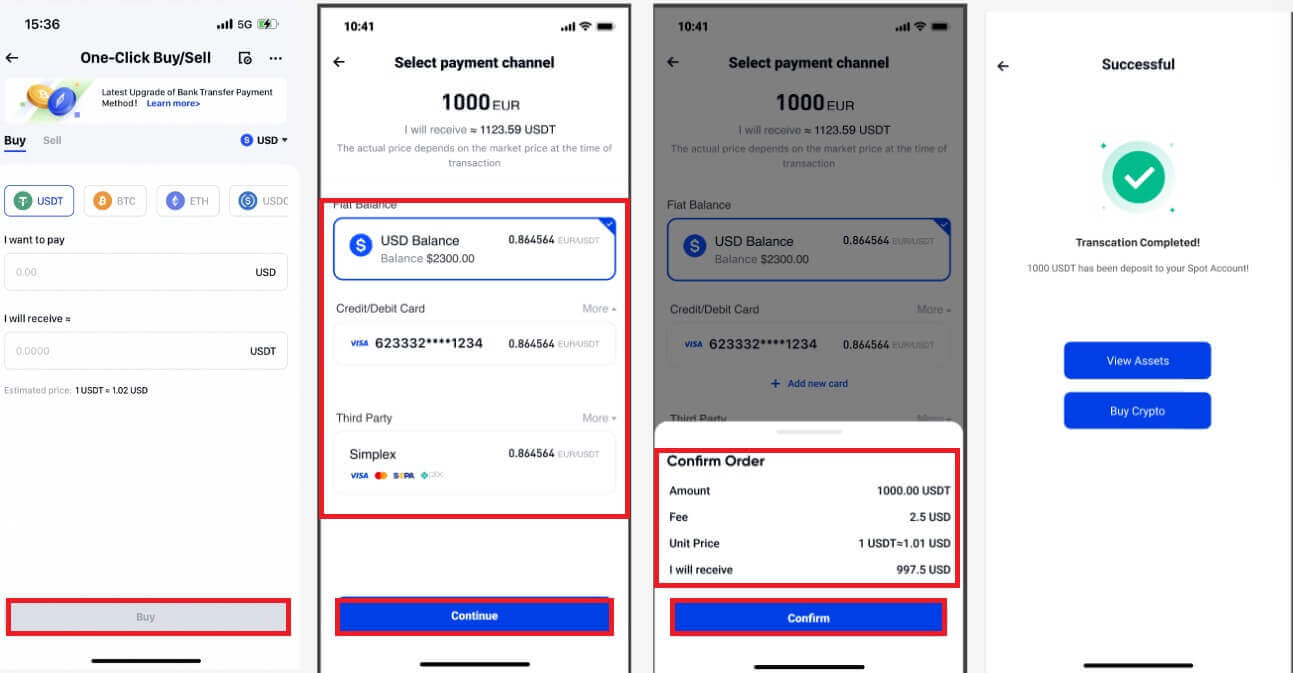
Your spot wallet will receive the cryptocurrency amount. To view your balance, click "View Assets".
5. To view your order history, click on “Orders” in the upper right-hand corner.
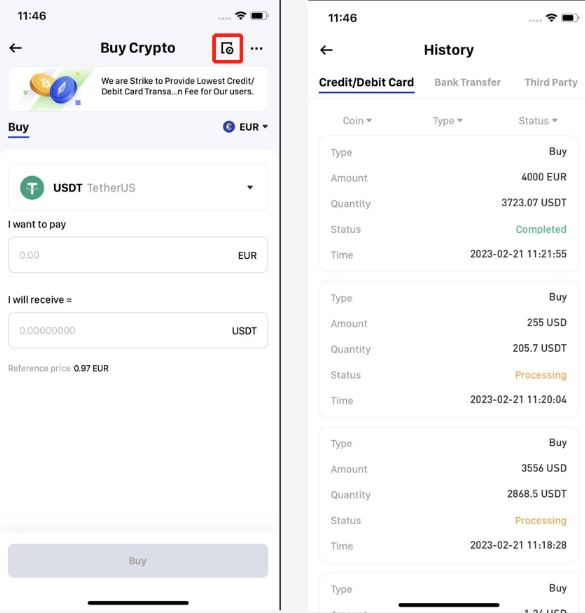
6. You can view card information and unbind or set the default card by clicking on "Payment cards" in the upper right-hand corner.
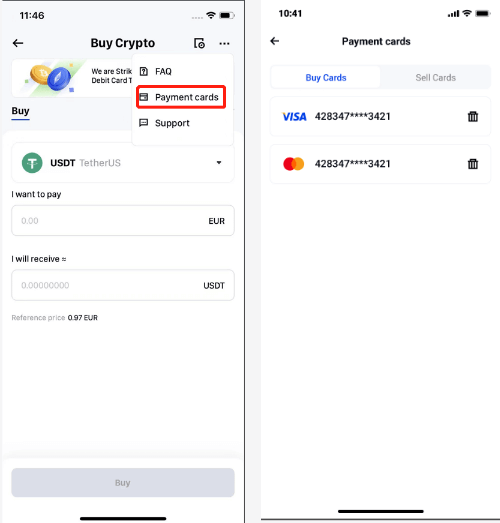
How to Buy Crypto on Phemex P2P
Buy Crypto on Phemex P2P (Web)
1. On the homepage, click on Buy Crypto, and then choose [P2P Trading].
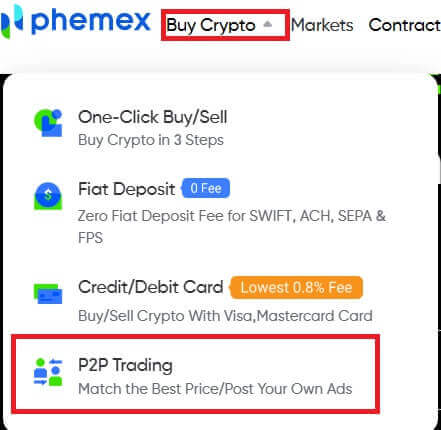
2. Click P2P Trading and choose [Buy USDT]. Then you may choose the crypto and the quantity, as well as your Payment method.
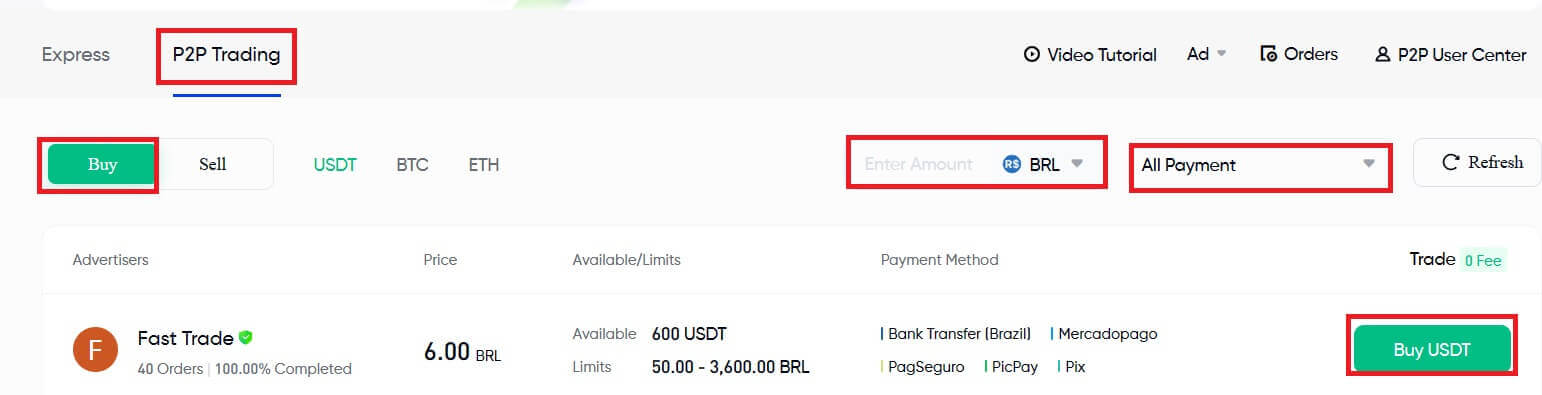
3. This is where you input the desired payment amount in your currency, and the amount of cryptocurrency you will receive will be displayed. Click "Buy USDT".
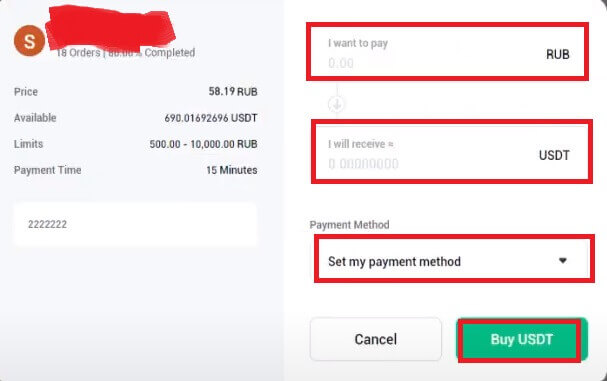
4. Review your Order information and complete the payment. Then, click "Transferred, Notify Seller".
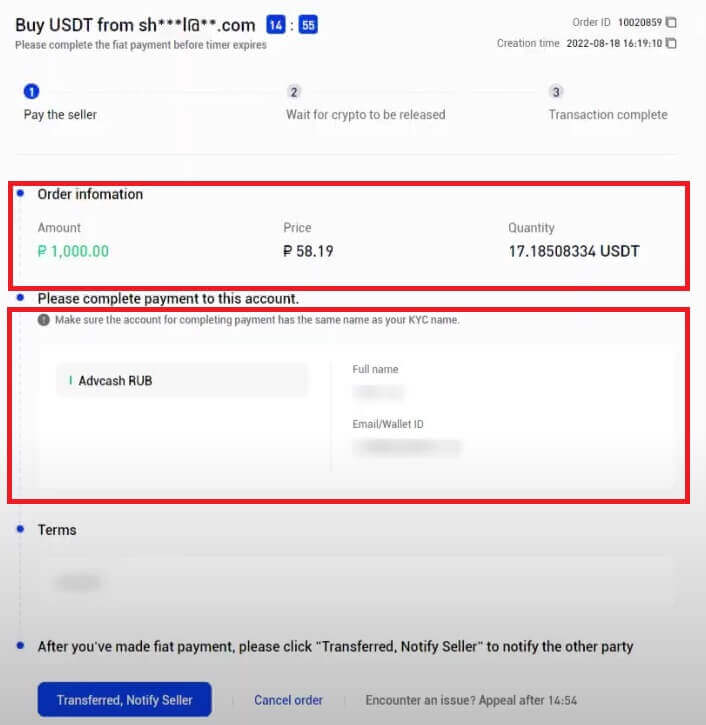
5. Click [Confirm] to confirm the payment.
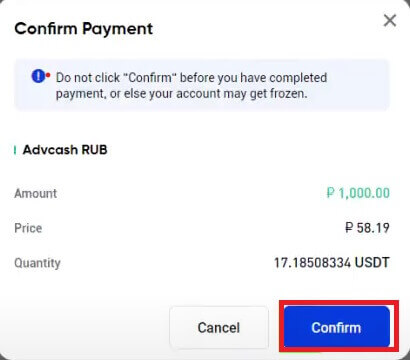
6. Now, you need to wait for crypto to be released.
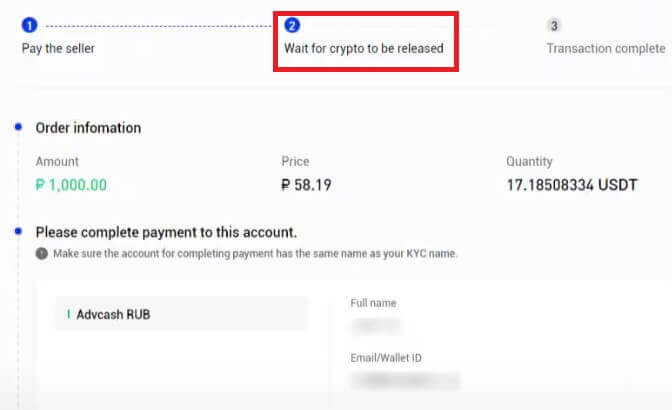
7. After all, you may see the announcement about "Transaction complete".
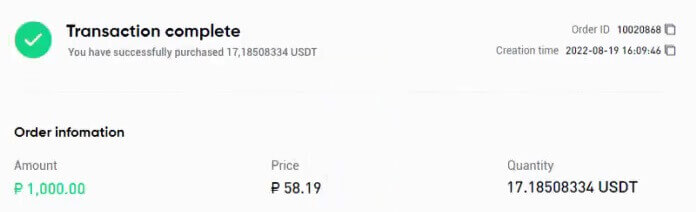
Note:
- In the case of either the seller not releasing crypto or the user not transferring the fiat, the order for the cryptocurrency can be canceled.
- In the case of the Order expiring as it failed to be processed within the payment time, users can tap on [Open an Appeal] to open a dispute. The two parties (seller and buyer) will then be able to initiate a chat with each other to better understand the issue.
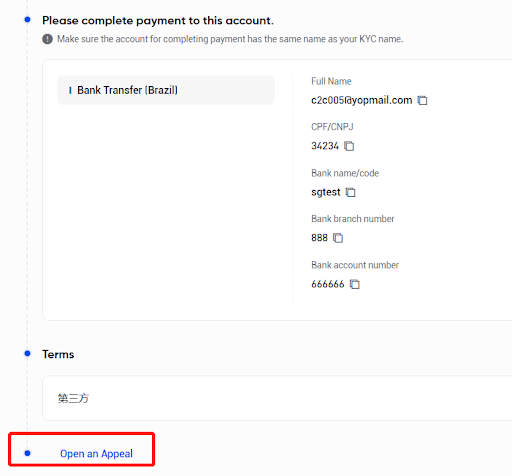
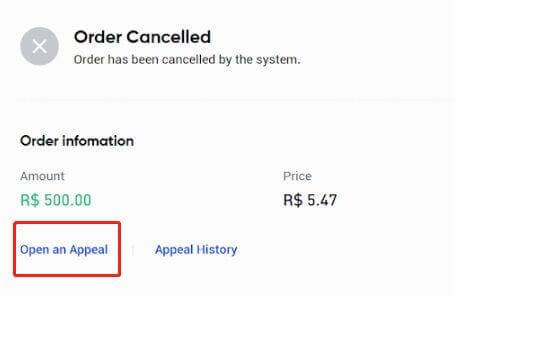
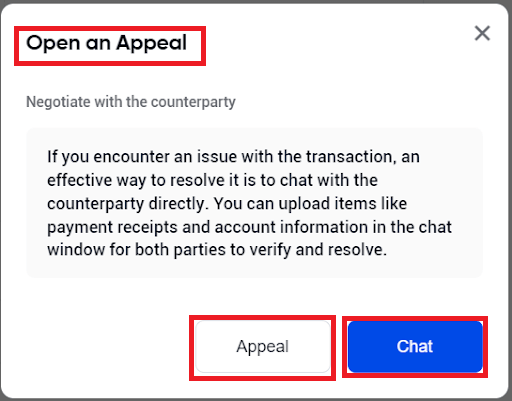
Buy Crypto on Phemex P2P (App)
1. On the homepage, click Buy Crypto.
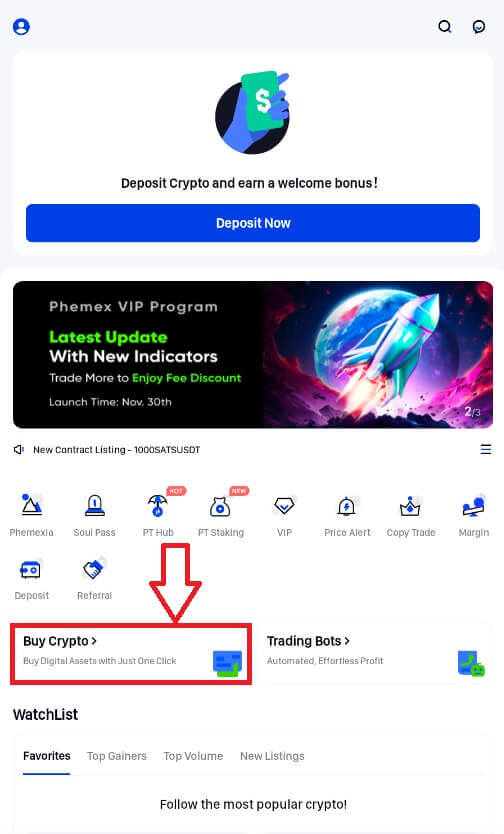
2. Choose P2P.
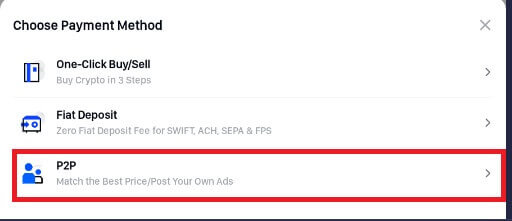
3. Press P2P and choose [Buy]. Then you may choose the crypto and the quantity, as well as your Payment method. Tap "Buy" the crypto that you want.
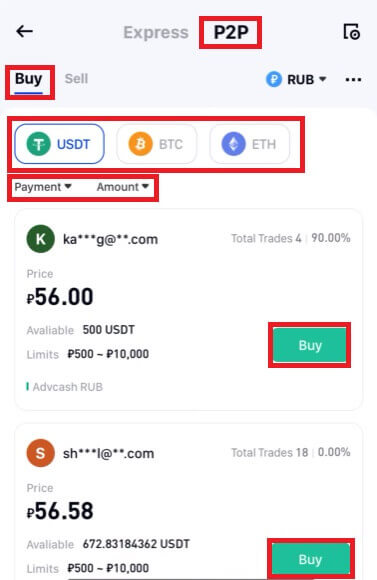
4. Review the information and choose Payment method. Then, choose Buy USDT with 0 fees.
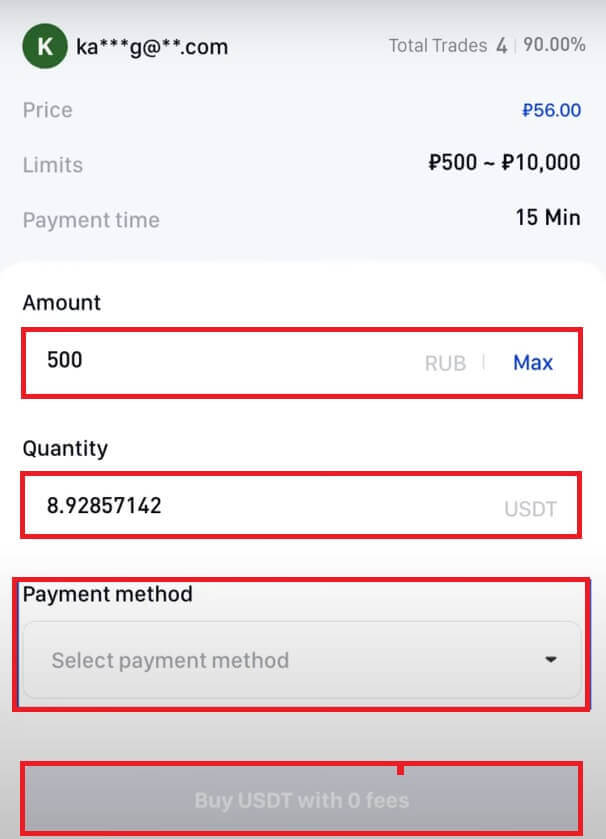
5. Tap [Make payment] to confirm your transaction.
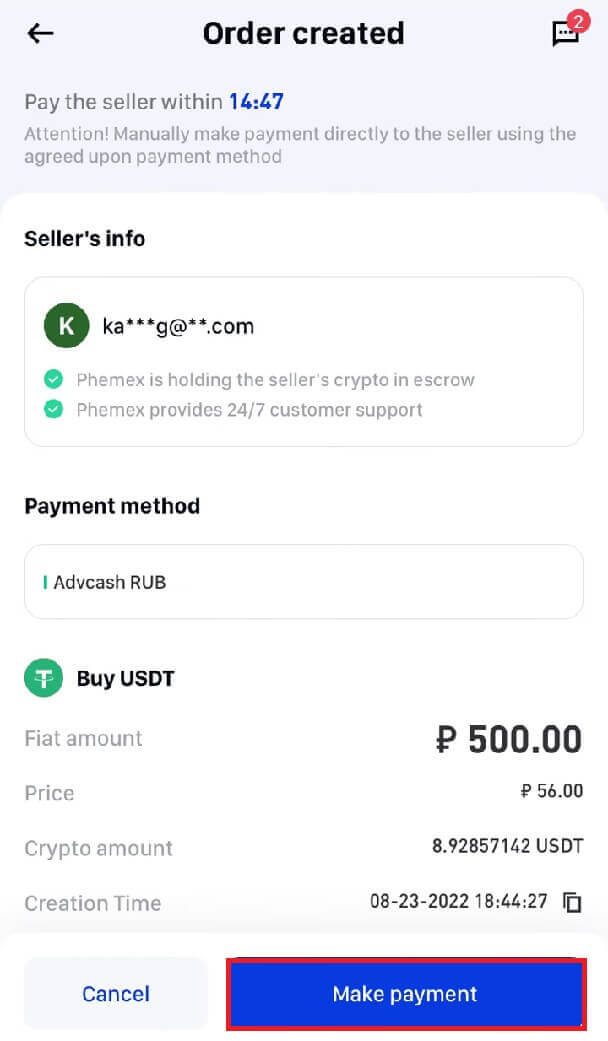
6. Now, you need to transfer funds to the seller’s account. Then, select "Transferred, Notify Seller".
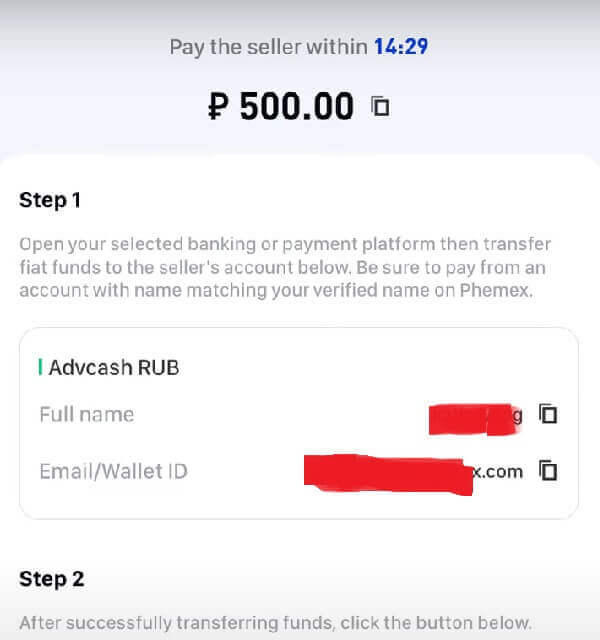

7. Choose "Confirm" to make sure that the payment has been made.
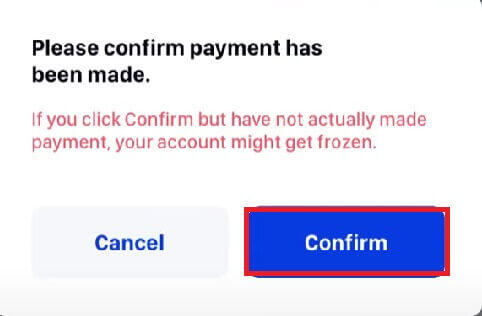
8. Now, you need to wait for crypto to be released.
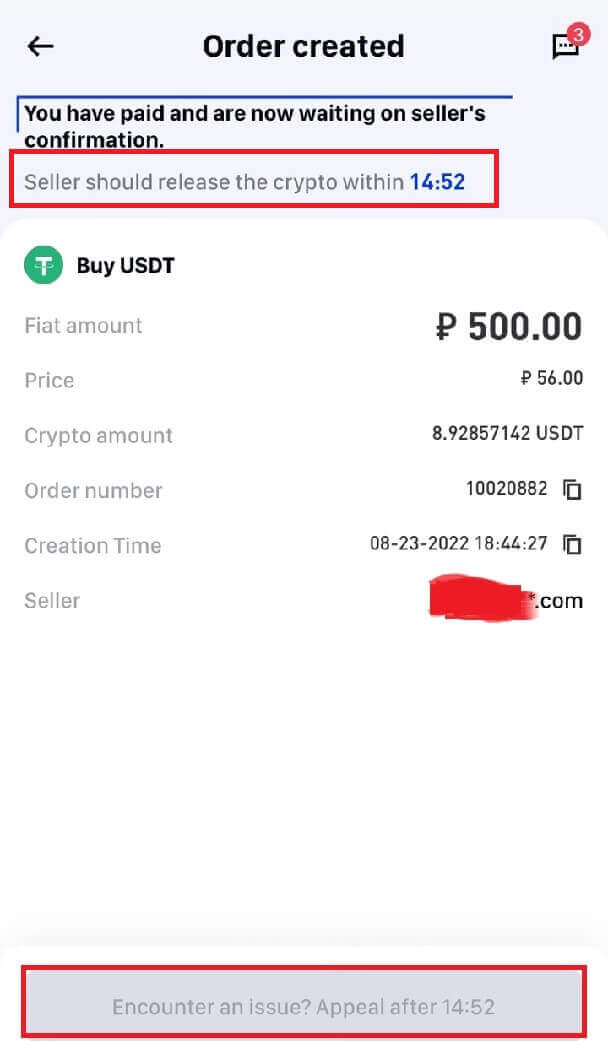
9. After all, you may see the announcement about "Transaction complete".
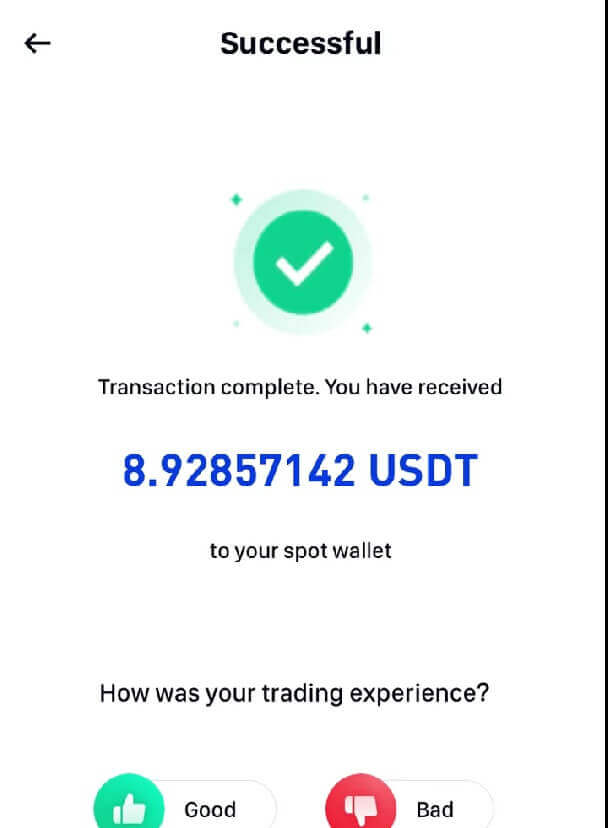
Note:
- In the case of either the seller not releasing the crypto or the user not transferring the fiat, the order for the cryptocurrency can be canceled.
- In the case of the Order expiring because it failed to be processed within the payment time, users can tap on Appeal to open a dispute. The two parties (seller and buyer) will then be able to initiate a chat with each other to better understand the issue.
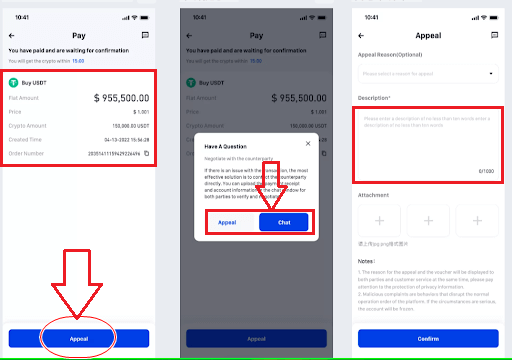
How to Buy Crypto with One-Click Buy/Sell
How to Buy Crypto with One-Click Buy/Sell (Web)
Here’s how to buy cryptocurrency with just one click, step-by-step:1. Create an account or confirm that you are signed into your Phemex account.
2. Hover your cursor over "Buy Crypto" on the header menu and select "One-Click Buy/Sell".
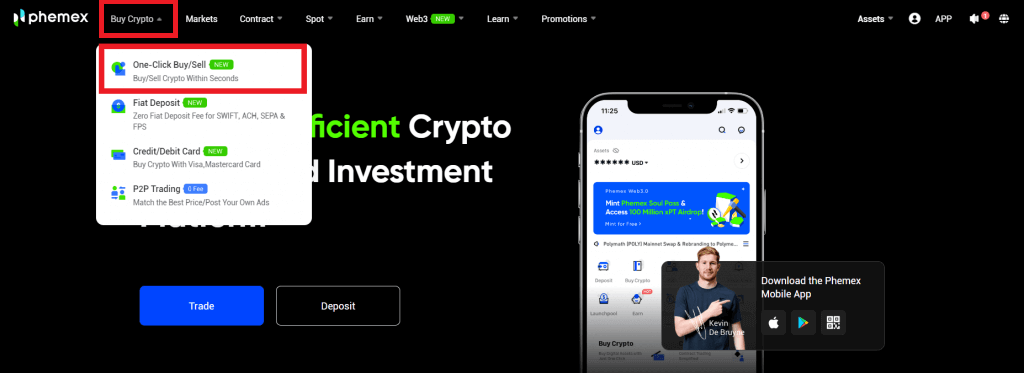
3. Enter the amount of fiat you wish to spend after selecting the preferred fiat currency and cryptocurrency type from the drop-down menu. After that, the fiat amount and currencies you have chosen will automatically fill in the "I will receive" field. When you’re ready, click the "Buy" button.
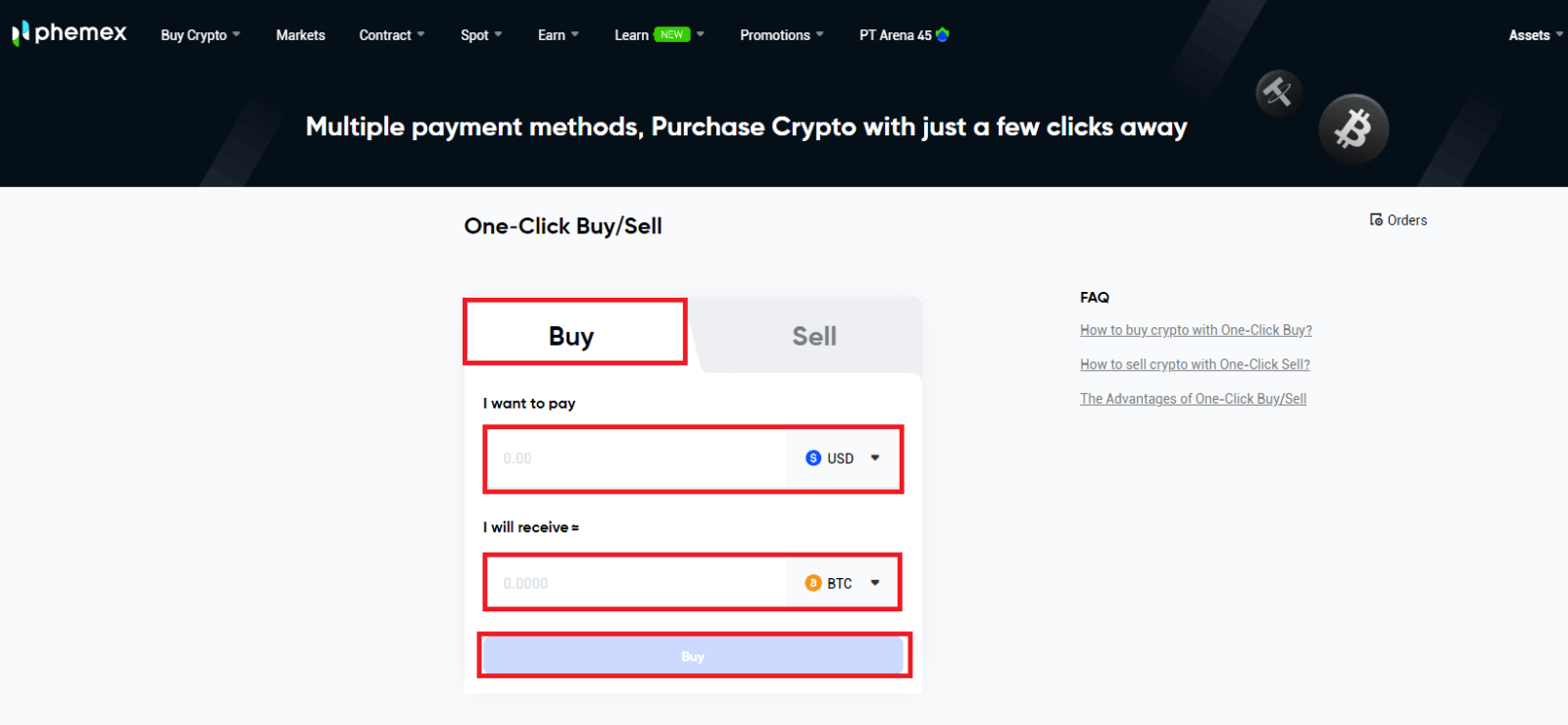
Note: The supported cryptocurrencies are USDT/BTC/ETH/USDC/BRZ, and the supported mainstream fiat currency types are also supported.
4. Choose your payment method. You have the option to use your own preferred method or the one that is suggested. Choose "Confirm".
Note: Depending on the best exchange rate available right now, Phemex will suggest a payment option for you. Please take note that our service partners provide the exchange rates.
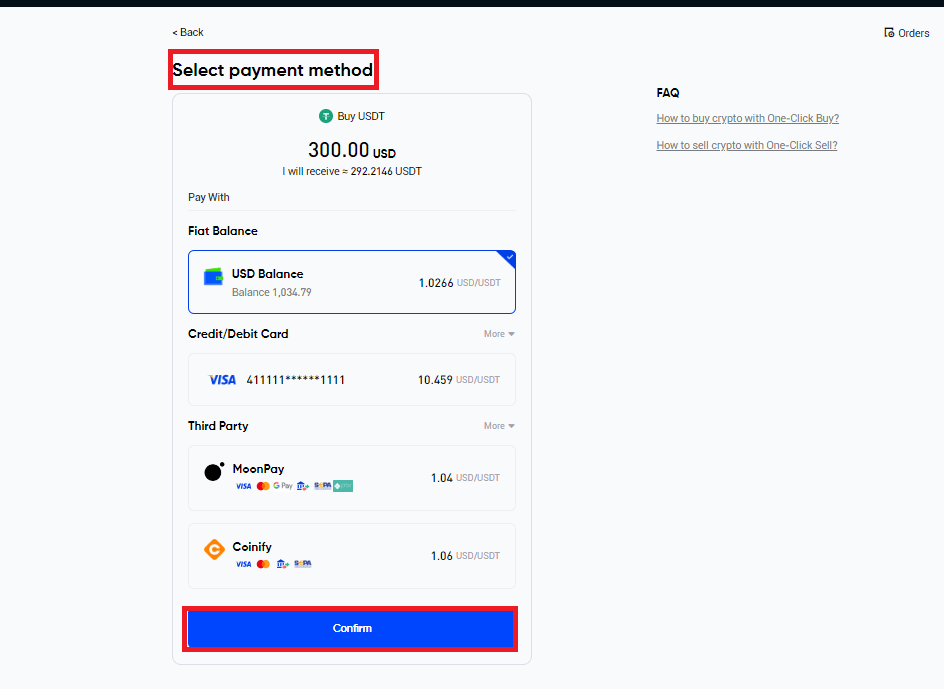
5. Once there is enough balance, check the order details by visiting the Confirm Order page. The cryptocurrency will be deposited into your Phemex Spot Account within an hour after you click "Confirm".
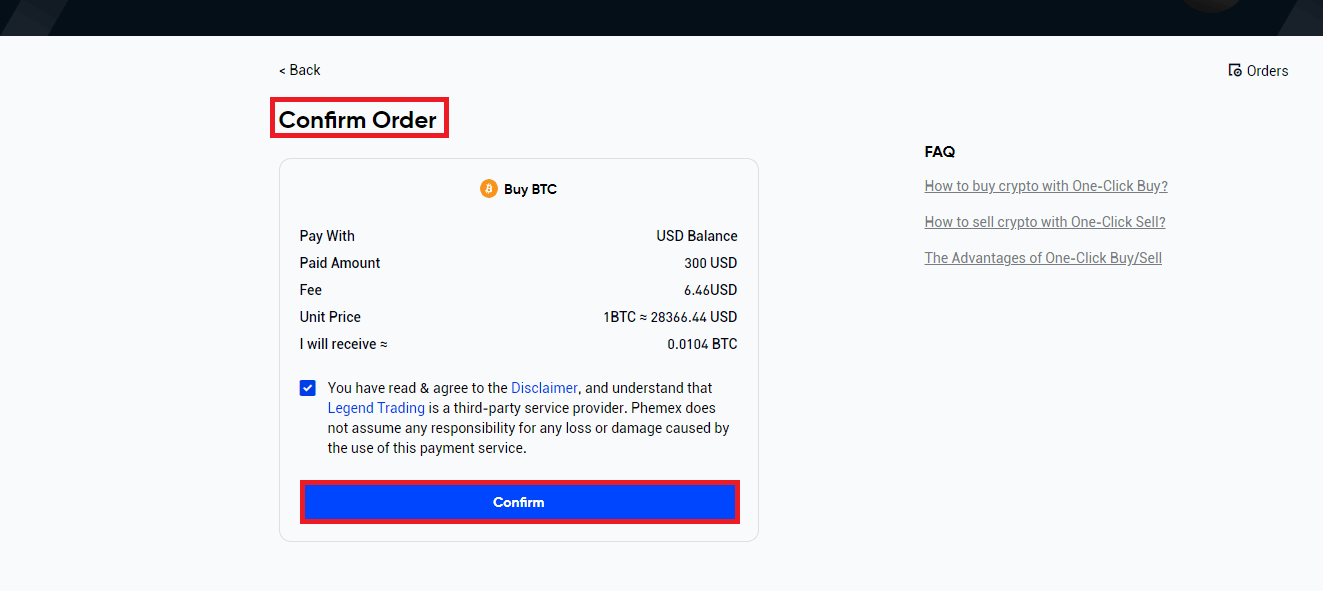
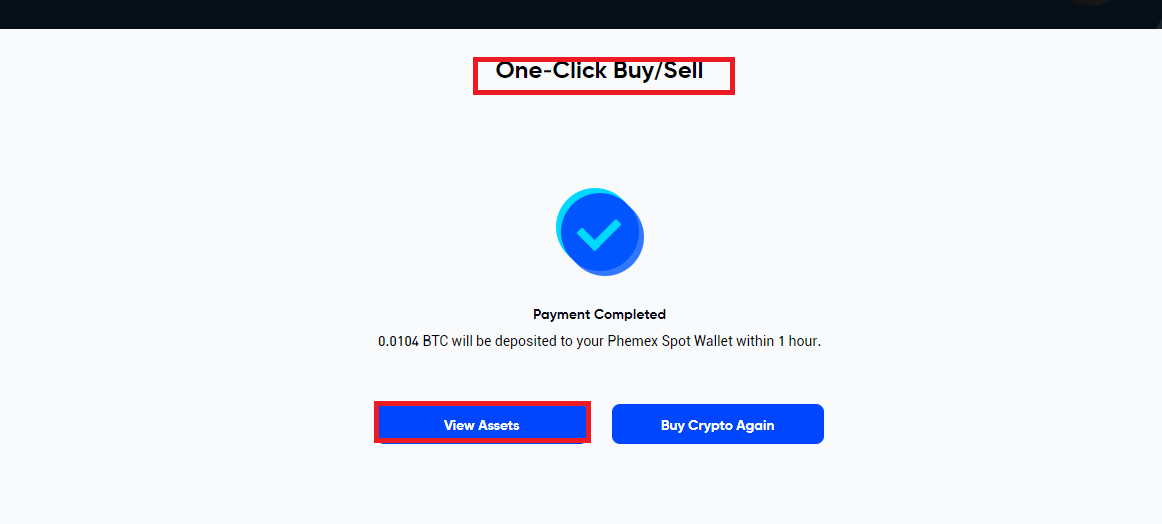
6. Choose from the list of service providers and verify the order details if you decide to purchase cryptocurrency through a third party. Note that the real-time quote is merely an estimate; for the precise exchange rate, visit the website of the service provider. After clicking "Confirm", a page from the service provider will appear, allowing you to select your preferred method of payment to purchase cryptocurrency. Keep in mind that the websites of the third-party providers require KYC.
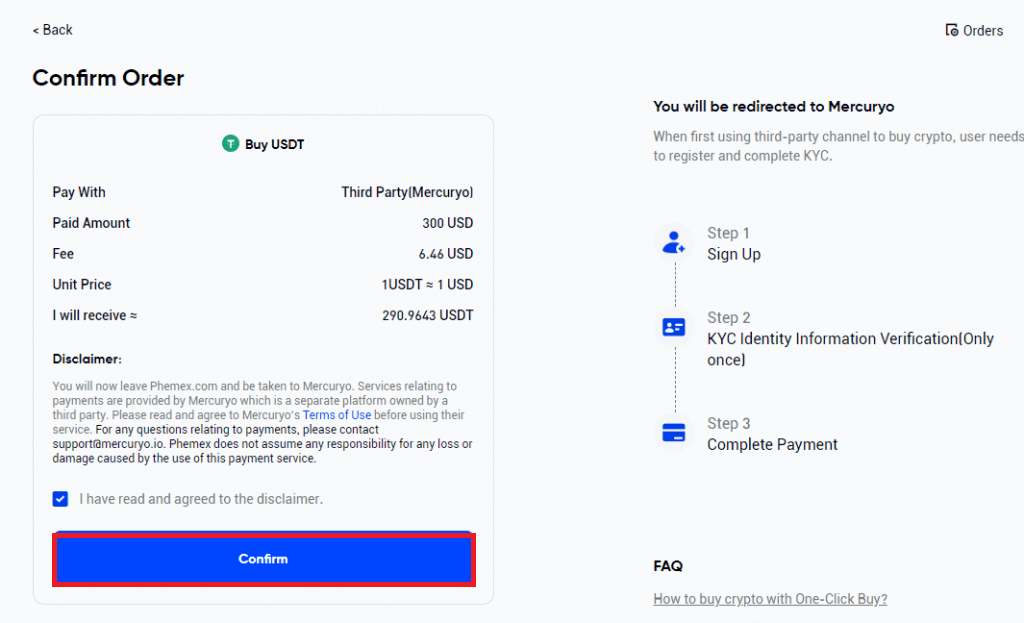
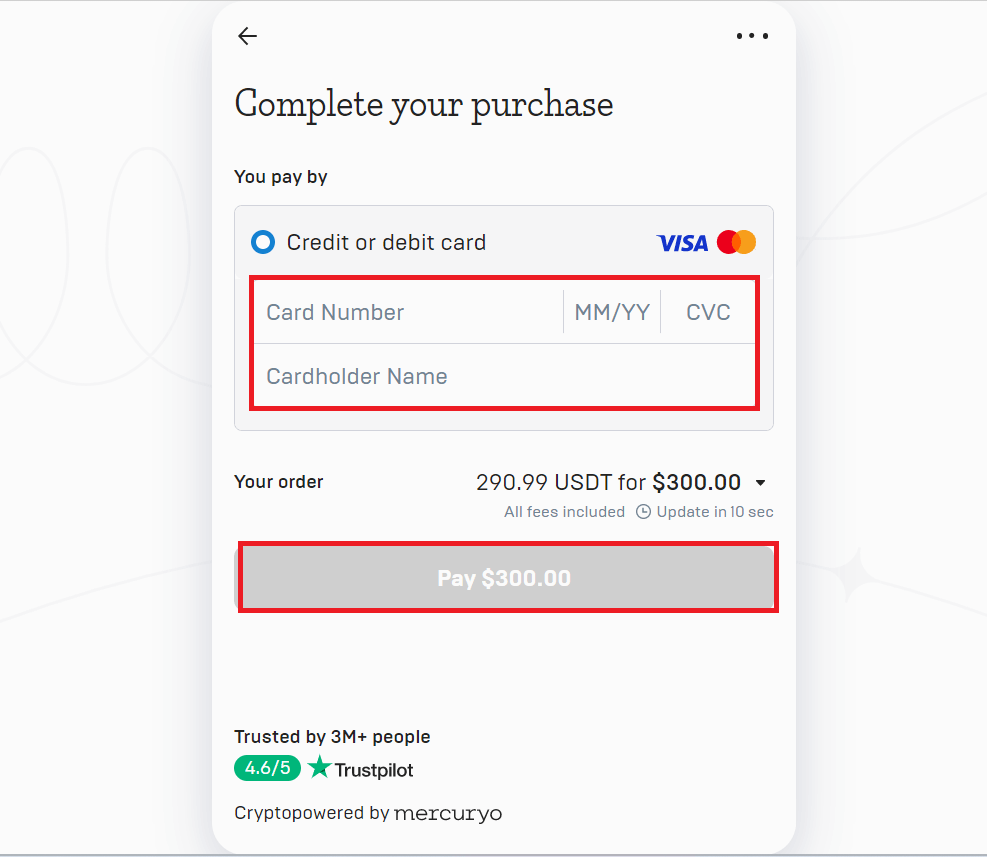
7. Please select "Orders" in the top right corner to view your order history.
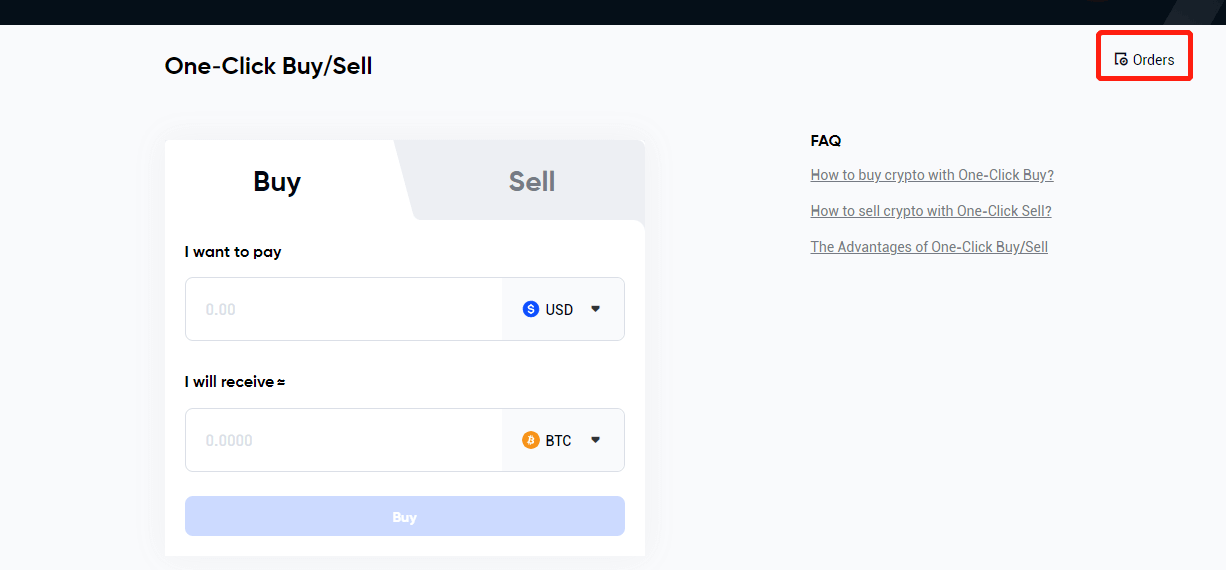
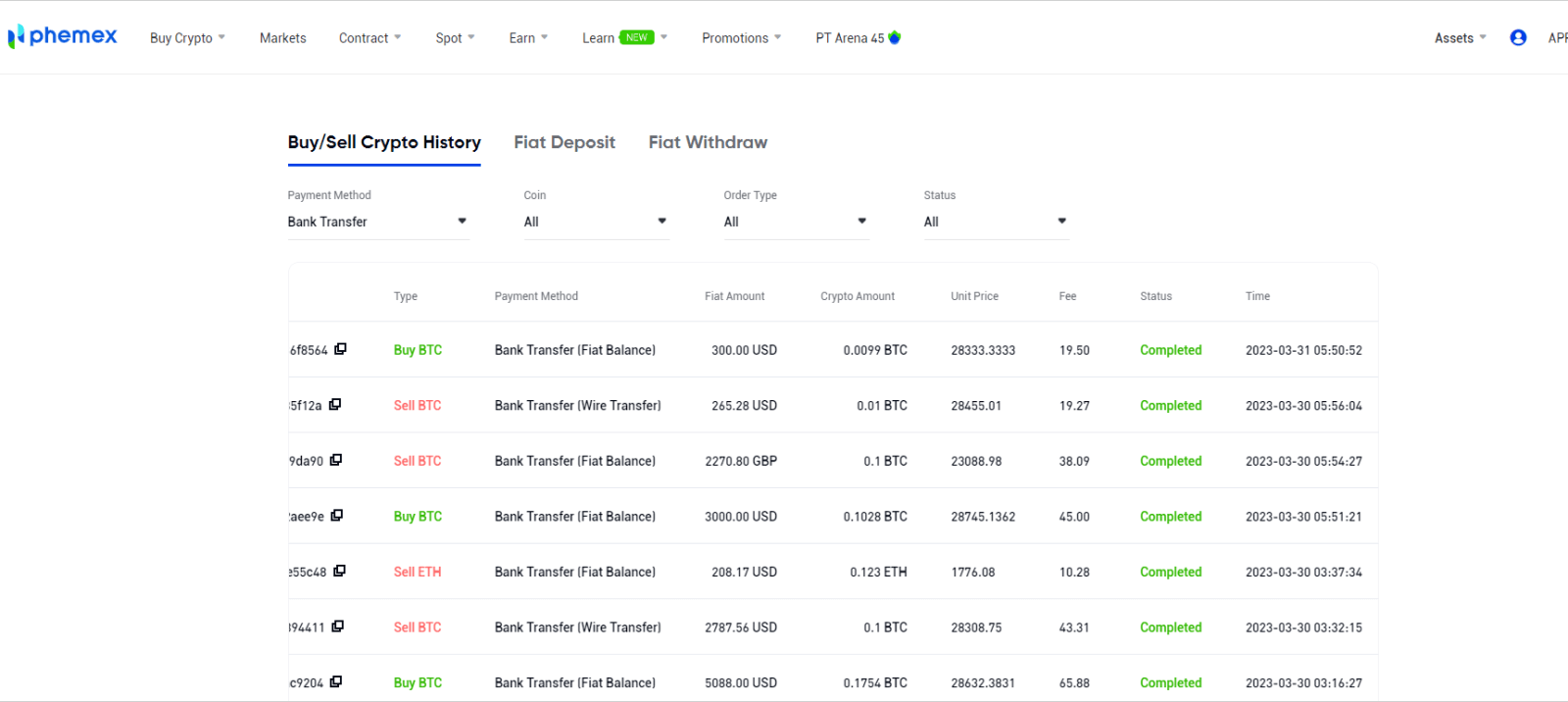
How to Buy Crypto with One-Click Buy/Sell (App)
Here’s a detailed tutorial on One-Click Buy/Sell cryptocurrency sales:1. Sign up or confirm that you are currently logged into your Phemex account.
2. Select "One-Click Buy/Sell" on the homepage.
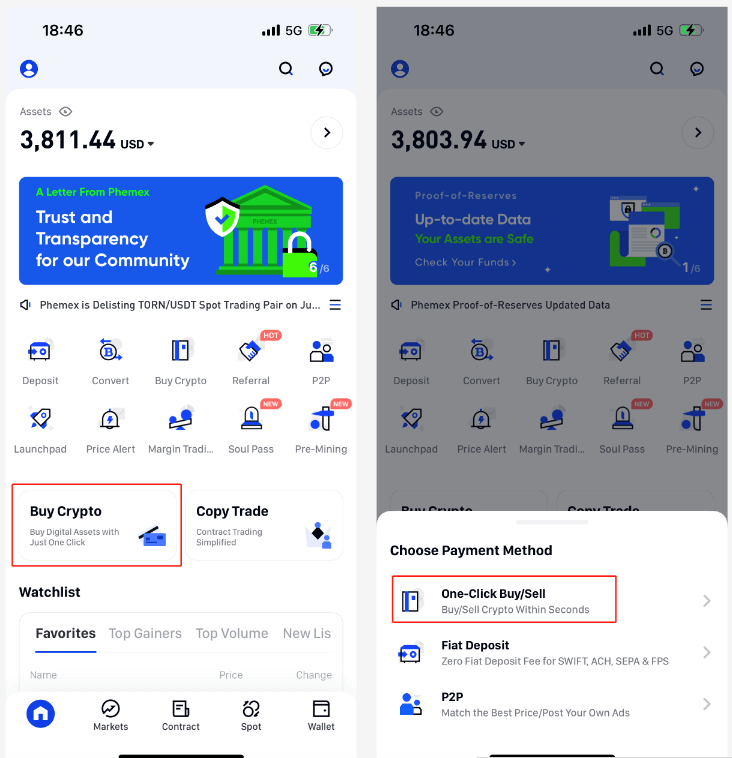
3. Enter the amount of fiat you wish to spend after selecting the preferred fiat currency and cryptocurrency type from the drop-down menu. After that, the fiat amount and currencies you have chosen will automatically fill in the "I will receive" field.When ready, tap on the "Buy" button.
Note: The supported cryptocurrencies are USDT/BTC/ETH/USDC/BRZ, and the supported mainstream fiat currency types are accepted.
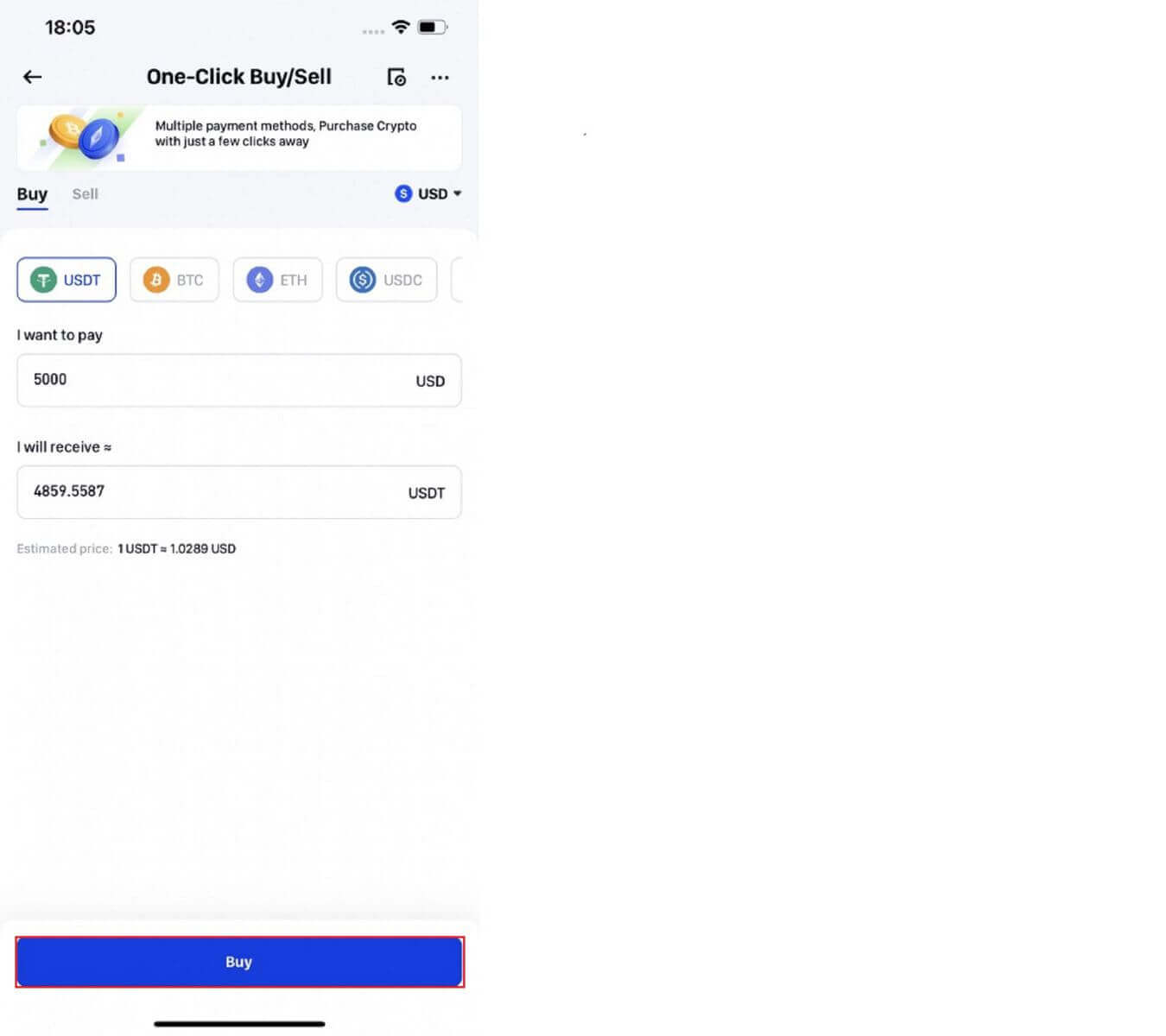
4. Choose your payment method. You have the option to use your own preferred method or the one that is suggested. If you decide to purchase cryptocurrency using Fiat Balance, you will need to click the "Fiat Deposit" button in order to finalize the account deposit when the balance becomes insufficient.
Note: Depending on the best exchange rate available right now, Phemex will suggest a payment option to you. Please take note that our service partners provide the exchange rates.
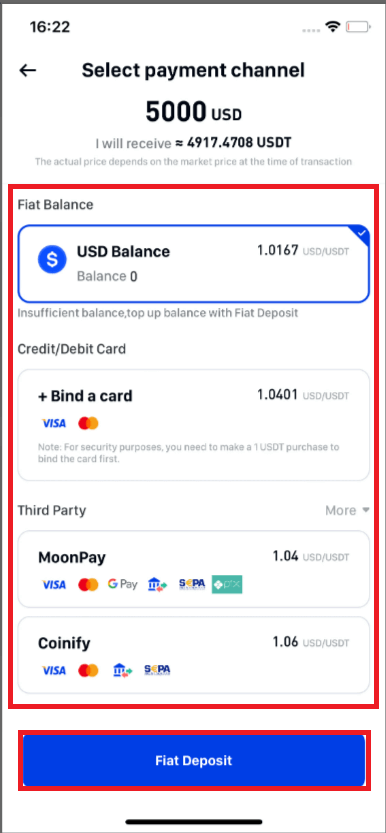
5. Once there is enough balance, check the order details by visiting the Confirm Order page. The cryptocurrency will be deposited into your Phemex Spot Account within an hour after you click "Confirm".
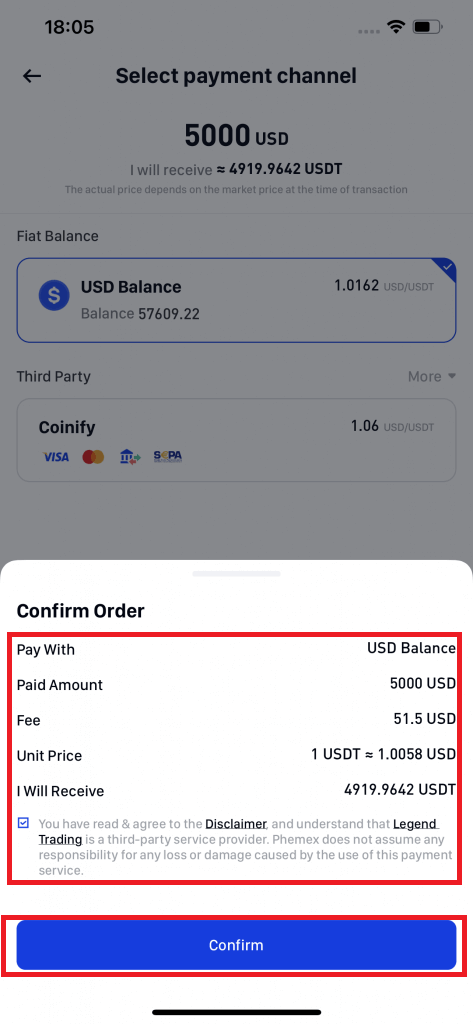
6. Choose from the list of service providers and then verify the order details if you decide to purchase cryptocurrency through a third party. Note that the real-time quote is merely an estimate; for the precise exchange rate, visit the website of the service provider. After clicking "Continue", a page from the service provider will appear, allowing you to select your preferred method of payment to purchase cryptocurrency. It should be noted that the websites of third-party providers require KYC.
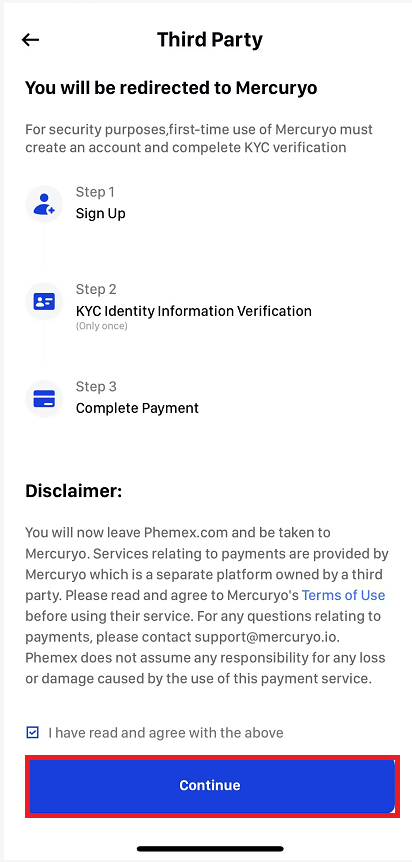
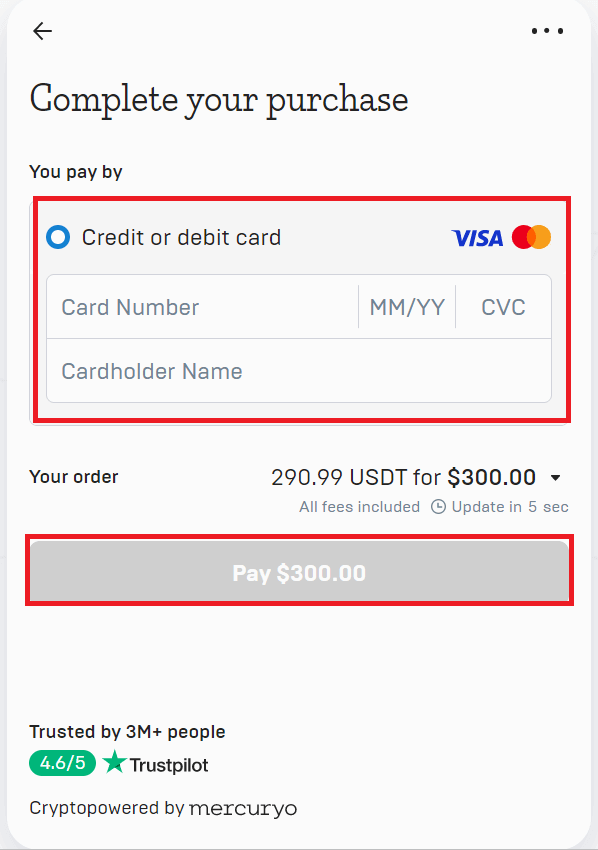
7. In the upper right corner, click Orders to view your order history.
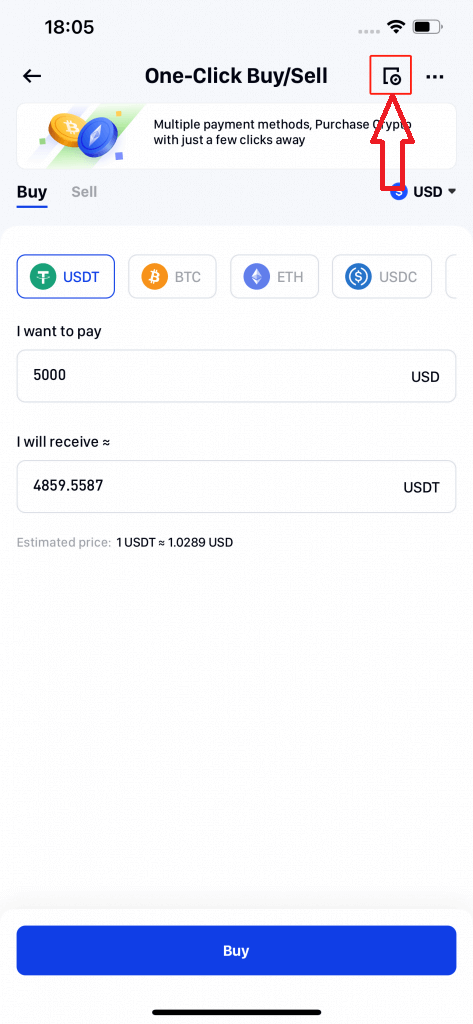
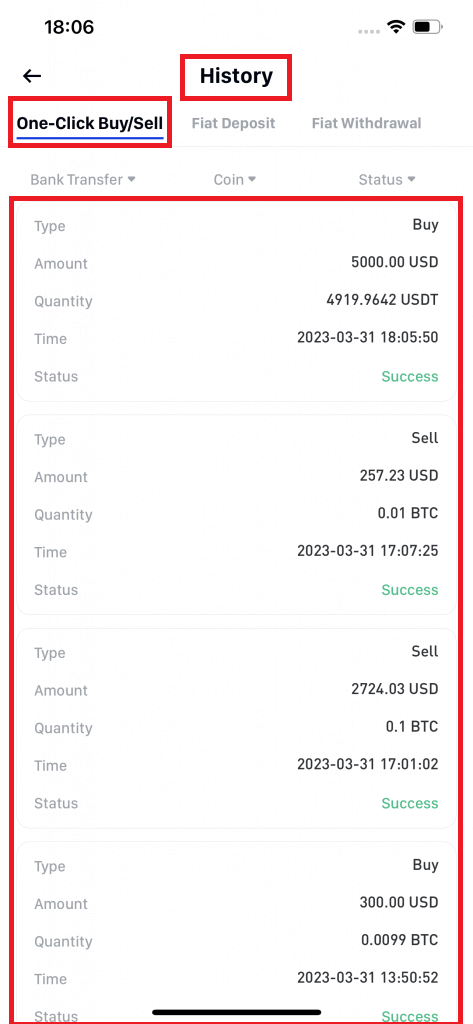
How to Deposit Crypto on Phemex
Deposit Crypto on Phemex (Web)
The act of "making a deposit" refers to transferring funds or assets from another platform into your Phemex account. Here is a step-by-step tutorial on how to make a deposit on the Phemex Web.
Log in to your Phemex Web, click "Deposit", and pull up the right sidebar to select the deposit method page. Phemex supports two types of cryptographic deposit methods: Onchain Deposit and Web3 Wallet Deposit.
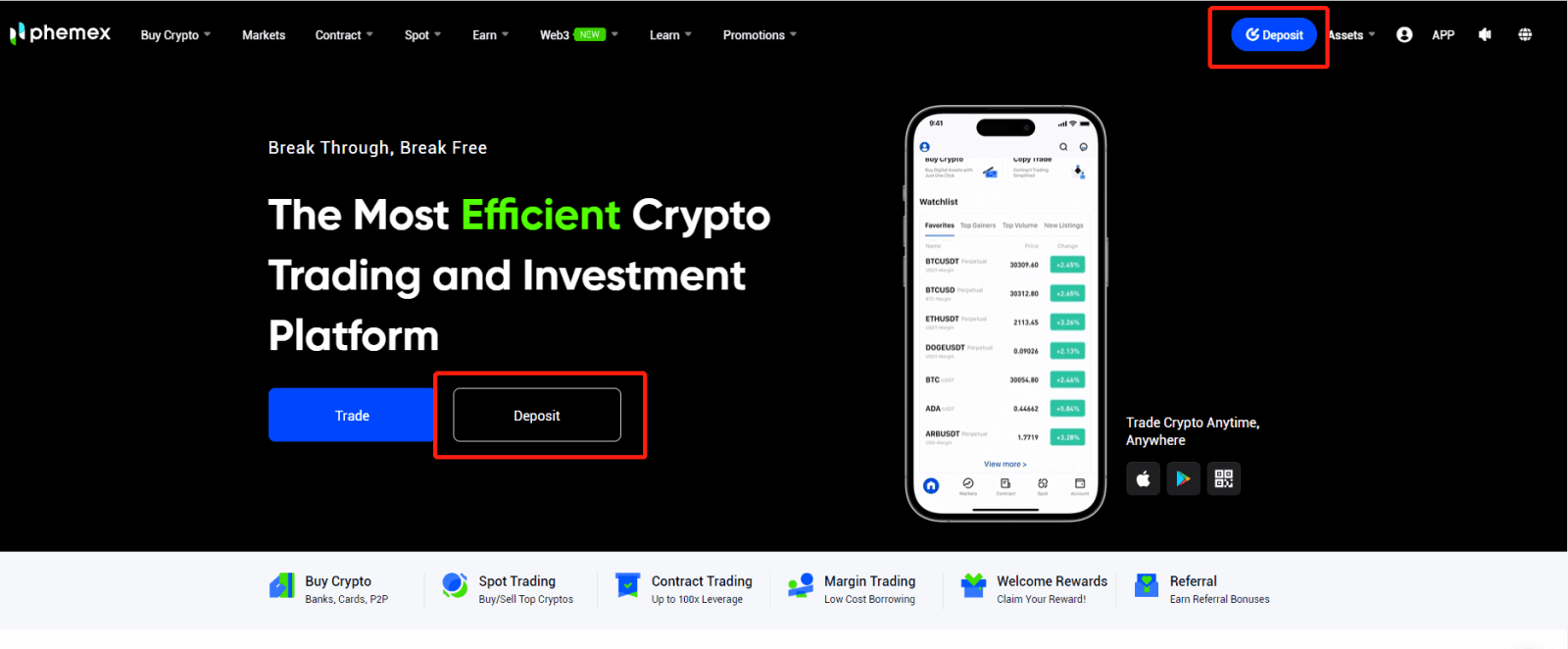
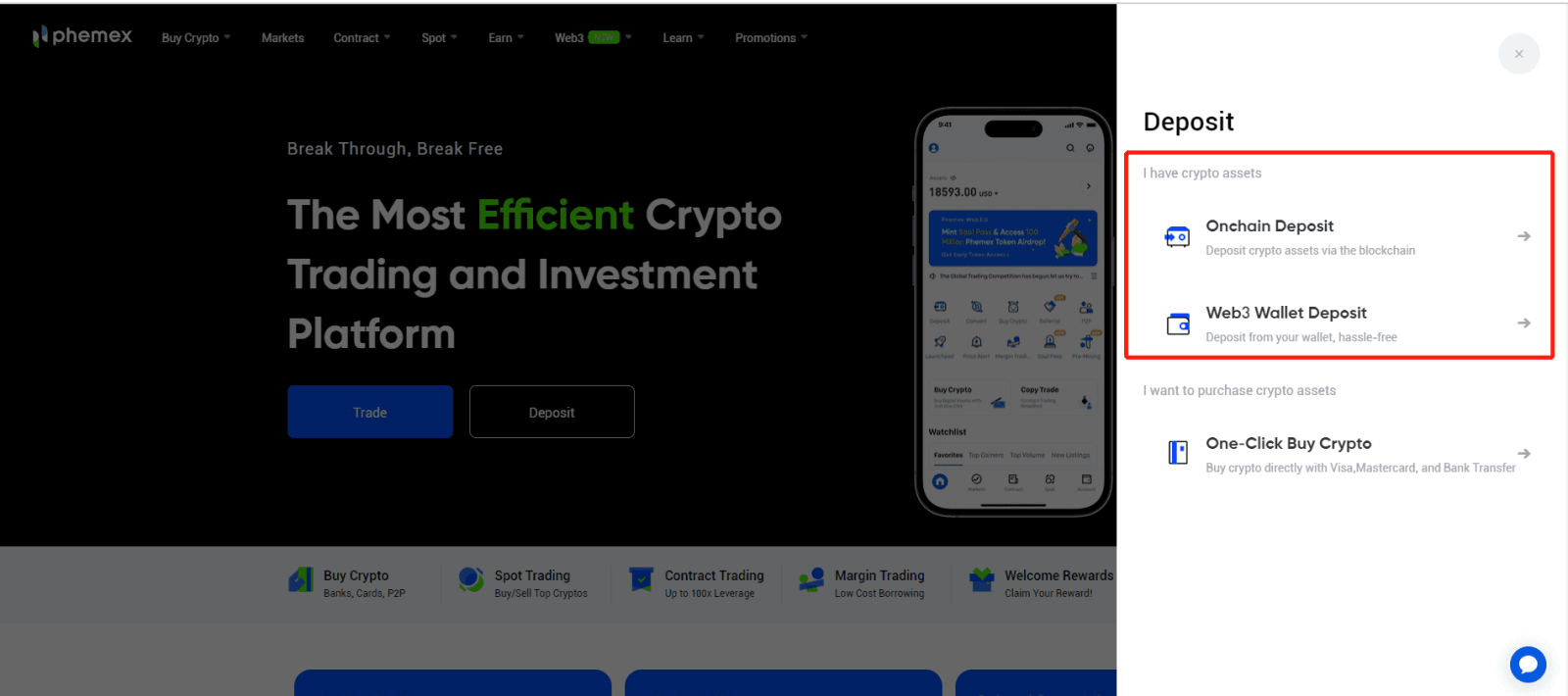
For Onchain Deposit:
1. First, click “Onchain Deposit” and select the coin and network that you would like to deposit.
- Make sure you select the same network on the platform where you are withdrawing funds for this deposit.
- For certain networks, such as BEP2 or EOS, you must fill in the tag or memo when making a transfer, or your address cannot be detected.
- Please confirm the contract address carefully before proceeding. Click the Contract address to be redirected to the block explorer to view more details. The contract address of the asset you’re depositing must be the same as the one shown here, or your assets might be lost.
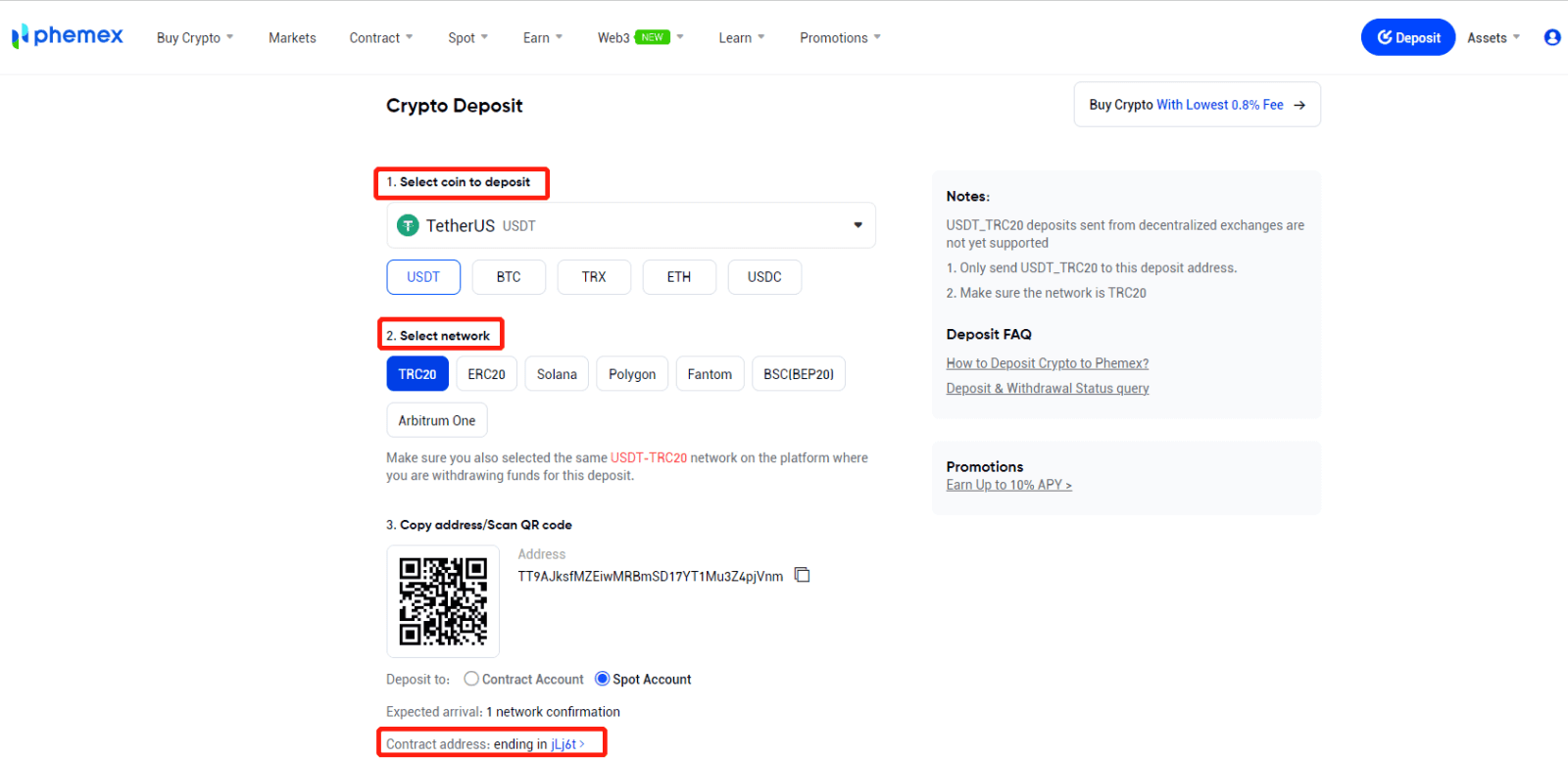
2. You can select to deposit to Spot Account or Contract Account. Only USDT/BTC/ETH support deposits to contract accounts.
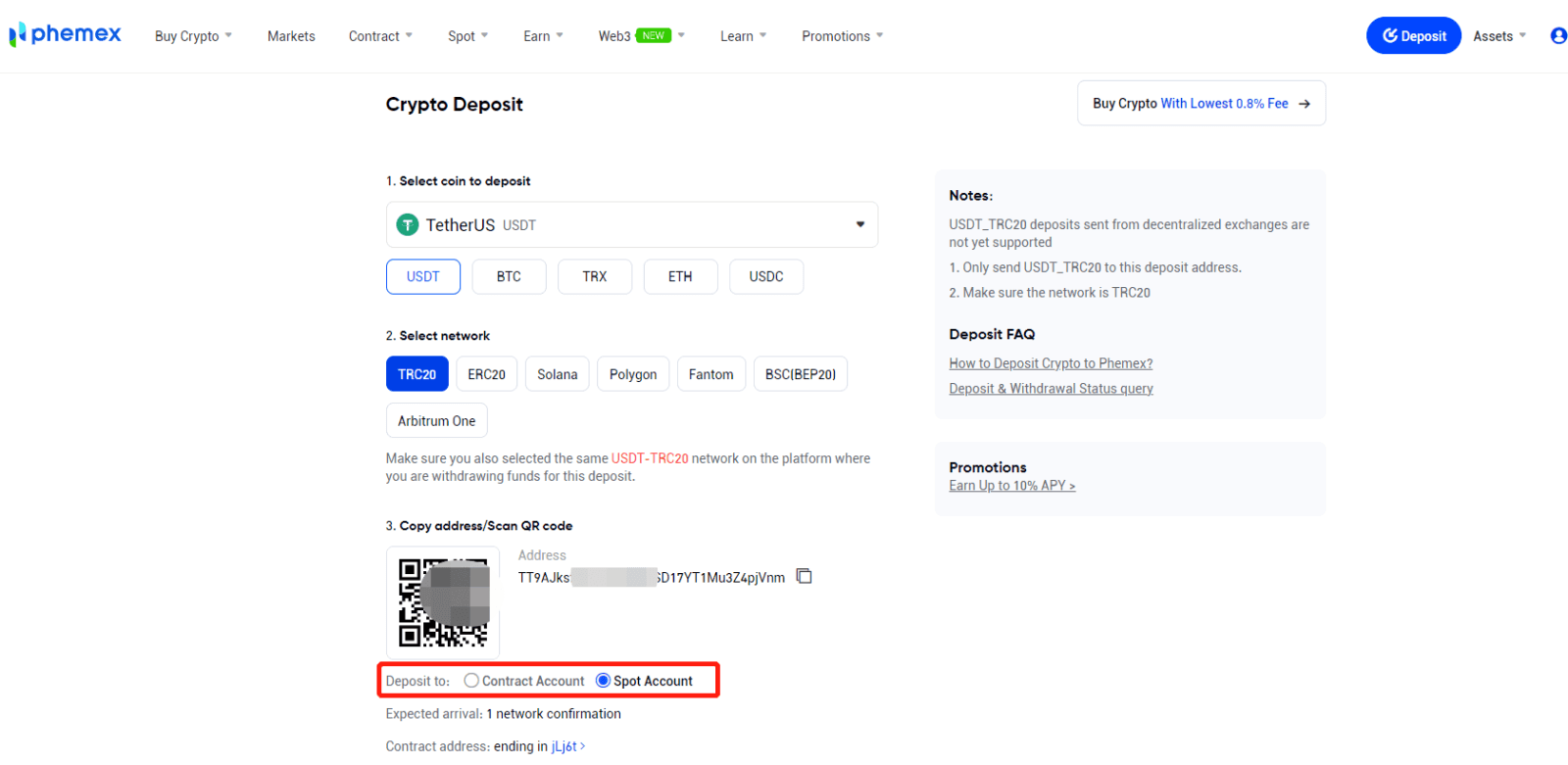
3. To copy your deposit address and paste it into the address field of the platform you want to withdraw crypto from, click the copy icon.
As an alternative, you can import the address’s QR code into the platform you’re withdrawing from by clicking the QR code icon.
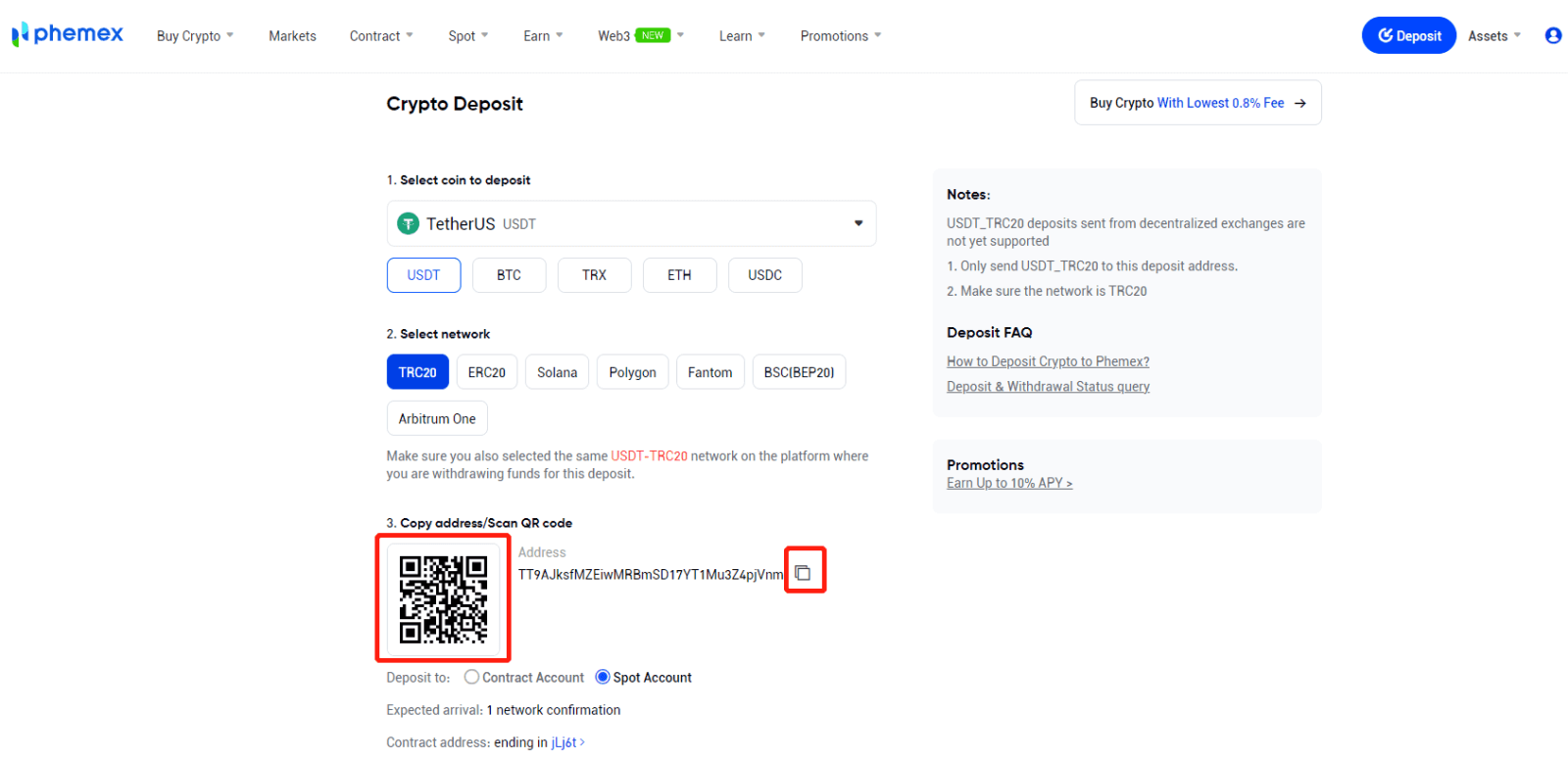
4. It takes some time for the transaction to be confirmed after the withdrawal request has been approved. The blockchain and the volume of network traffic it is experiencing at the moment affect the confirmation time. The money will soon be credited to your Phemex Spot wallet after the transfer has been completed.
5. By selecting Assets and then Deposit, users can examine their deposit history, with the data displayed at the bottom of the page.
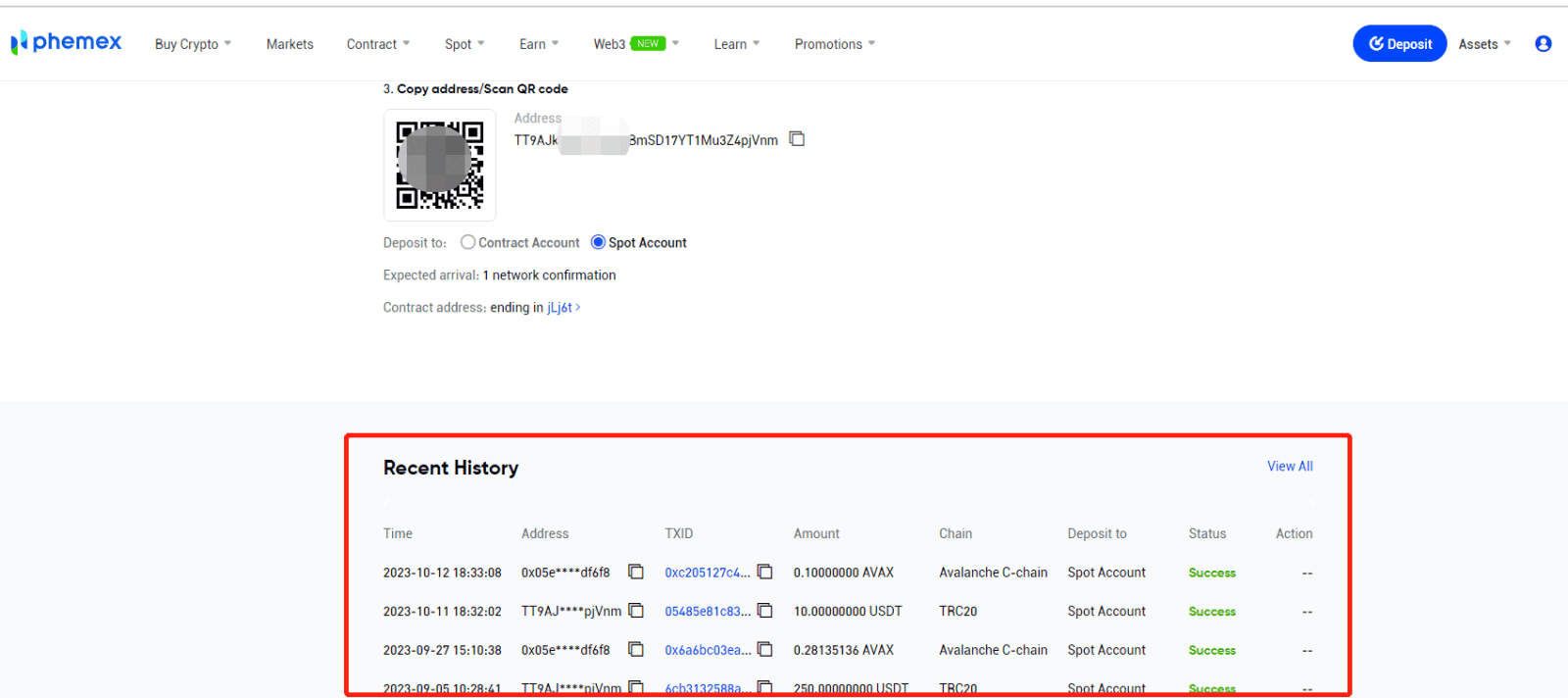
For Web3 Wallet Deposit:
1. First, click “Web3 Wallet Deposit” and select the wallet that you would like to deposit.
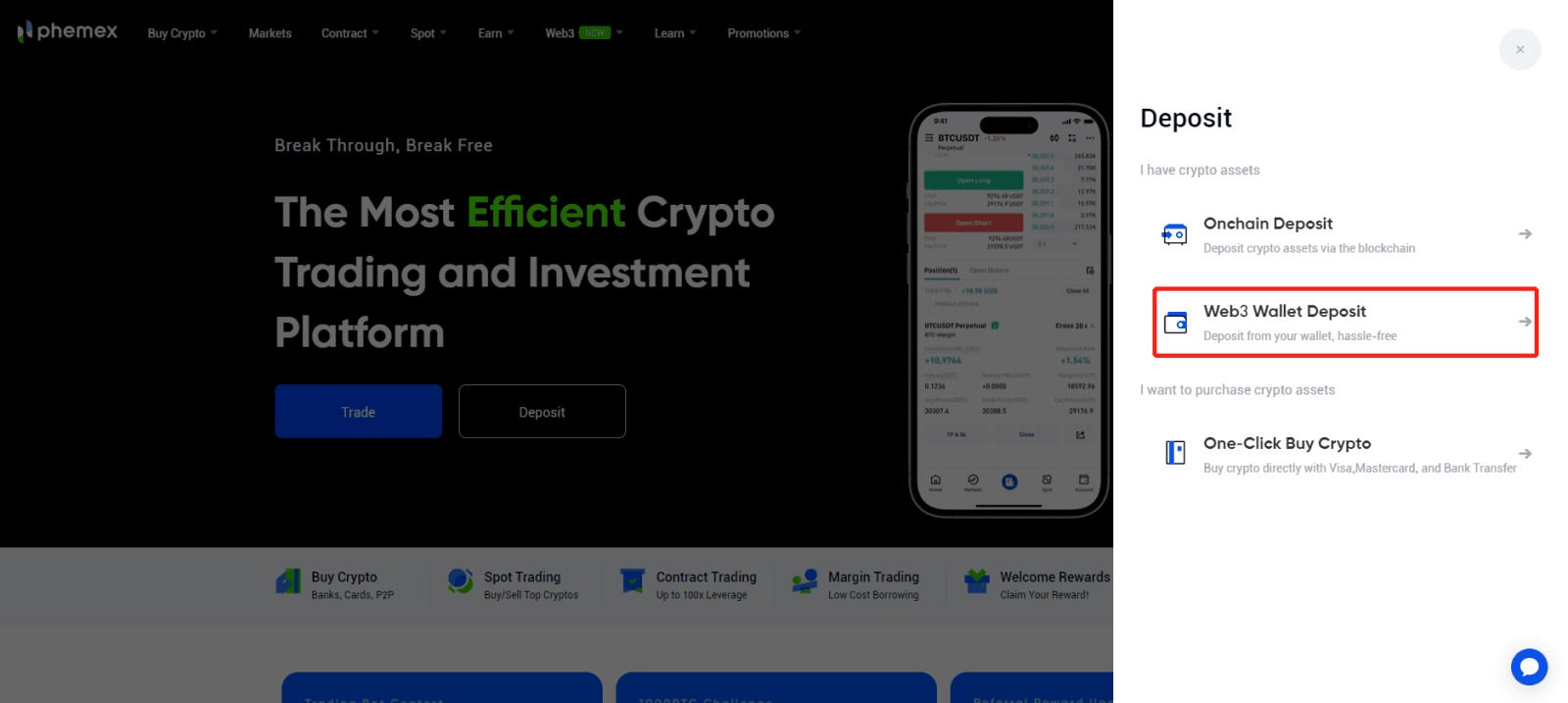

2. Taking Metamask as an example: Click Metamask and complete wallet connection verification.
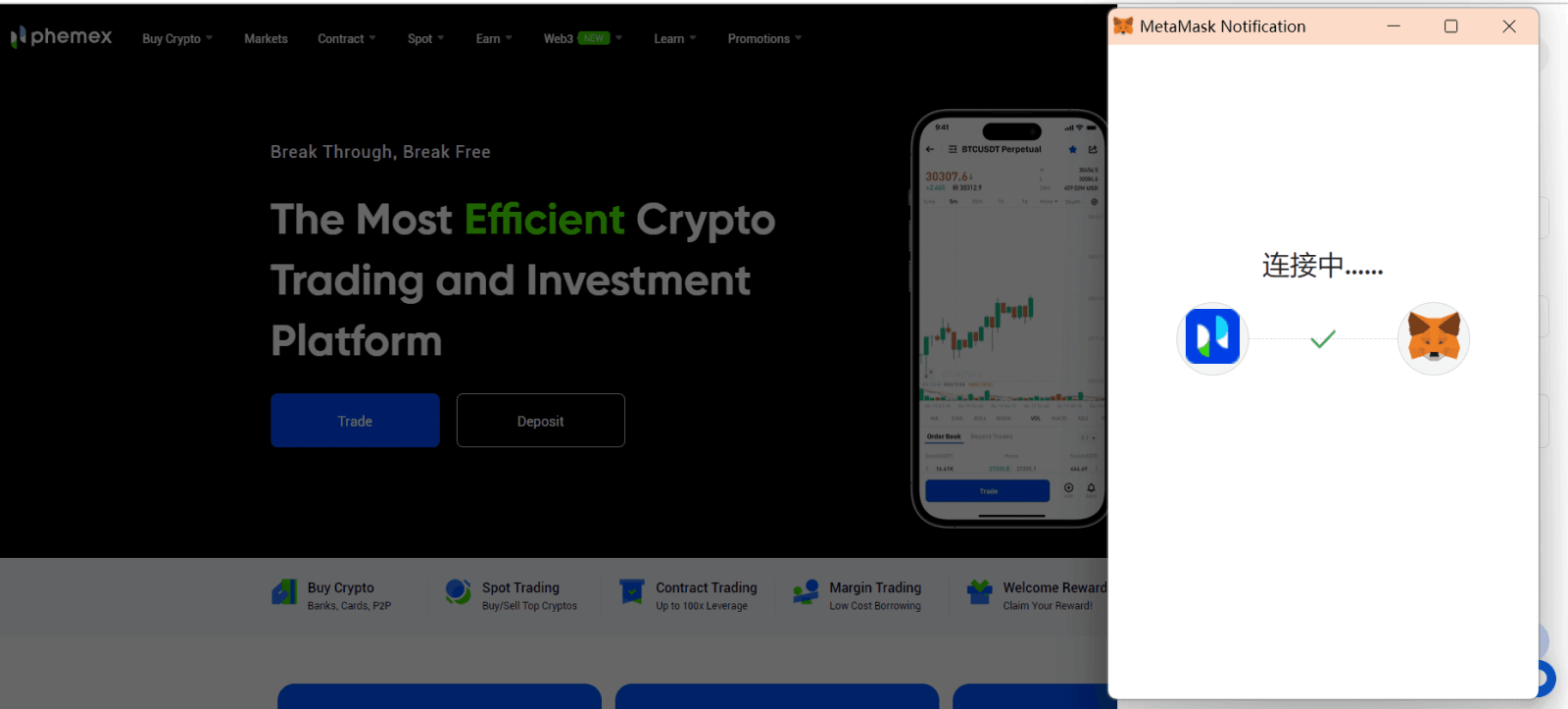
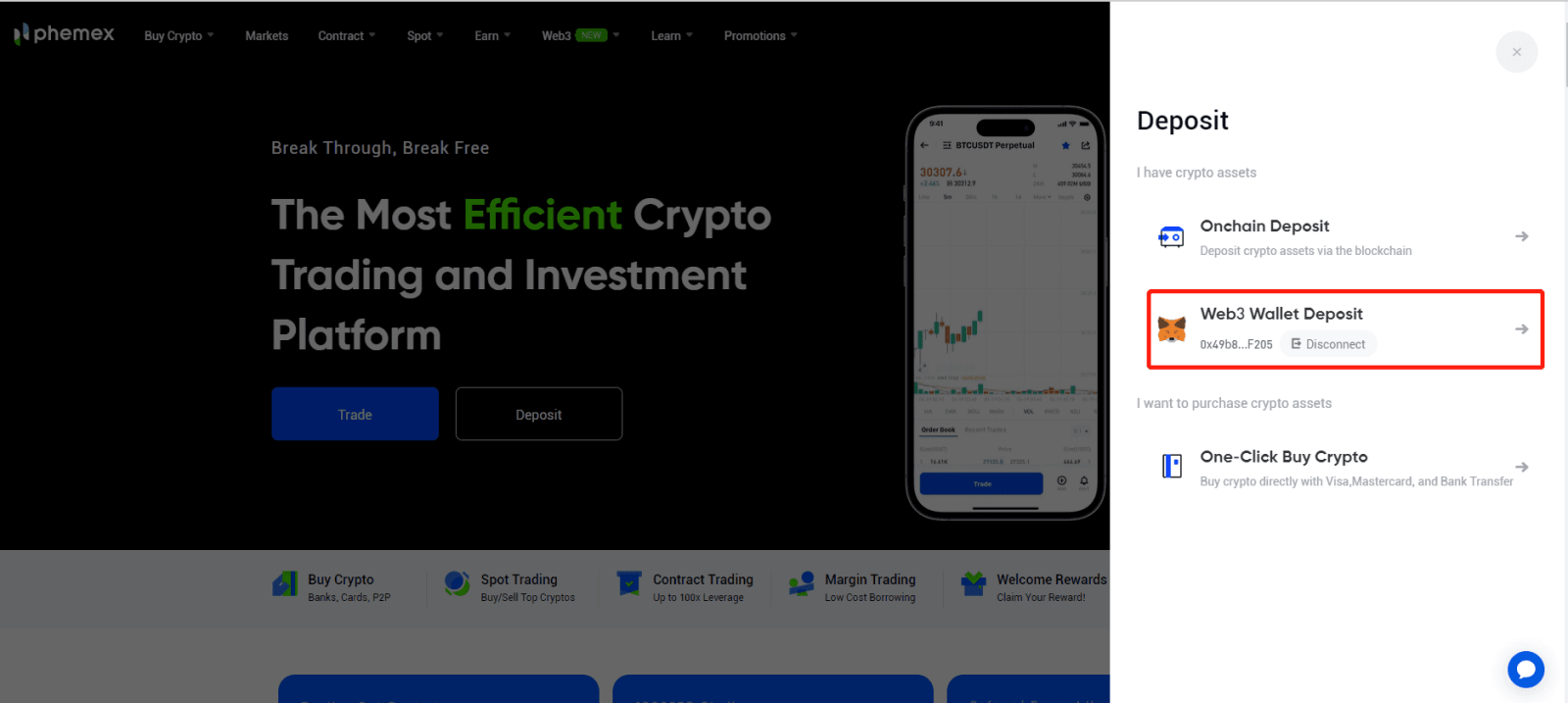
3. Select the coin and network, and enter the amount that you would like to deposit.
- Make sure you also selected the same network from the wallet where you are withdrawing funds for this deposit.
- Make sure that you have funds on hand for wallet selection.
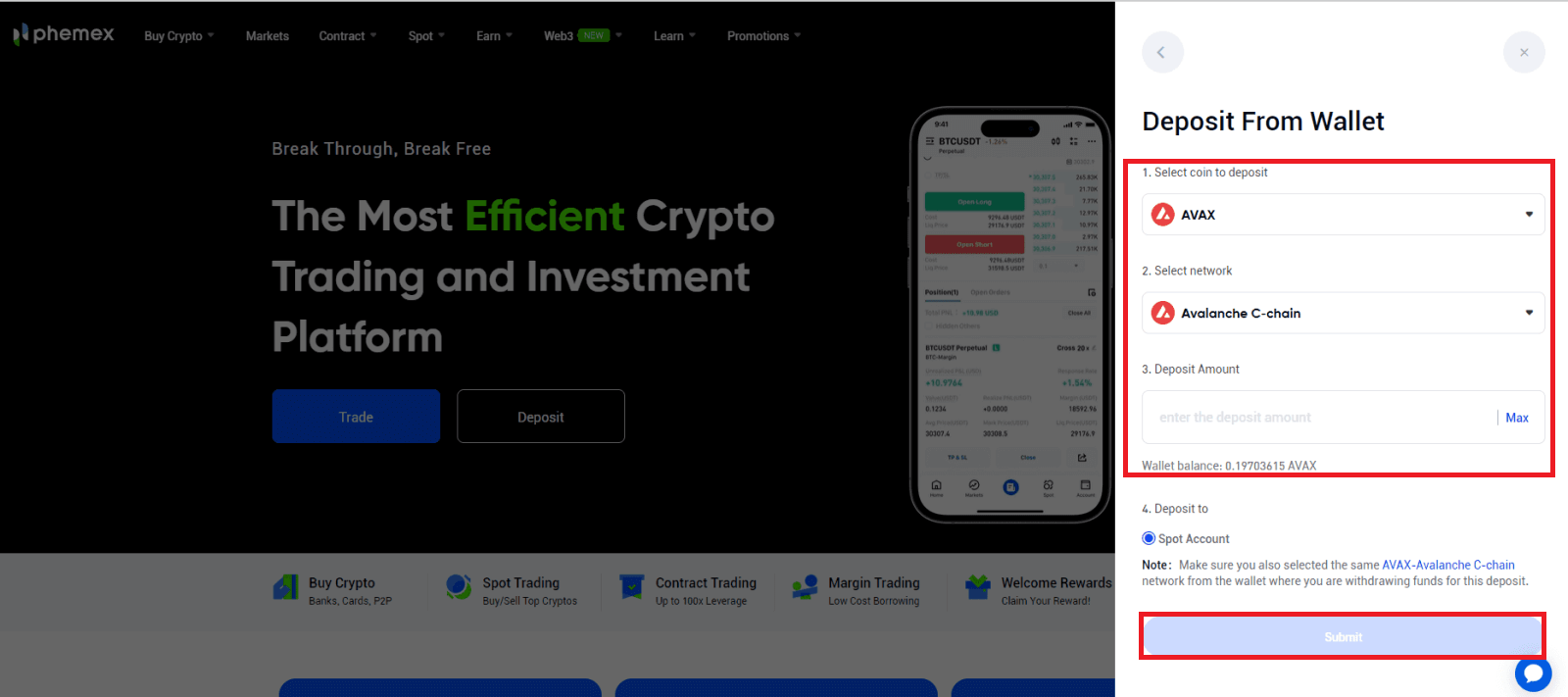 4. Complete Wallet security verification after submitting the Deposit application, then wait for confirmation on the chain.
4. Complete Wallet security verification after submitting the Deposit application, then wait for confirmation on the chain.
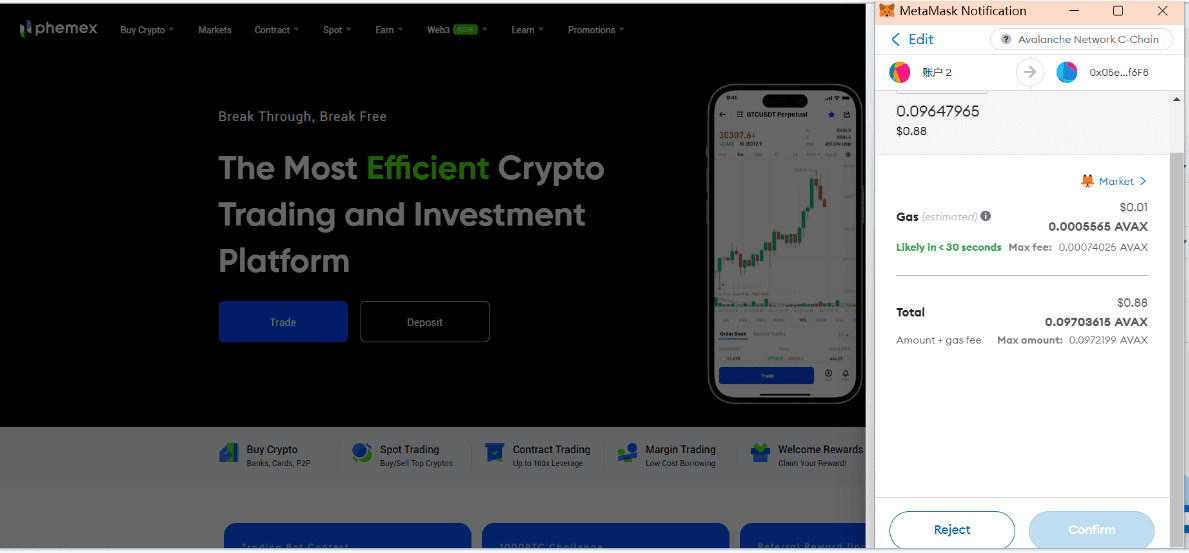
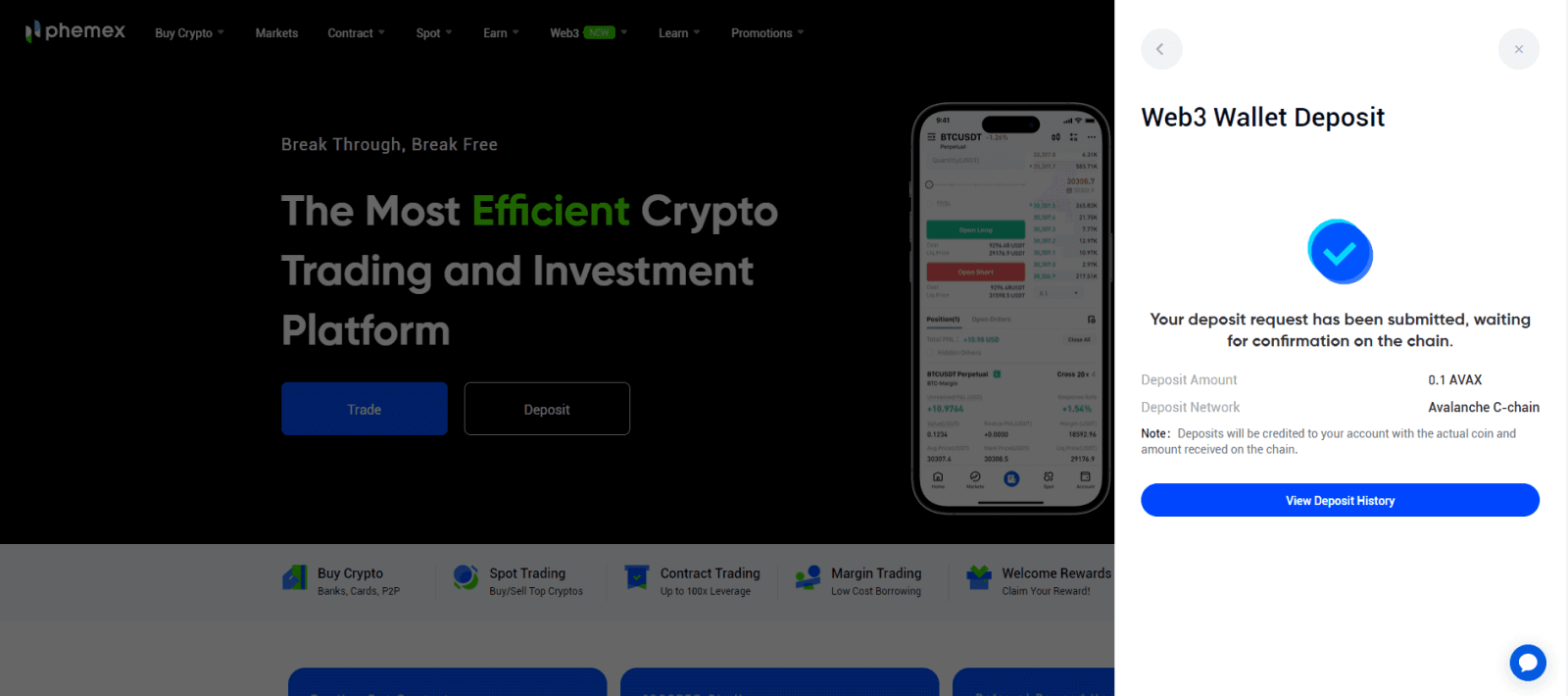 5. You can check your deposit history or click on Assets then navigate to Deposit.
5. You can check your deposit history or click on Assets then navigate to Deposit.
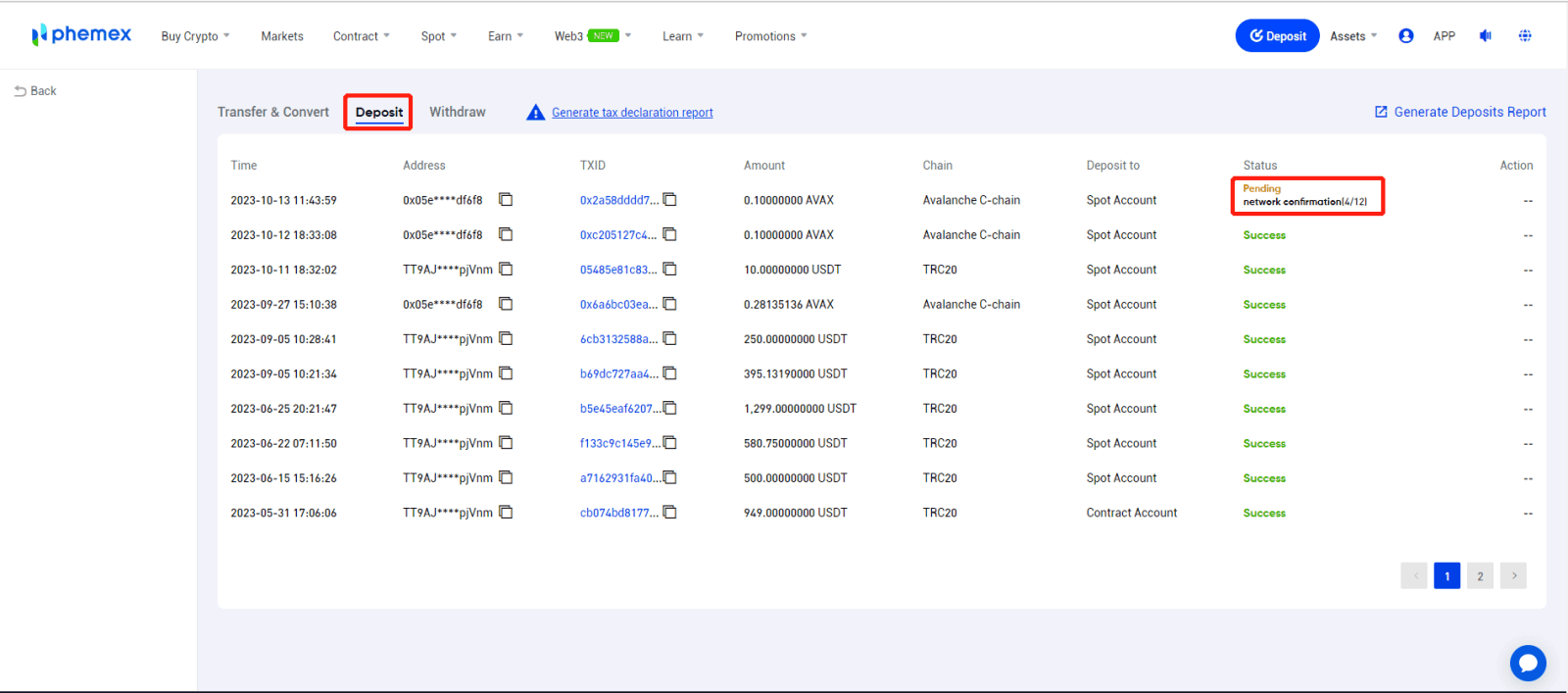
Deposit Crypto on Phemex (App)
Here’s a detailed tutorial to Deposit Crypto.- Sign up or confirm that you are currently logged into your Phemex account.
- Click "Deposit" on the homepage.
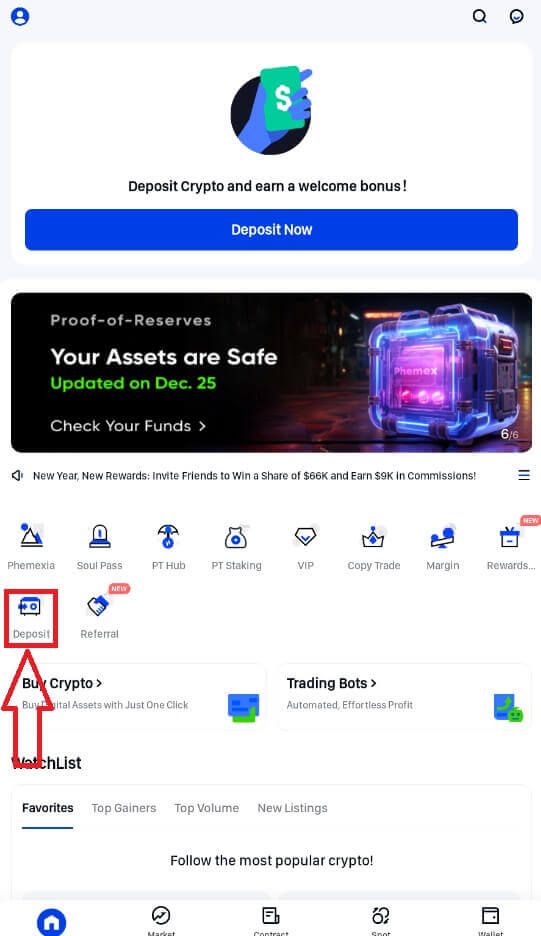
1. Choose "Onchain Deposit".
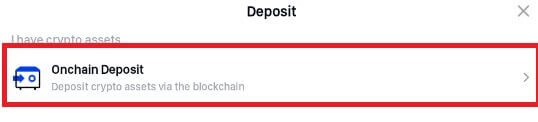
2. Choose the coin that you want to Deposit.
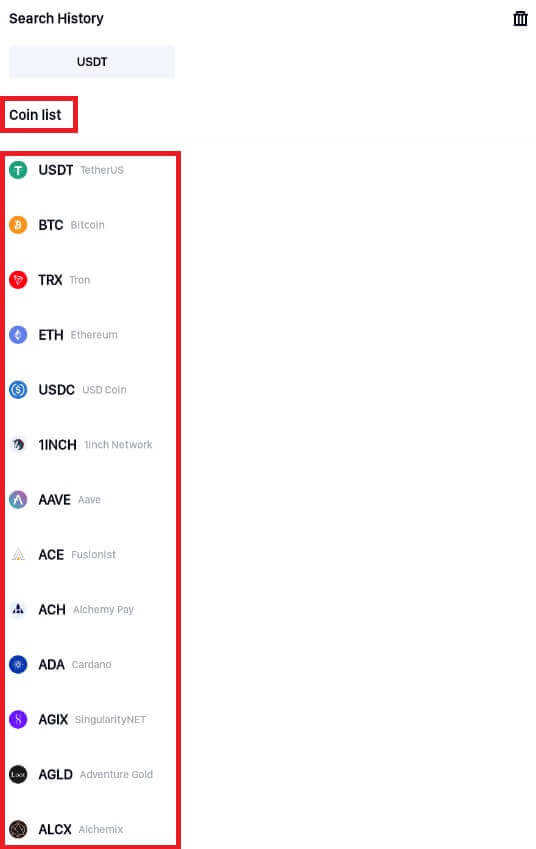
3. After deciding which coin you want to use, choose the network where you want to make the deposit. On the platform where you are withdrawing the funds for this deposit, please confirm that you have chosen the same network.
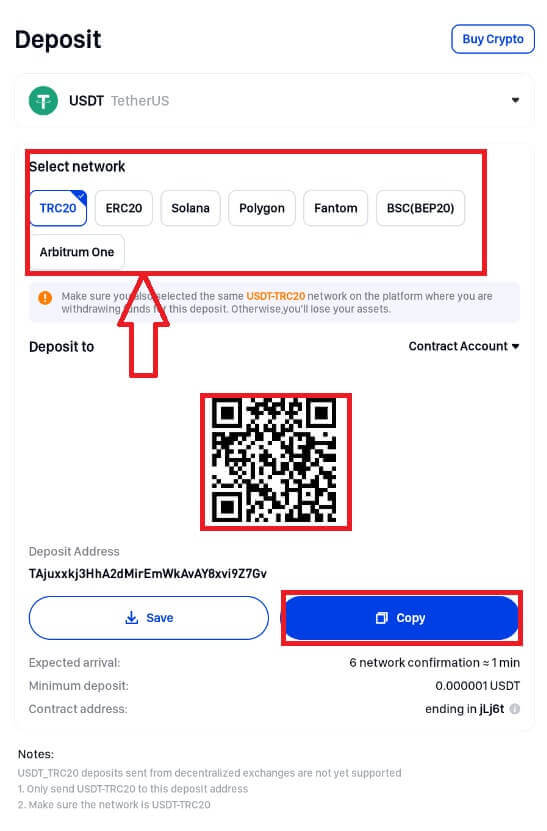
4. On Phemex, you can enter the withdrawal address in two different ways.
Copy Paste or Scan QR Code:
After selecting which to save from the QR code, paste it into the address space of the platform where you want to take out cryptocurrency.
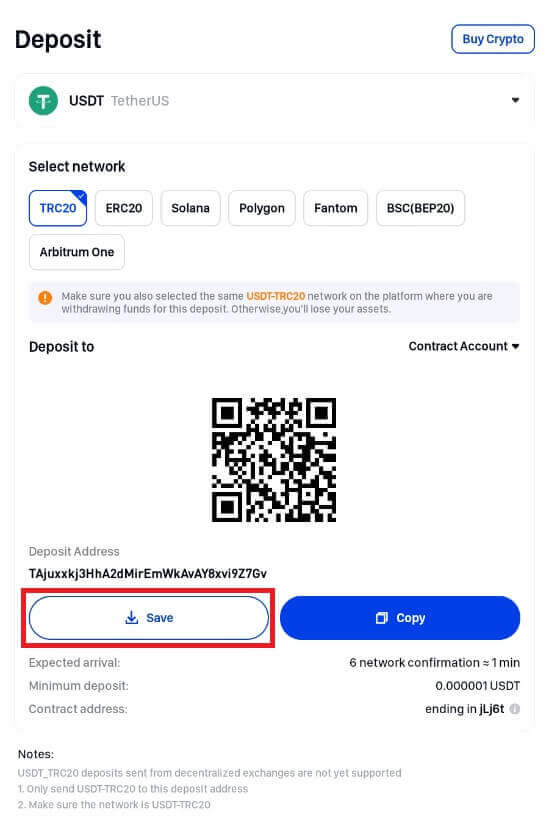
Alternatively, you can just show the QR code and then import it to the platform when you’re withdrawing.
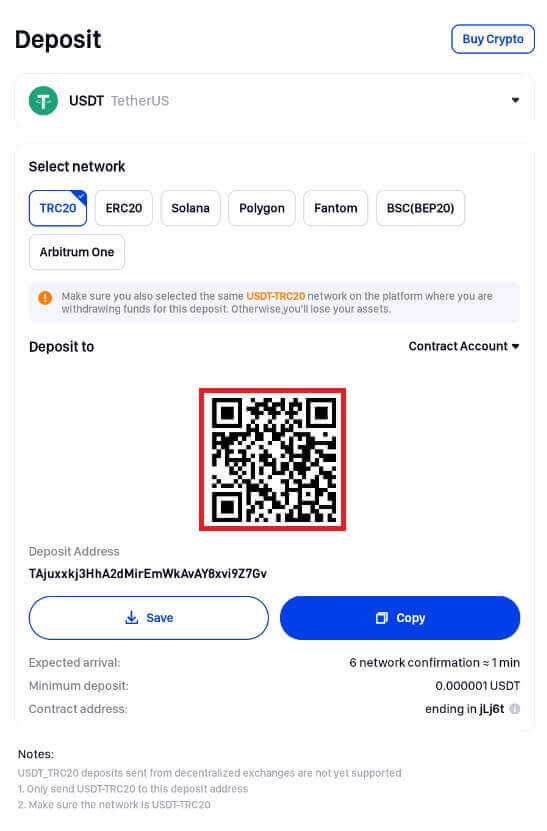
Copy Paste Withdrawal Address
After copying the withdrawal address, click the address field and paste it into the platform where you want to withdraw cryptocurrency.
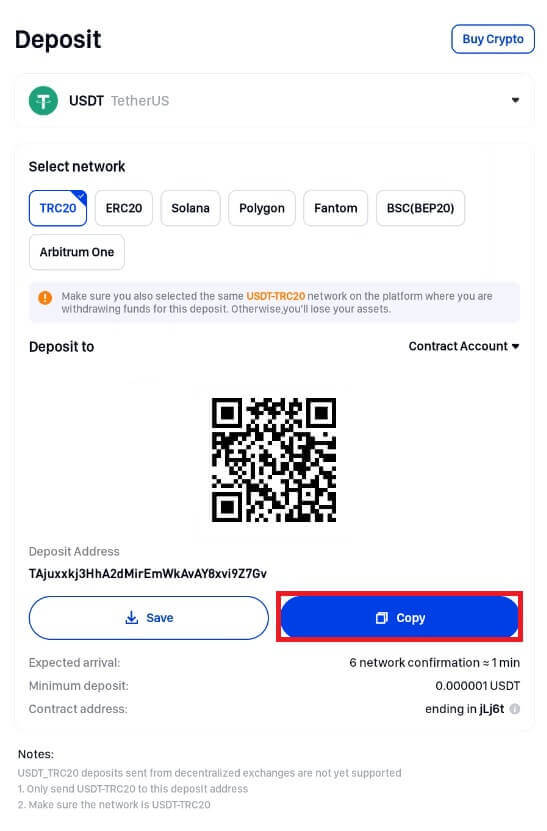
Note this, please:
i. Be sure the network you select initially supports Phemex as well as the platform.
ii. Verify that the platform has your assets before allowing users to deposit money.
iii. Click to copy or scan the platform’s QR code.
iv. You also need to copy the tag or memo when you choose a cryptocurrency, such as XRP, LUNc, EOS, etc., excluding the coin, network, and address.
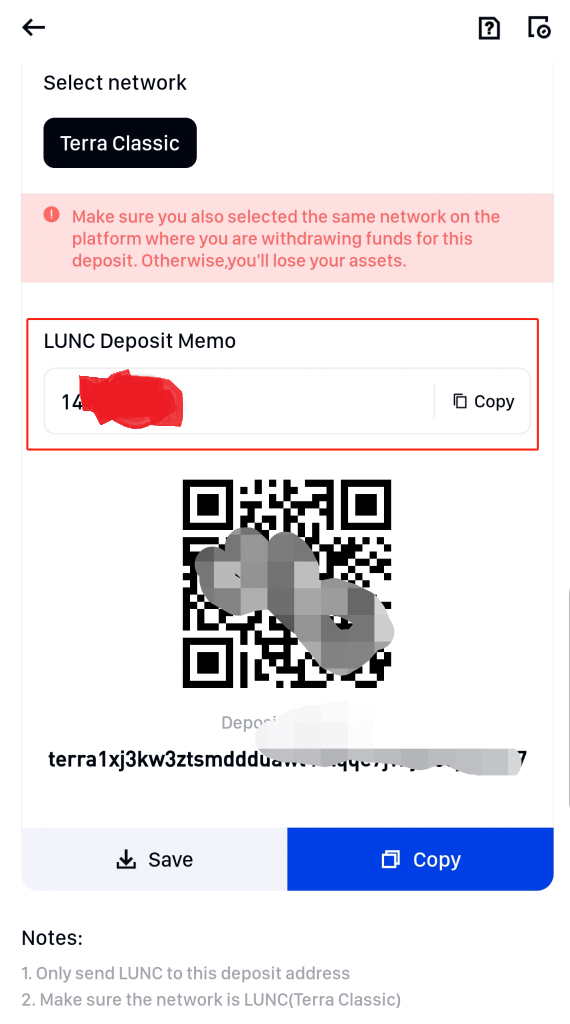
5. Please be patient, as the transaction may take some time to confirm after the withdrawal request has been approved. The blockchain and the volume of network traffic it is experiencing at the moment affect the confirmation time. The money will soon be credited to your Phemex spot wallet after the transfer has been completed. By selecting Wallet and then Deposit, you can also view the history of your deposits. Next, to view, tap the icon located in the upper right corner.
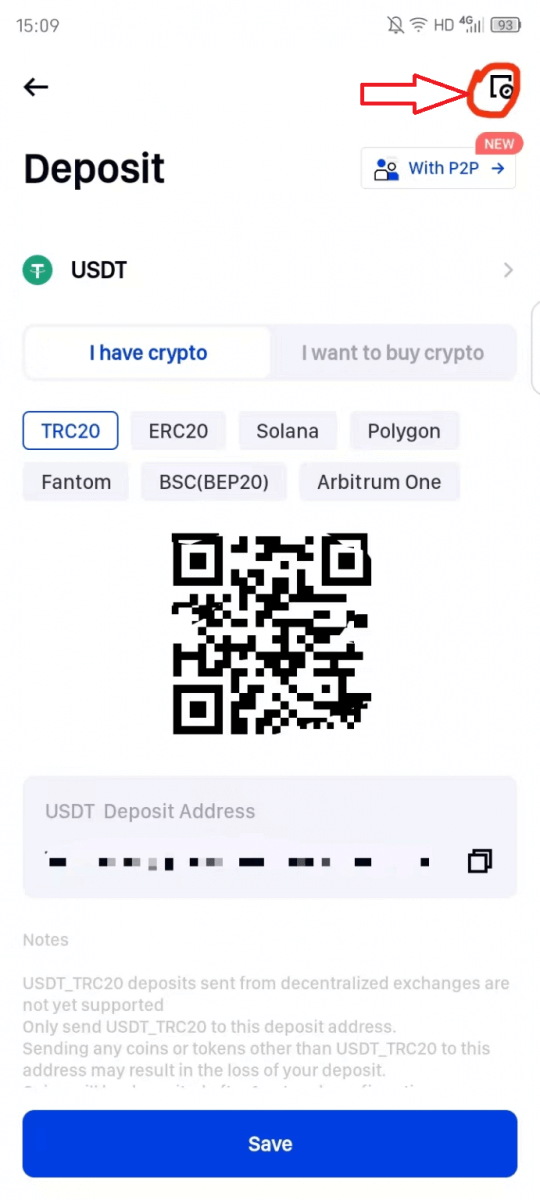
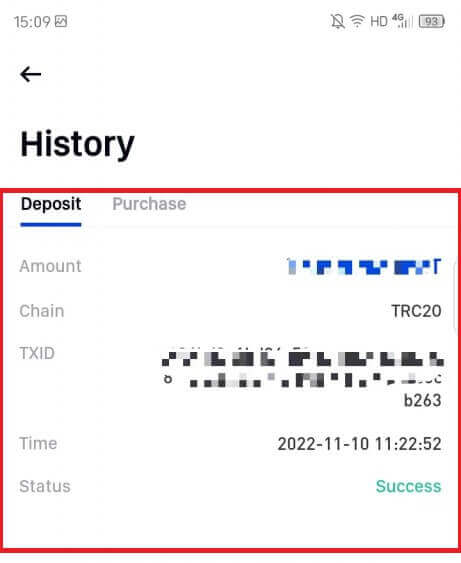
How to Deposit Fiat with Bank Transfer
How to Deposit Fiat with Bank Transfer (Web)
Legend Trading, a quick, safe, and properly licensed money services business (MSB), has partnered with Phemex. Legend Trading allows Phemex users to safely deposit GBP/CHF/EUR/JPY/CAD/AUD through bank transfers because it is a legally compliant vendor.
Here’s a detailed explanation of how to use a bank transfer to deposit fiat money:
- Sign up or confirm that you are currently logged into your Phemex account.
- Hover your cursor over "Buy Crypto" on the header menu, then select "Fiat Deposit".
NOTE: *KYC completion is required in order to make a fiat deposit. Even if the user has advanced KYC verification, Legend Trading may still require additional verification (questionnaires, surveys, etc.).
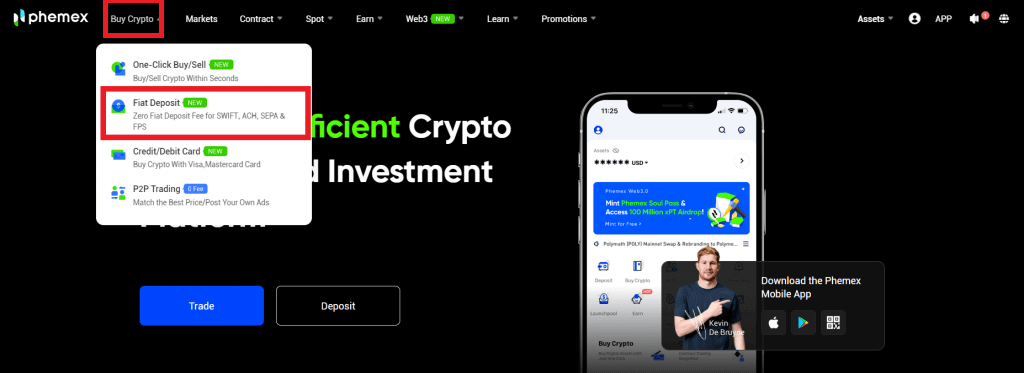
1. Enter the amount of fiat you wish to deposit after selecting the preferred fiat currency from the drop-down menu.
2. Select a Payment Method. Use the Euro as an illustration. Funds can be transferred via wire transfer to Legend Trading. In most cases, funds arrive in 1-3 days. When you’re ready, click the Deposit button.
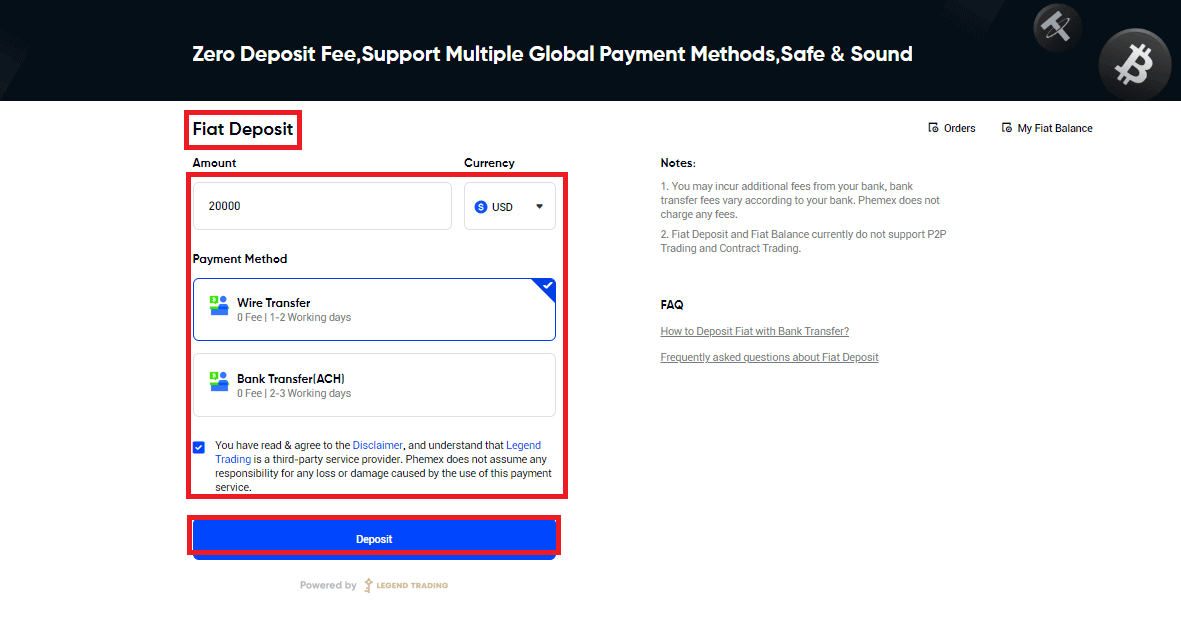
3. Please complete KYC identity verification first if you haven’t already finished Phemex Basic Advanced KYC verification. Click "Confirm".
Note: You can also skip to the questionnaire to complete the page and ensure the security of your transaction. Please enter the actual details and submit.
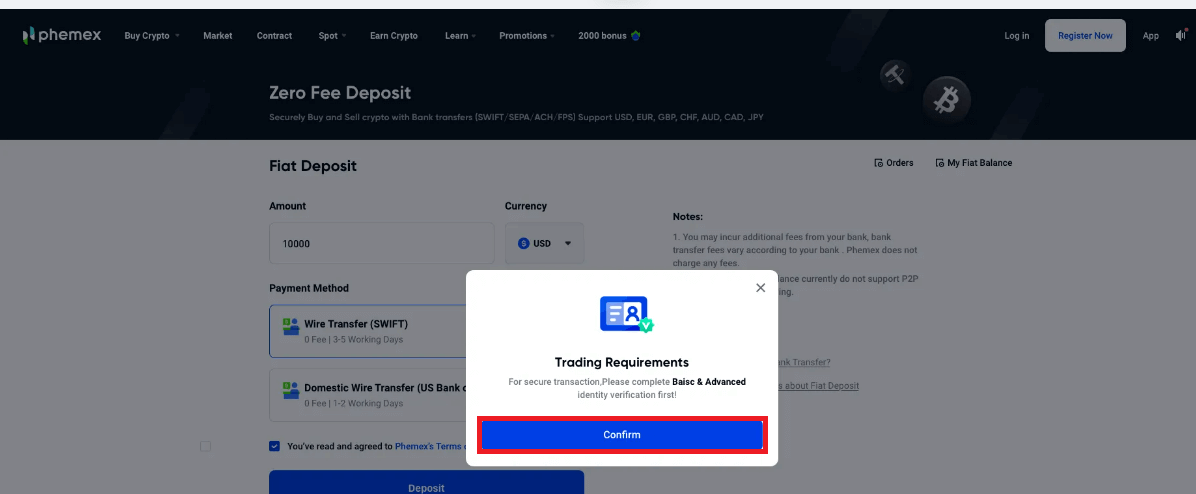
When selecting a wire transfer:
- Navigate to the Transfer menu after logging into your bank account, then start the transfer.
- On the screen below, enter the relevant bank details.
- A MUST In your wire message, mention the relevant Reference Code listed below. You can usually enter it in the fields marked "Additional information"," "Memo", or "Instructions". To match the deposit to your account, use this code. The deposit might be returned or delayed without it.
- After you have finished transferring the funds, click the button that says, "YES, I JUST MADE A DEPOSIT".
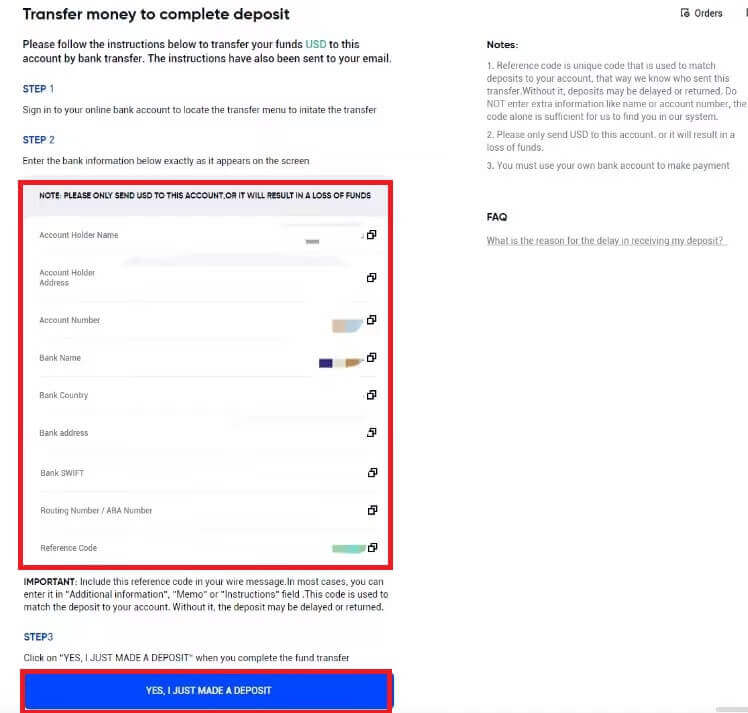
- Please allow the funds to reach your Phemex fiat account after you make the transfer. Please be aware that the average delivery time for funds is one to three business days.
- To see if you were successfully credited, go to your "Assets-Fiat Account".
- To get immediate help if the deposit is delayed, please submit a ticket to Legend Trading.
- After your deposited Fiat is credited into your Fiat Wallet, please complete the purchase of cryptocurrency within 30 days, per the request made by the regulations.
- During the 31-day period, any unused Fiat balance will be automatically converted to USDT.
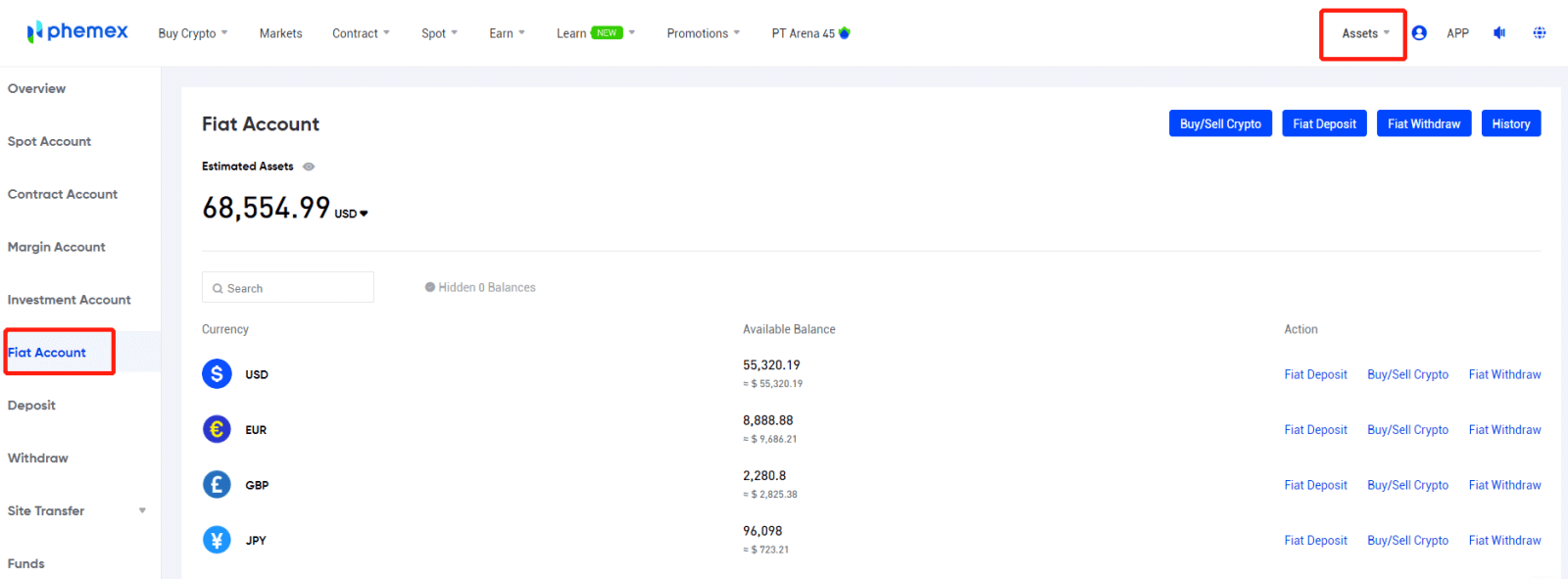
5. To view your order history, please click on Orders in the upper right-hand corner.
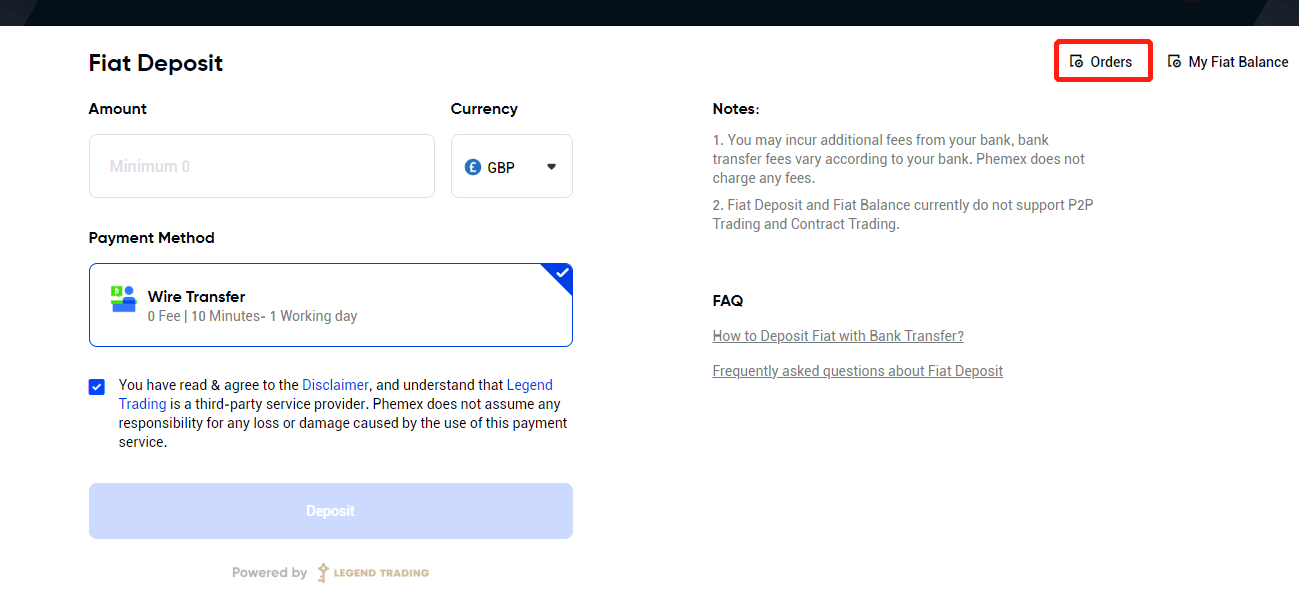
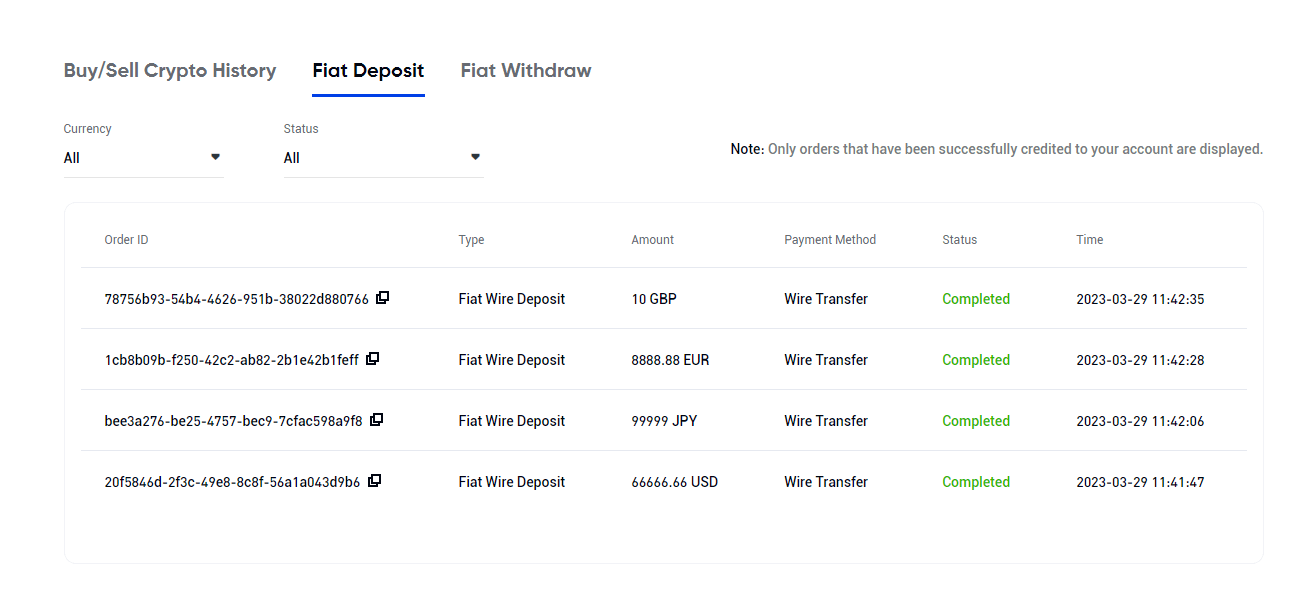
How to Deposit Fiat with Bank Transfer (App)
Legend Trading, a quick, safe, and properly licensed money services business (MSB), has partnered with Phemex. Legend Trading allows Phemex users to safely deposit GBP/CHF/EUR/JPY/CAD/AUD through bank transfers because it is a legally compliant vendor.
Here’s a detailed explanation of how to use a bank transfer to deposit fiat money:
- Sign up or confirm that you are currently logged into your Phemex account.
- Hover your cursor over "Buy Crypto" on the header menu, then select "Fiat Deposit".
NOTE: *KYC completion is required in order to make a fiat deposit. Even if the user has advanced KYC verification, Legend Trading may still require additional verification (questionnaires, surveys, etc.).
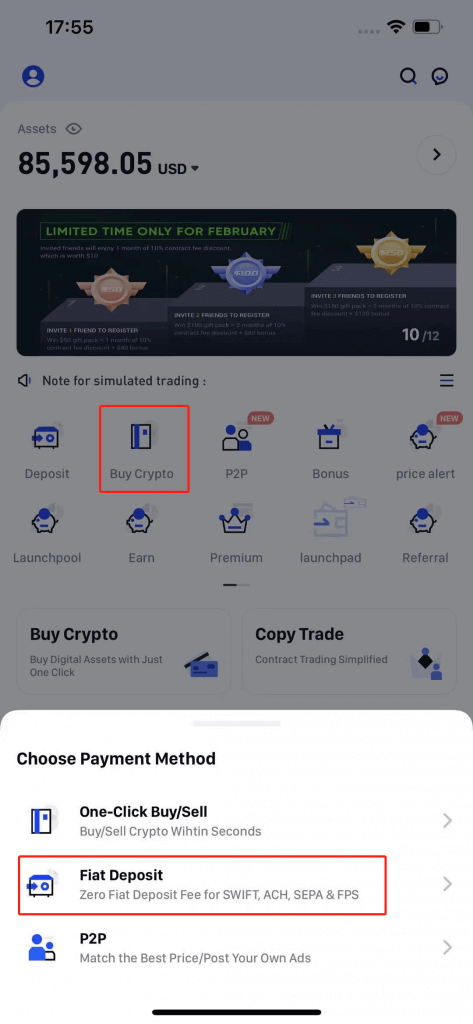
1. Enter the amount of fiat you wish to deposit after selecting the preferred fiat currency from the drop-down menu.
2. Select a Payment Method. Use the Euro as an illustration. Funds can be transferred via wire transfer to Legend Trading. In most cases, funds arrive in 1-3 days. When you’re ready, click the Deposit button.
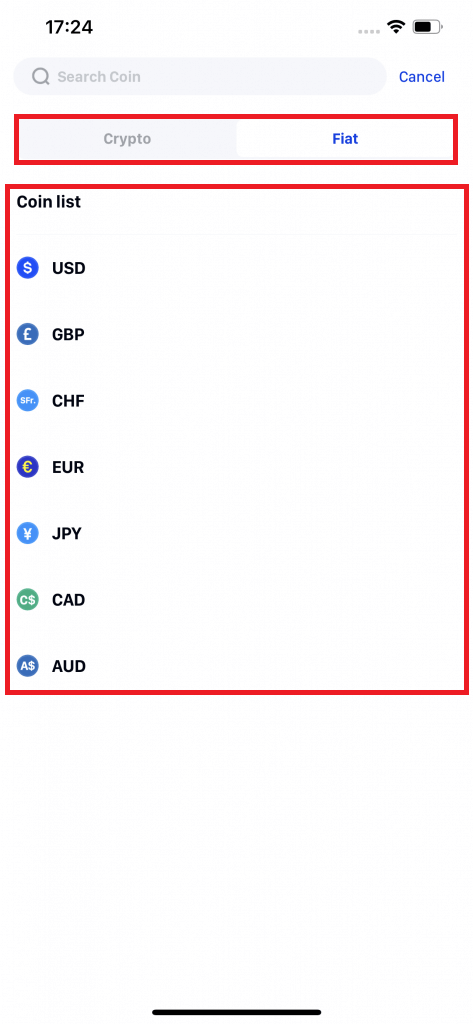
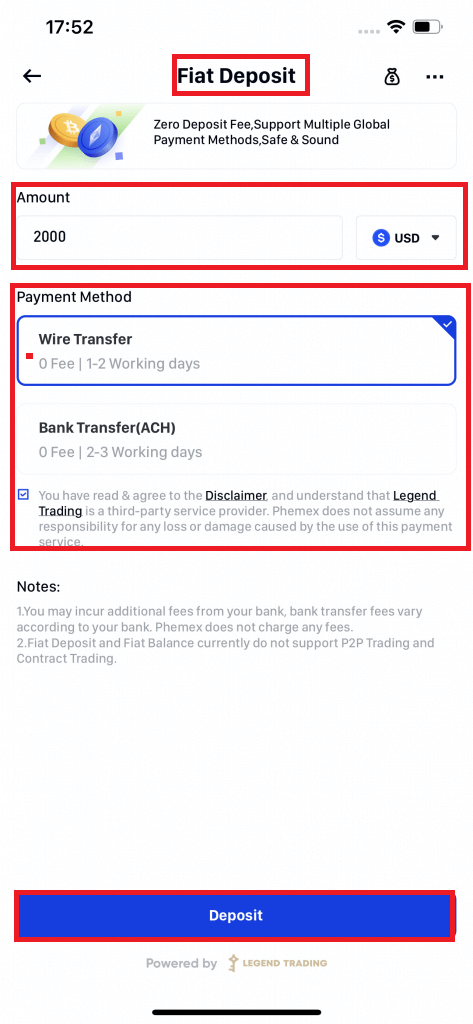
3. Please complete KYC identity verification first if you haven’t already finished Phemex Basic Advanced KYC verification. Choose "Continue".
Note: You can also skip to the questionnaire to complete the page and ensure the security of your transaction. Please enter the actual details and submit.
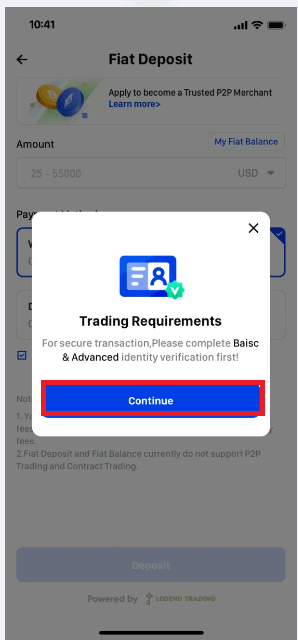
4. After clicking the Deposit button, if your KYC identity verification is accepted, you will be taken to a page that explains how to finish the deposit recharge. In order to make transfers using your mobile app or online banking, please follow the instructions.
When selecting a wire transfer:
- Navigate to the Transfer menu after logging into your bank account, then start the transfer.
- On the screen below, enter the relevant bank details.
- A MUST In your wire message, mention the relevant Reference Code listed below. You can usually enter it in the fields marked "Additional information"," "Memo", or "Instructions". To match the deposit to your account, use this code. The deposit might be returned or delayed without it.
- After you have finished transferring the funds, click the button that says, "YES, I JUST MADE A DEPOSIT".
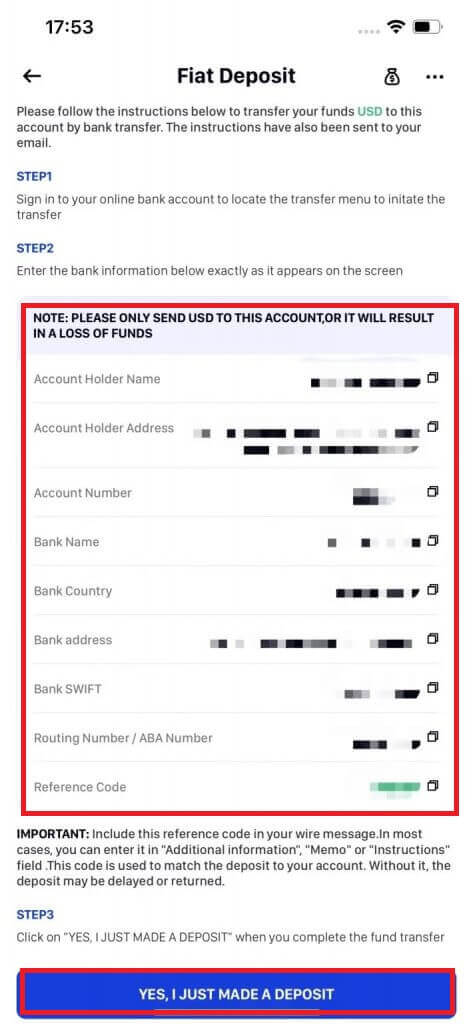
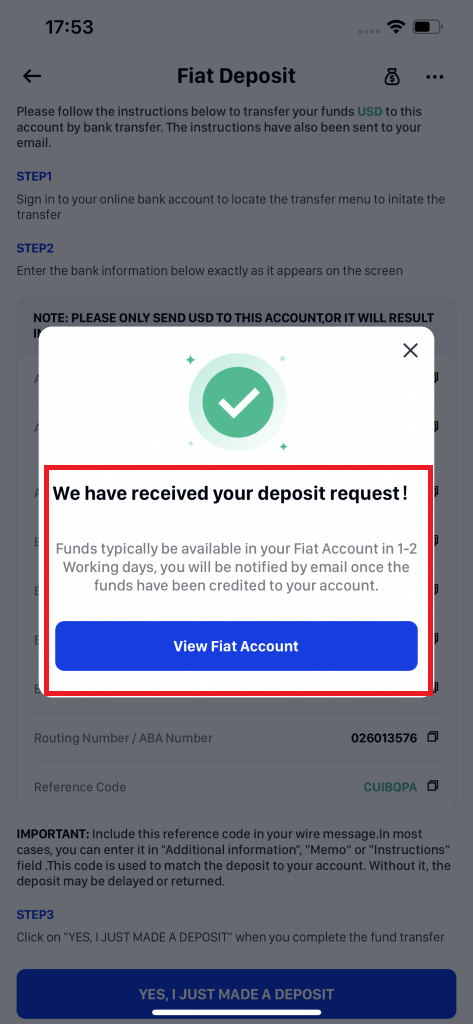
- Please allow the funds to reach your Phemex fiat account after you make the transfer. Please be aware that the average delivery time for funds is one to three business days.
- To see if you were successfully credited, go to your "Assets-Fiat Account". After the fiat account deposit is successful, you can use "My fiat balance" to use One-Click Buy/Sell to purchase cryptocurrency.
- Kindly finish the cryptocurrency purchase within 30 days of your deposited fiat being credited to your Fiat Wallet, per the request made by the regulation.
- Since your Fiat has been credited, any unused Fiat Balance will be automatically converted to USDT on the 31st day.
- Please submit a ticket to Legend Trading if the deposit is delayed in order to receive direct
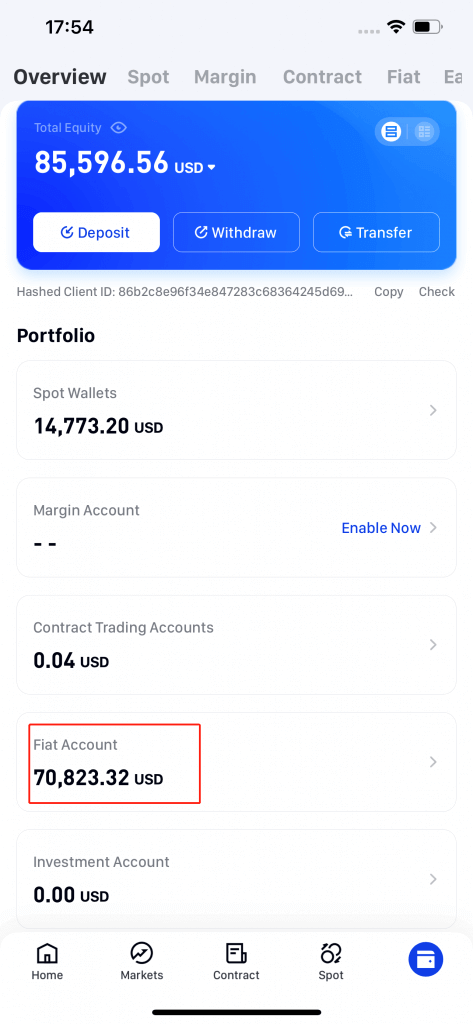
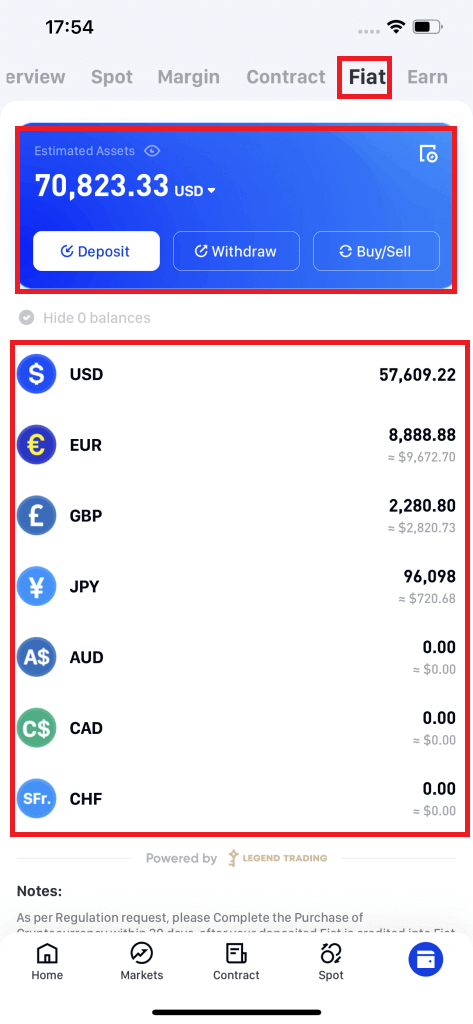
5. To view your order history, please click on Orders in the upper right-hand corner.
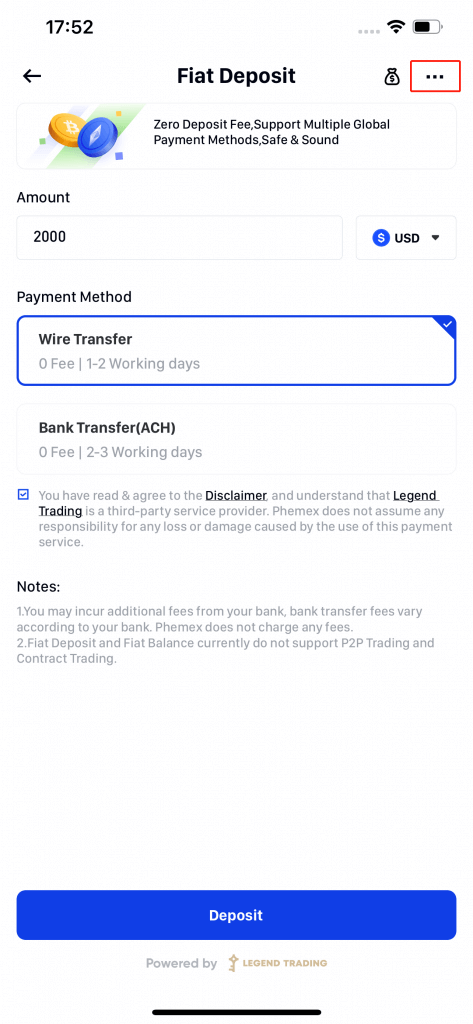
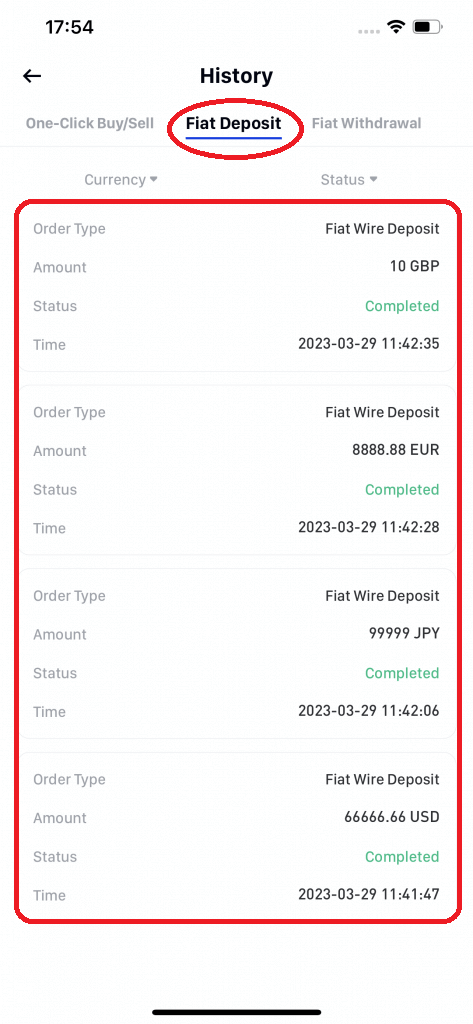
Frequently Asked Questions (FAQ)
What is a tag/memo and why do I need to enter it when depositing crypto?
A tag or memo is a unique identifier assigned to each account for identifying a deposit and crediting the appropriate account. When depositing certain crypto, such as BNB, XEM, XLM, XRP, KAVA, ATOM, BAND, EOS, etc., you need to enter the respective tag or memo for it to be successfully credited.
How long does it take for my funds to arrive? What is the transaction fee?
After confirming your request on Phemex, it takes time for the transaction to be confirmed on the blockchain. The confirmation time varies depending on the blockchain and its current network traffic.
The funds will be credited to your Phemex account shortly after the network confirms the transaction.
Please note that if you enter the wrong deposit address or select an unsupported network, your funds will be lost. Always check carefully before you confirm the transaction.
Why Hasn’t My Deposit Been Credited
Transferring funds from an external platform to Phemex involves three steps:
-
Withdrawal from the external platform
-
Blockchain network confirmation
-
Phemex credits the funds to your account
An asset withdrawal marked as “completed” or “success” on the platform you’re withdrawing your crypto from means that the transaction was successfully broadcast to the blockchain network. However, it might still take some time for that particular transaction to be fully confirmed and credited to the platform you’re withdrawing your crypto to. The number of required “network confirmations” varies for different blockchains.