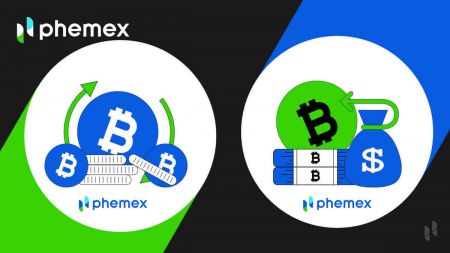How to Withdraw and make a Deposit on Phemex
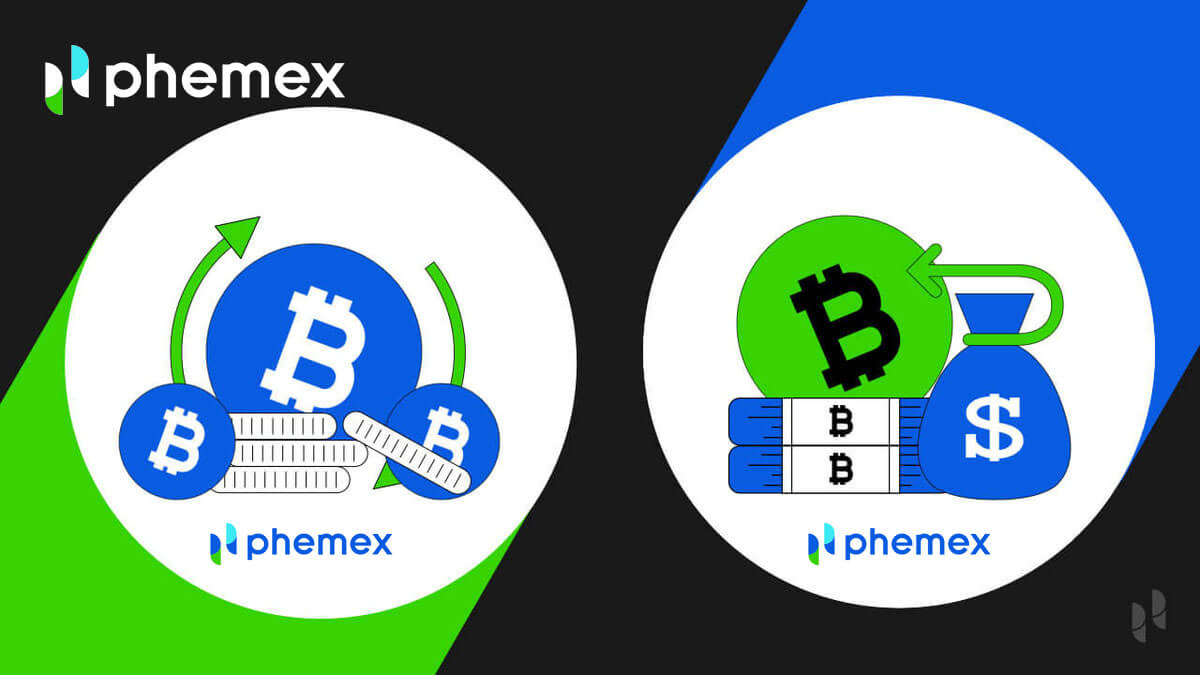
How to Withdraw from Phemex
How to Sell Crypto to Credit/Debit Card in Phemex
How to Sell Crypto with Credit/Debit Card (Web)
1. On the home page, click on Buy Crypto, and then choose Credit/Debit Card.
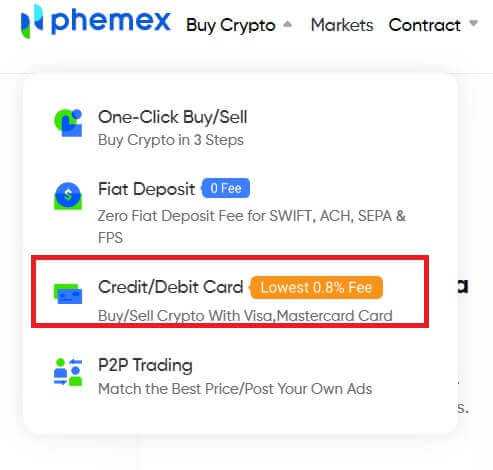
2. Select the “Sell” order type, choose the desired fiat currency from the drop-down menu, and then enter the amount of crypto you want to sell. "I will receive" field will auto-populate based on the crypto amount and currencies selected. Click the Sell button when ready.
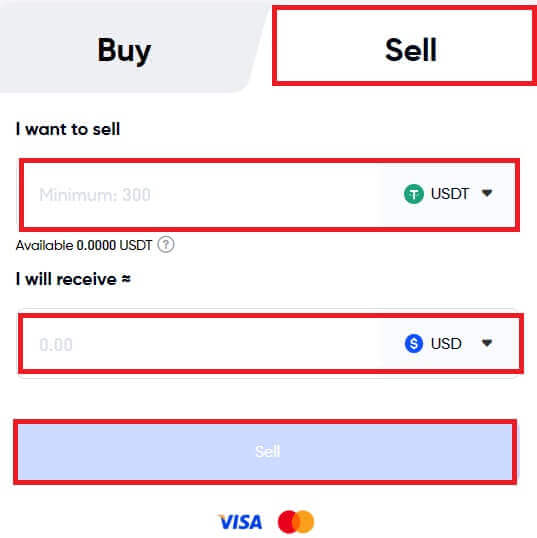
Notes:
- Only supports USDT selling; supported fiat currencies are USD and EUR.
- The minimum amount per transaction is 300 USDT, Amount limit per transaction
- Your card name must be consistent with your KYC Identity name on Phemex.
- It might take a few days for the funds to show up on your credit card statement.
3. If you have not completed Phemex Basic and Advanced KYC verification, please finish it first.
Notes: For the safety of your transaction, if you have completed Phemex Basic Advanced KYC verification before, you may also fill in your phone number and submit.
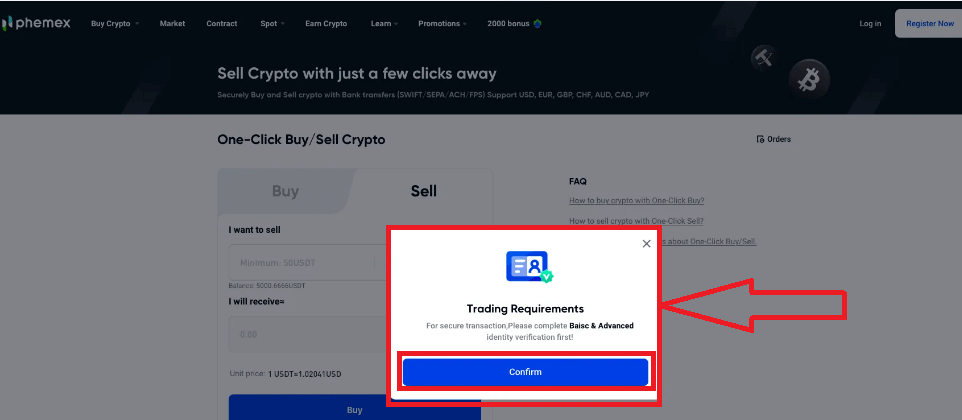
4. If your KYC identity verification is approved, the next window will display the Confirm Order page, and you must link a card first. Click “Add a card” and enter your card details, then click “Confirm”. You can then return to the "Confirm Order" page.
Notes: The cardholder name must be consistent with your KYC Identity Verification name on Phemex.
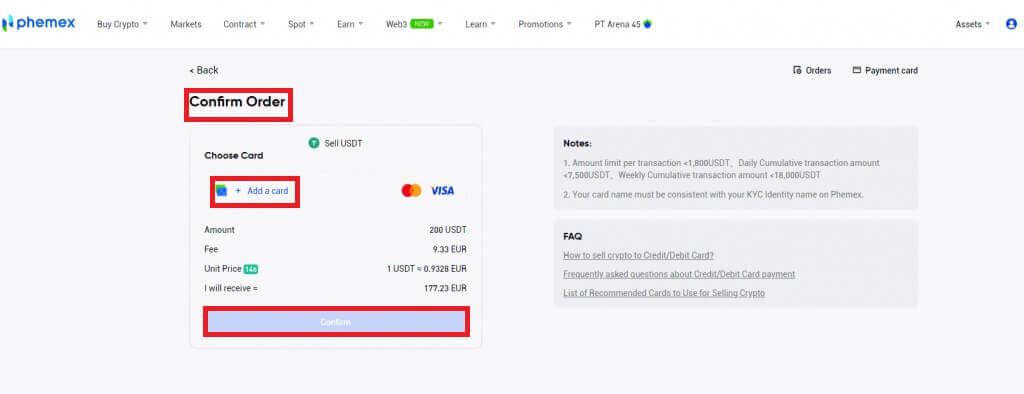
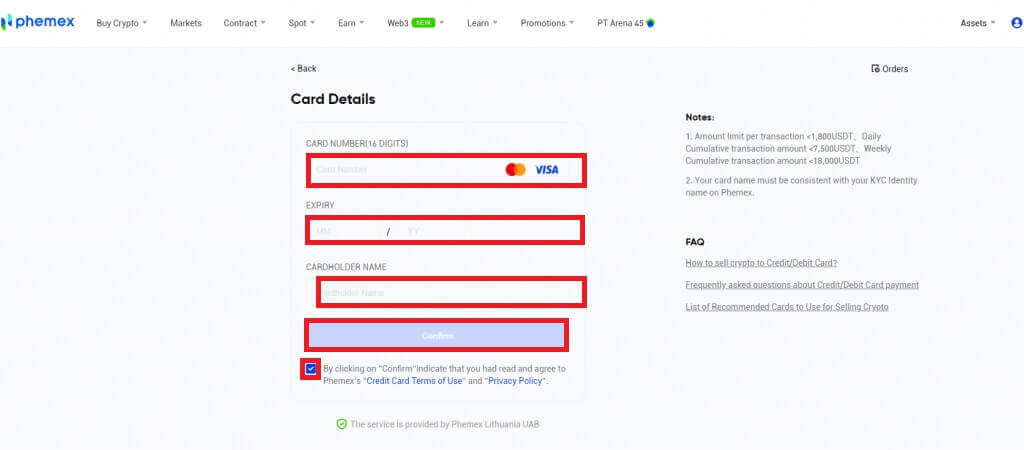
5. After binding your card, you have the option to add new cards or select one from the list of cards. After reviewing the order details, click "Confirm". Depending on the bank that issued your card, the fiat money will either be credited to your card immediately or over the course of a few days after the transaction is complete.
Note: For credit cards, it might take a few days for the credit to appear on your credit card statement. If you have not received your payment after a few days, please contact our customer support in order to receive an ARN/RRN of your payment and clarify the situation with your bank.
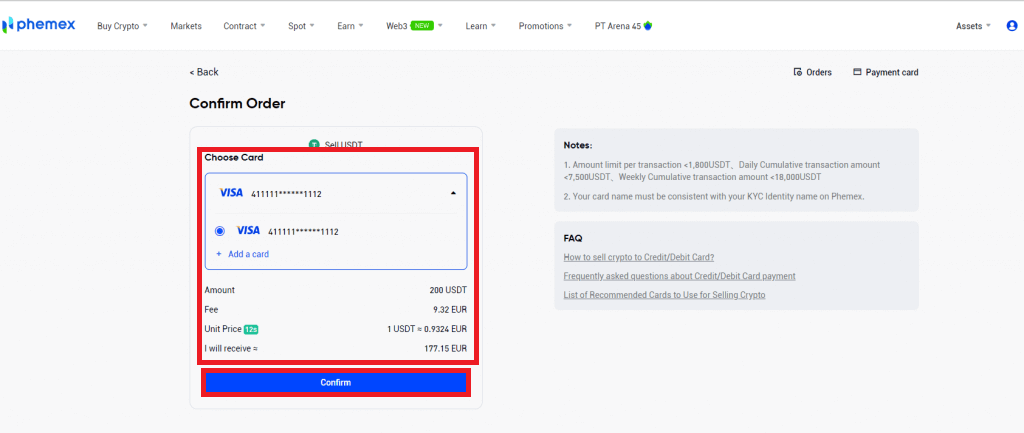
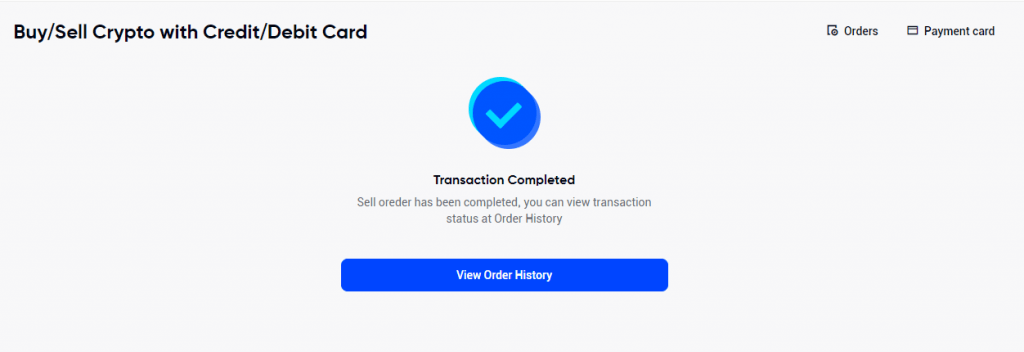
6. To view your order history, please click on Orders in the upper right-hand corner.
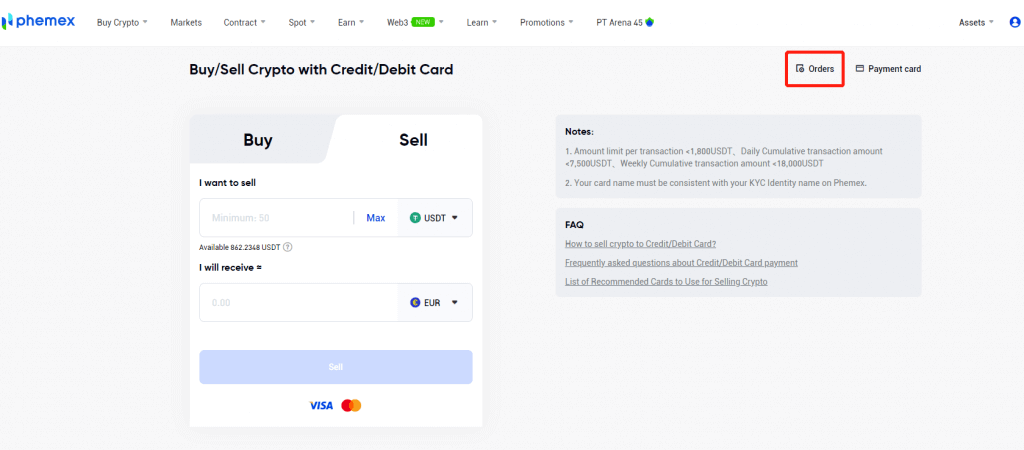
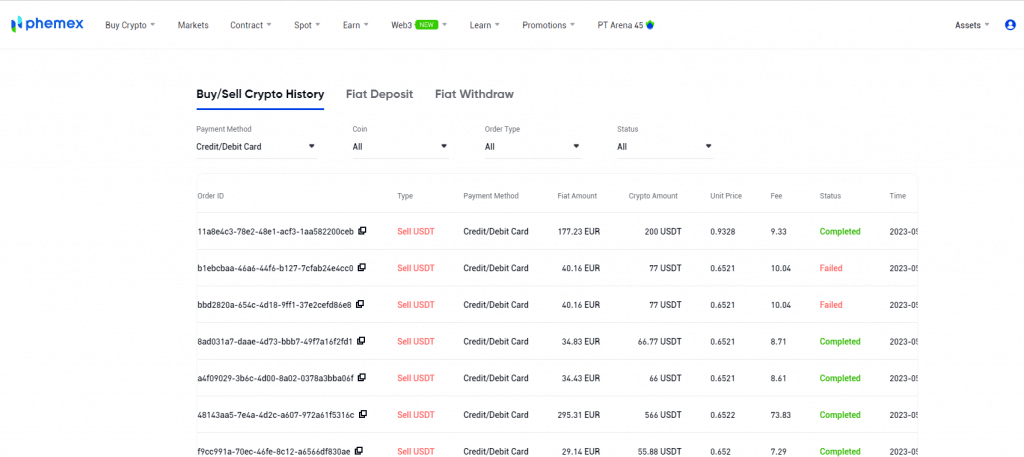
7. You can see card details and unbind the card by clicking on Payment card in the top right corner.
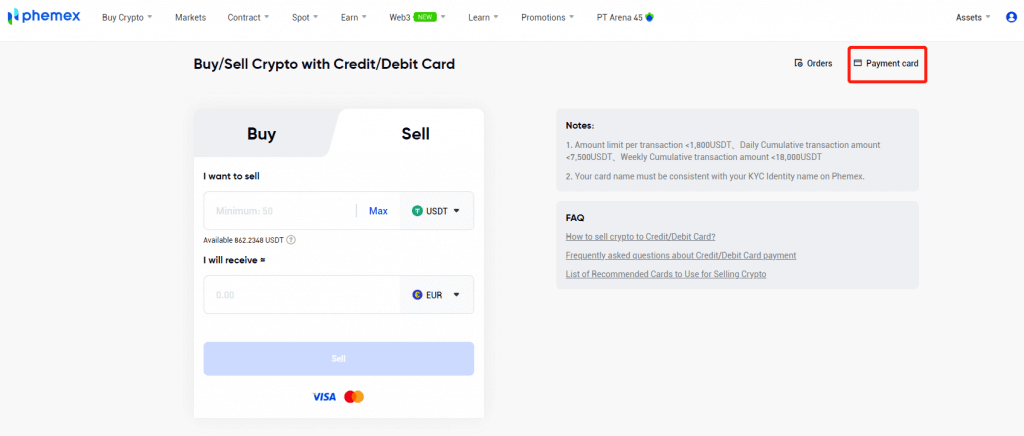
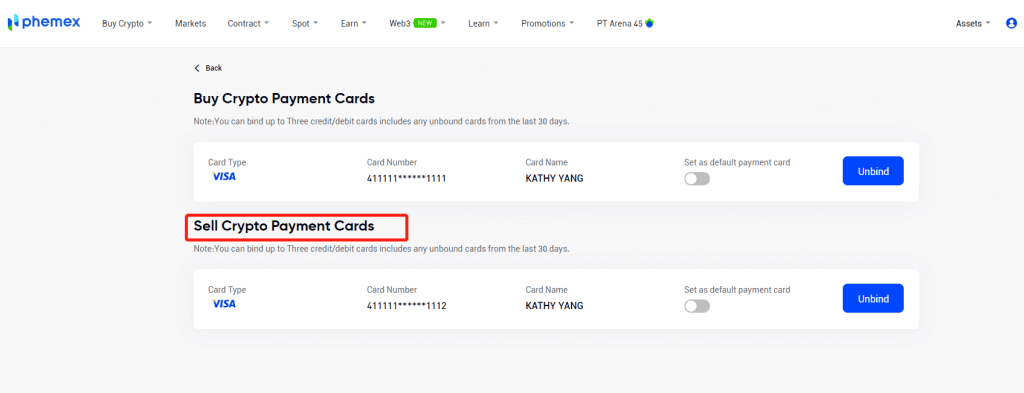
How to Sell Crypto with One-Click Buy/Sell (App)
Here’s a detailed tutorial on One-Click cryptocurrency sales:- Sign up or confirm that you are currently logged into your Phemex account.
- Click "One-Click Buy/Sell" on the homepage.
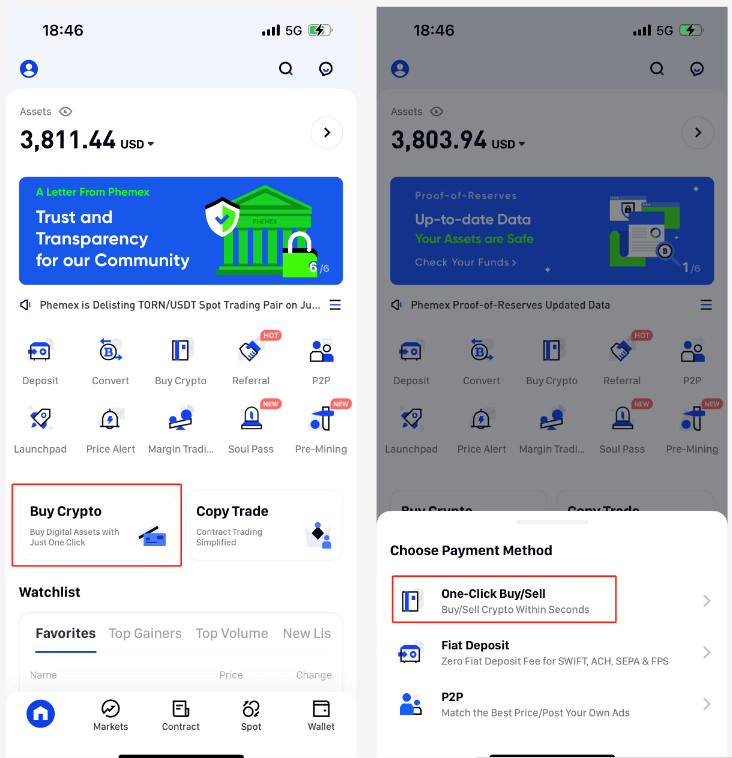
1. Choose the type of order you want to place, "Sell" the cryptocurrency you want to sell, and the desired fiat currency from the drop-down menu. Next, enter the quantity of cryptocurrency you wish to sell. The "I will receive" field will automatically appear based on the selected currencies and cryptocurrency amount. To locate and pick the cryptocurrency of your choice, click the drop-down menu. When you’re ready, click the Sell button.
Notes:
(1) For Wire Transfer Payment Method:
- It supports USDT, BTC, USDC, ETH selling; the minimum amount per transaction is 50 USDT equivalency.
- Supported fiat currencies include USD/GBP/CHF/EUR/JPY/CAD/AUD.
- The bank transfer time varies from different fiat currency to different payment channels, usually 1-3 days.
- A withdraw fee of $30 will be applied and deducted from your total amount. This fee is charged by bank for each wire.
- If the withdraw amount is greater than 50,000 USD, we’ll cover the cost for you and the fee will be waived.
(2) For Credit/Debit Card Payment Method:
- Only supports USDT selling, and supported fiat currencies are USD and EUR.
- The minimum amount per transaction is 300 USDT, the maximum amount per transaction
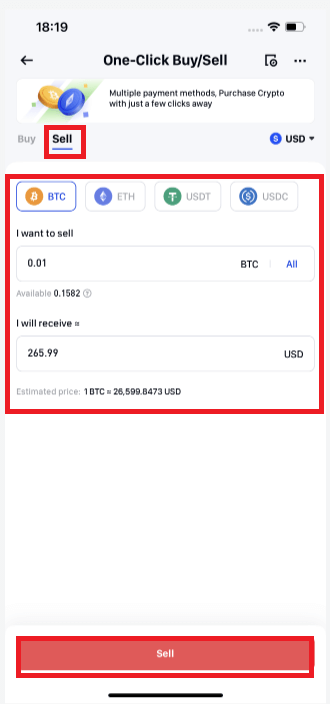
2. All of the options for collection methods, along with their corresponding costs, will be shown in the next window. There are two ways to conduct transactions: Bank account wire transfer, credit/debit card.
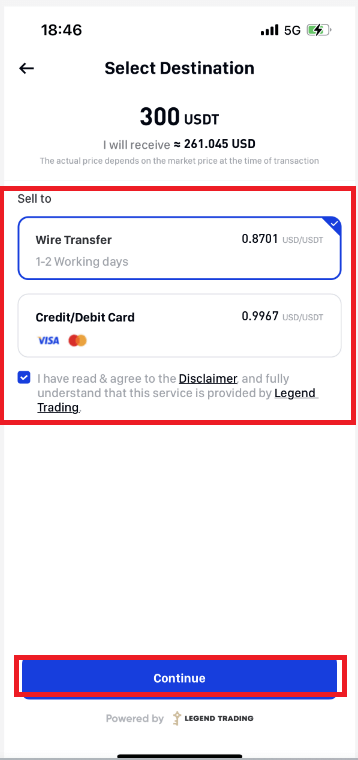
3. Please complete KYC identity verification if you haven’t already finished Phemex Basic and Advanced KYC authentication.
Note: If you choose wire transfer, you can also skip to the questionnaire page and fill it out; please enter the actual details and submit. This will ensure the security of your transaction.
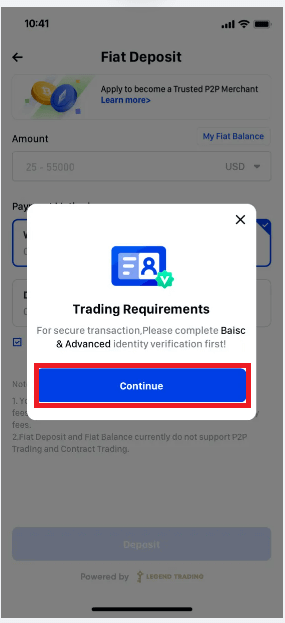
4. Credit/Debit Card Sales
A card must be linked first. You can go back to the Confirm page by clicking "Add a card" entering your card information, and then clicking "Confirm".
Notes:
- The cardholder name must be consistent with your KYC Identity Verification name on Phemex.
- By clicking on Payment Card in the upper right-hand corner, you can view card information as well as unbind the card.
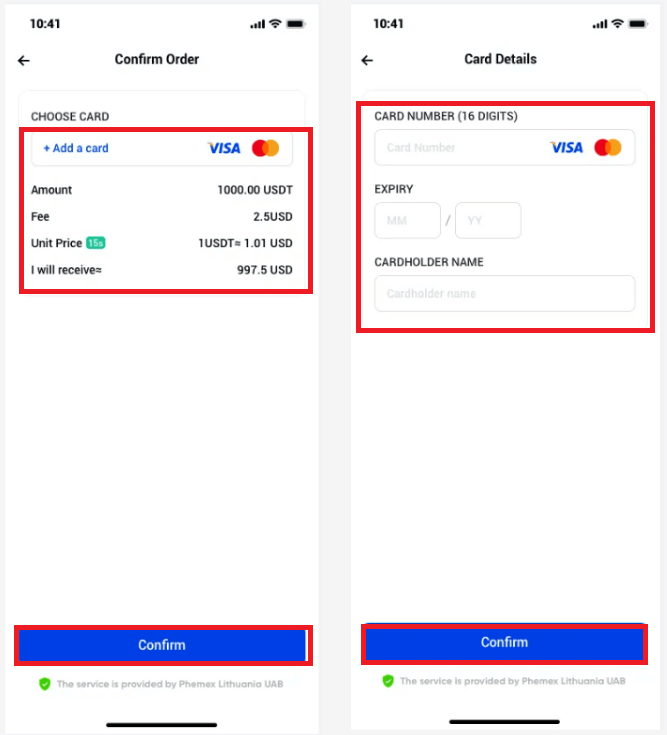
After binding your card, you have the option to add a new card or select from the list of cards. Click "Confirm" after verifying the order details.Depending on the bank that issued your card, the fiat amount will either be credited to your card instantly or over the course of a few days after the transaction is complete.
Notes: For credit cards, it might take a few days for the credit to appear on your credit card statement. If you have not received your payment after a few days, please contact our customer support in order to receive an ARN/RRN of your payment and clarify the situation with your bank.
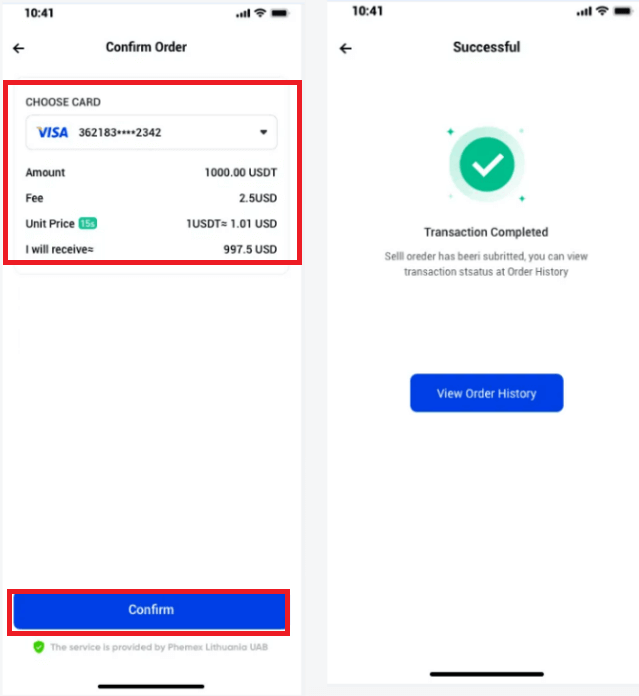
5. Sell to a bank account via wire transfer
You have to first link a bank account before you can sell to it. After providing your bank account information, the new bank account is successfully added. Once you select "Continue" the Confirm page will appear.
Verify the order information. You have the option to add a new bank account or select the one you already have linked. Next, select "Confirm".
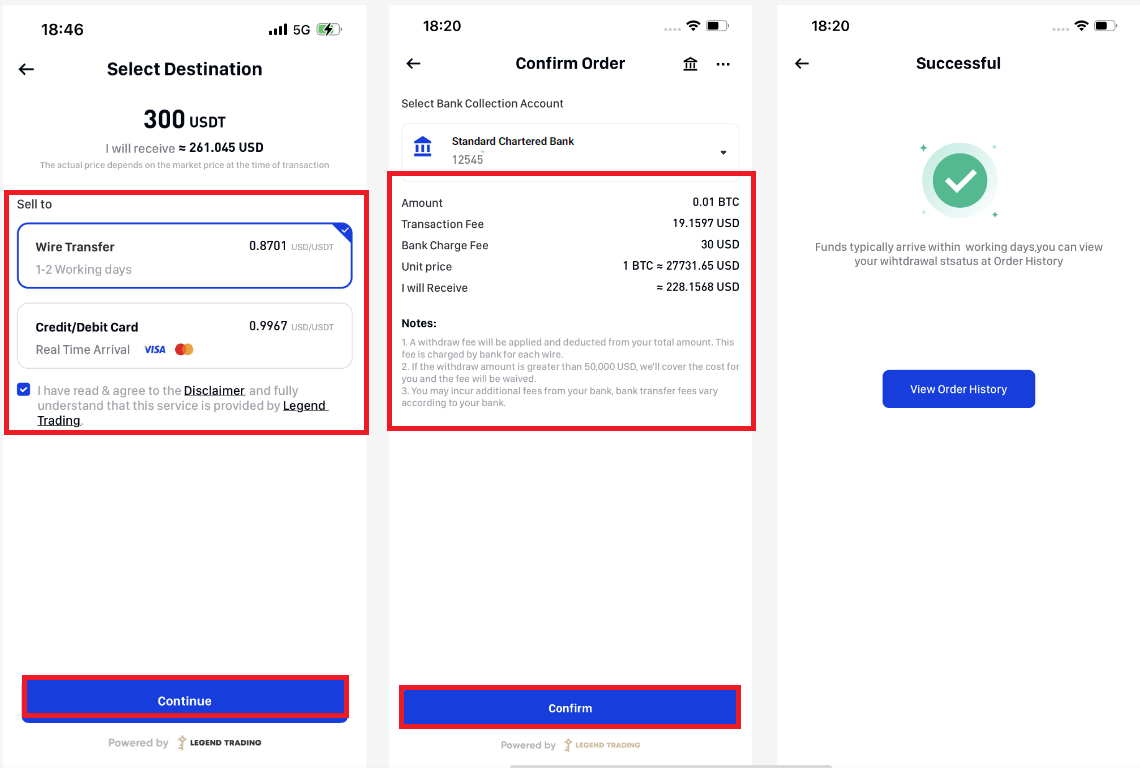
6. In the upper right corner, please click on the Orders icon to view your order history.
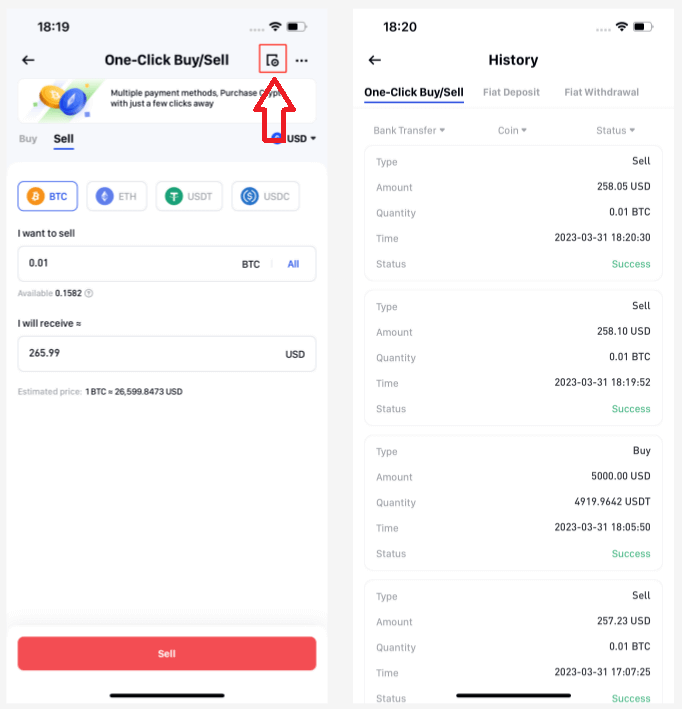
7. You may examine and modify bank account information by selecting the "Withdraw Bank Accounts" icon in the top right corner.
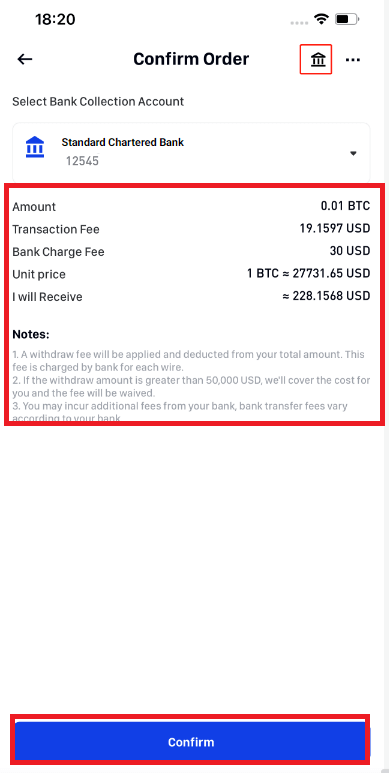
How to Sell Crypto with One-Click Buy/Sell (Web)
Here’s a detailed tutorial on One-Click cryptocurrency sales:
- Sign up or confirm that you are currently logged into your Phemex account.
- Hover your cursor over "Buy Crypto" on the header menu and select "One-Click Buy/Sell".
NOTE: *KYC completion is required in order to sell cryptocurrency.
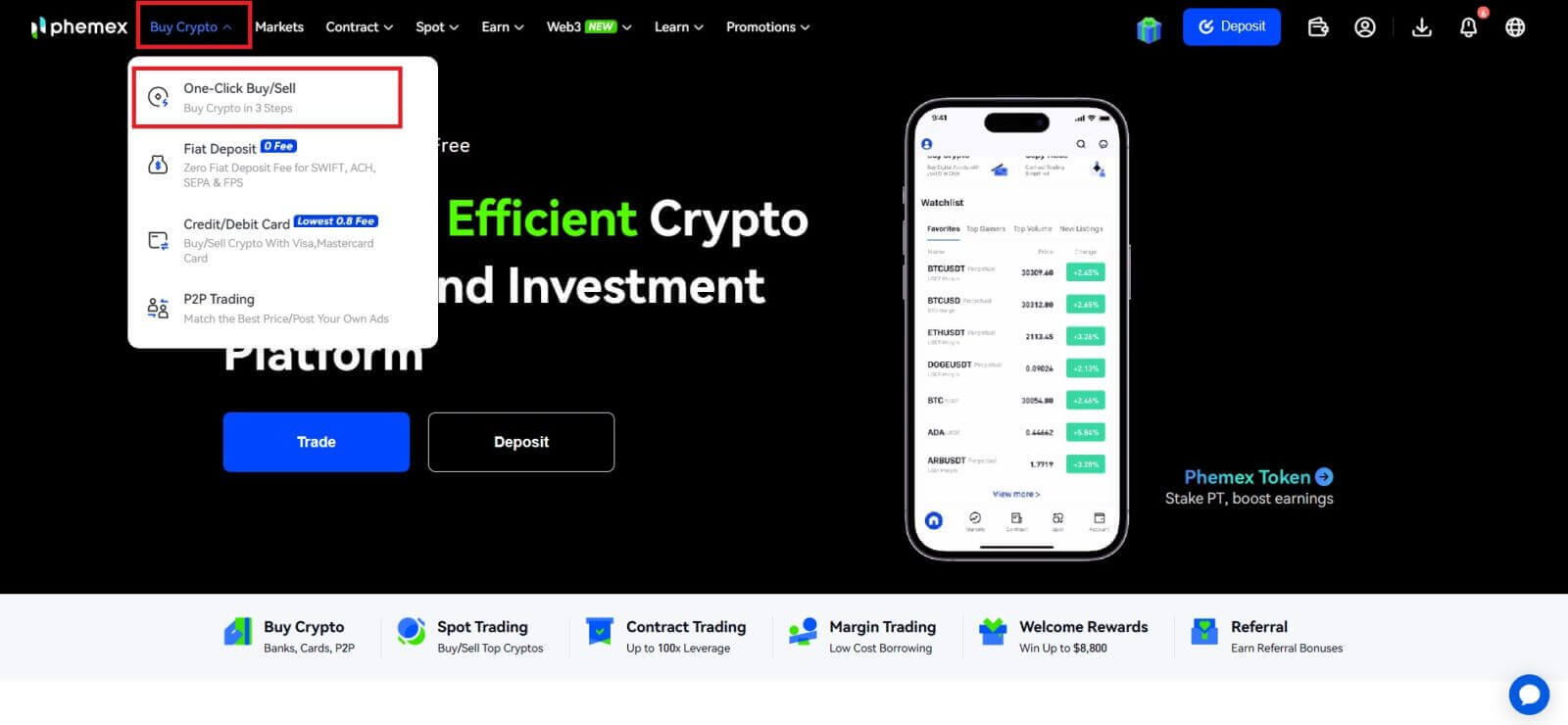
1. Choose the type of order you want to place ("SELL"), the cryptocurrency you want to sell, and the desired fiat currency from the drop-down menu. Next, enter the quantity of cryptocurrency you wish to sell. The "I will receive" field will automatically appear based on the chosen currencies and amount of cryptocurrency. To locate and pick the cryptocurrency of your choice, click the drop-down menu. When you’re ready, click the Sell button.
Observations:
(1) Regarding Payment by Wire Transfer:
- Accepts USDT, BTC, USDC, and ETH sales; the minimum transaction amount is 50 USDT equivalent.
- Fiat currencies such as USD, GBP, CHF, EUR, JPY, CAD, and AUD are supported.
- Bank transfers take different amounts of time, typically one to three days, depending on the fiat currency and the payment method.
- $30 will be applied as a withdrawal fee and subtracted from the total amount. The bank charges this fee for every wire.
- We’ll take care of the expenses and waive the fee if the withdrawal exceeds $50,000 USD.
(2) Regarding the Credit/Debit Card Payment Option:
- Only accepts USDT sales, and only the USD and EUR are accepted fiat currencies.
- The minimum and maximum amounts for each transaction are 300 USDT and 1,800 USDT, respectively. The daily and weekly cumulative transaction amounts are 7,500 USDT and 18,000 USDT, respectively.
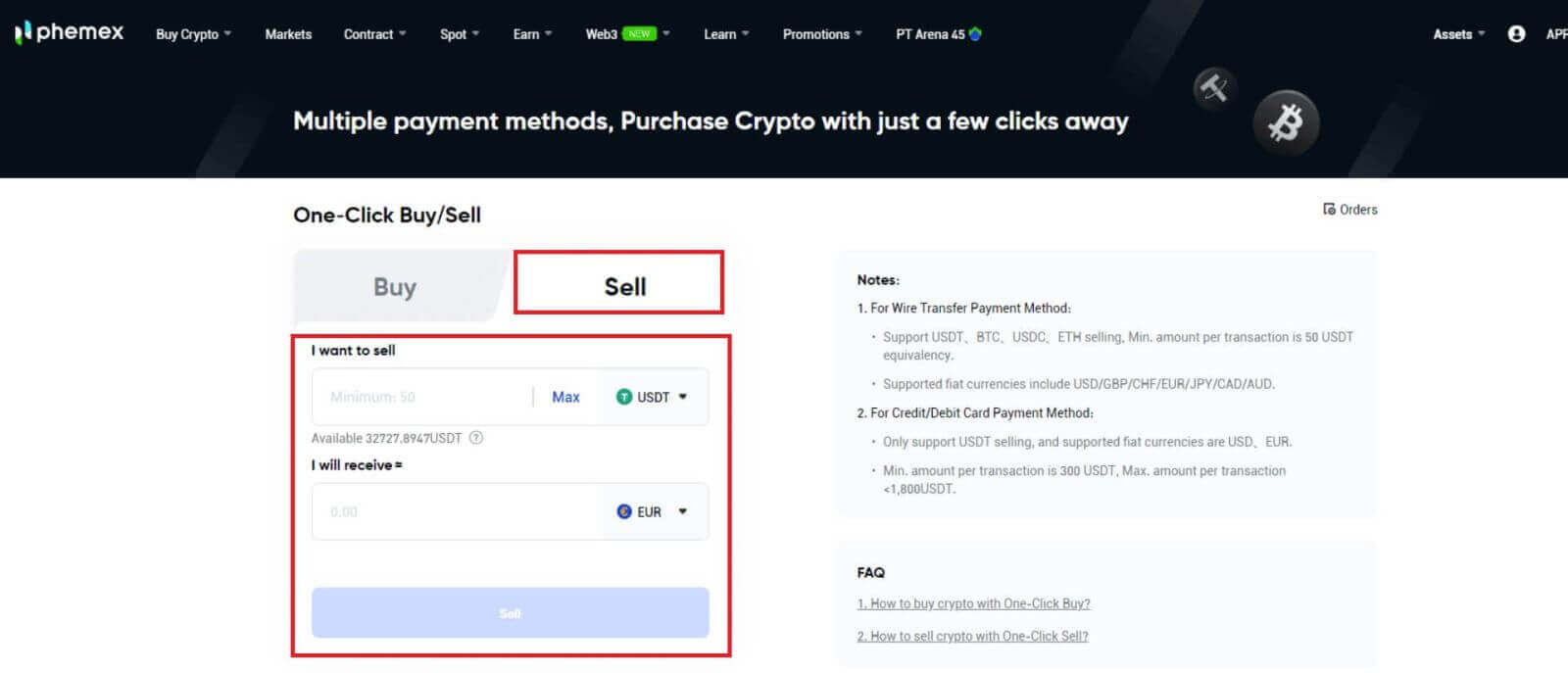
2. Every option that is available, along with its corresponding price, will be shown in the next window.Credit/Debit cards and wire transfers (from bank accounts) are the two available payment methods.
3. Please complete your KYC identity verification if you haven’t finished Phemex Basic Advanced KYC authentication.
Note: If you choose wire transfer, you can also skip to the questionnaire page and fill it out; please enter the actual details and submit. This will ensure the security of your transaction.
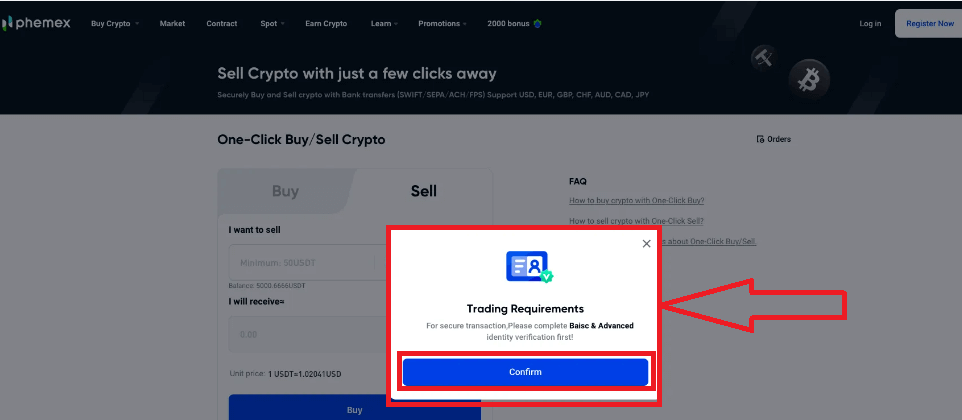
4. Credit Card Sales
- After selecting a credit or debit card, click Confirm.
- The Confirm Order page will appear in the next window if your KYC identity verification is accepted. You have to bind a card before you can proceed. After entering your card information under "Add a card", click "Confirm". Now you can go back to the page where you confirmed orders.
Notes: Your name on Phemex for KYC Identity Verification and the cardholder name must match.
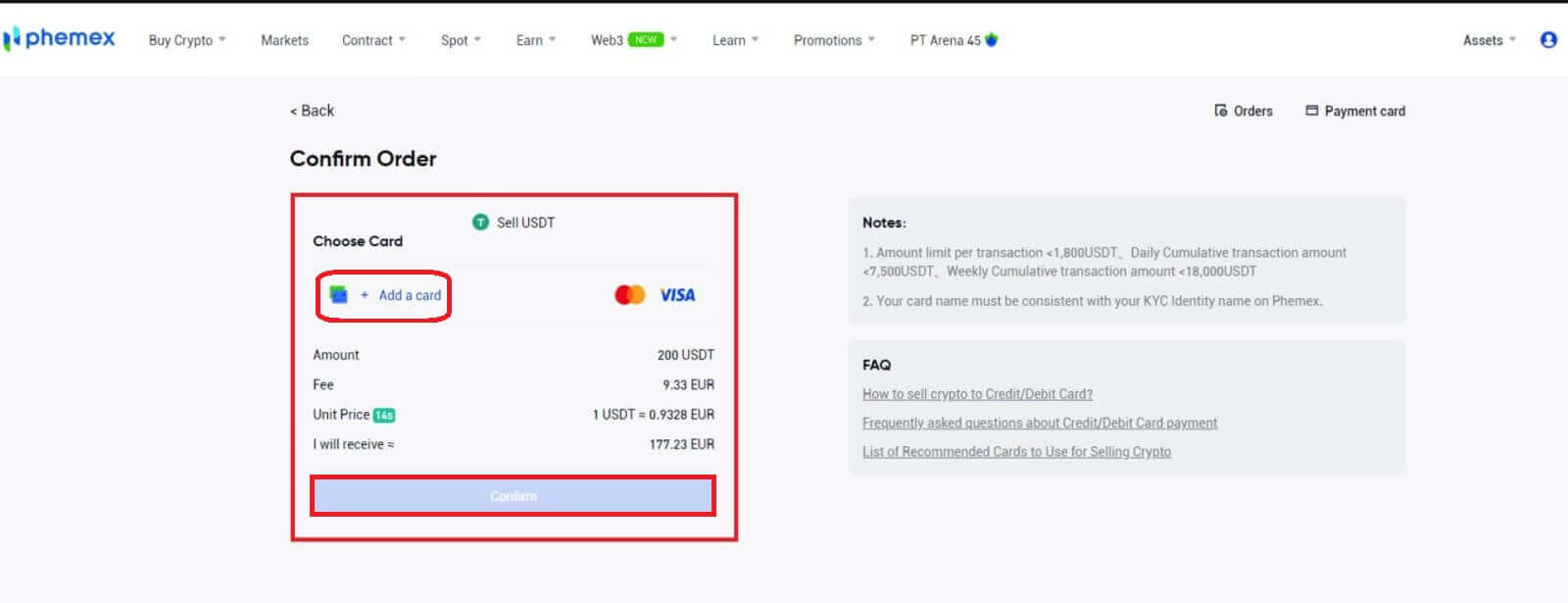
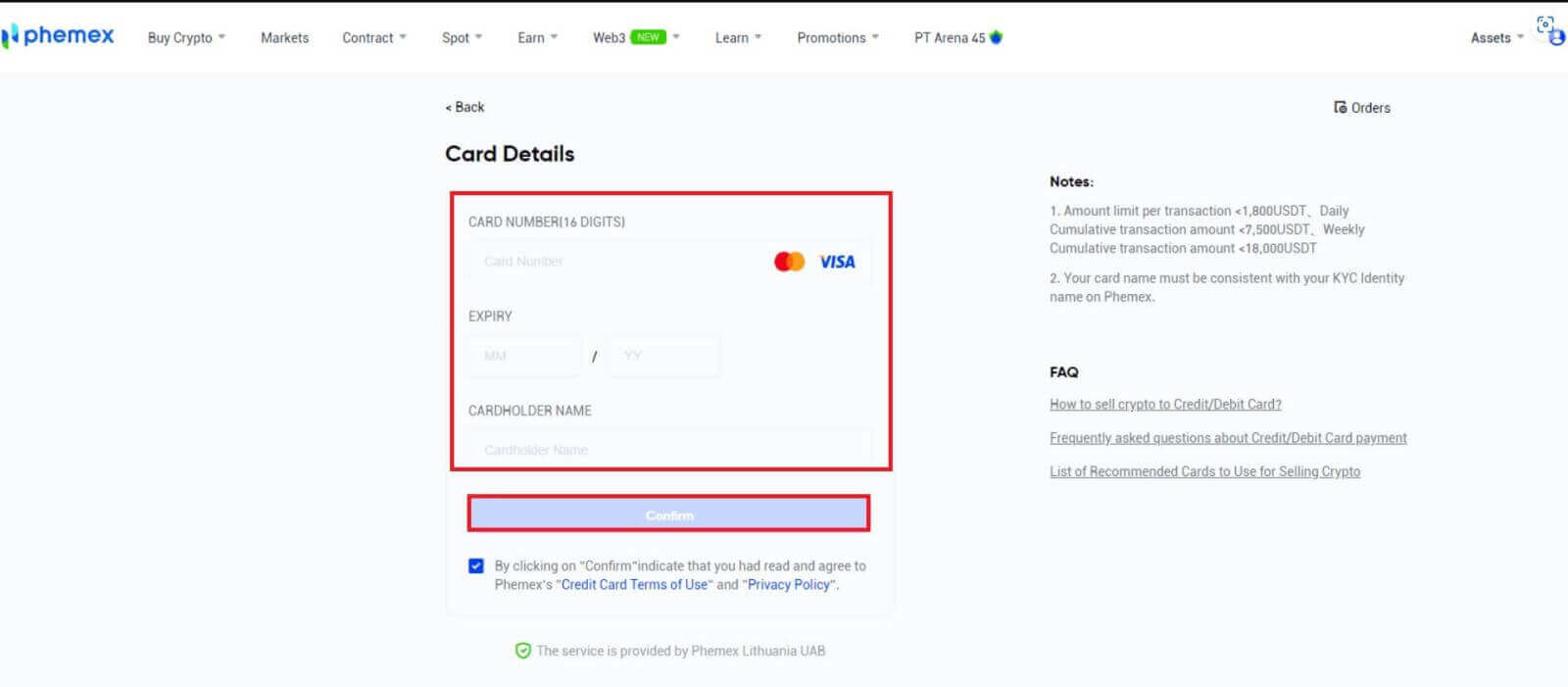
- You can add a new card or select an existing one from the card list if you have already bound one. Next, click "Confirm" after verifying the order details. Depending on the bank that issued your card, the fiat amount will either be credited to your card instantly or over the course of a few days after the transaction is complete.
- When it comes to credit cards, it could take a few days for the credit to appear on your statement. After a few days, if your payment has still not been received, please get in touch with our customer service to get your ARN/RRN (Acquirer reference number, also known as retrieval reference number, which is generated for card purchases) and to discuss the matter with your bank.
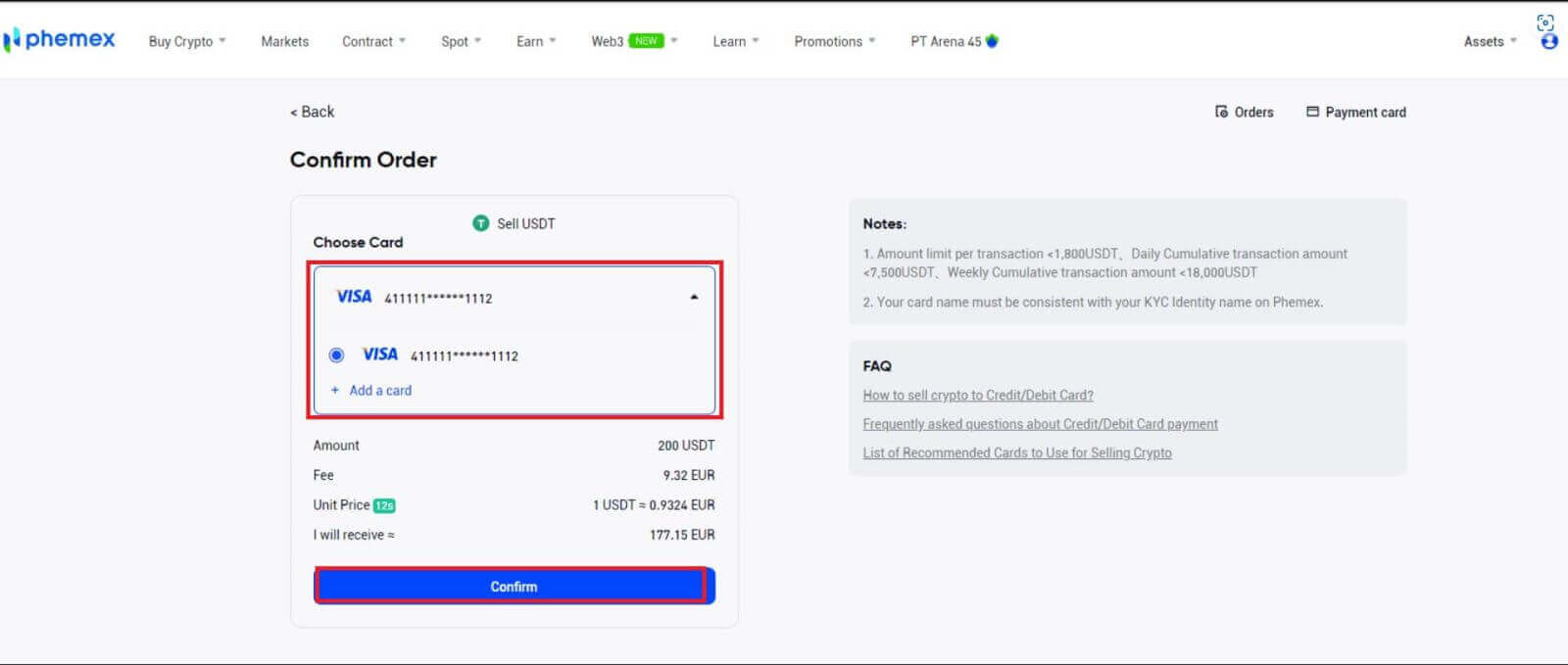
5. Sell To Wire Transfer (Bank Account)
- You have to first link a bank account before you can sell to it. After providing your bank account information, the new bank account is successfully added. Select "CONTINUE" to go back to the page where you can confirm your order.
- Verify the order information. You have the option to add a new bank account or select the one you currently have linked. Next, select "Confirm".
Note: You can view and edit bank account information by selecting "Withdraw Bank Accounts" located in the upper right corner.
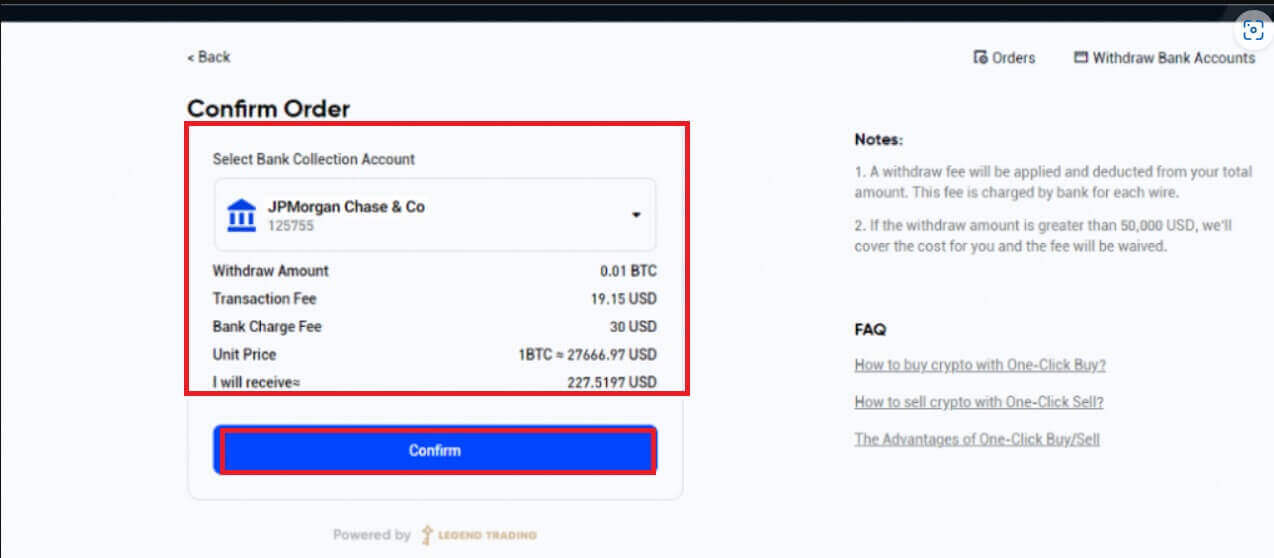
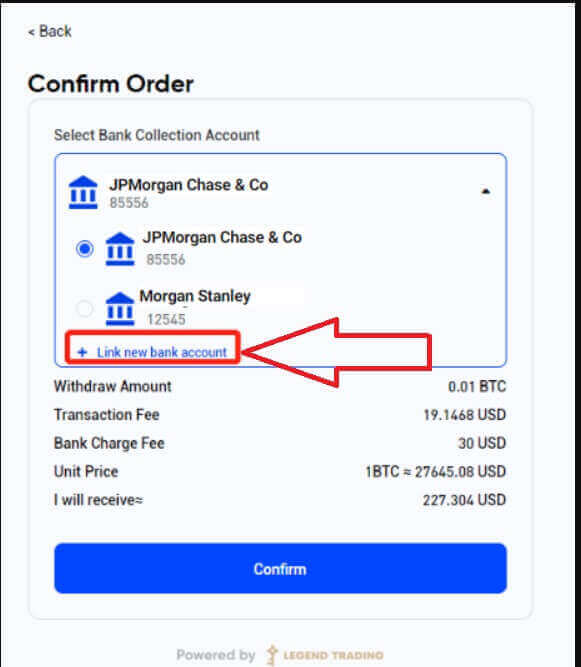
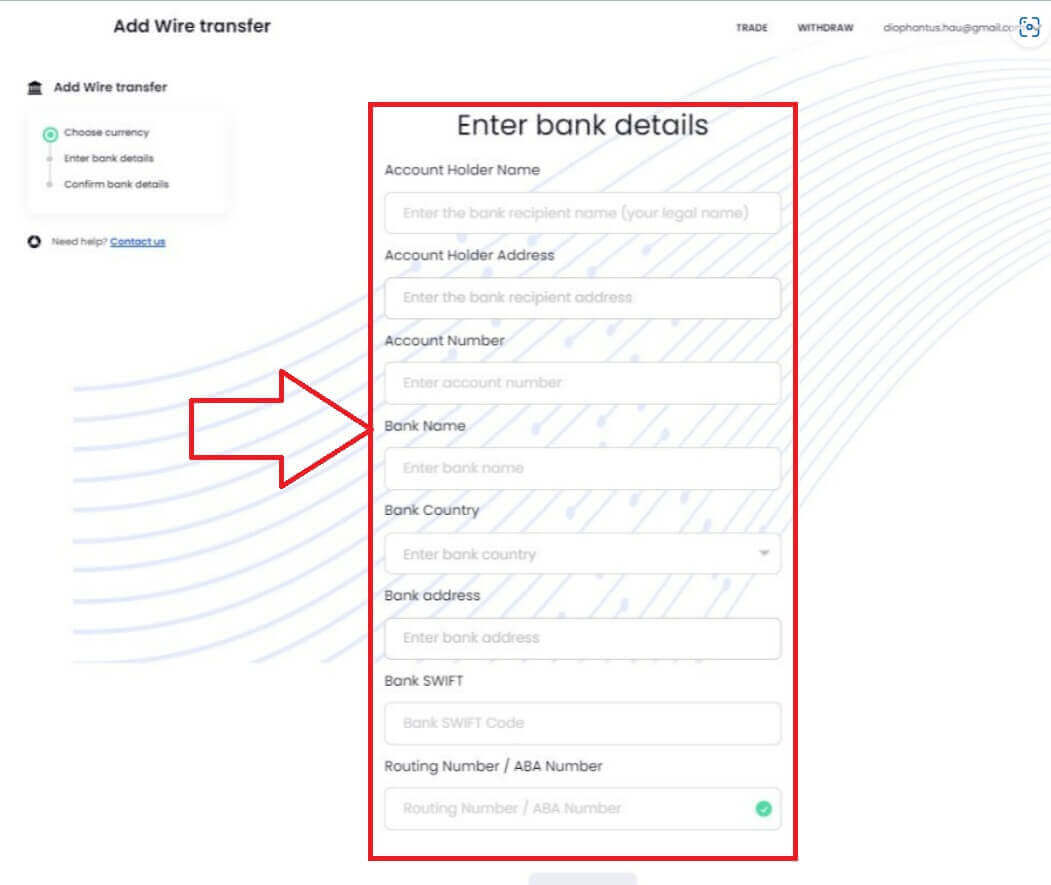
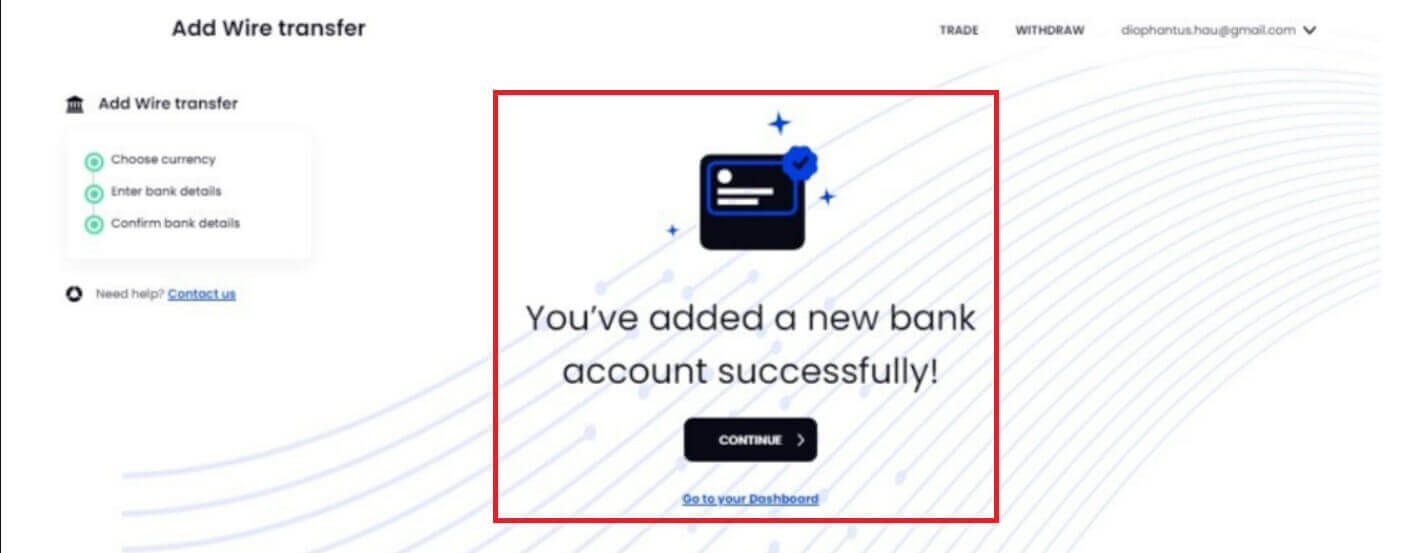
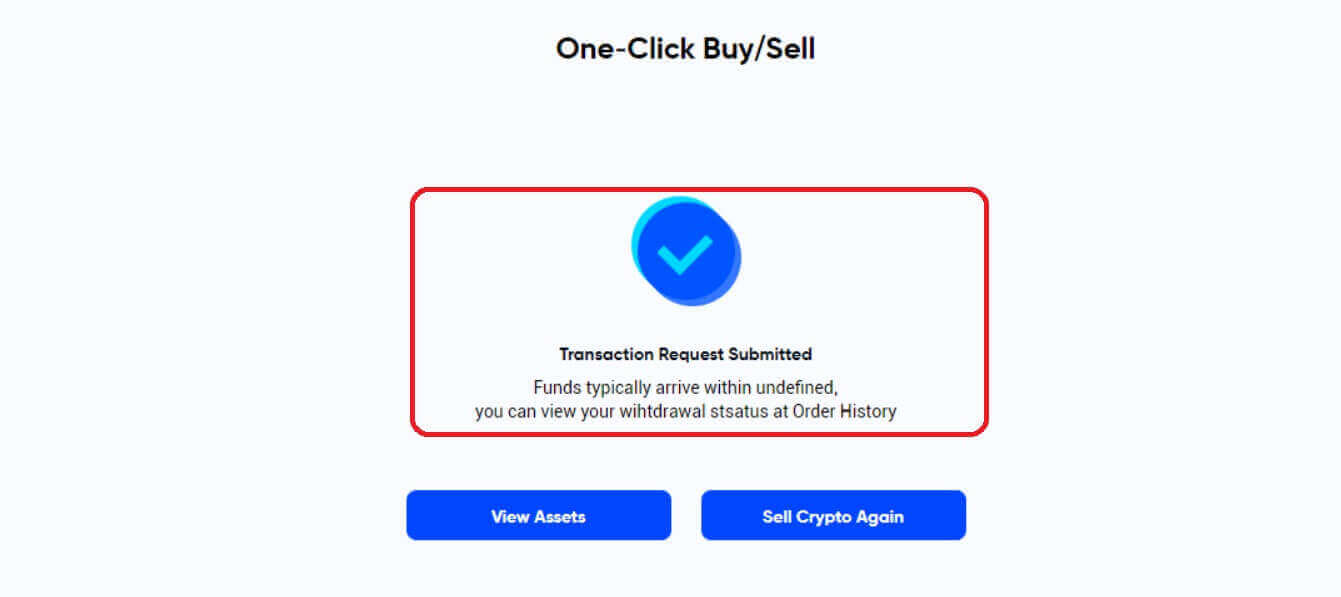
6. Please click on Orders in the top right corner to view your order history.
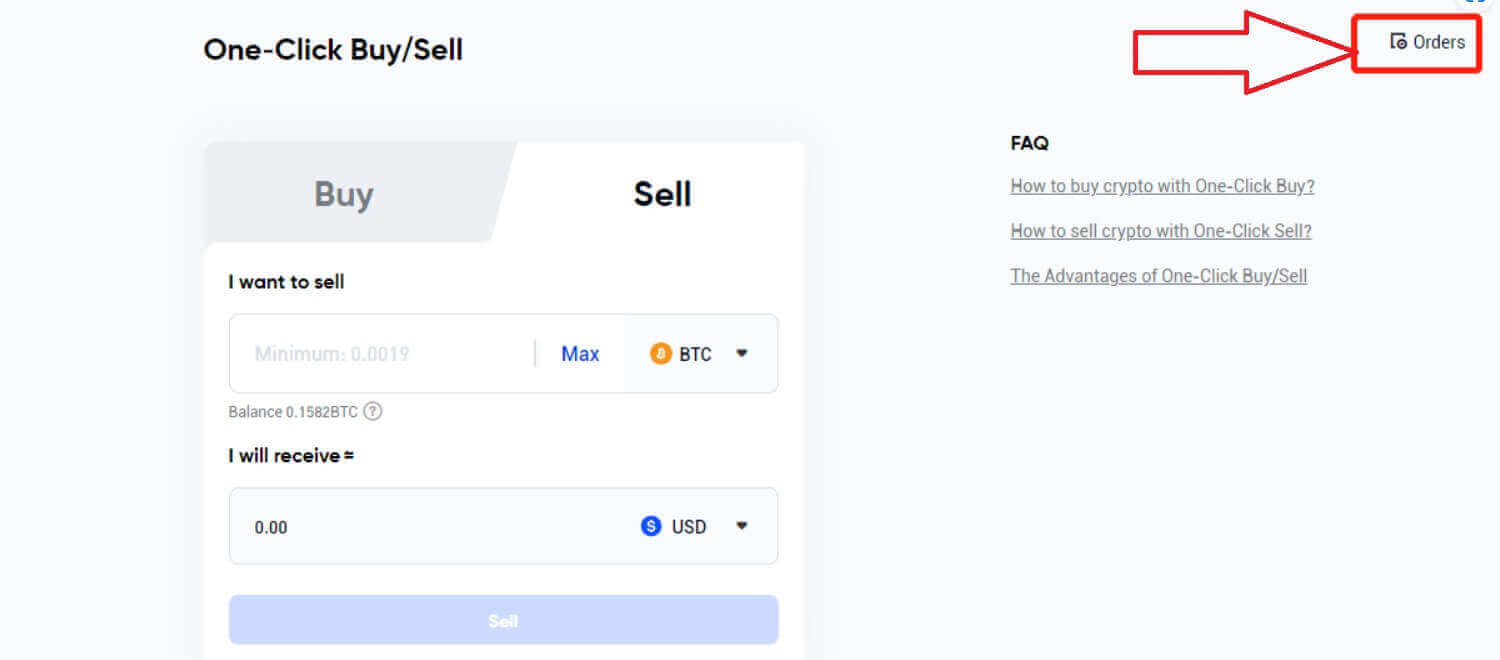
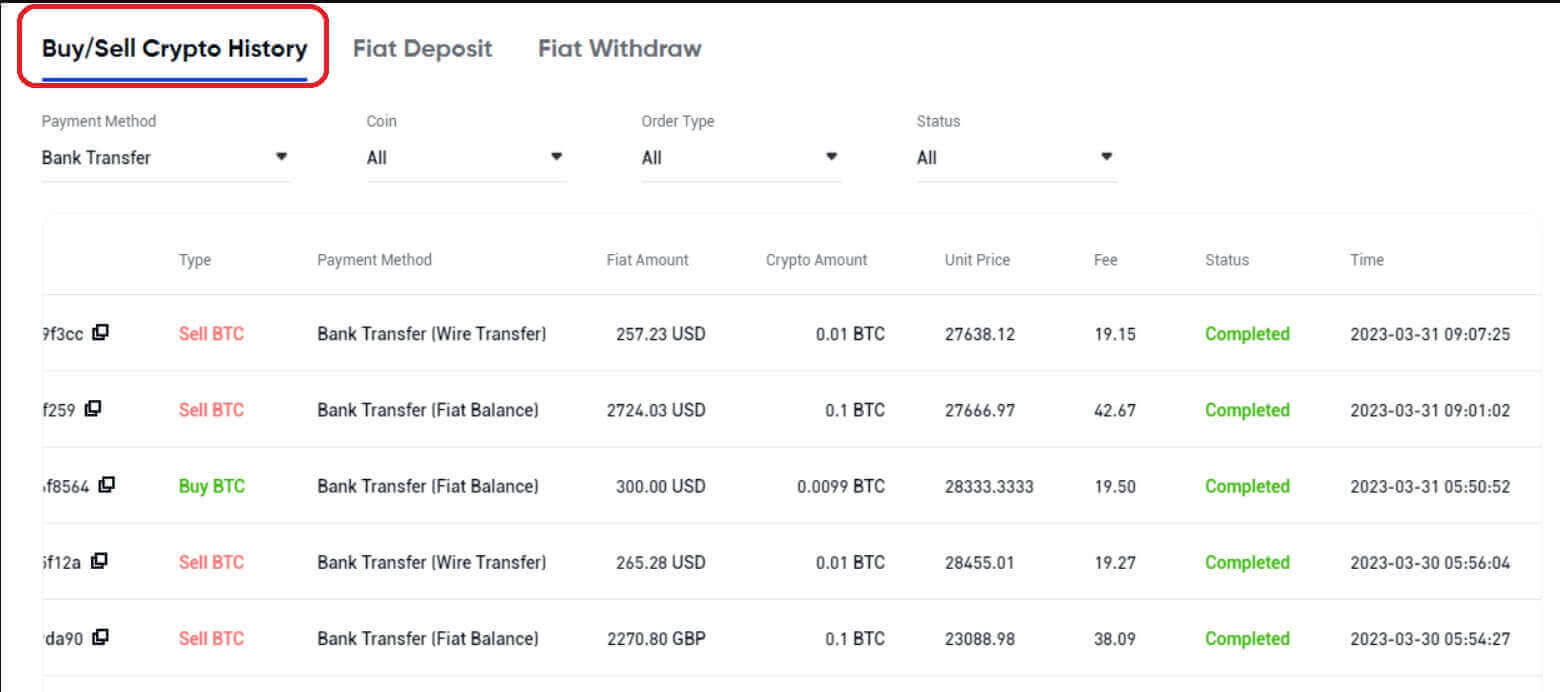
How to Sell Crypto on Phemex P2P
Sell Crypto on Phemex P2P (Web)
Phemex offers P2P (peer-to-peer) services, where users can sell crypto with local fiat or sell crypto for local fiat. Please note that different countries may have different purchasing options, subject to each fiat partner.Here is a step-by-step guide on how to sell crypto on the P2P marketplace.
1. On the homepage, click Buy Crypto.
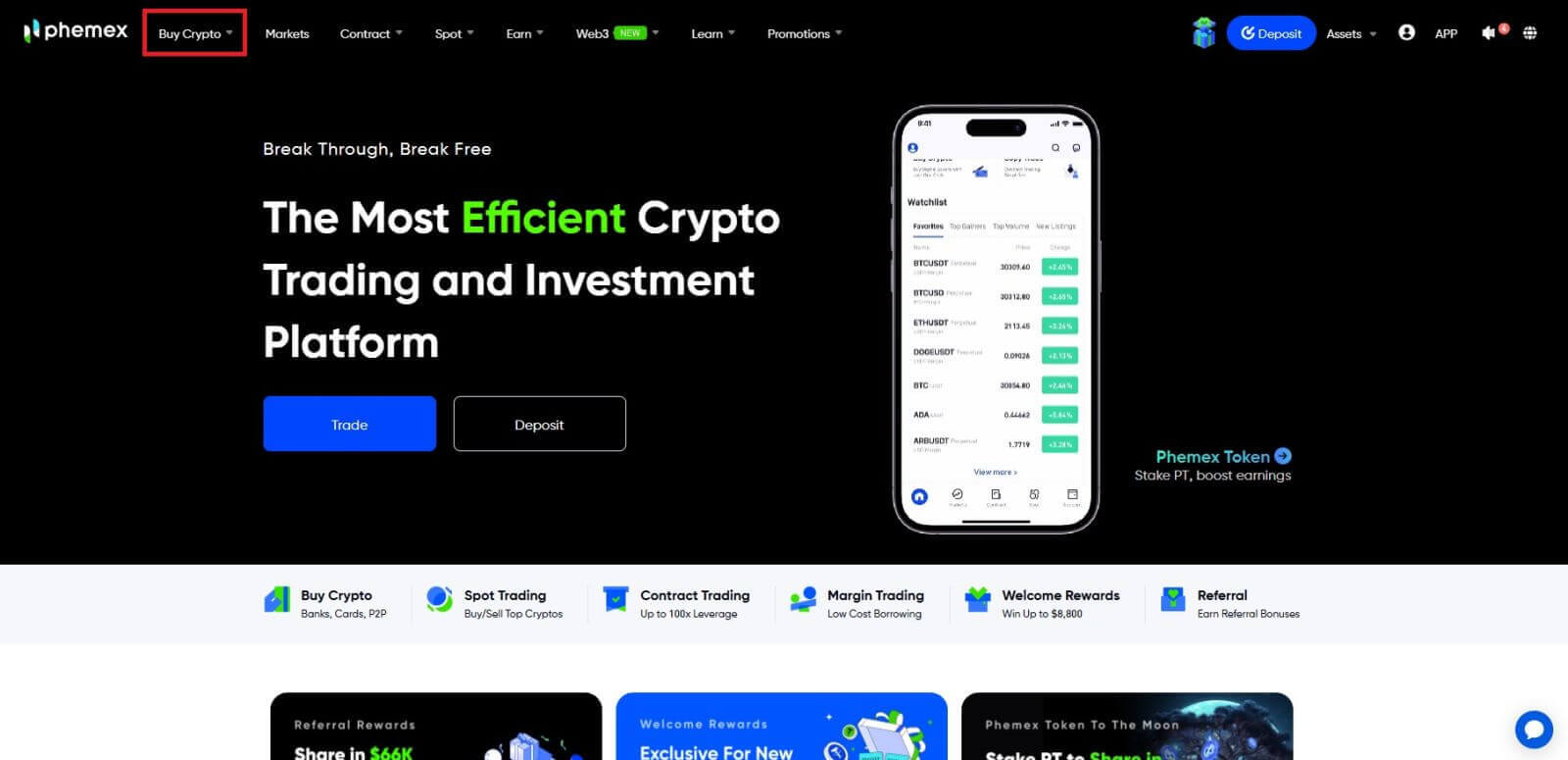
2. Click the "P2P Trading" button.
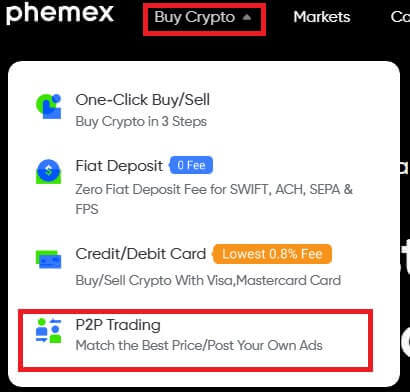
- The completion of KYC and binding 2FA is mandatory for P2P selling.
- If you are encountering an error message that asks you to switch currencies, please switch to local (your KYC country or region) currencies for P2P trading.
3. You will then be taken to the P2P Trading page, where you can sell crypto with other local users. Two transaction methods exist: Express and P2P Trading (Express is selected by default).
Sell with Express
- Make sure you have the Sell tab selected.
- In the I want to sell field, enter the amount of crypto you want to sell, then select the desired cryptocurrency from the drop-down menu.
- The I will receive field will auto-populate based on the fiat amounts and currencies selected. Click on the drop-down menu to find and select your desired fiat currency.
- NOTE: Quoted amounts are based on the Reference price displayed, but final amounts may change with market prices and will be displayed on the confirmation page.
- Click the Sell with 0 Fee button when ready.
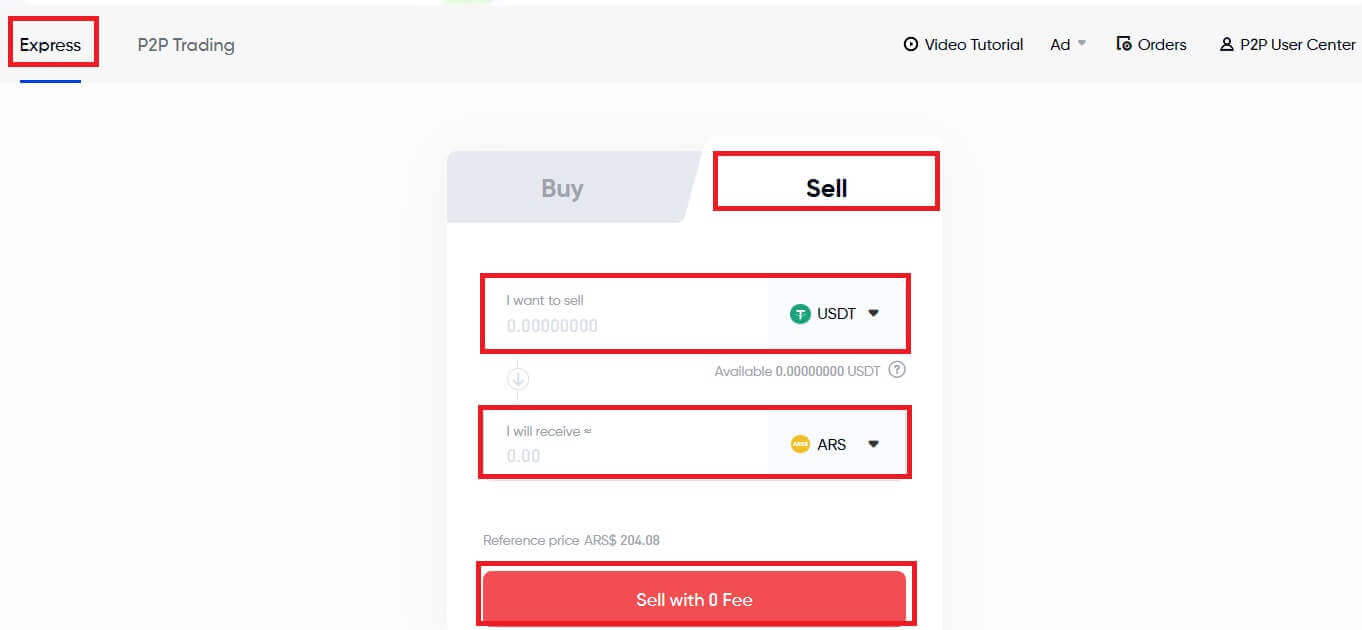
1. The next window will display a summary of your order and all the available payment options with their respective prices. Select your preferred method. Click the Confirm Sale button when you are ready.
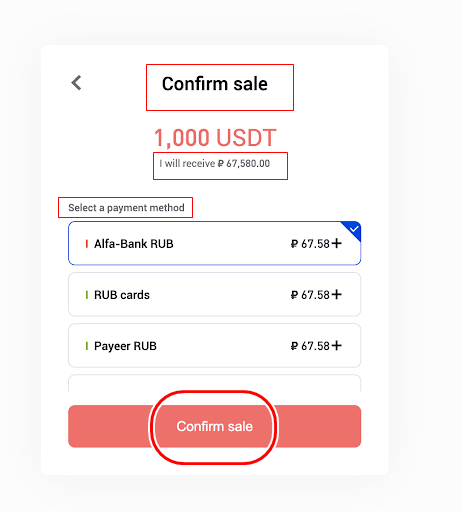
Before users confirm the sale, they must make sure that there are no pending orders to avoid this outcome.
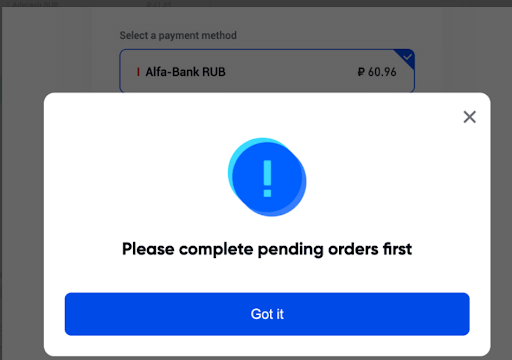
2. As explained below, the following Pending Order page consists of several components that contain important data. Click the "I have received payment" button to verify that you have received the payment. Phemex will automatically release the cryptocurrency to your seller upon payment confirmation.
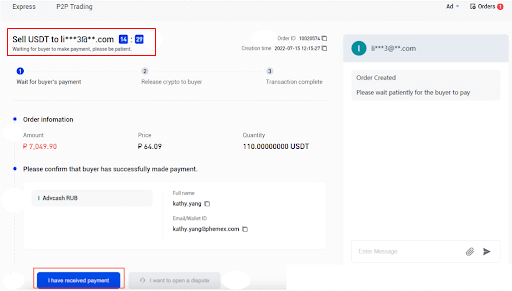
- Note the timer, as the transaction must be completed before the time runs out.
- This area displays the amount you must receive from the seller.
- This area includes all of the banking information you will need to check your balance with the seller.
NOTE:
- This example displays the information needed for a bank transfer, but other types of information may be displayed here depending on the payment method selected.
- This bottom area allows you to finalize your transaction, cancel the order, or initiate an appeal after a given amount of time.
3. The transaction is complete! Congratulations! You have successfully sold your crypto for fiat on Phemex’s P2P Crypto Marketplace.
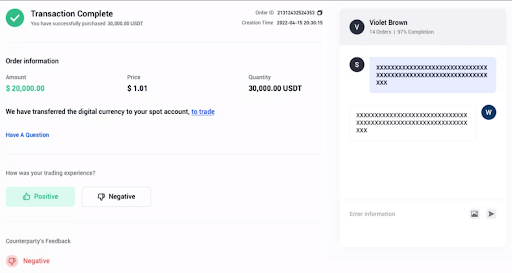
Sell with P2P (Self-Select)
1. On the P2P Trading tab, click. Select the "Sell" option. Click on the cryptocurrency you want to sell to the right of it. Enter the amount of cryptocurrency you wish to sell in this same menu bar, then choose the desired cryptocurrency from the drop-down menu.
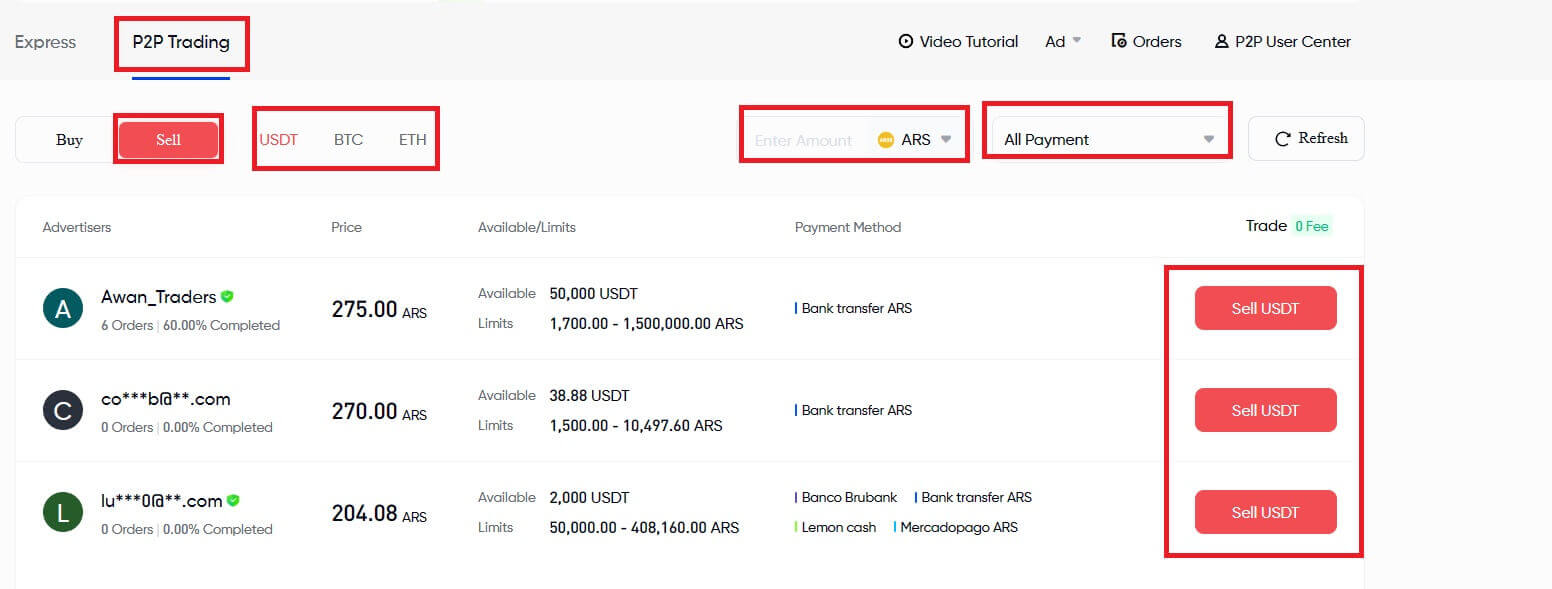
Optional:
- Click the All Payment drop-down menu to filter by payment method type.
- Click on Refresh to update the list of advertisers and prices.
2. The list of sellers will automatically update as you modify the filtering options, showing only those that meet your criteria.
3. Click on the Sell USDT button for your desired seller.
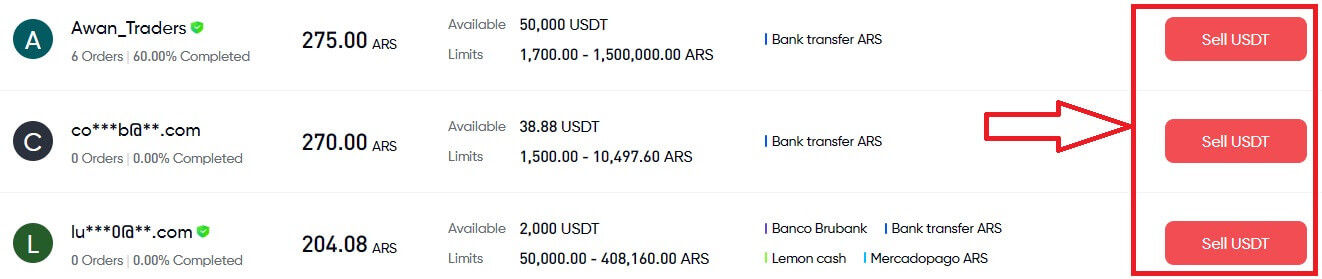
4. A synopsis of the seller’s data will appear in the pop-up window. In the "I want to sell" field, enter the precise amount of cryptocurrency that you wish to sell. The approximate amount of fiat you will receive will automatically fill in as you proceed. When you’re ready, select the payment option and press the Sell USDT button.
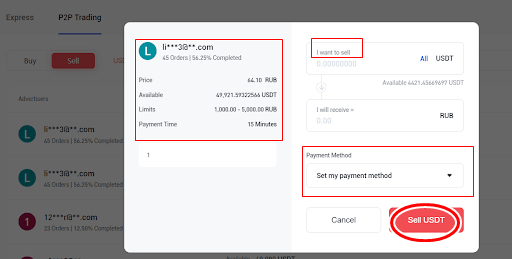
5. For the next steps, scroll above and look at the steps from the Buy with Express instructions to proceed.
NOTE:
- Make sure to check your seller’s profile and view all their data before making a sale to avoid any future problems with your transactions.
- User data includes information such as name and rating, number of trades completed in 30 days, the completion (successful) rate of their orders completed in 30 days, average time to release crypto, and total trades completed.
6. The user may cancel the order for the cryptocurrency if the seller does not release the cryptocurrency or if the user does not transfer the fiat.
In the case of the Order expiring because it failed to be processed within the payment time, users can click on Open an Appeal to open a dispute. The two parties (seller and buyer) will then be able to initiate a chat with each other to better understand the issue. Click Chat to begin.
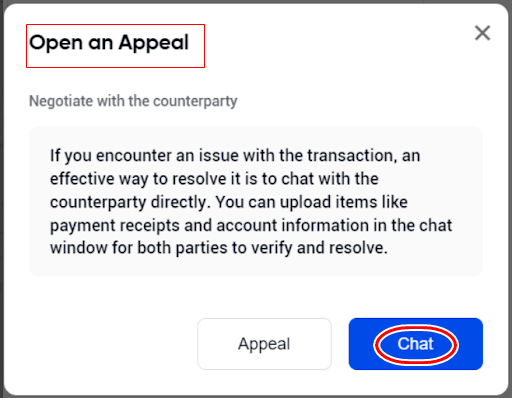
Sell Crypto on Phemex P2P Express (App)
To make a deposit into your Phemex App account wallet, follow our guide carefully:
1. Open the Phemex App and log in to your account.- The completion of KYC and binding 2FA is mandatory for P2P selling
- If you are encountering an error message that asks you to switch currencies, please switch to local (your KYC country or region) currency for P2P trading.
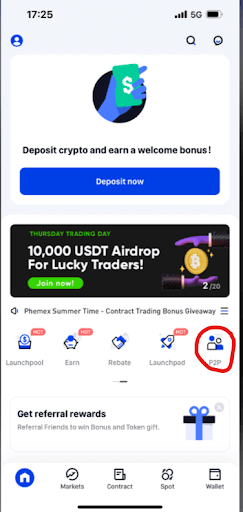
3. Upon selecting the P2P icon, you will be met with two options: Express and Third-party service.
4. For Express, tap on Sell and select the type of cryptocurrency you would like to sell. You will have 3 options: USDT, BTC, and ETH. For this example, we will be proceeding with USDT
5. Enter the amount of cryptocurrency you would like to sell in the section labeled I am selling [blank] USDT. The price for the amount of cryptocurrency will be shown in your selected currency as well. Then, tap Sell USDT with 0 Fees.
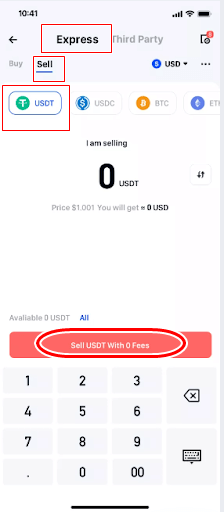
6. You’ll see a pop-up requesting confirmation of your sale. Along with the amount of cryptocurrency labeled "I will spend [blank] USDT" your total sale will be displayed. Next, select your chosen payment option from the list that drops down below. After finishing, press the "Confirm Sale" button.
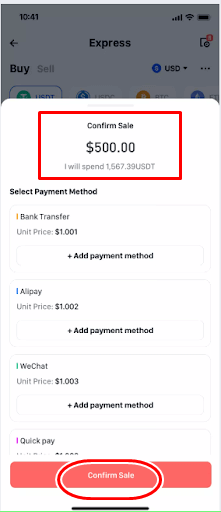
To confirm the sale, users must make sure they do not have pending orders; otherwise, they will encounter the message below:
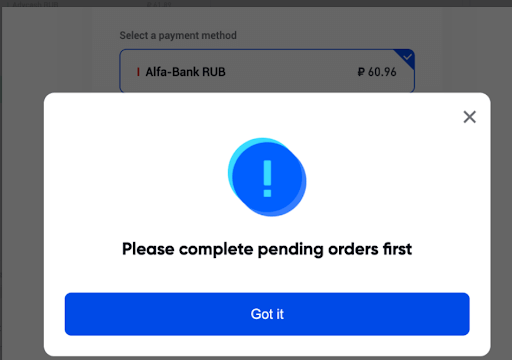
7. Once the sale is confirmed, an Order will be created. Make sure to double-check all the details. If something is not correct or if you have not received the payment from your seller, tap Cancel. However, if everything looks good, tap I have received payment.
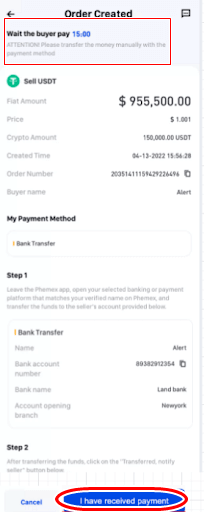
8. Your cryptocurrency should be transferred to your buyer after the countdown is complete. Thank you for completing your first P2P transaction on the Phemex App!
Note:
- In the case of the buyer not releasing payment, the order for the cryptocurrency can be canceled.
- In the case of the Order expiring because it failed to be processed within the payment time, users can tap on Appeal to open a dispute. The two parties (seller and buyer) will then be able to initiate a chat with each other to better understand the issue.
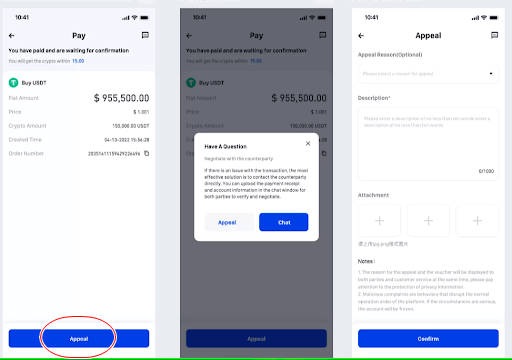
Sell Crypto on the P2P Marketplace (App)
1. At the top of the screen, tap P2P, and then select Sell. You will see a list of currencies available, which you can select. For this example, we will be using USDT.
2. On the P2P Marketplace, a list of multiple sellers will be visible to you. To find the best price for the cryptocurrency you wish to sell, scroll through. Examine the payment options that the sellers accept as well, as each user may have different options. When you’ve located the ideal fit, select Sell.
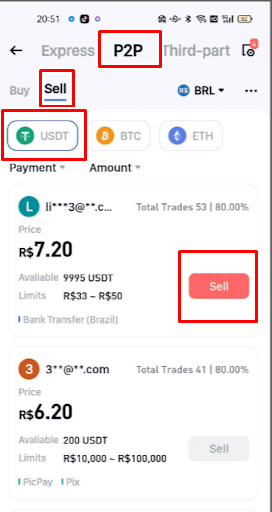
Note: Check out the seller’s credentials before making a sale. Visit their profile and view their number of trades, number of order completions, and user rating beforehand.
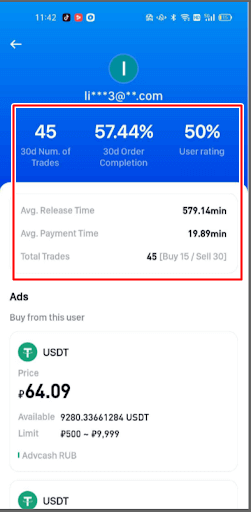
3. After tapping on Sell, make sure to enter the Quantity of USDT you would like to sell. The price of the cryptocurrency will automatically be reflected in the Amount column. Once you are done, tap Sell USDT with 0 Fees.
4. Select Choose Payment Method and choose an option from the drop-down menu. Make sure that your selected payment method matches your buyer, which is reflected on their account. Once you have selected the payment method, tap on Sell USDT with 0 fees.
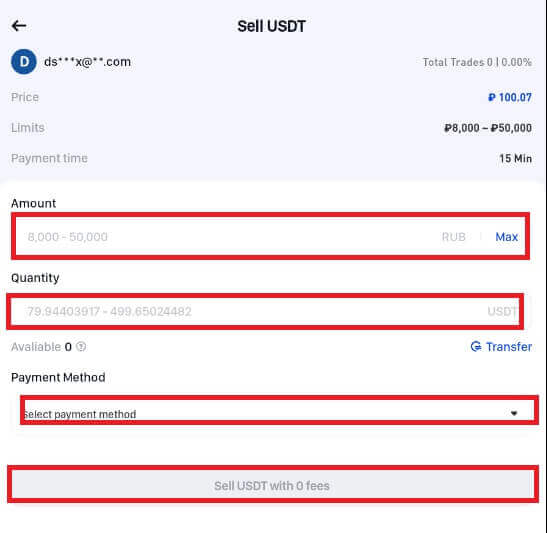
5. After selecting Payment Method, pick an item from the drop-down menu. Verify that the payment method you have chosen corresponds with the buyer’s account.
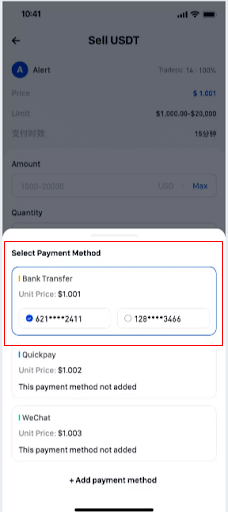
6. Once the sale is confirmed, an Order will be created. Make sure to double-check all the details. If something is not correct or if you have not received the payment from your buyer, tap Cancel. However, if everything looks good, tap I have received payment.
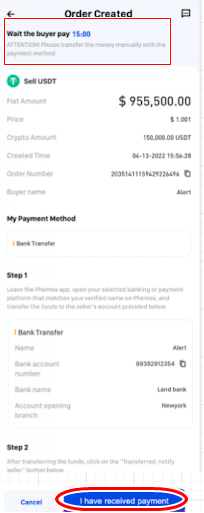
7. Your buyer should receive the cryptocurrency after the countdown is complete. Well done on your first P2P sale through the Phemex App!
Note:
- In the case of the buyer not releasing payment, the order for the cryptocurrency can be canceled.
- In the case of the Order expiring because it failed to be processed within the payment time, users can tap on Appeal to open a dispute. The two parties (seller and buyer) will then be able to initiate a chat with each other to better understand the issue.
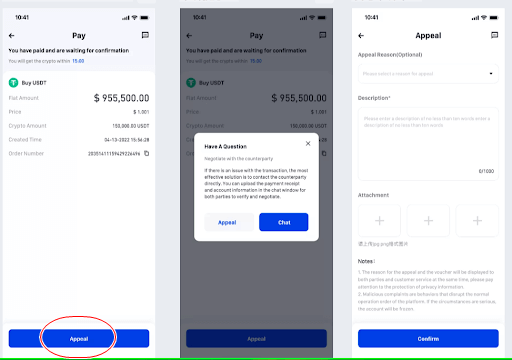
How to Withdraw Fiat with Bank Transfer
How to Withdraw Fiat with Bank Transfer (Web)
Legend Trading, a quick, safe, and properly licensed Money Services Business (MSB), has partnered with Phemex. Through bank transfers, Phemex users can safely deposit or withdraw USD, GBP, CHF, EUR, JPY, CAD, or AUD thanks to Legend Trading, a legally compliant vendor.
This is a detailed tutorial on using a bank transfer to sale cryptocurrency.
- Sign up or confirm that you are currently logged into your Phemex account.
- Then select "Fiat Withdraw" from the Assets-Fiat Account menu.
- KYC completion is required in order to withdraw fiat money.
- The duration of a bank transfer varies, typically taking 1-3 days, depending on the fiat currency and the payment method.
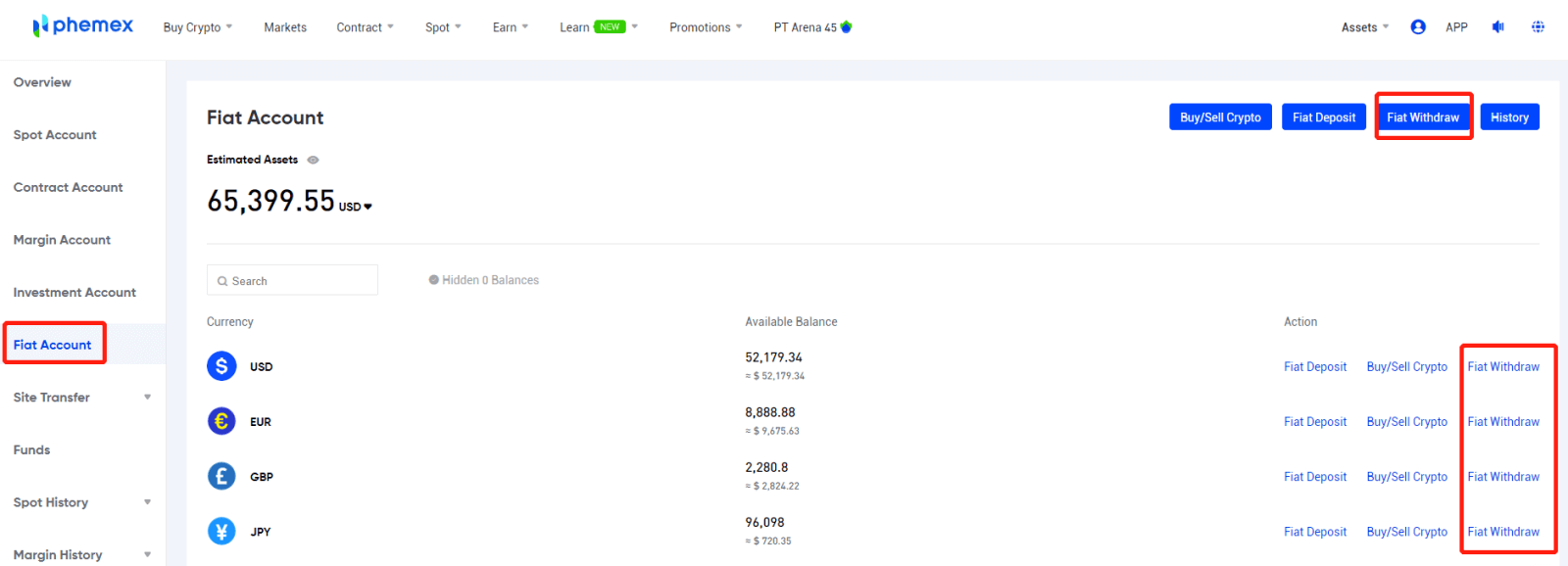 1. Select the desired fiat currency from the drop-down menu and input the desired withdrawal amount.
1. Select the desired fiat currency from the drop-down menu and input the desired withdrawal amount.2. Select the Wire Transfer payment option. When you’re ready, click the Withdraw button.
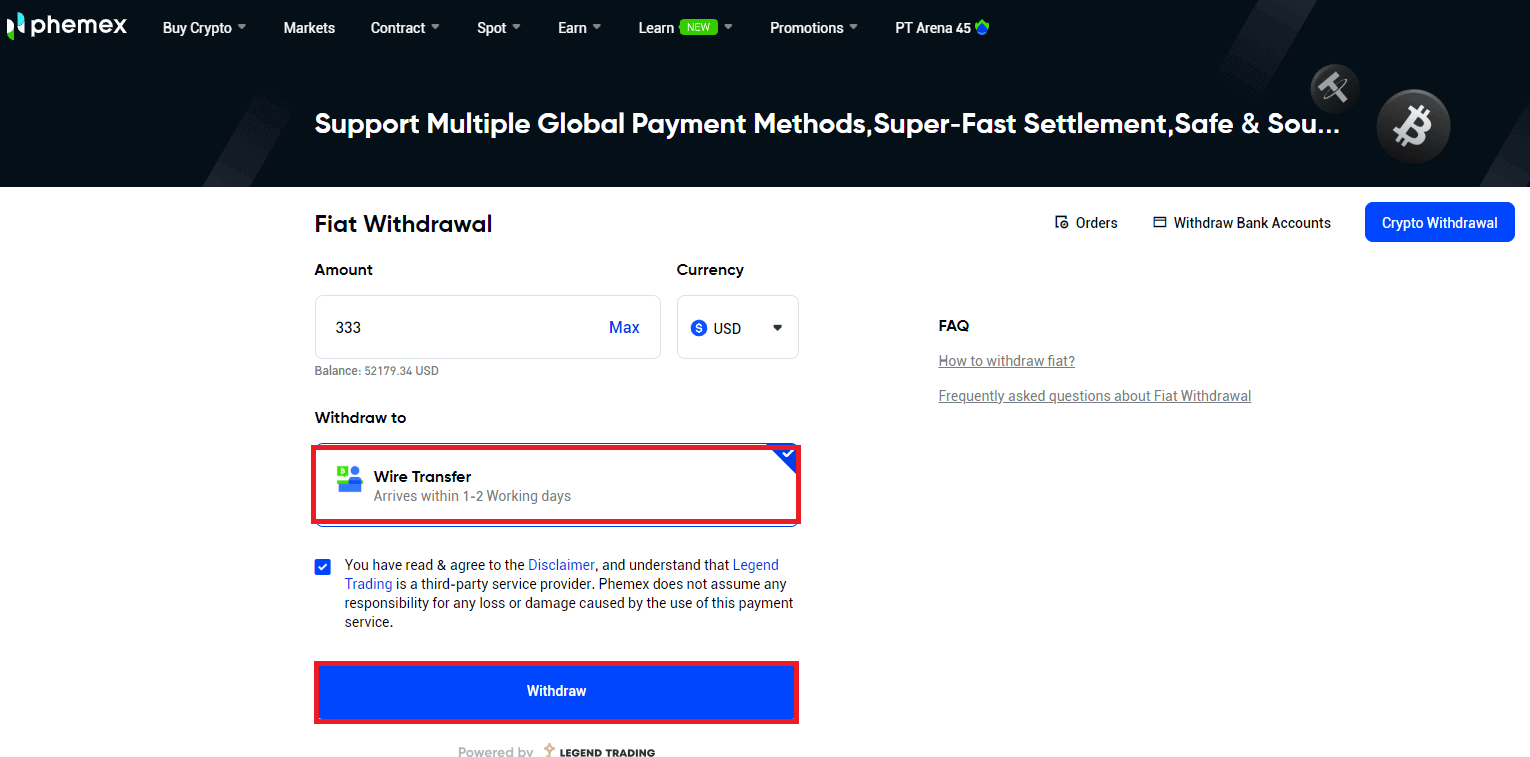
3. Verify the order information. You can add a new bank account or select the one you currently have linked. Next, select "Confirm".
Note:
- There will be a withdrawal fee that is applied and subtracted from your total. The bank levies a $30 fee for each wire transaction.
- Your bank may charge you extra; bank transfer fees differ depending on your bank.
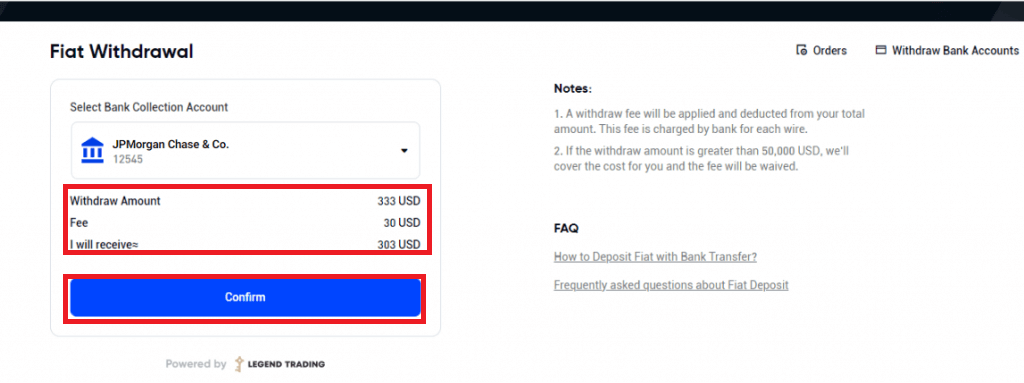
4. It usually takes 1-3 days for the funds to appear in your bank account after you submit the withdrawal request. Please be patient. To get in-depth help, send a ticket or send an email to [email protected] with questions regarding the status of your withdrawal.
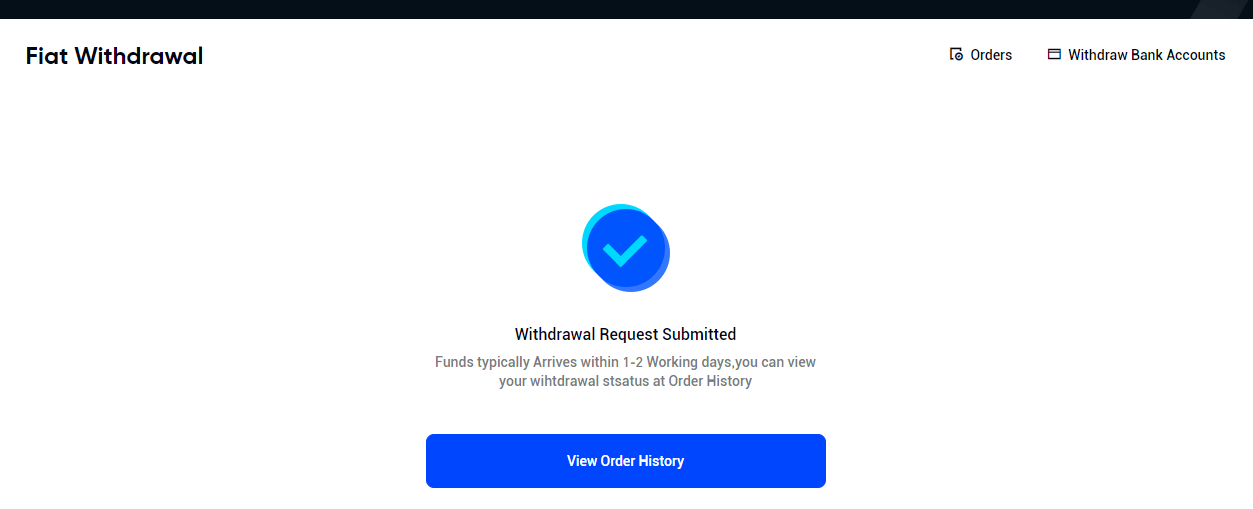
5. Enter your bank account information if you choose to link a new bank account, and the new bank account will be successfully added. You can access the withdrawal confirmation page by clicking "CONTINUE".

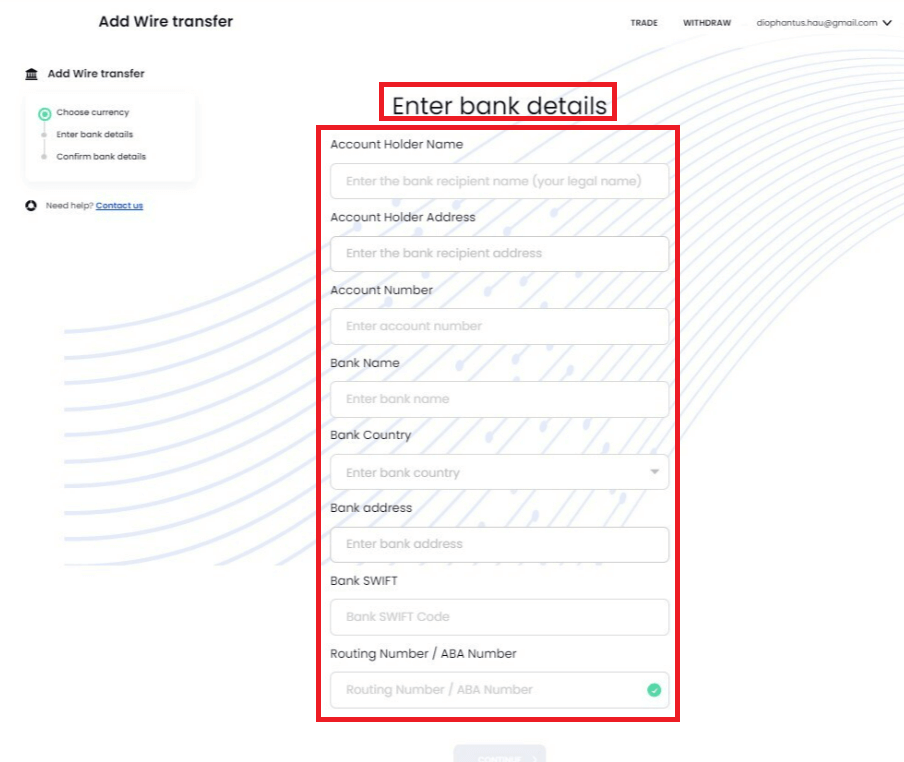
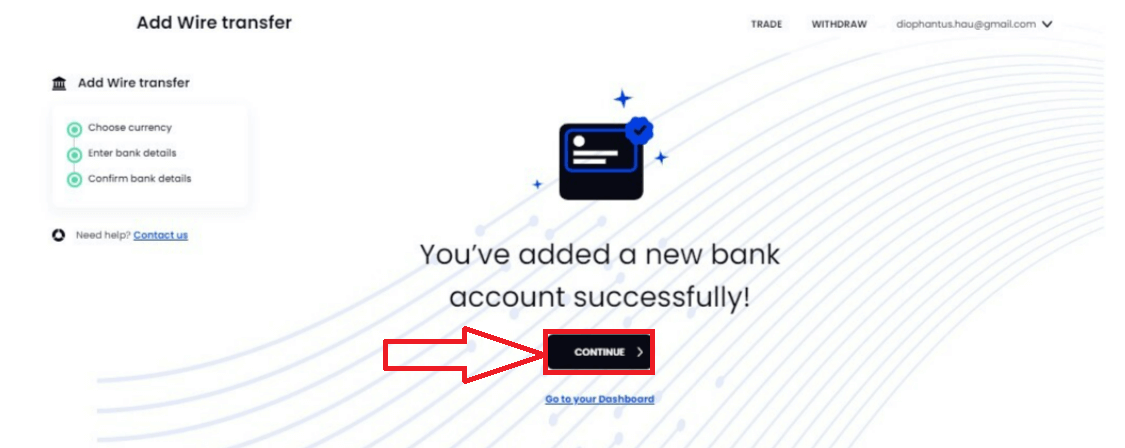
6. Please click on Orders in the top right corner to view your order history.
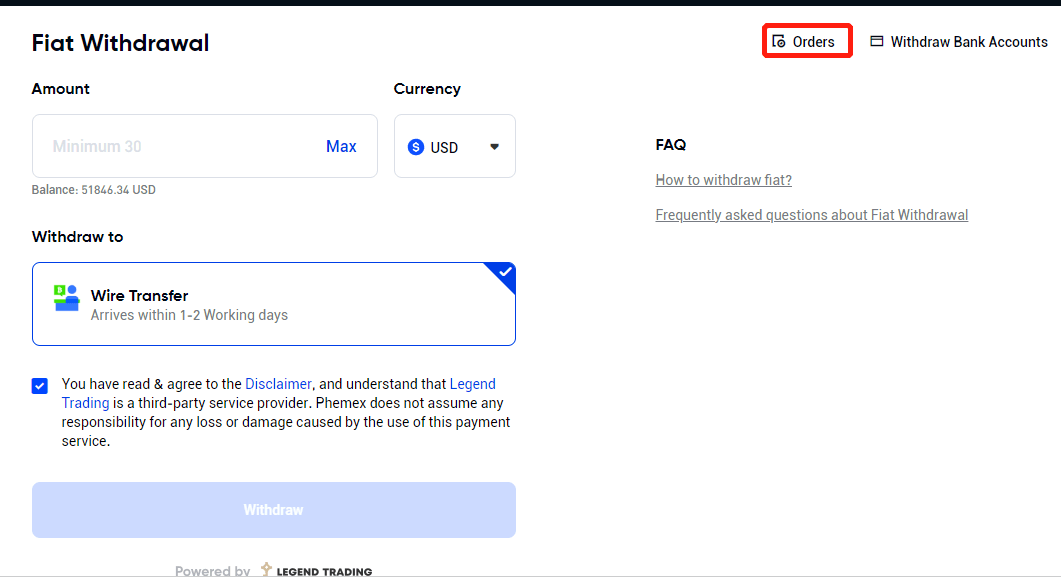
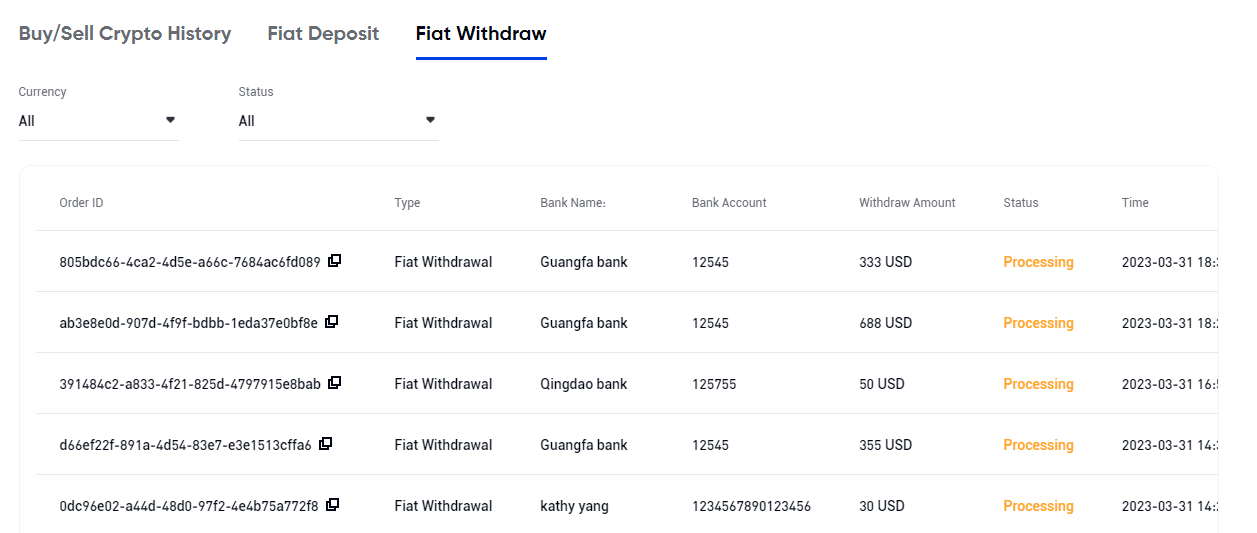
7. You may examine and modify bank account information by selecting "Withdraw Bank Accounts" in the top right corner.
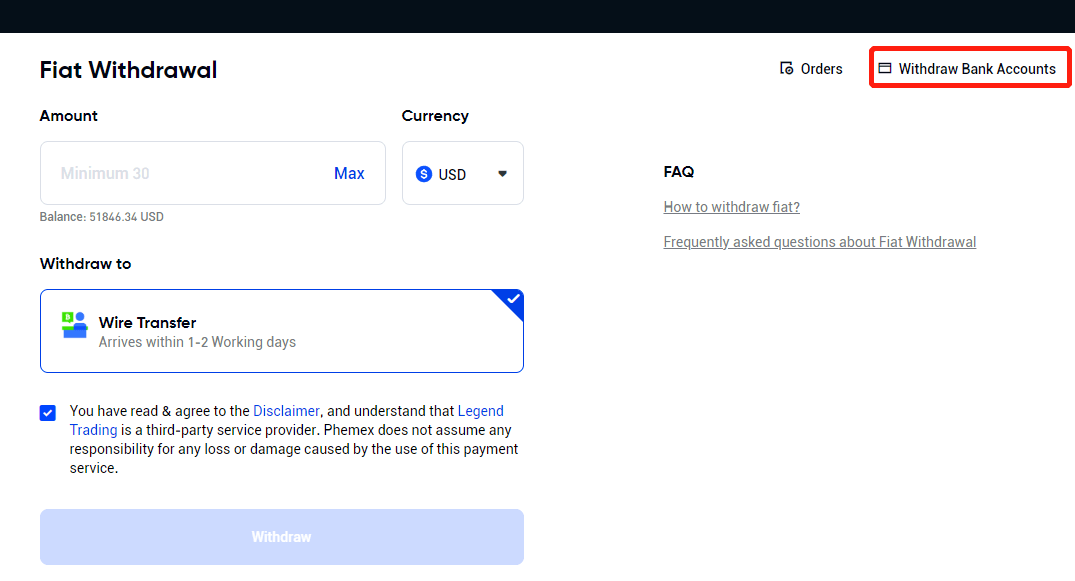
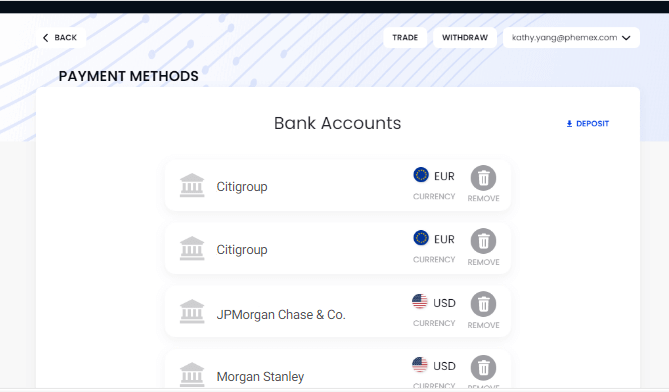
How to Withdraw Fiat with Bank Transfer (App)
First, Sign up or confirm that you are currently logged into your Phemex account. Then select "Fiat Withdraw" from the Assets-Fiat Account menu.
Note: KYC completion is required in order to withdraw fiat money.
The duration of a bank transfer varies, typically taking 1-3 days, depending on the fiat currency and the payment method.
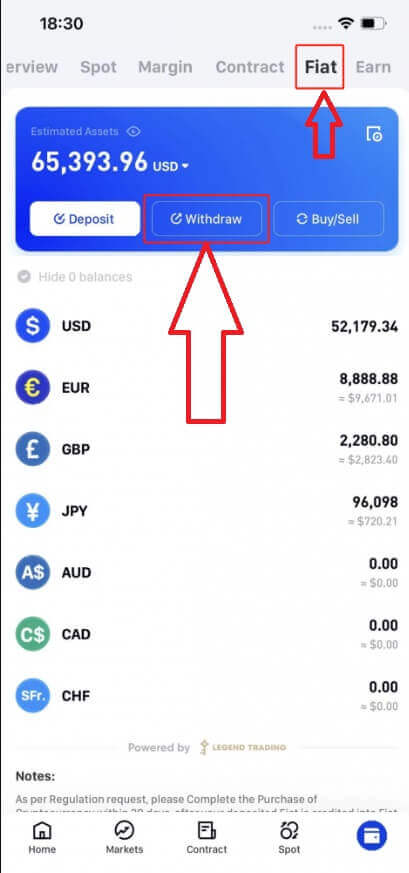
1. Enter the desired fiat amount to be withdrawn and select the desired fiat currency from the drop-down menu.
2. Select the Wire Transfer payment option. When you’re ready, click the Withdraw button.
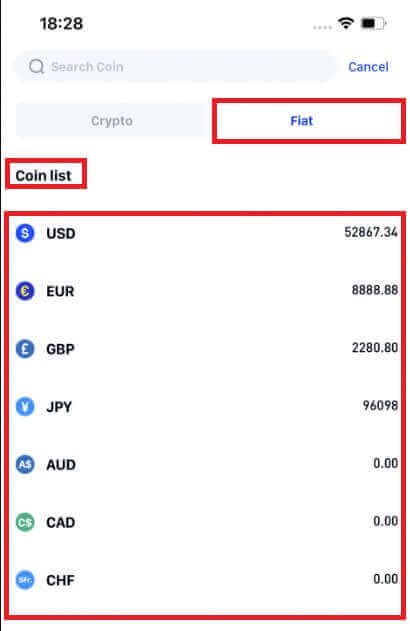
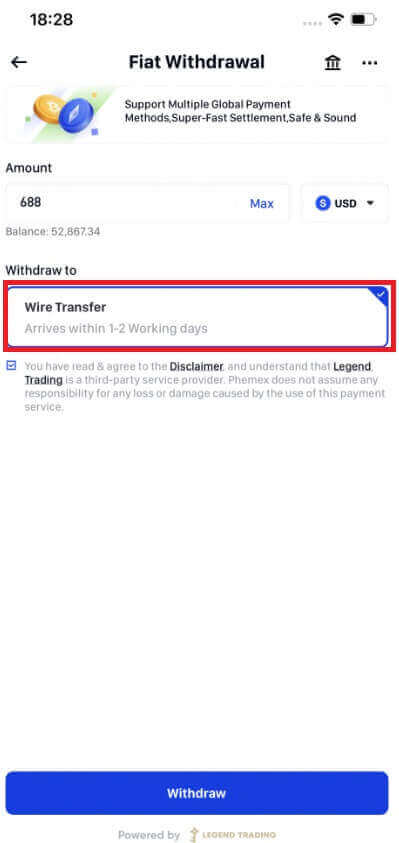
3. Verify the order information. You have the option to add a new bank account or select the one you currently have linked. Next, select "Confirm".
Take note:
- There will be a withdrawal fee that is applied and subtracted from your total. The bank levies a $30 fee for each wire transaction.
- Your bank may charge you extra; bank transfer fees differ depending on your bank.
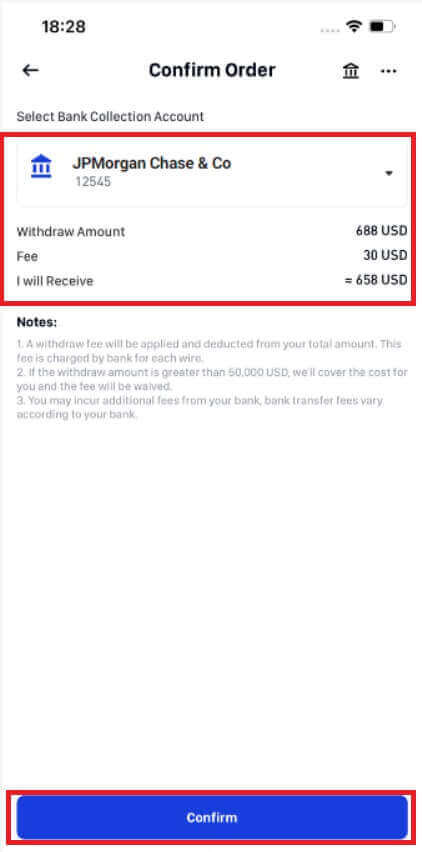
4. It usually takes 1-3 days for the funds to appear in your bank account, so please be patient after submitting the withdrawal request. To get in-depth help, send a ticket or send an email to [email protected] with questions regarding the status of your withdrawal.
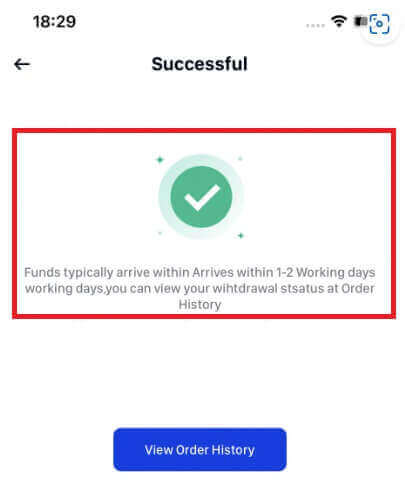
5. If you select to link a new bank account, provide the necessary information, and the new bank account will be successfully added. You can access the withdrawal Confirm Order page by clicking "CONTINUE".
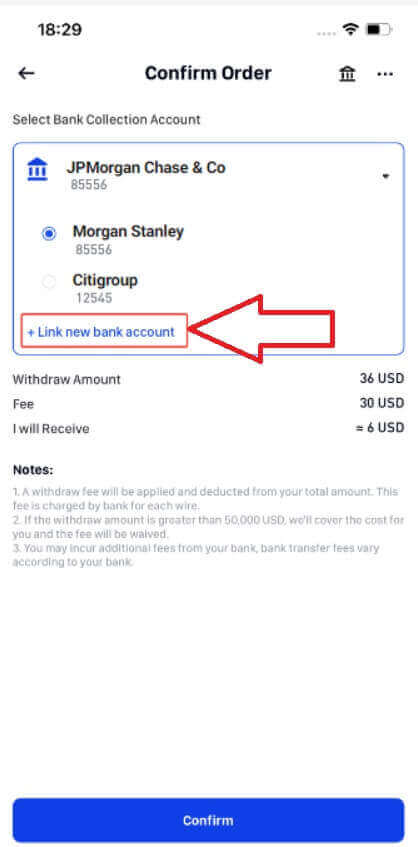
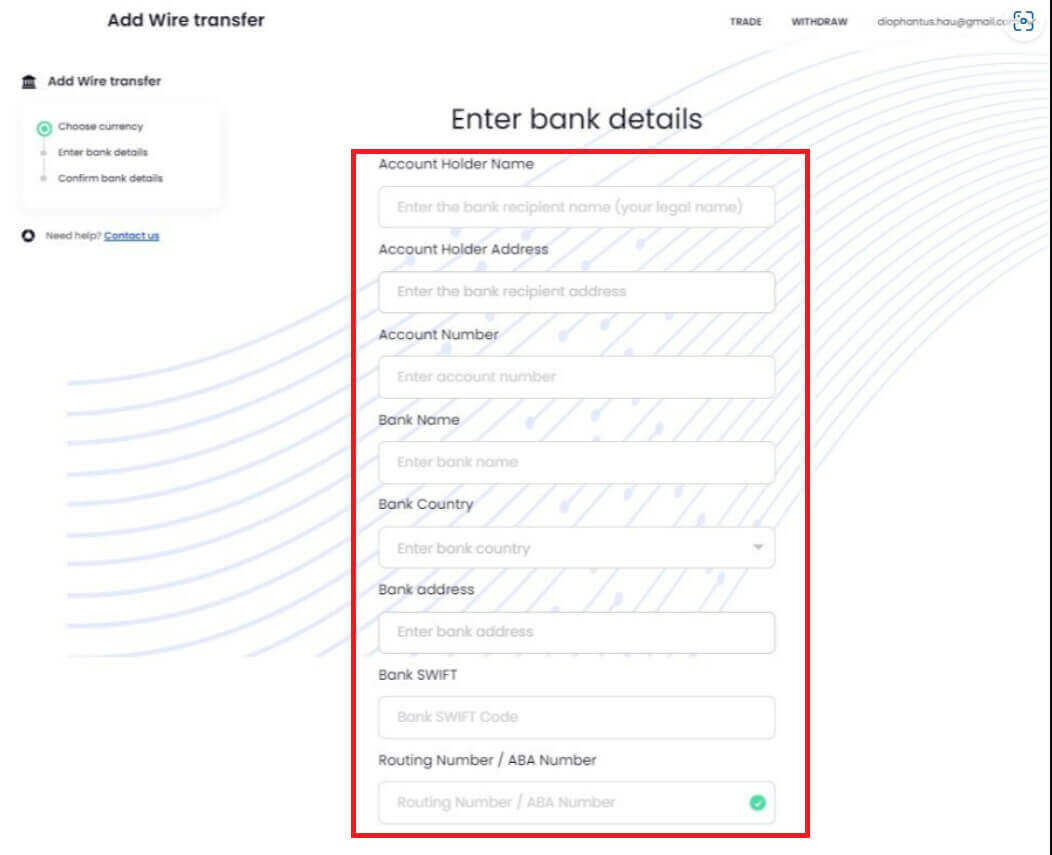
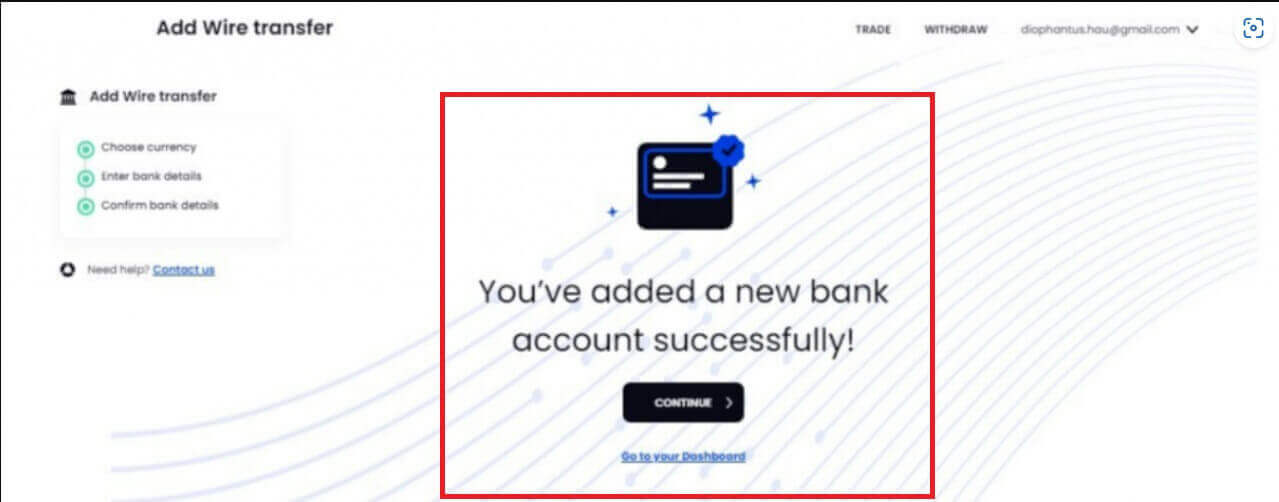
6. To view your order history, please click on Orders in the upper right-hand corner.
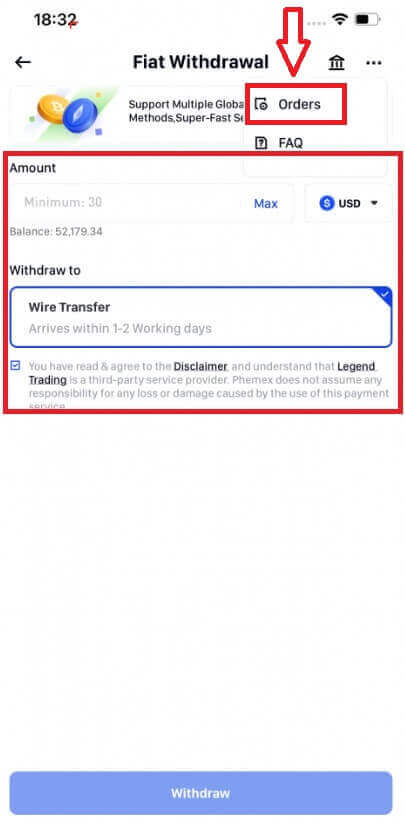
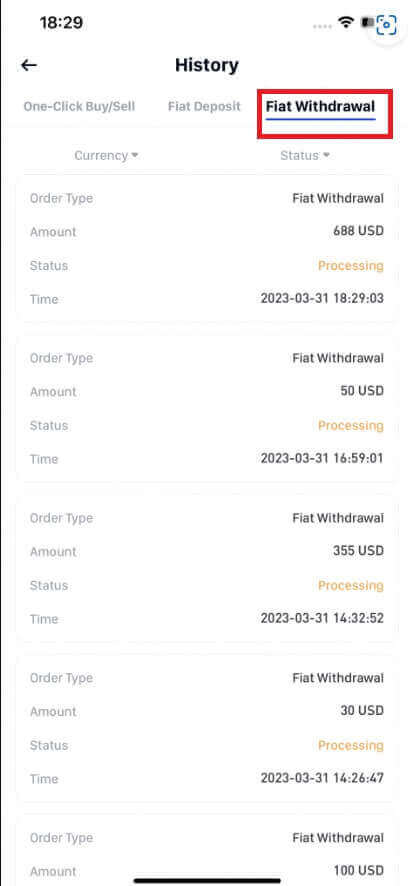
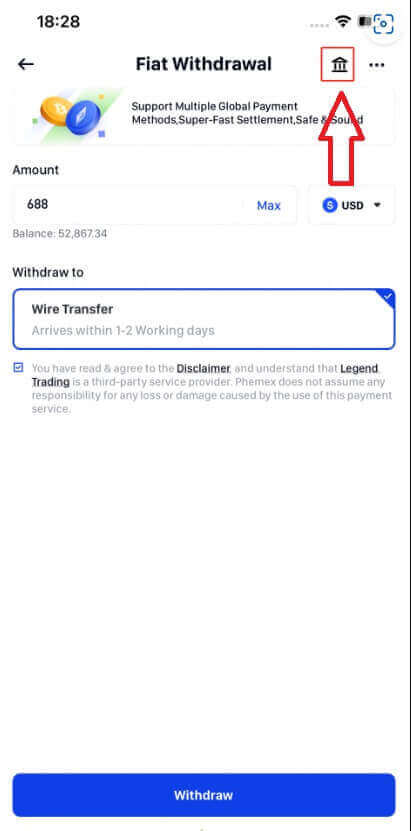
How to Withdraw Crypto from Phemex
Withdraw Crypto on Phemex (Web)
1. On the homepage, click [Assets]-[Withdraw].
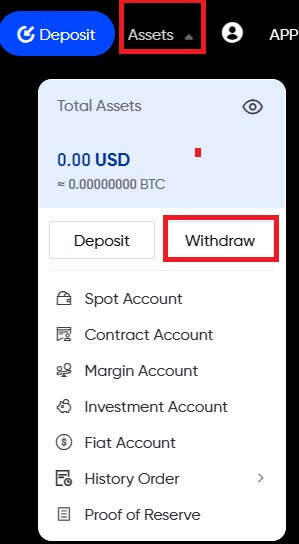
2. Select the coin that you would like to withdraw. Funds for withdrawal must be available in or transferred to your Phemex Spot Wallet. Please make sure you have also selected the same coin on the platform where you are depositing funds for this withdrawal. You will see on the first coin that you have enough balance. Make sure to only select the coin that you have enough balance in your spot wallet to withdraw.

3. Next, select your network. Please make sure to choose a network that supports both the platform and Phemex. Ensure that Phemex has your assets, and then you can proceed with your withdrawal.
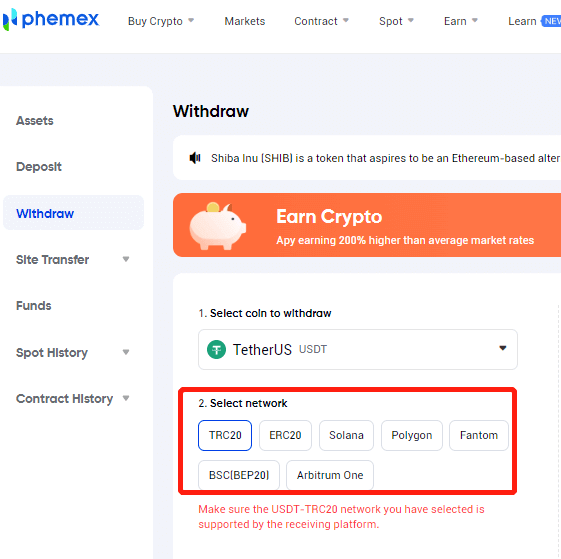
4. When you select crypto coins like XRP, LUNC, EOS, etc., they might require a tag or meme. Therefore, for those coins that require a tag/memo, please ensure that you have input the correct tag/memo for your withdrawal.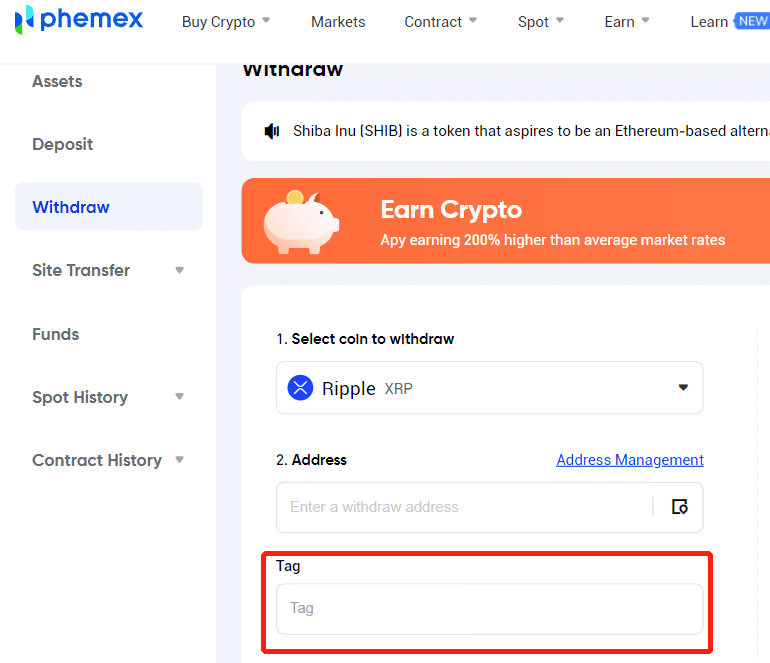
5. There are two methods by which you can enter a withdrawal address:
i. You could just paste the address you copied.
ii.You can click the icon right of the address input box, then select one from Address Management.
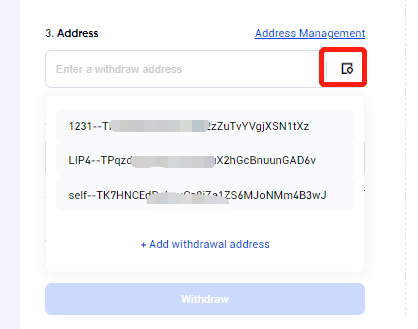
6. Next, enter the withdrawal amount that you desire. Please take note of the minimum amount, the transaction fee, the available balance, and the limit remaining today. After confirming everything, click Withdraw to proceed.
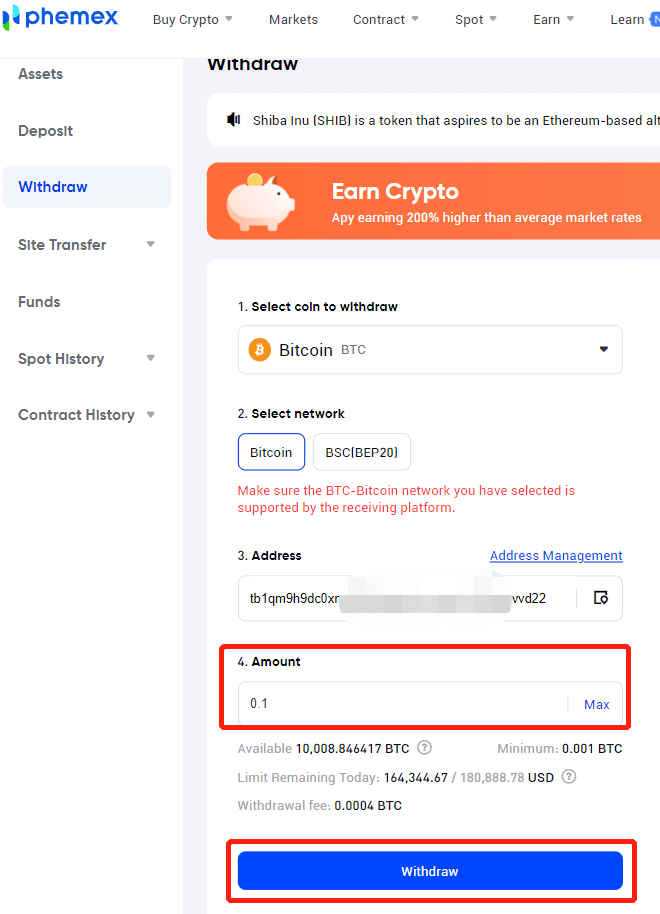
7. Next, you need to verify the transaction. Please enter your Google Authenticator code for verification. This step is required to keep your assets safe. Choose [Submit].
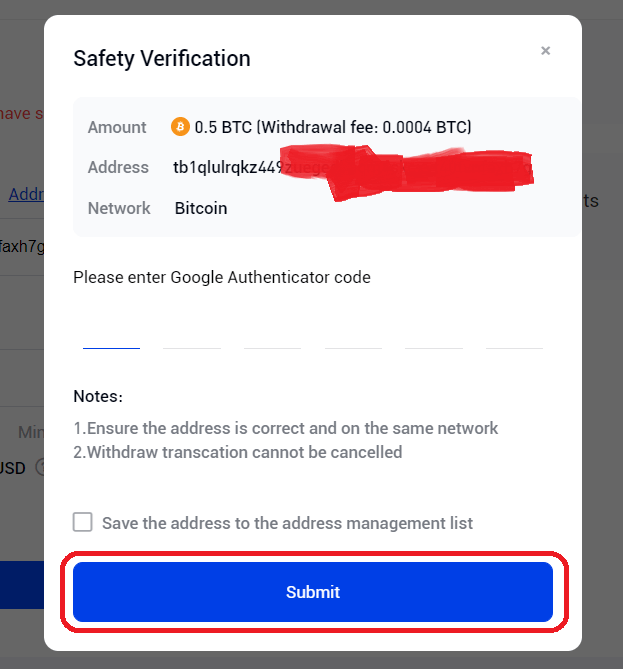
8. You will be receiving an email confirmation regarding the withdrawal. Please check your email within 30 minutes, as the link will expire after that. If you do not click the link within 30 minutes, your withdrawal will be considered invalid.
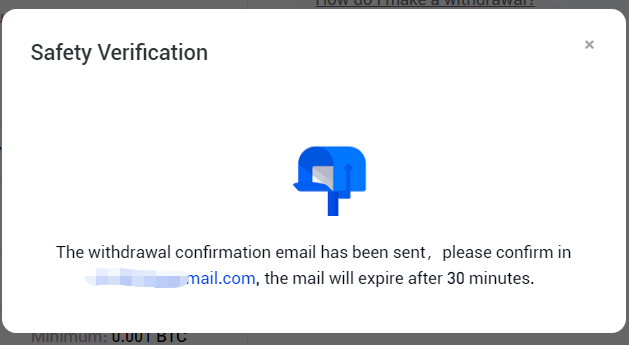
9. You can double check the withdrawal details again via the confirmation email. Once everything looks right, click Confirm to proceed.
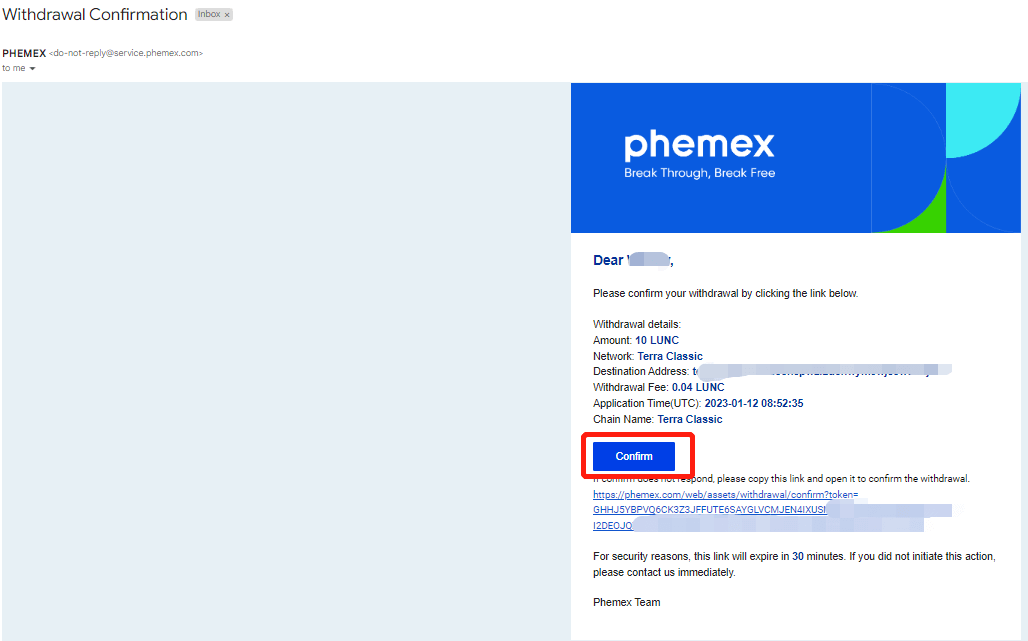
10. Once you have finished all the withdrawal steps, you can check your withdrawal history by clicking on Assets, then navigating to Withdrawal. This is where users can view the data, and it is at the bottom of the web page. If the withdrawal status is still pending, you can click [Cancel]-[Confirm] to cancel the withdrawal.
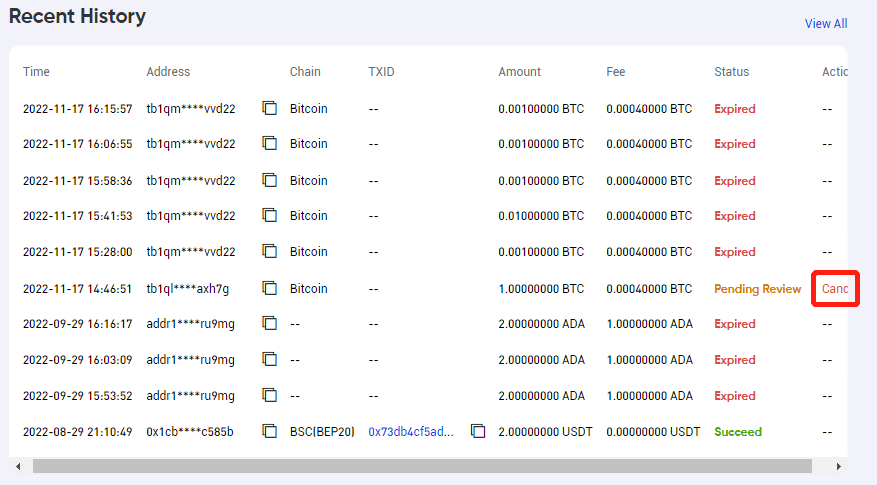
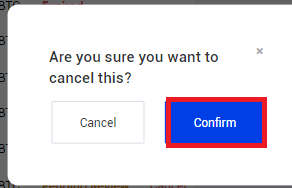
And that’s it! Congratulations! You now know how to withdraw funds on Phemex.
Withdraw Crypto on Phemex (App)
To withdraw, users can transfer cryptos to and from wallets or other platforms from their original account on Phemex. To learn how to withdraw from your Phemex wallet, please perform the following steps:
1. Log into your Phemex account, then tap the corner-right icon at the bottom, which is your Wallet icon.
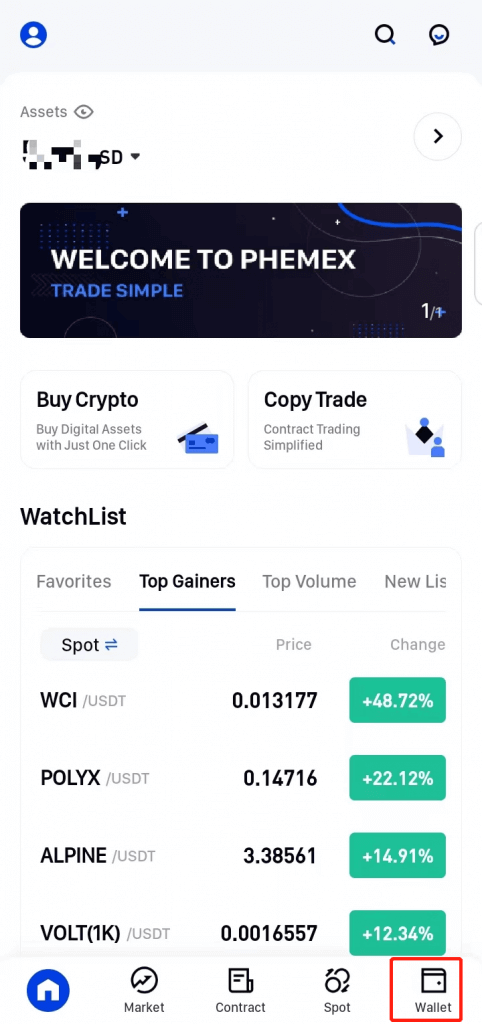
2. Next, get the deposit address you would like to deposit at. The deposit address could belong to you but be for a different wallet, or it could belong to someone else entirely. Once you have decided on the deposit address, tap on “Withdraw” in the top blue section of the app.
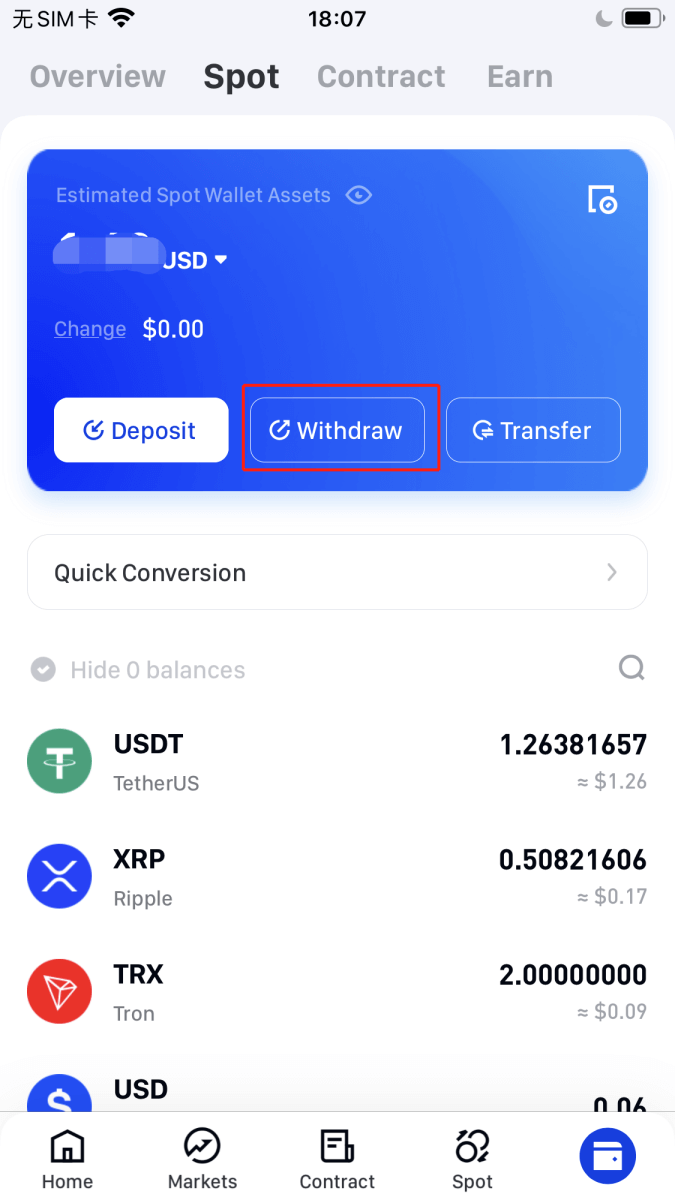
3. Once you have tapped Withdraw, several options for coins will appear. Choose the crypto you want to withdraw from the coin list or by searching for it. Make sure that the asset you select has enough funds available in or transferred to your Phemex Spot Wallet, in order to be withdrawn.
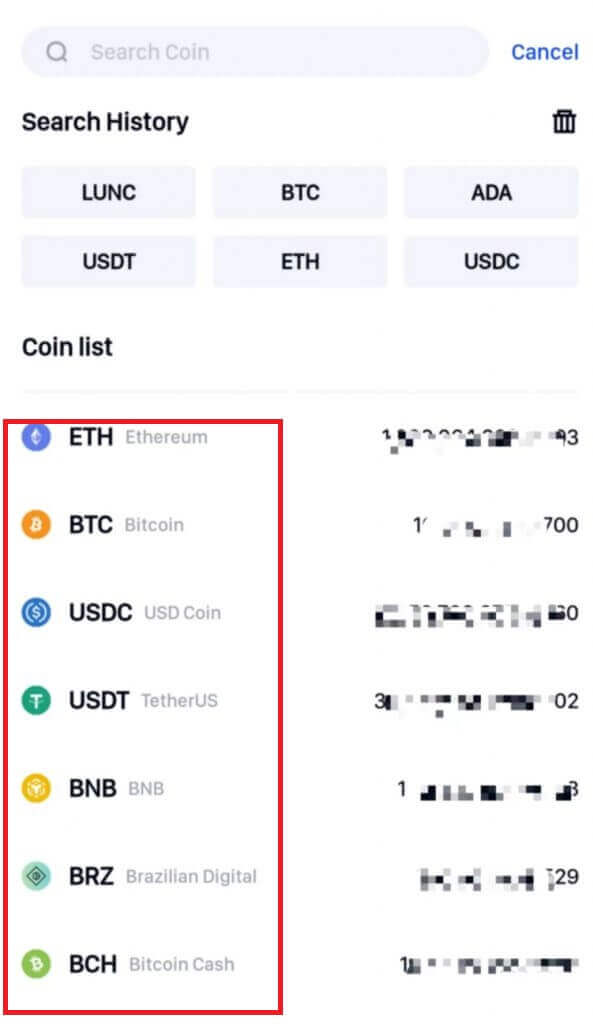
4. Next, select a network. Please make sure the network you have selected is supported by the receiving platform and by Phemex.
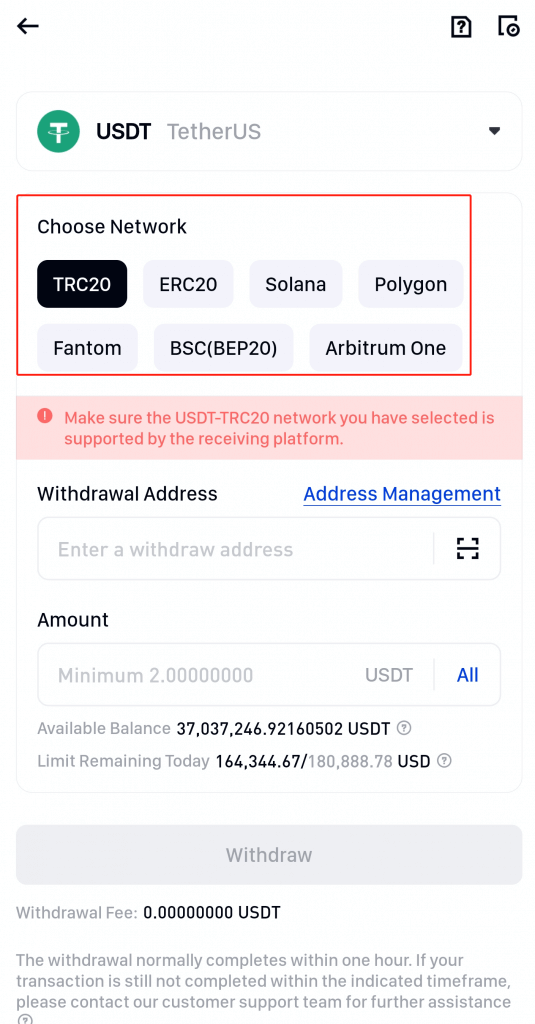
5. There are three different ways that you can enter the withdrawal address:
- Address Management
If you already have saved the address in the address management, you can click the icon right of the address input box. Then you just need to select one from address management.
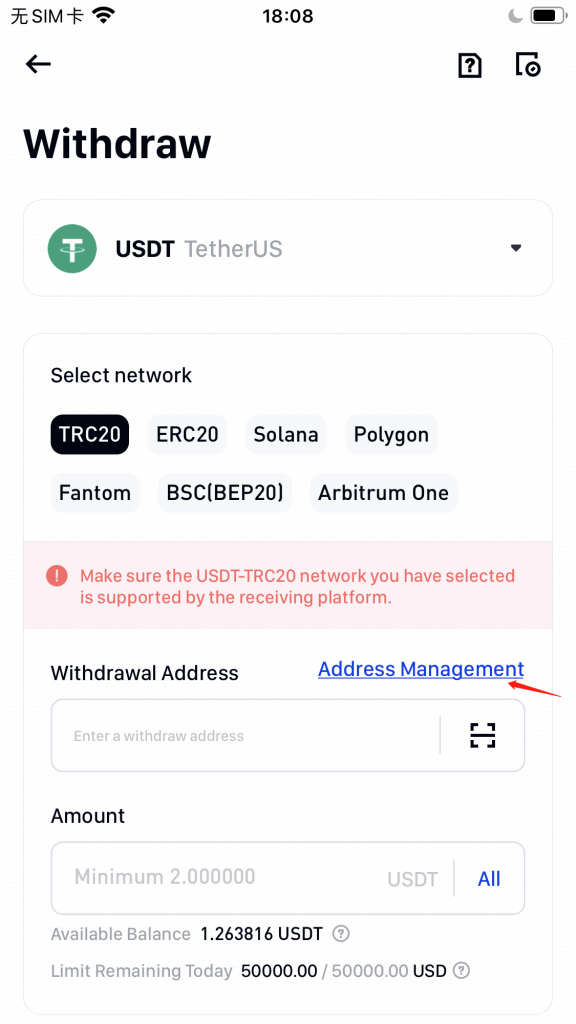
- Copy Paste Address
If you don’t have any address in address management, you could just paste the address you copied, or alternatively, if you don’t want the address in address management, you could delete it and just paste the address you copied.
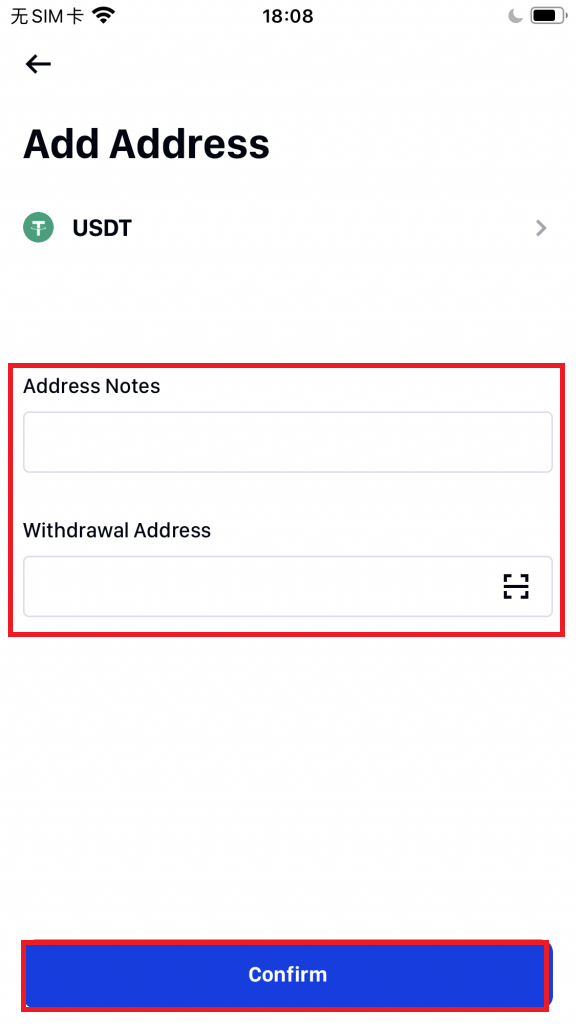
- Scan QR Code
You can scan the QR code on the platform you’re withdrawing from.
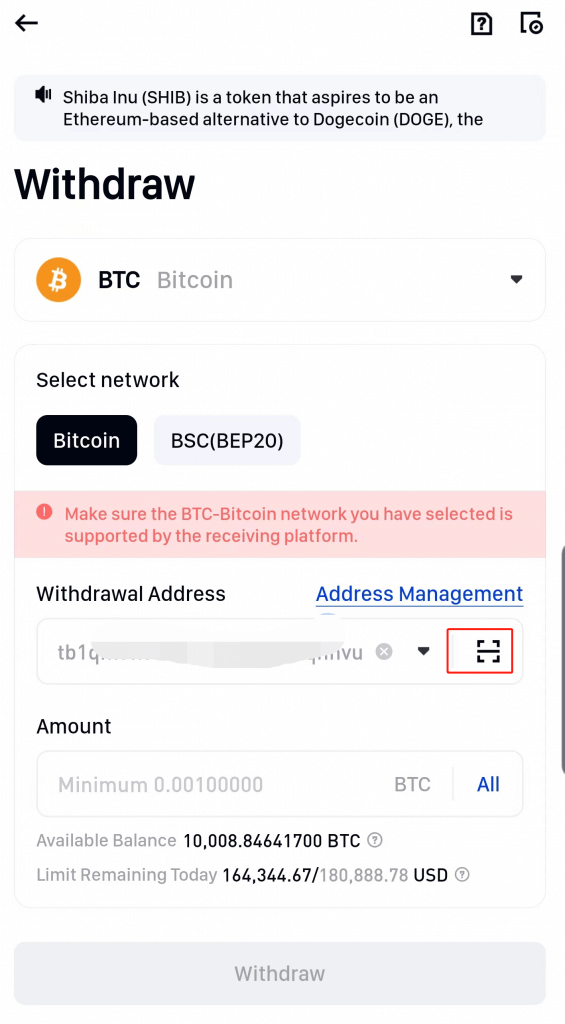
6. When selecting some crypto coins, such as XRP, LUNC, EOS, etc., they might require tags or memes. Therefore, for coins that need tags or memos, please ensure that you have input the correct information for your withdrawal.
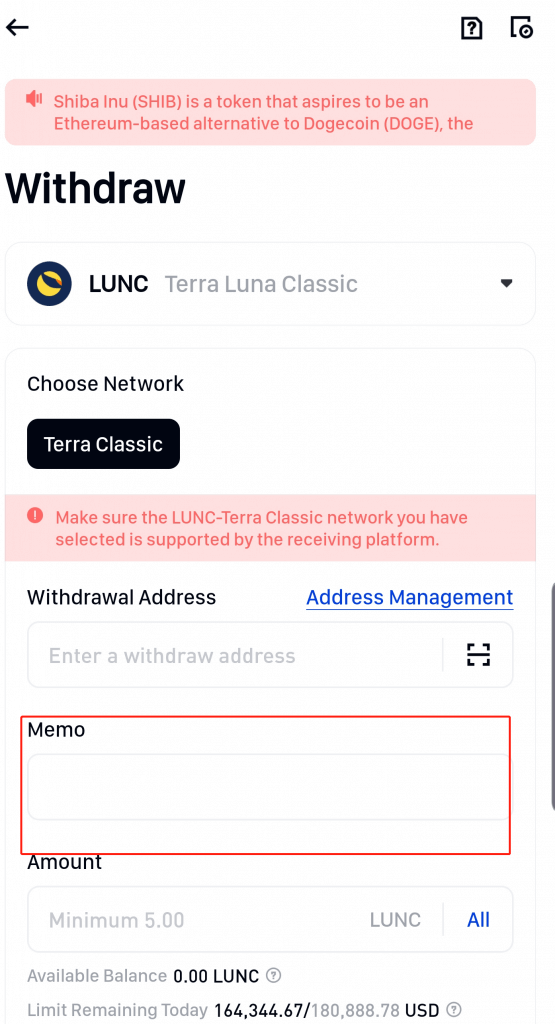
7. When you enter the withdrawal amount, you will be able to see the minimum amount, transaction fee, available balance, and limit remaining today. Please make sure to read them first, then click Withdraw to proceed.
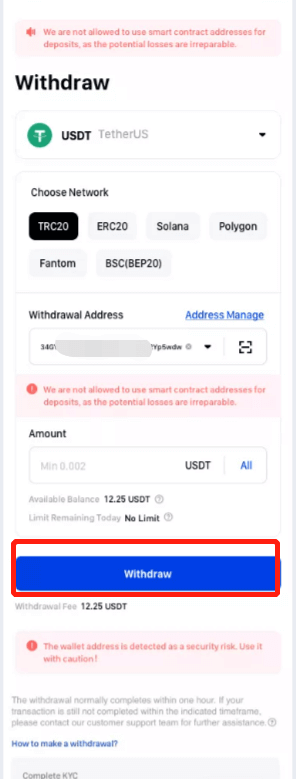
8. It will show you all the information again, which you can confirm about this transaction.
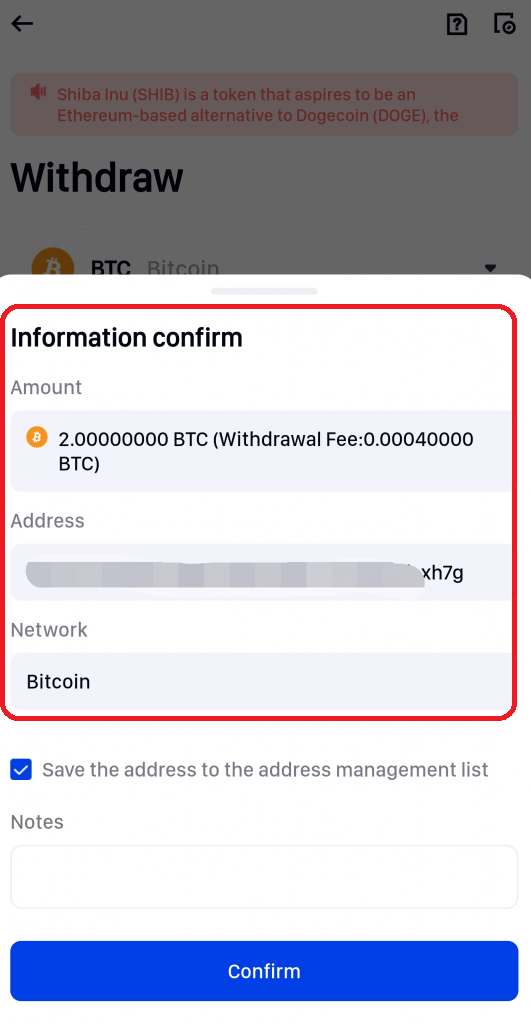
9. Get your Google Authenticator code to make a verification in order to ensure your assets safety.
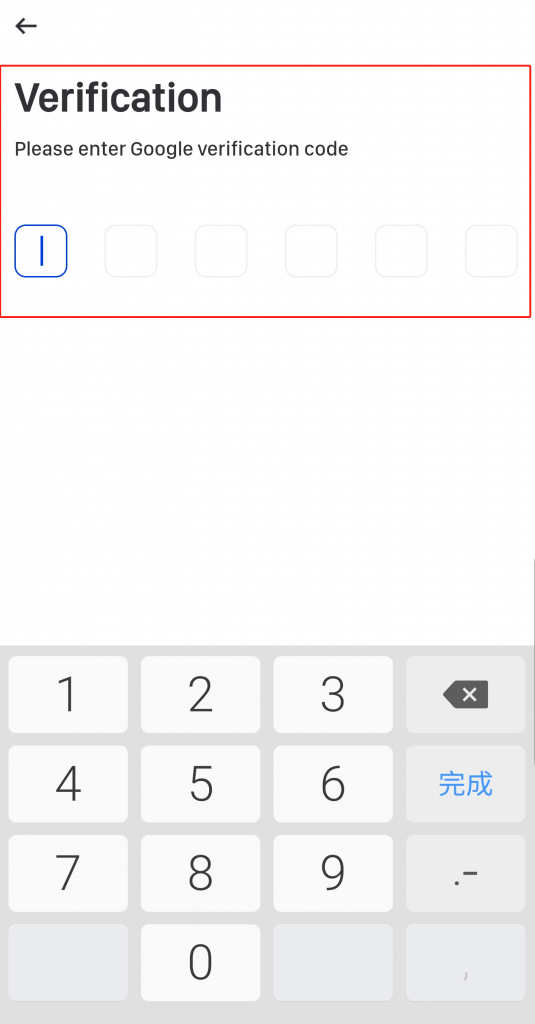
10. You will receive an email confirmation regarding the withdrawal. Please confirm your email within 30 minutes, as the email will expire after that time. If you do not finish confirming within 30 minutes, the withdrawal will be invalid.
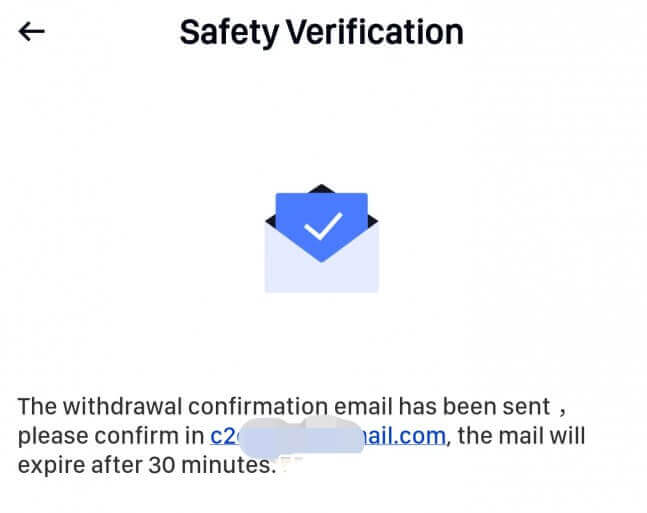
11. You can confirm the withdrawal details again via this confirmation email, then click Confirm to proceed.
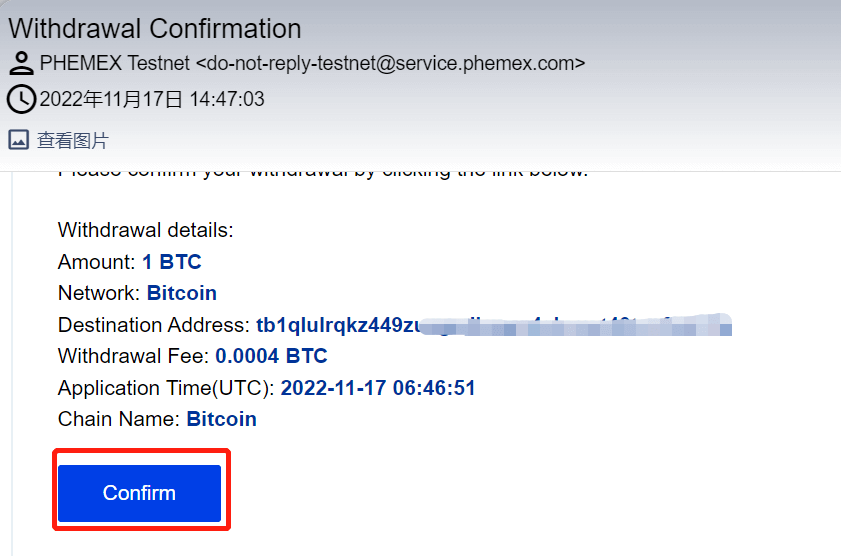
12. After you have finished all the withdrawal steps, you can check your withdrawal history by selecting Wallet then Withdrawal, and finally clicking the icon in the upper right corner. This is where users can view the data available at the bottom of the web page.
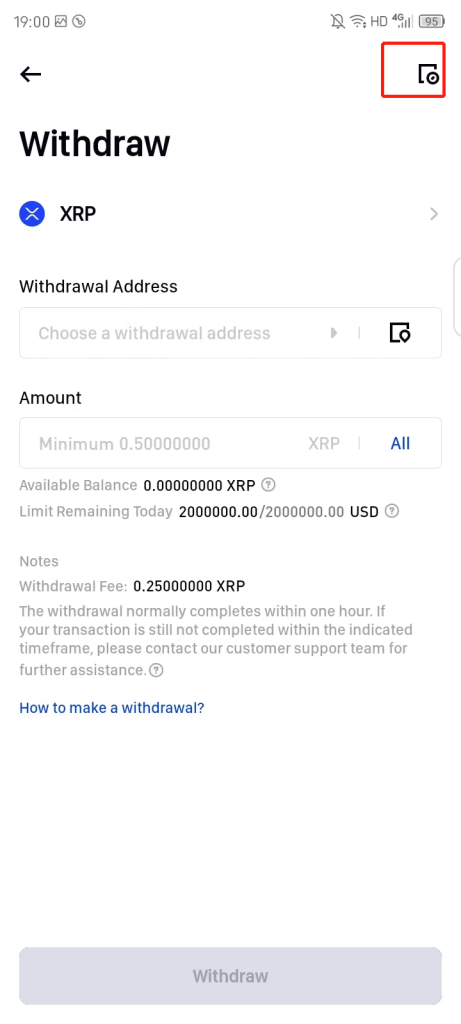
And that’s it! Congratulations! You can now officially withdraw on the Phemex App.
Frequently Asked Questions (FAQ)
Why has my withdrawal now arrived?
I’ve made a withdrawal from Phemex to another exchange or wallet, but I haven’t received my funds yet. Why?
Transferring funds from your Phemex account to another exchange or wallet involves three steps:
-
Withdrawal request on Phemex
-
Blockchain network confirmation
-
Deposit on the corresponding platform
Normally, a TxID (transaction ID) will be generated within 30–60 minutes, indicating that Phemex has successfully broadcasted the withdrawal transaction.
However, it might still take some time for that particular transaction to be confirmed and even longer for the funds to be finally credited into the destination wallet. The number of required “network confirmations” varies for different blockchains.
For example:
-
Alice decides to withdraw 2 BTC from Phemex to her personal wallet. After she confirms the request, she needs to wait until Phemex creates and broadcasts the transaction.
-
As soon as the transaction is created, Alice will be able to see the TxID (Transaction ID) on her Phemex wallet page. At this point, the transaction will be pending (unconfirmed), and the 2 BTC will be frozen temporarily.
-
If all goes well, the transaction will be confirmed by the network, and Alice will receive the BTC in her personal wallet after two network confirmations.
-
In this example, she had to wait for two network confirmations until the deposit showed up in her wallet, but the required number of confirmations varies depending on the wallet or exchange.
Due to possible network congestion, there might be a significant delay in processing your transaction. You may use the transaction ID (TxID) to look up the status of the transfer of your assets by using a blockchain explorer.
Note:
-
If the blockchain explorer shows that the transaction is unconfirmed, please wait for the confirmation process to be completed. This varies depending on the blockchain network.
-
If the blockchain explorer shows that the transaction is already confirmed, it means that your funds have been sent out successfully, and we are unable to provide any further assistance on this matter. You will need to contact the owner or support team of the destination address to seek further help.
-
If the TxID has not been generated 6 hours after clicking the confirmation button from the e-mail message, please contact our Customer Support for assistance and attach the withdrawal history screenshot of the relevant transaction.
-
Please make sure you have provided the above detailed information so the Customer Service agent can assist you in a timely manner.
How can I retrieve the funds withdraw to the wrong address?
-
If you sent your assets to an incorrect address by mistake and you know the owner of this address, please contact the owner directly.
-
If your assets were sent to the wrong address on another platform, please contact the customer support of that platform for assistance.
-
If you forgot to write a Tag/Memo for withdrawal, please contact the customer support of that platform and provide them with the TxID of your withdrawal.
Are the offers I see on P2P exchange provided by Phemex?
The offers you see on the P2P offer listing page are not offered by Phemex. Phemex serves as a platform to facilitate the trade, but the offers are provided by users on an individual basis.
As a P2P trader, how am I protected?
All online trades are protected by escrow. When an ad is posted, the amount of crypto for the ad is automatically reserved from the seller’s P2P wallet. This means that if the seller runs away with your money and does not release your crypto, our customer support can release the crypto to you from the reserved funds.
If you’re selling, never release the fund before you confirm that you have received money from the buyer. Be aware that some of the payment methods buyers use are not instant and may face the risk of a callback.
How to make a Deposit in Phemex
How to Buy Crypto with Credit/Debit Card on Phemex?
Buy Crypto with Credit/Debit Card (Web)
1. On the home page, click on Buy Crypto, and then choose Credit/Debit Card.
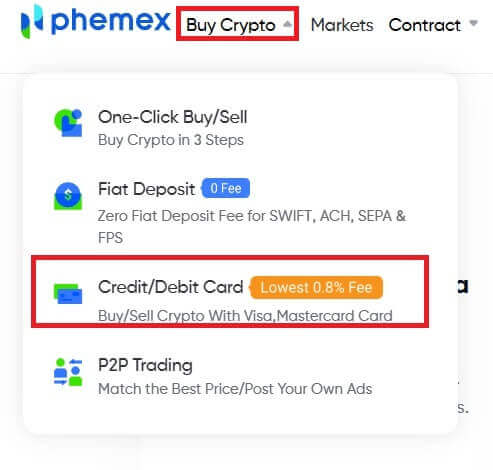
A variety of fiat currencies can be used to purchase cryptocurrency here. The amount of cryptocurrency you can receive will be displayed automatically by the system once you enter the desired amount to be spent in fiat. Click "Buy".
Notes:
- The success rate of debit cards is higher.
- Be aware that your credit card may be subject to Cash Advance Fees from certain banks.
- The minimum and maximum amounts for each transaction are $100 and $5,000, respectively, and the daily cumulative transaction amount is less than $10,000.
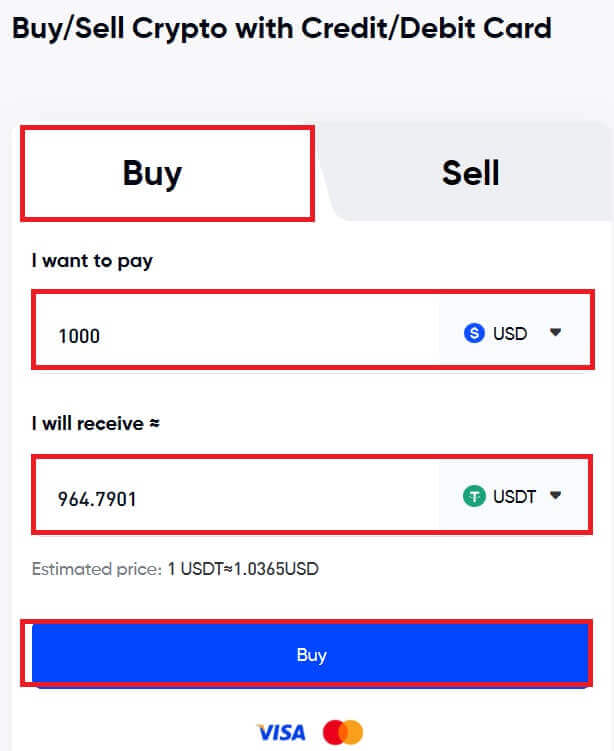
2. In order to ensure security, if you haven’t already bound a card, you must first enter the card details. Select "Confirm".
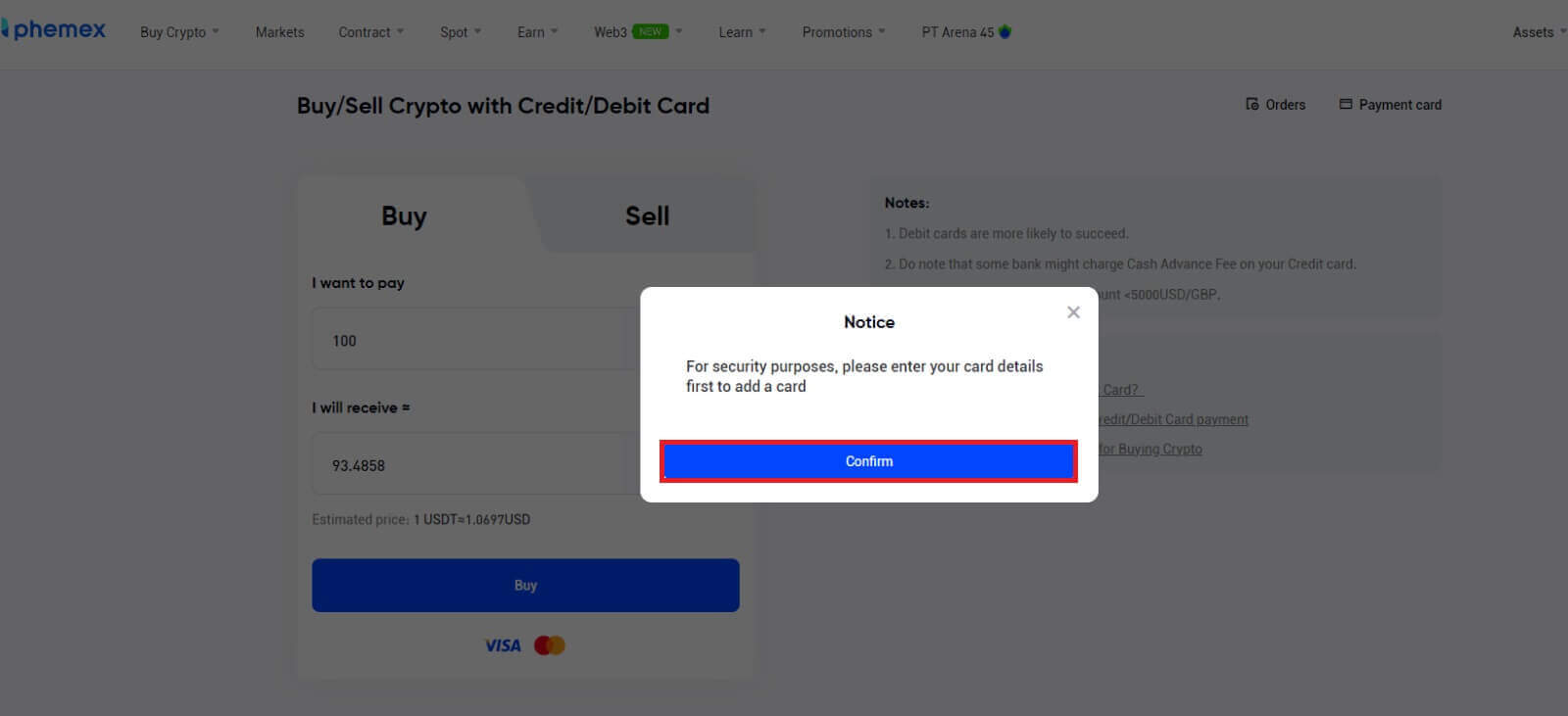
3. Type in your Credit/Debit card information and billing address. Select "Confirm" and "Bind Card".
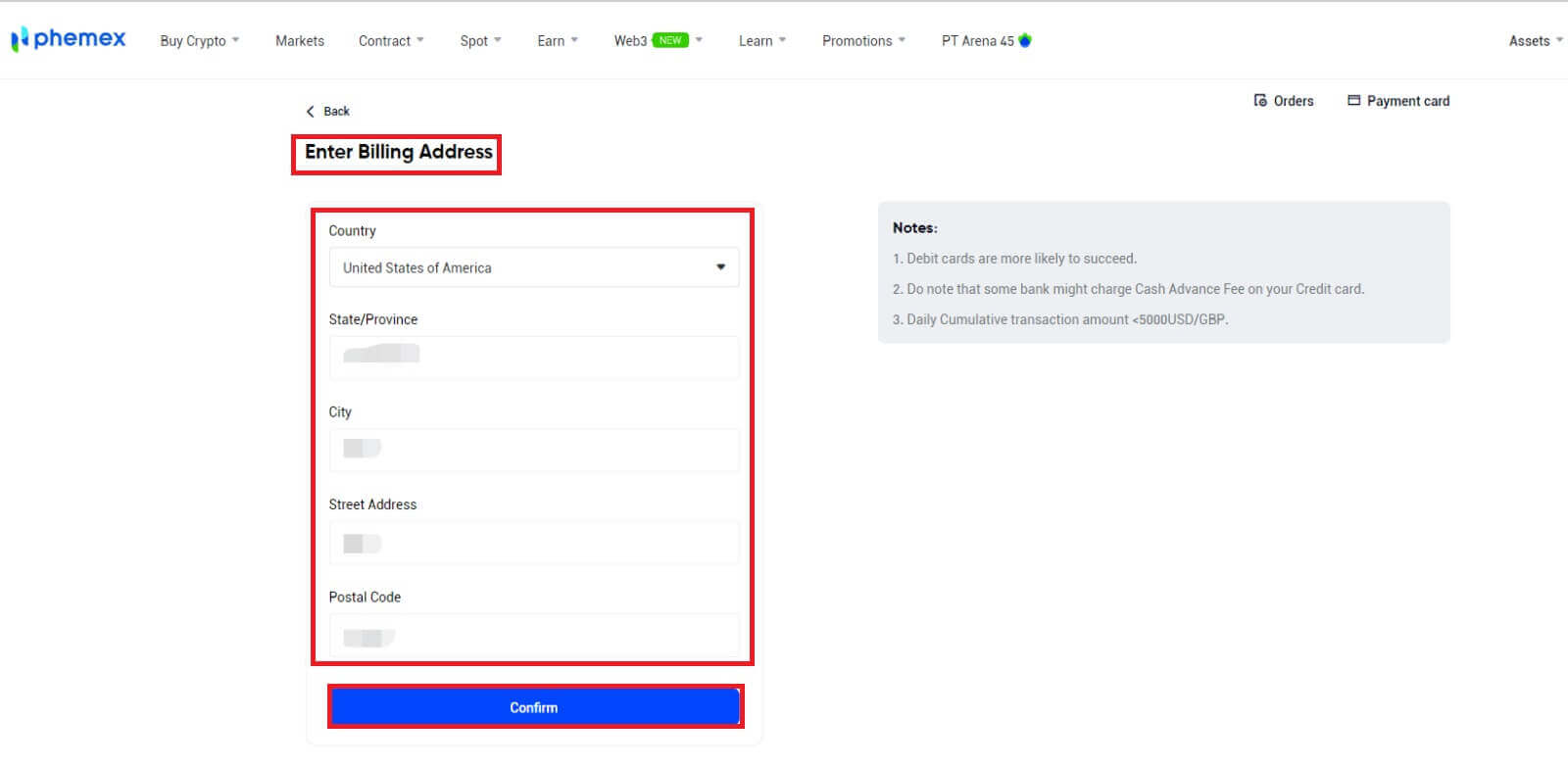
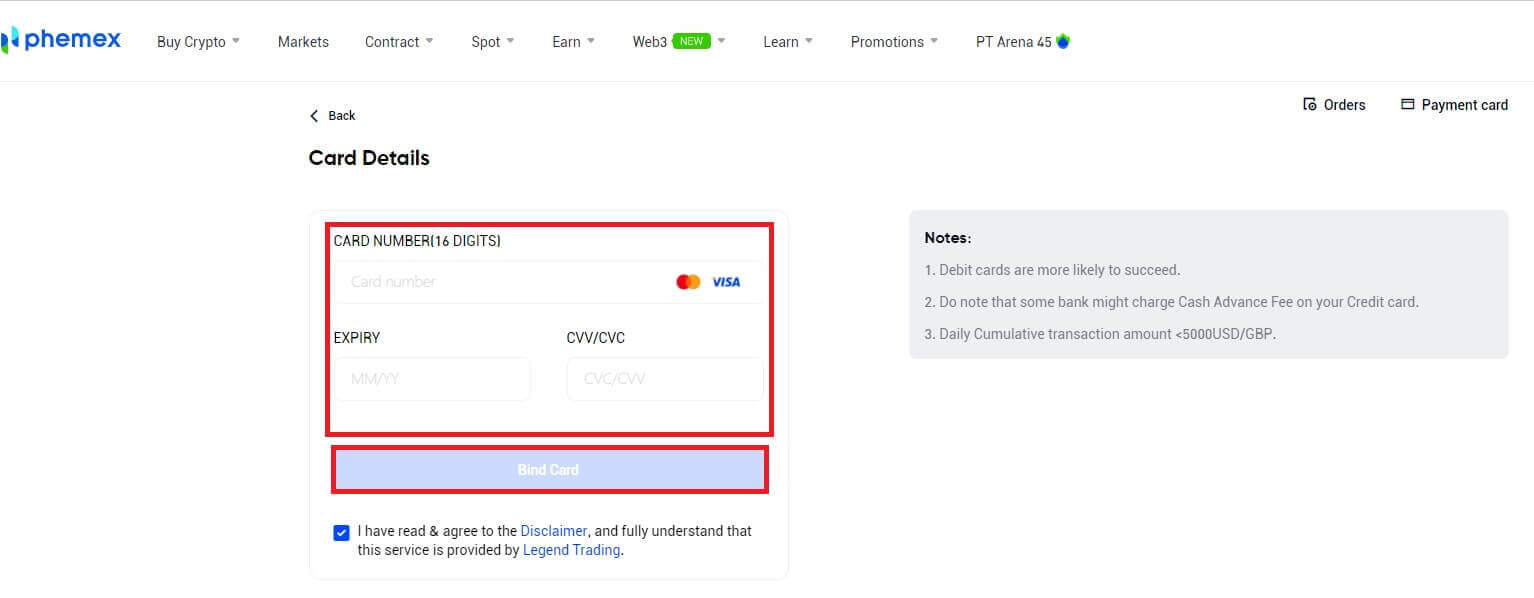
4. Enter your password and click "Continue".
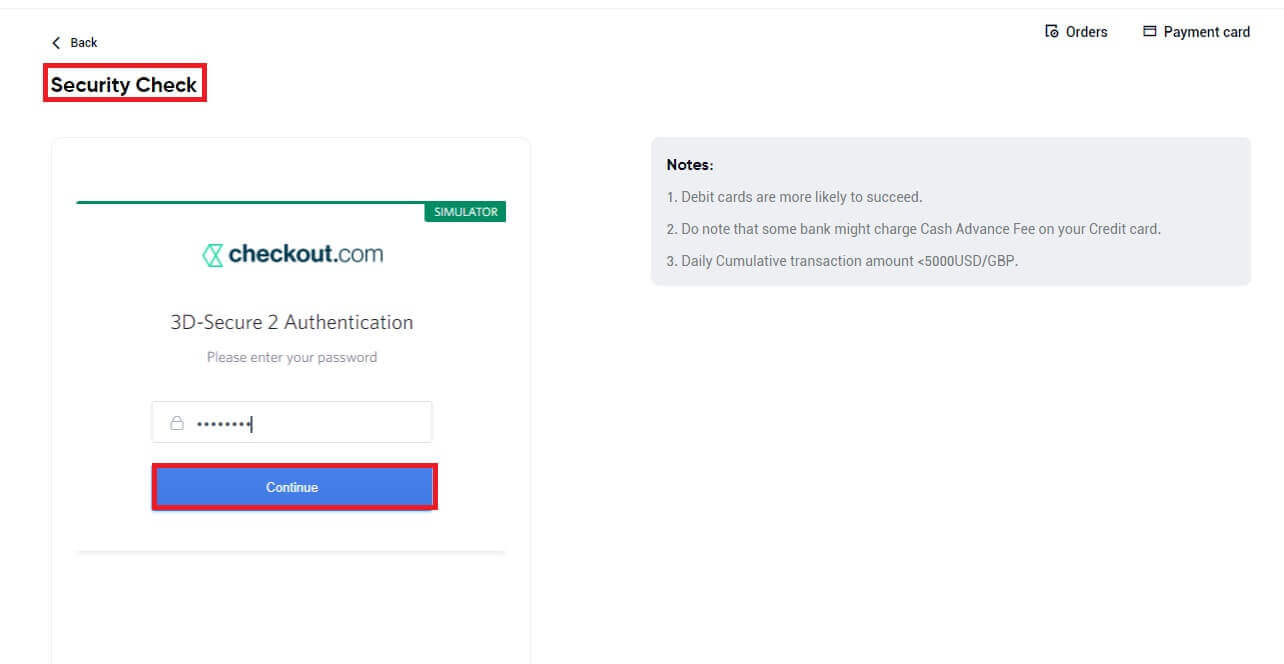
Note: To validate the card, you might be asked to enter a 3D Secure code.
5. As soon as binding is finished, you can purchase cryptocurrency!
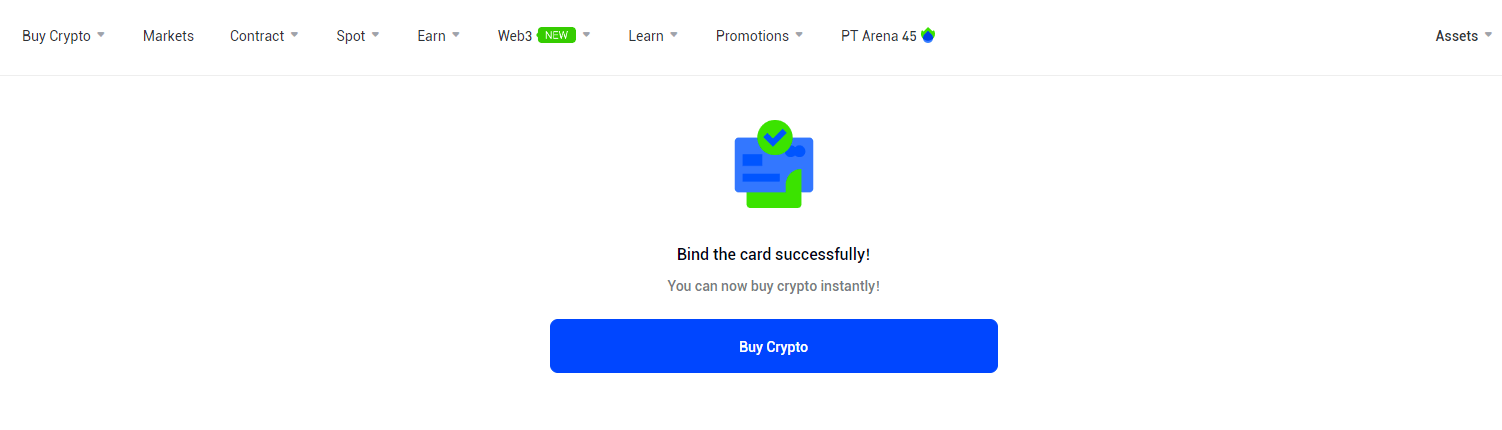
6. Return to the Buy Crypto home page, input the desired amount to be sent or spent, and then click "Buy".
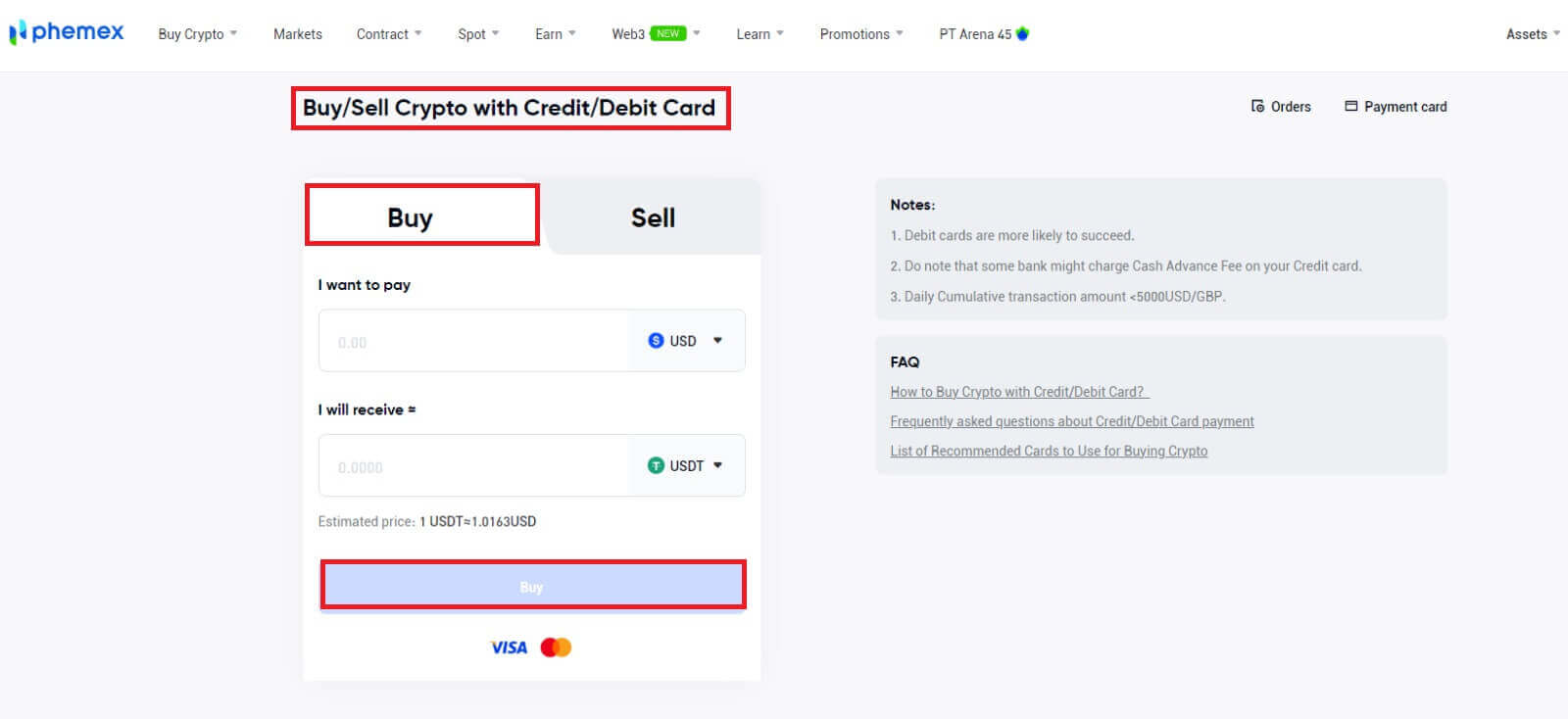
7. Verify the purchase. You can "Add new card" or use any existing one you have to make a payment. Next, select "Confirm".
To bind, you will need to enter card details if you decide to "Add new card" in order to purchase cryptocurrency.
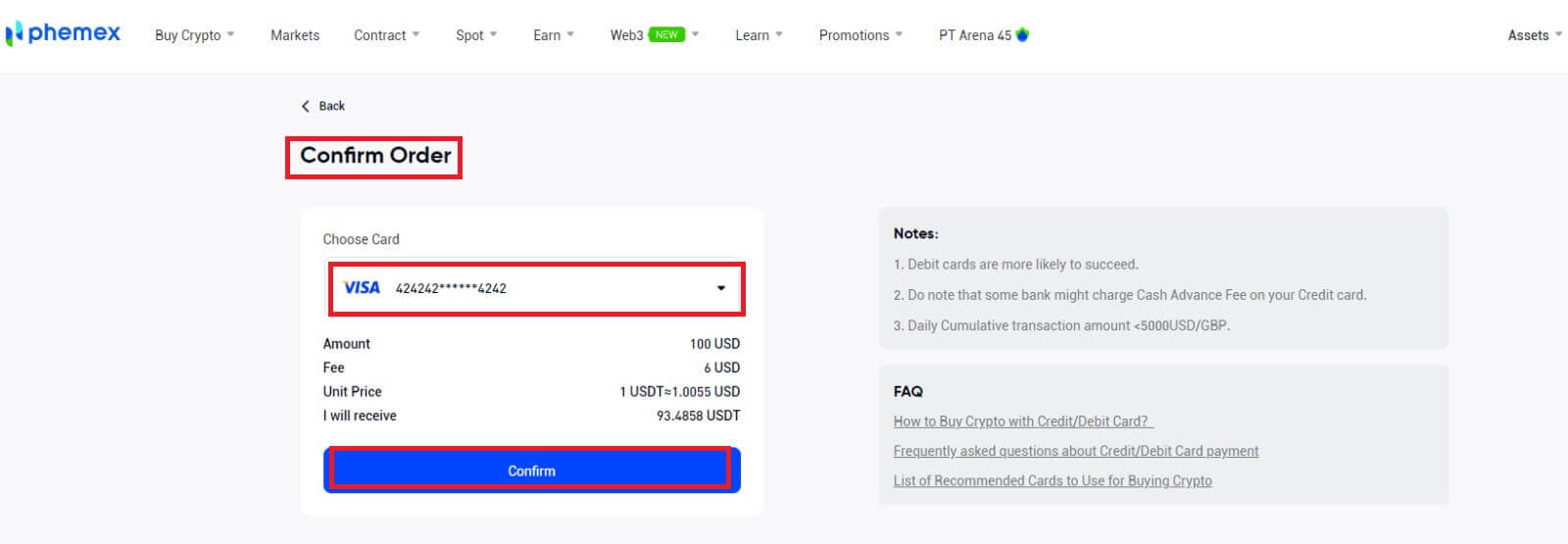
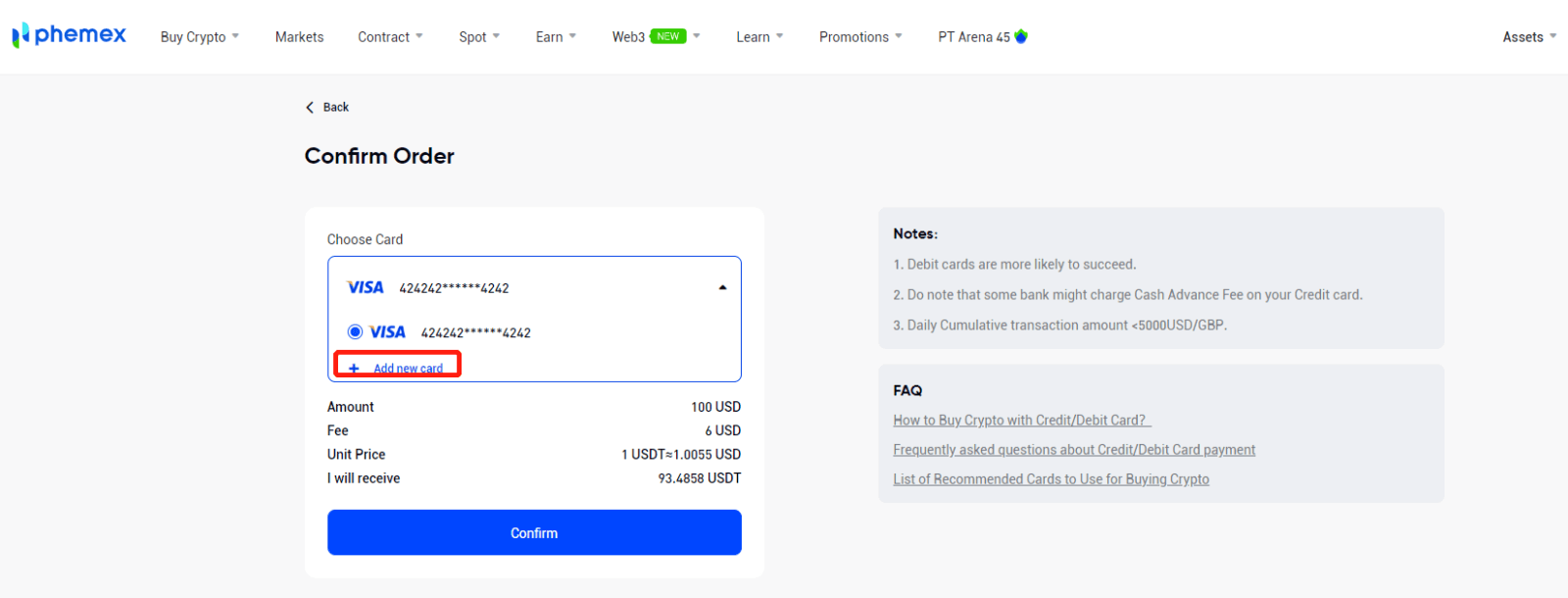
8. The cryptocurrency amount will be transferred to your spot account. To view your assets, click View Assets.
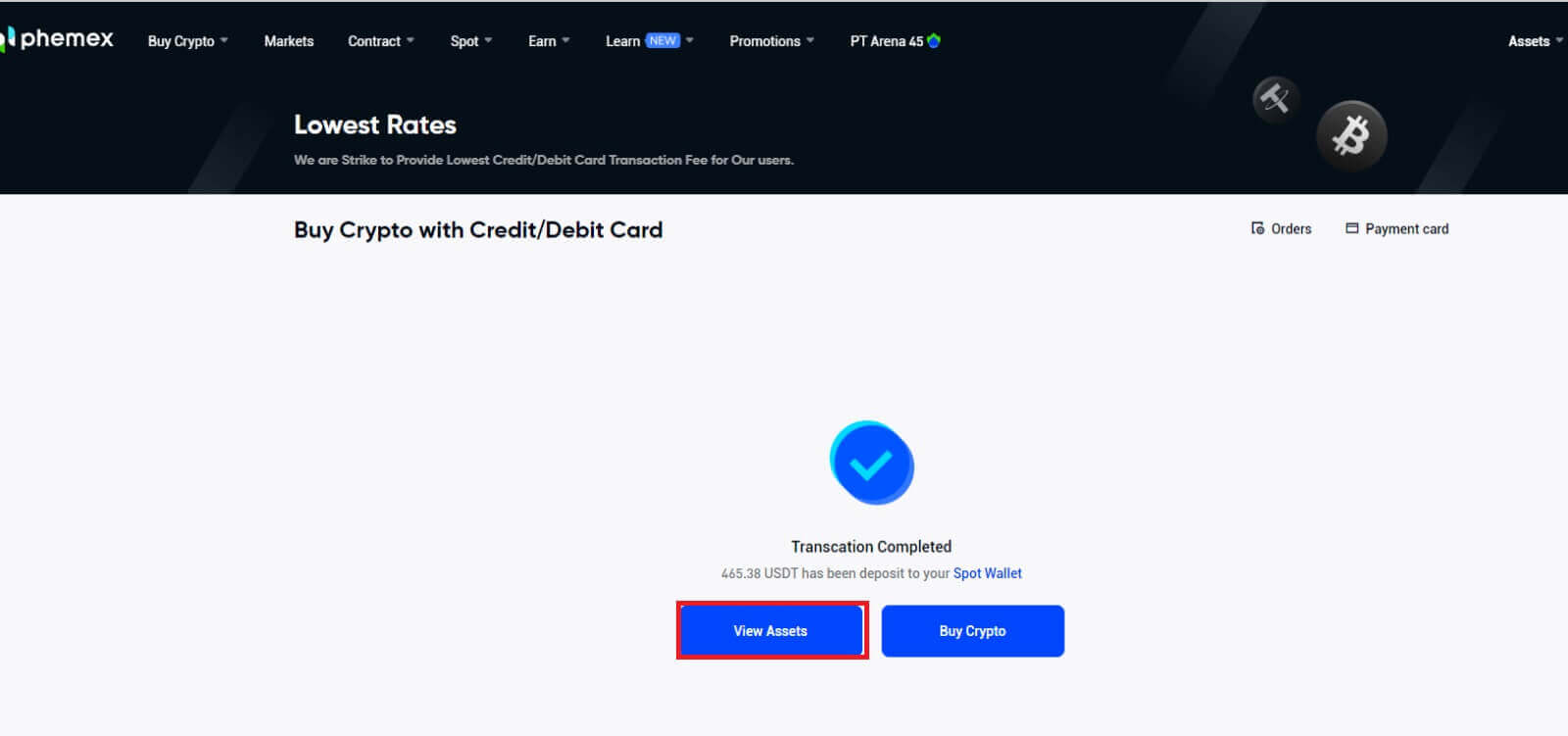
9. To view your order history, go to the upper right-hand corner and click Orders.
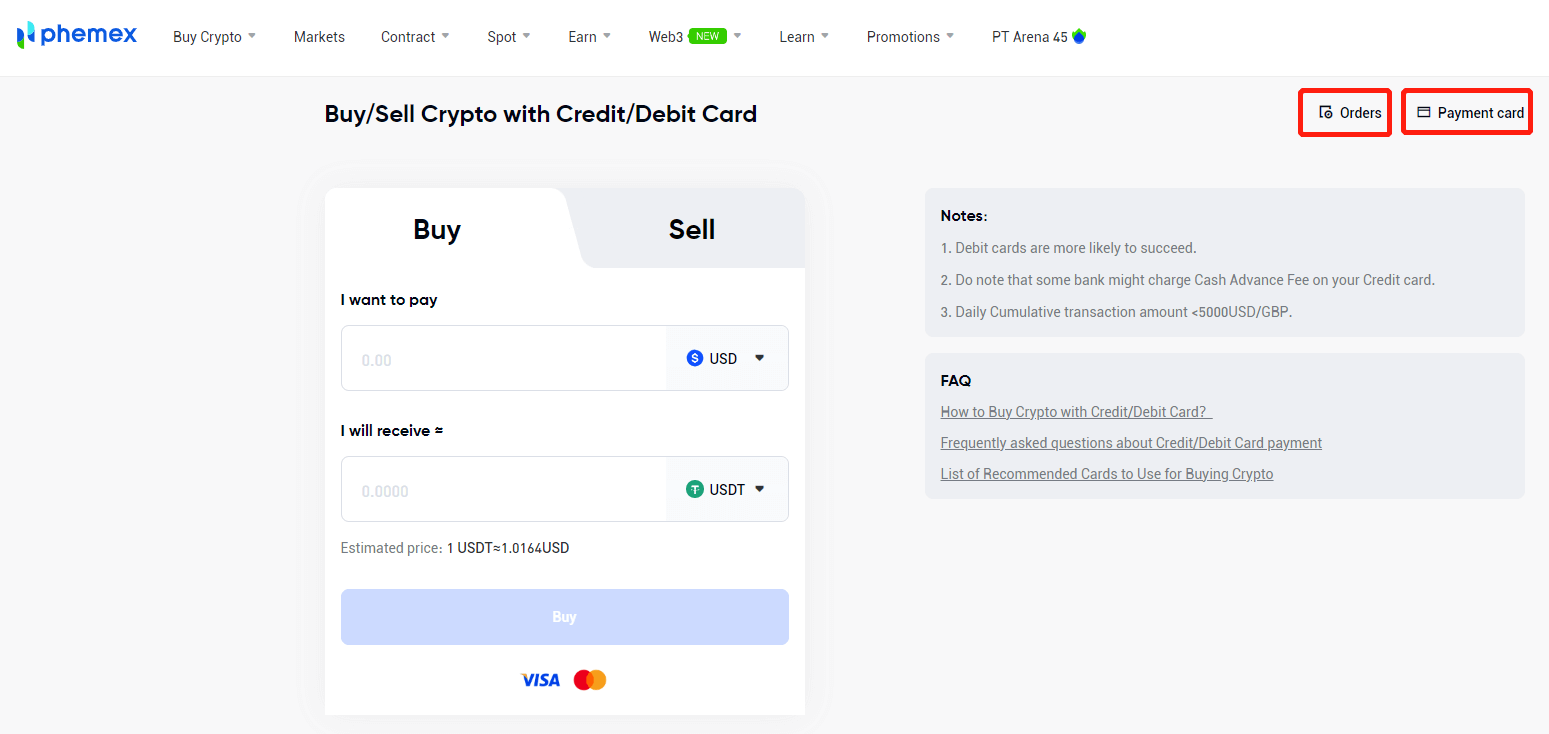
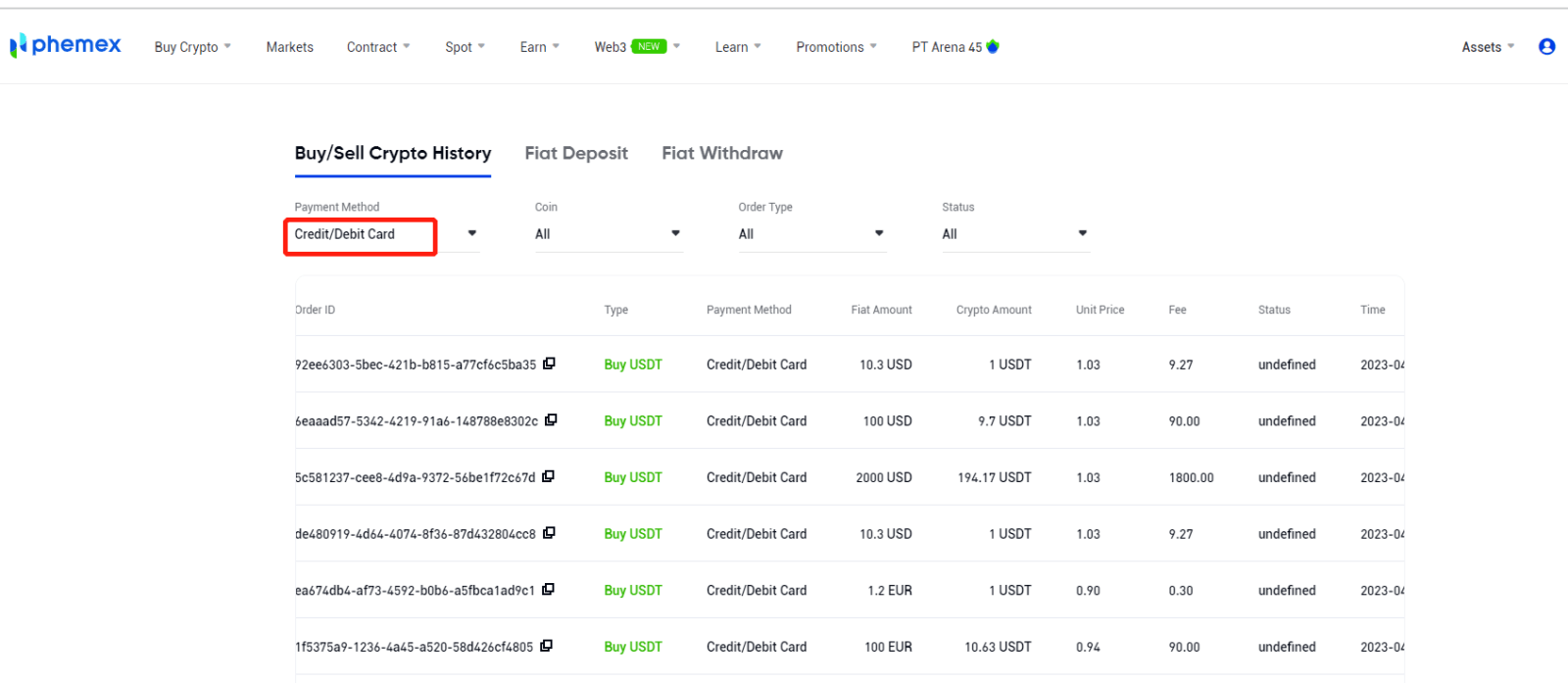
10. You can view card information and unbind by clicking Payment card in the upper right-hand corner.
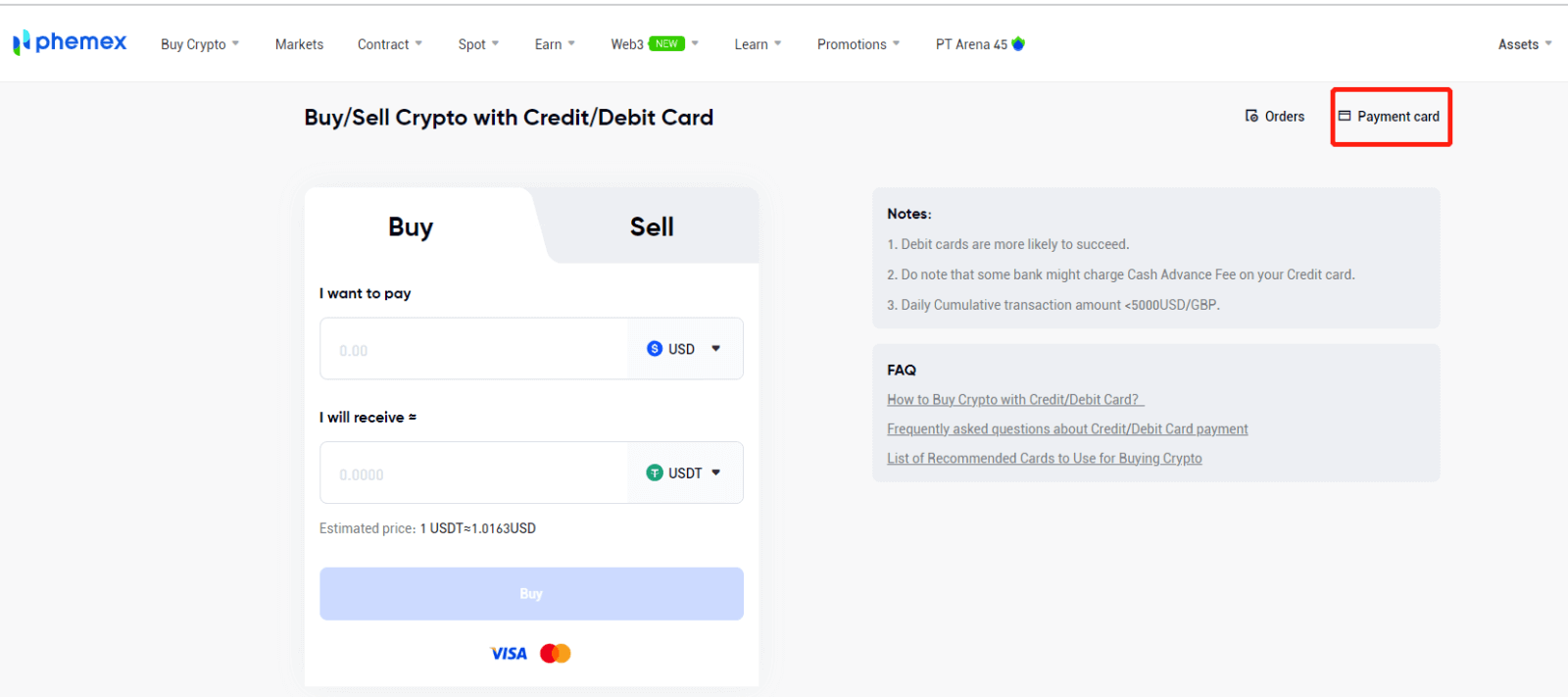
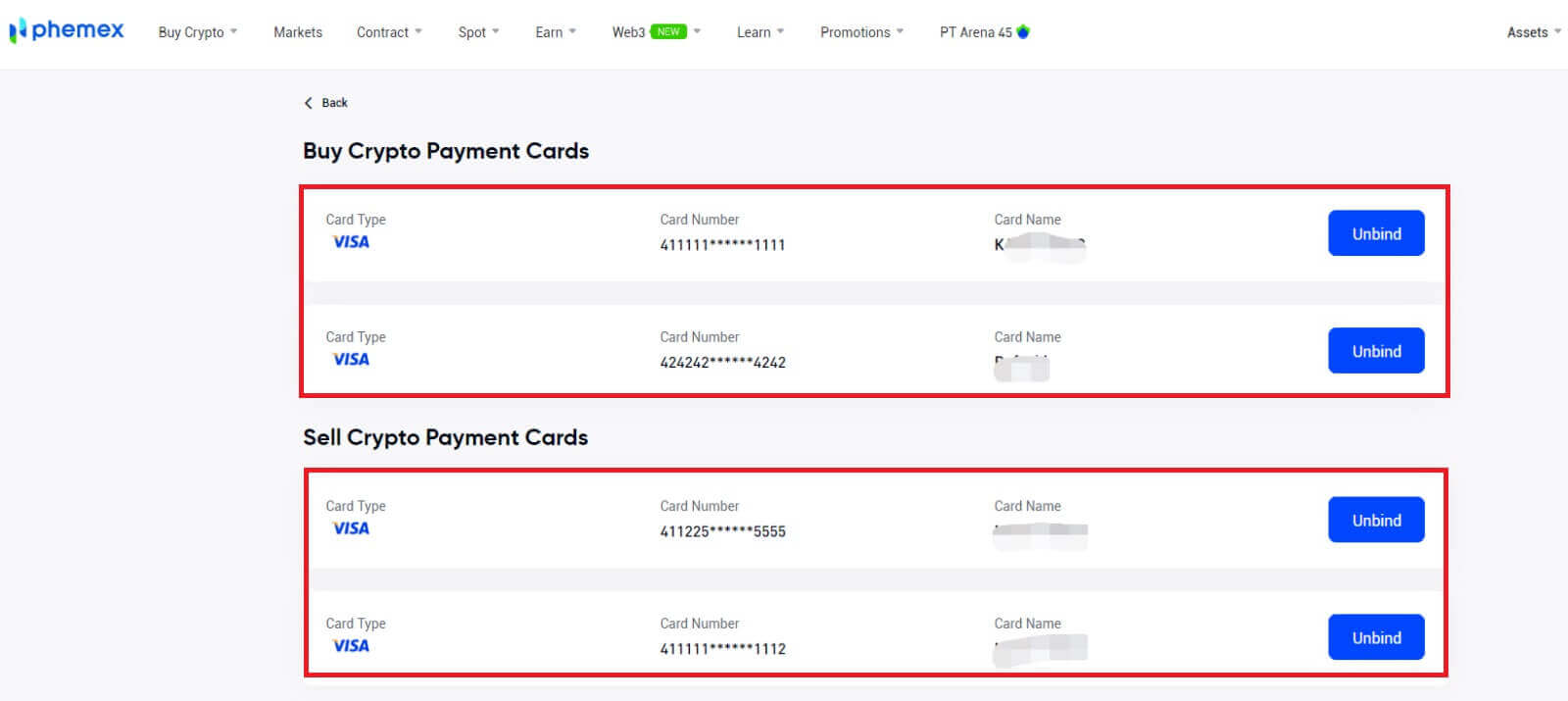
Buy Crypto with Credit/Debit Card (App)
Here’s how to purchase cryptocurrency using a Credit or Debit Card, step-by-step:- Make sure you are signed into your Phemex account or registered.
- Click "Buy Crypto" on the main page.
b
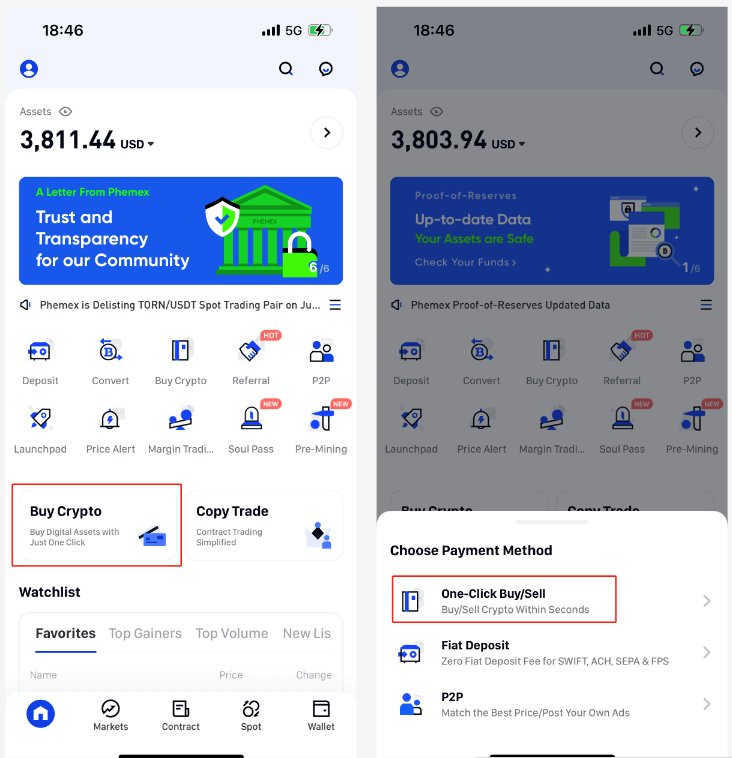
1. A variety of fiat currencies can be used to purchase cryptocurrency here. The amount of cryptocurrency you can receive will be displayed automatically by the system once you enter the desired amount to be spent in fiat. Click "Buy".
Note:
- The success rate of debit cards is higher.
- Be aware that your credit card may be subject to Cash Advance Fees from certain banks.
- The minimum and maximum amounts for each transaction are $100 and $5,000, respectively, and the daily cumulative transaction amount is less than $10,000.
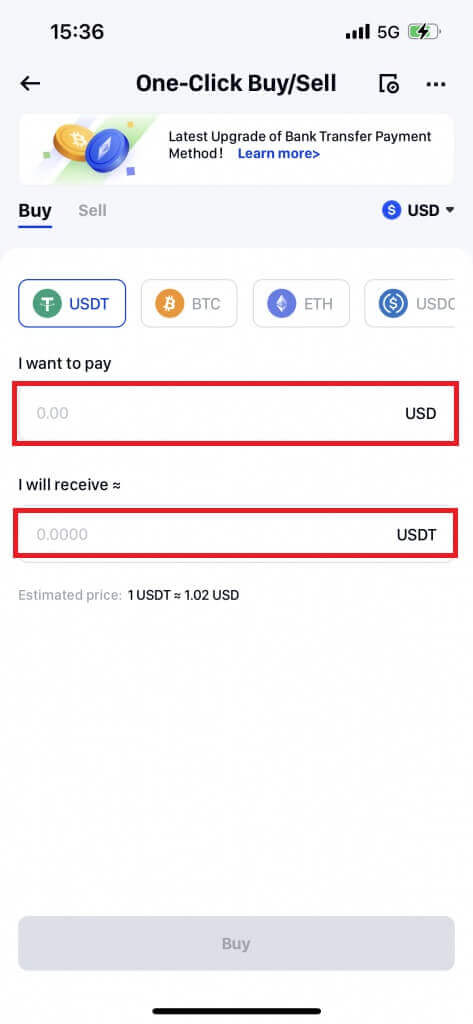
2. Click "Continue" after selecting [Credit/Debit Card] as your payment method. In order to ensure security, if you haven’t already bound a card, you’ll need to input card information first.
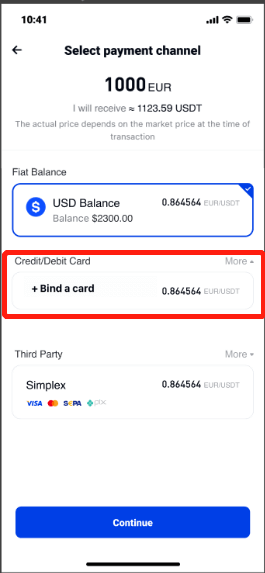
3. Type in your Credit/Debit Card information and Billing Address. Select "Bind Card".
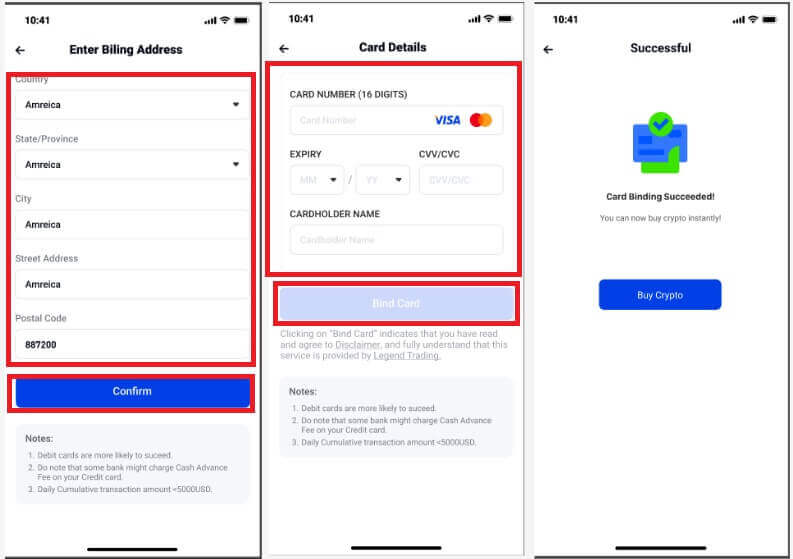
4. After a card is successfully binded, you can use it to purchase cryptocurrency. Return to the Buy Crypto homepage and input the desired amount to be received or spent. Select "Buy". Select a bound card, tap "Continue" to verify order details, and then click "Confirm".
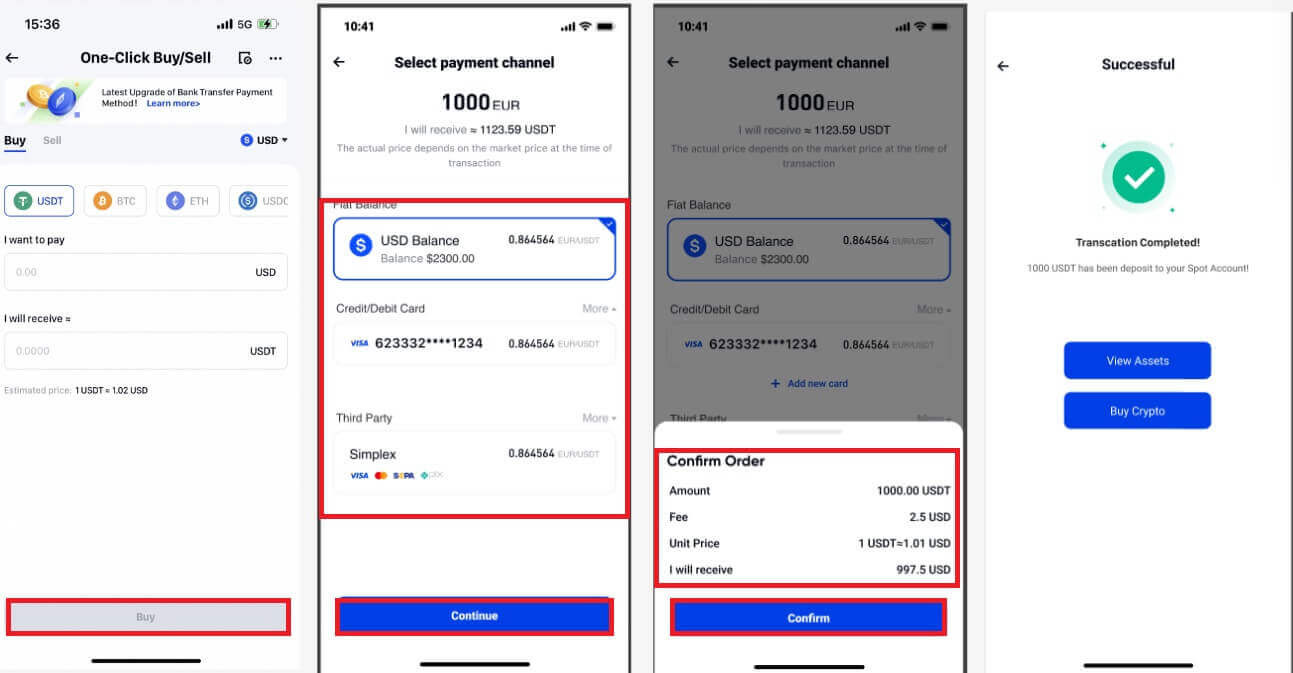
Your spot wallet will receive the cryptocurrency amount. To view your balance, click "View Assets".
5. To view your order history, click on “Orders” in the upper right-hand corner.
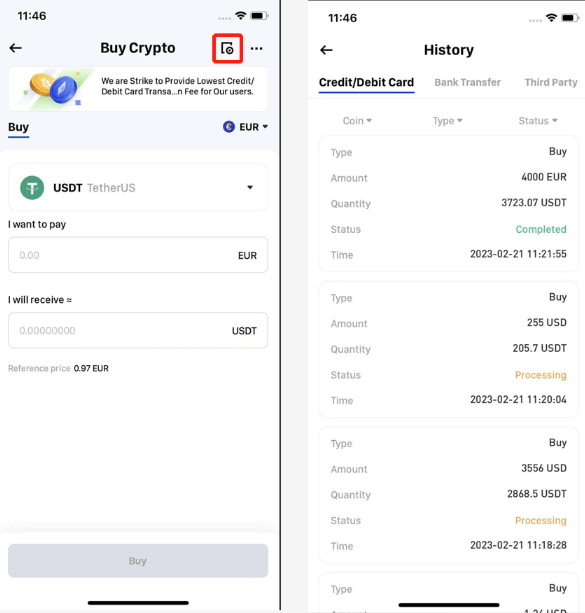
6. You can view card information and unbind or set the default card by clicking on "Payment cards" in the upper right-hand corner.
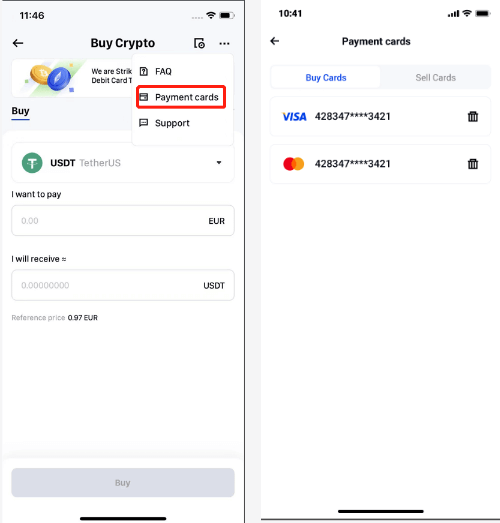
How to Buy Crypto on Phemex P2P
Buy Crypto on Phemex P2P (Web)
1. On the homepage, click on Buy Crypto, and then choose [P2P Trading].
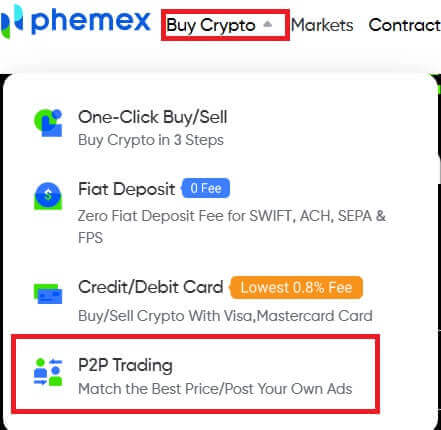
2. Click P2P Trading and choose [Buy USDT]. Then you may choose the crypto and the quantity, as well as your Payment method.
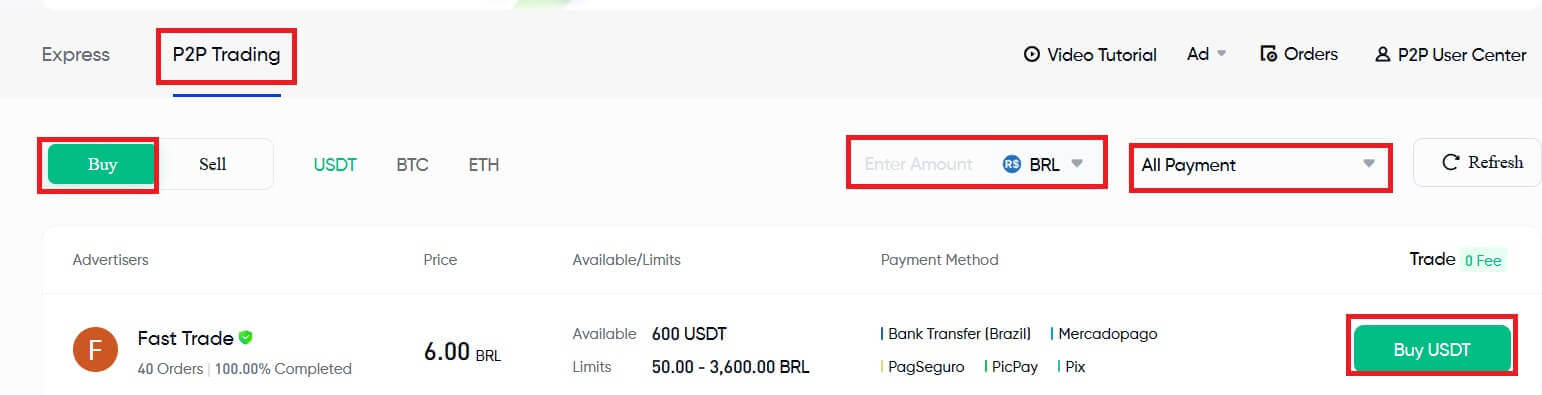
3. This is where you input the desired payment amount in your currency, and the amount of cryptocurrency you will receive will be displayed. Click "Buy USDT".
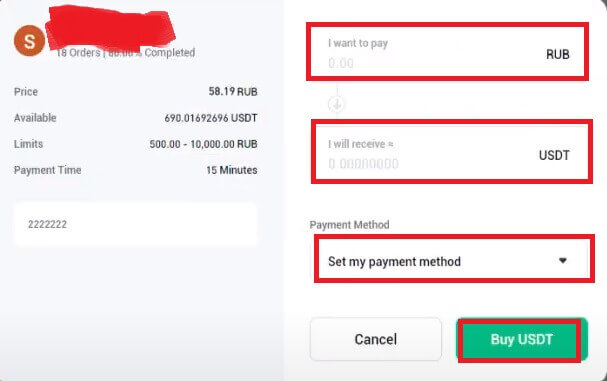
4. Review your Order information and complete the payment. Then, click "Transferred, Notify Seller".
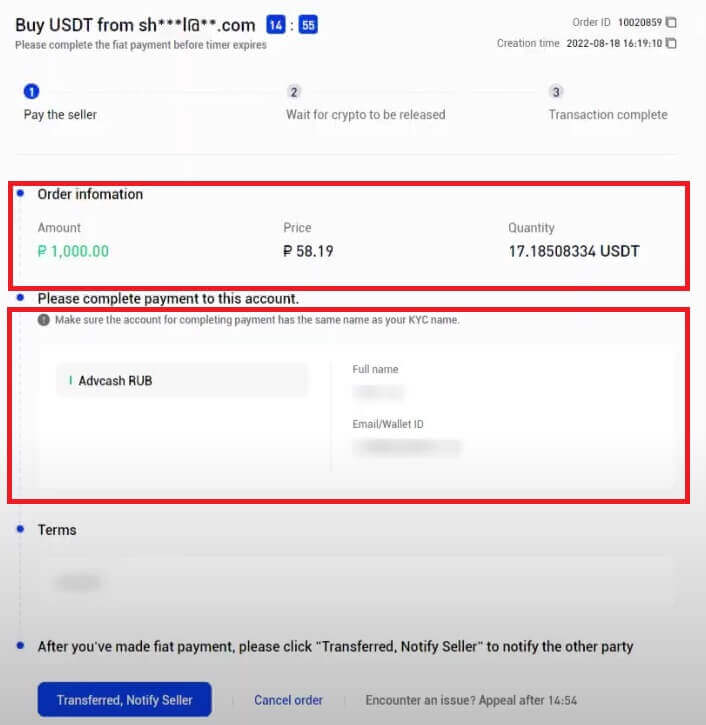
5. Click [Confirm] to confirm the payment.
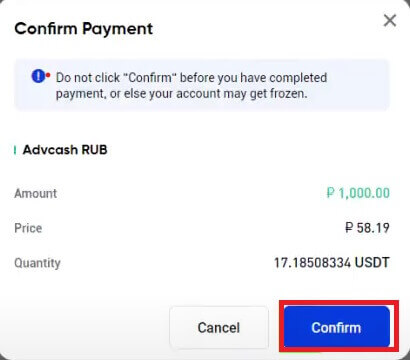
6. Now, you need to wait for crypto to be released.
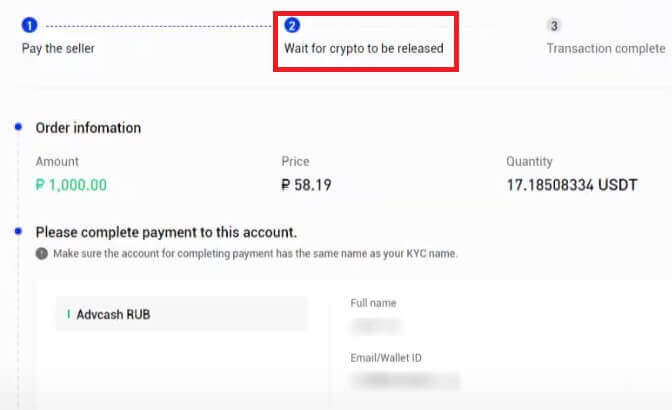
7. After all, you may see the announcement about "Transaction complete".
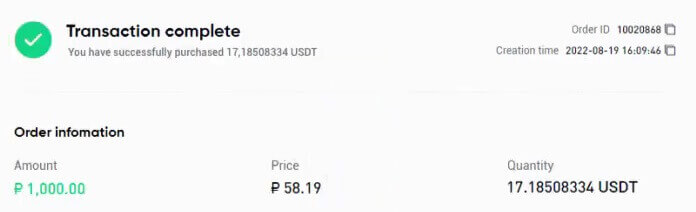
Note:
- In the case of either the seller not releasing crypto or the user not transferring the fiat, the order for the cryptocurrency can be canceled.
- In the case of the Order expiring as it failed to be processed within the payment time, users can tap on [Open an Appeal] to open a dispute. The two parties (seller and buyer) will then be able to initiate a chat with each other to better understand the issue.
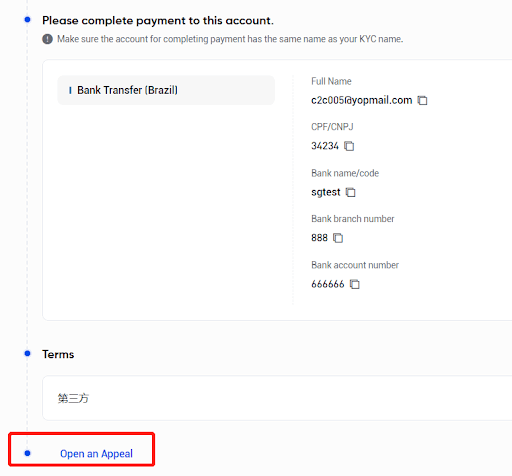
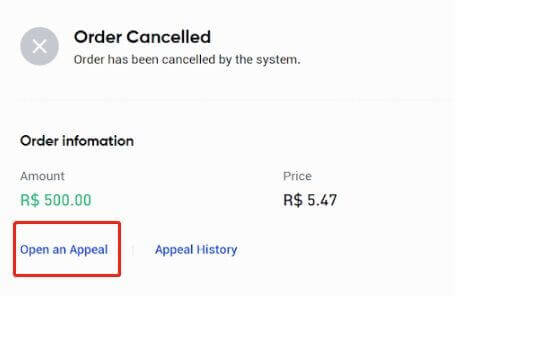
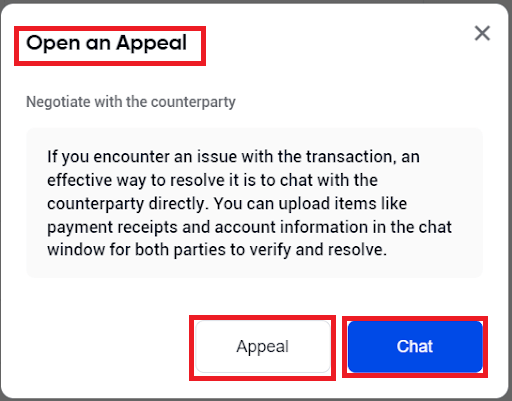
Buy Crypto on Phemex P2P (App)
1. On the homepage, click Buy Crypto.
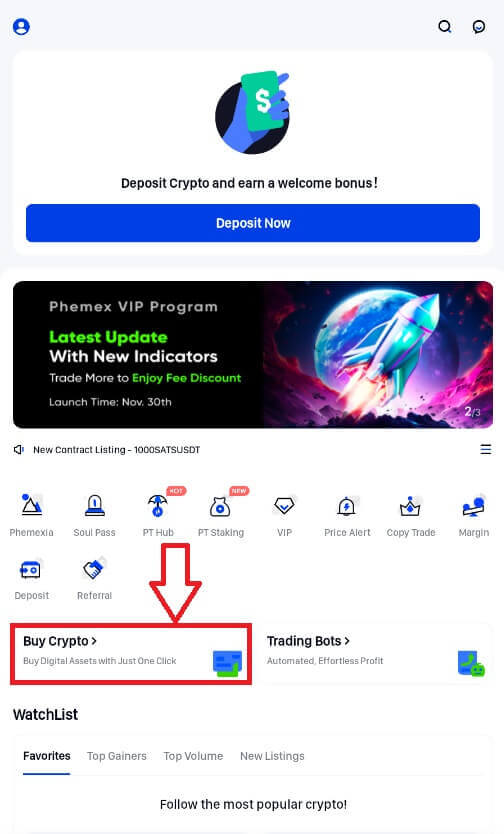
2. Choose P2P.
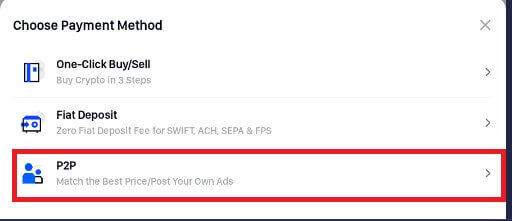
3. Press P2P and choose [Buy]. Then you may choose the crypto and the quantity, as well as your Payment method. Tap "Buy" the crypto that you want.
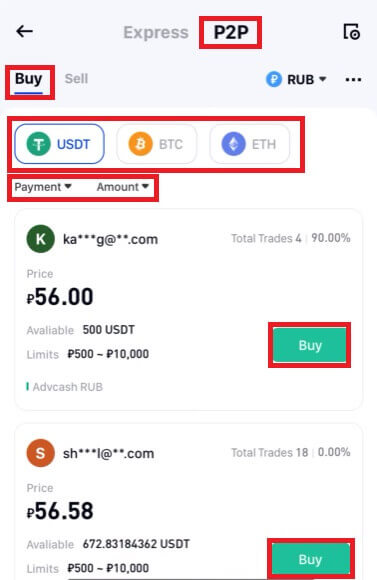
4. Review the information and choose Payment method. Then, choose Buy USDT with 0 fees.
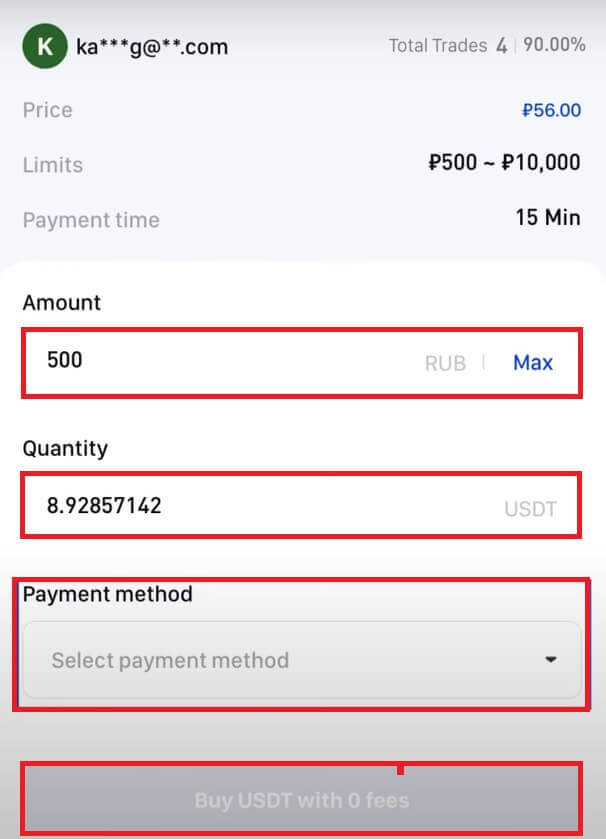
5. Tap [Make payment] to confirm your transaction.
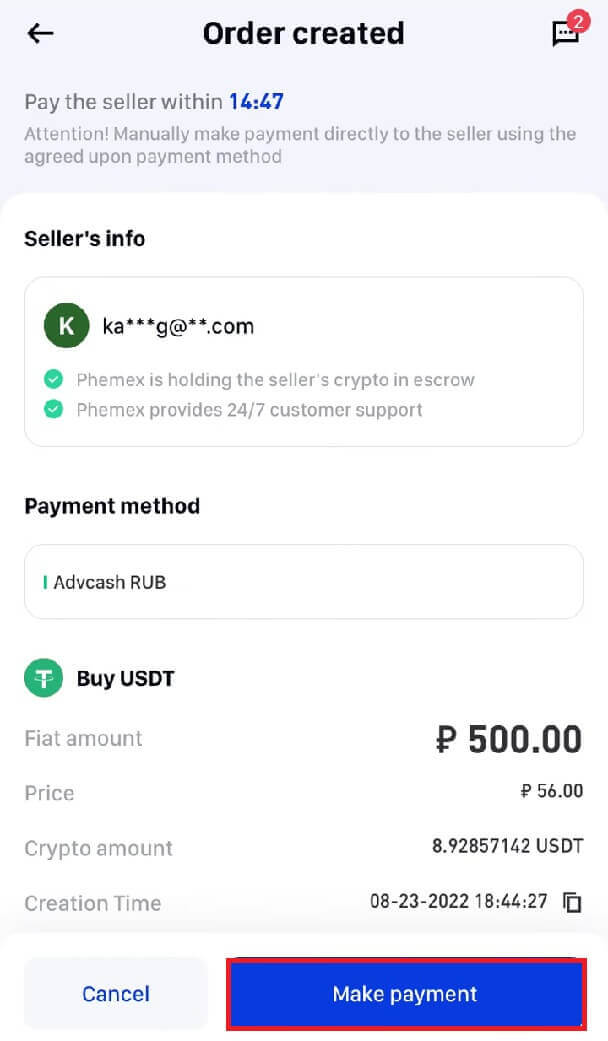
6. Now, you need to transfer funds to the seller’s account. Then, select "Transferred, Notify Seller".
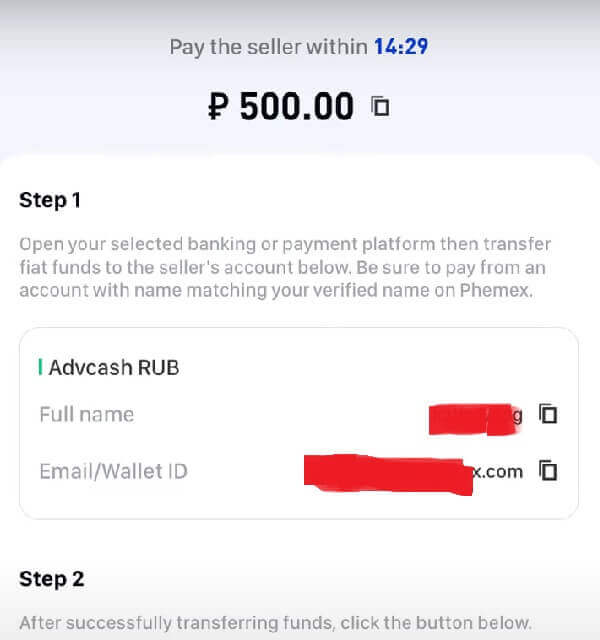

7. Choose "Confirm" to make sure that the payment has been made.
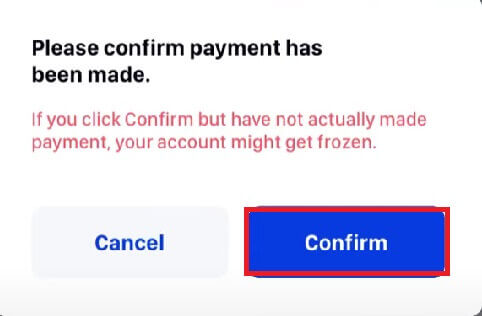
8. Now, you need to wait for crypto to be released.
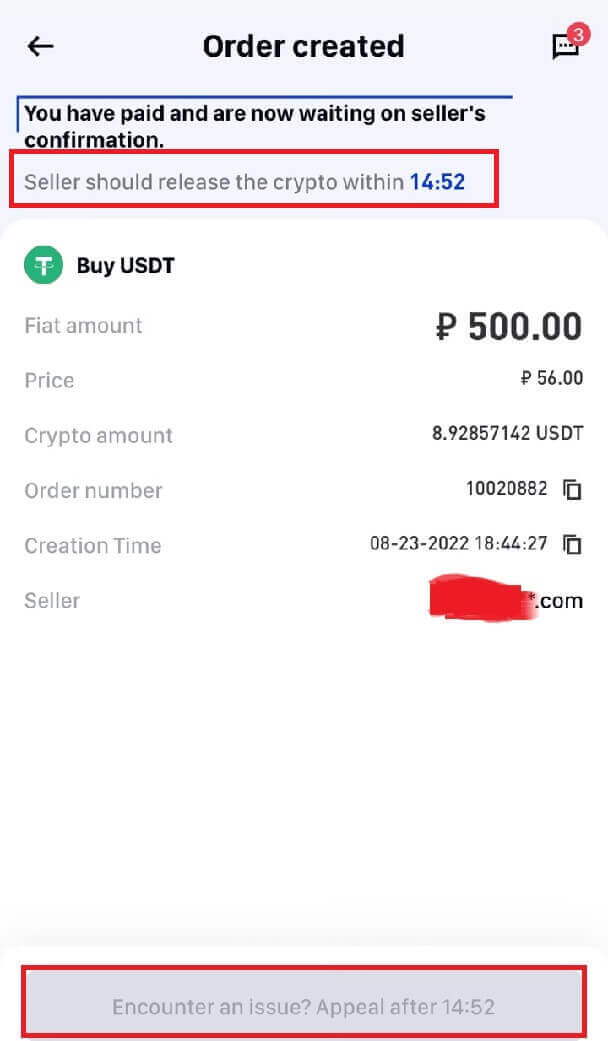
9. After all, you may see the announcement about "Transaction complete".
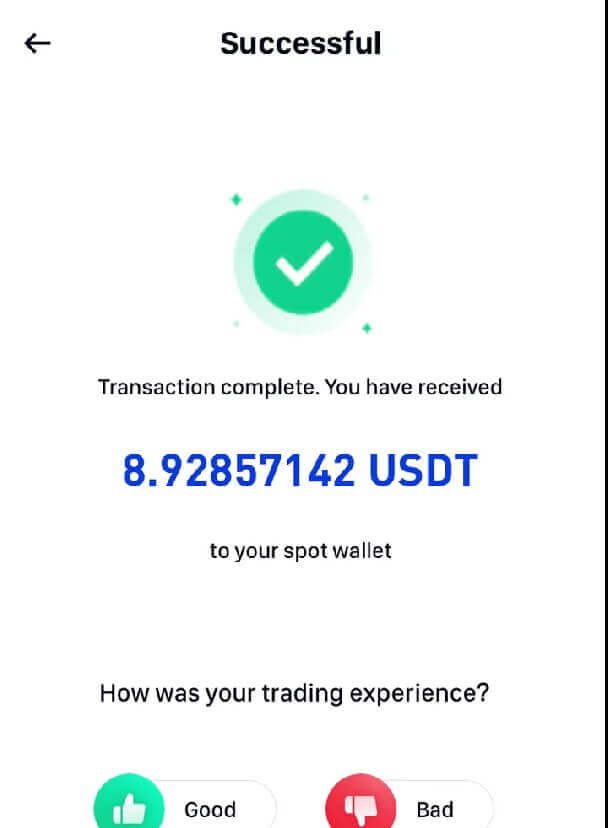
Note:
- In the case of either the seller not releasing the crypto or the user not transferring the fiat, the order for the cryptocurrency can be canceled.
- In the case of the Order expiring because it failed to be processed within the payment time, users can tap on Appeal to open a dispute. The two parties (seller and buyer) will then be able to initiate a chat with each other to better understand the issue.
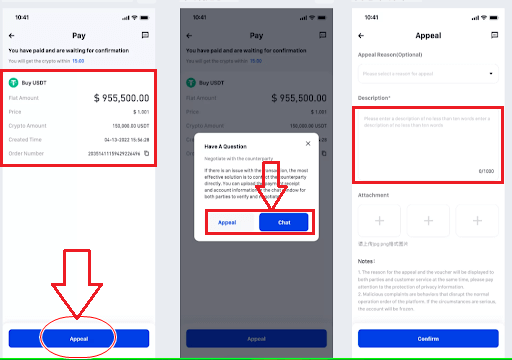
How to Buy Crypto with One-Click Buy/Sell
How to Buy Crypto with One-Click Buy/Sell (Web)
Here’s how to buy cryptocurrency with just one click, step-by-step:1. Create an account or confirm that you are signed into your Phemex account.
2. Hover your cursor over "Buy Crypto" on the header menu and select "One-Click Buy/Sell".
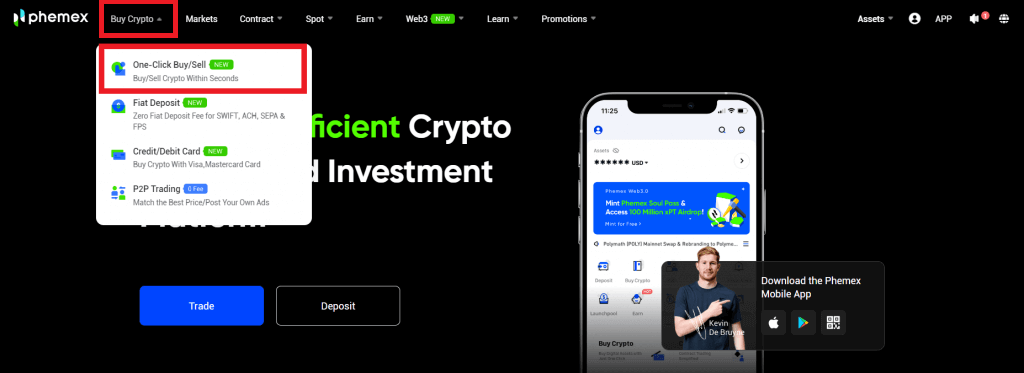
3. Enter the amount of fiat you wish to spend after selecting the preferred fiat currency and cryptocurrency type from the drop-down menu. After that, the fiat amount and currencies you have chosen will automatically fill in the "I will receive" field. When you’re ready, click the "Buy" button.
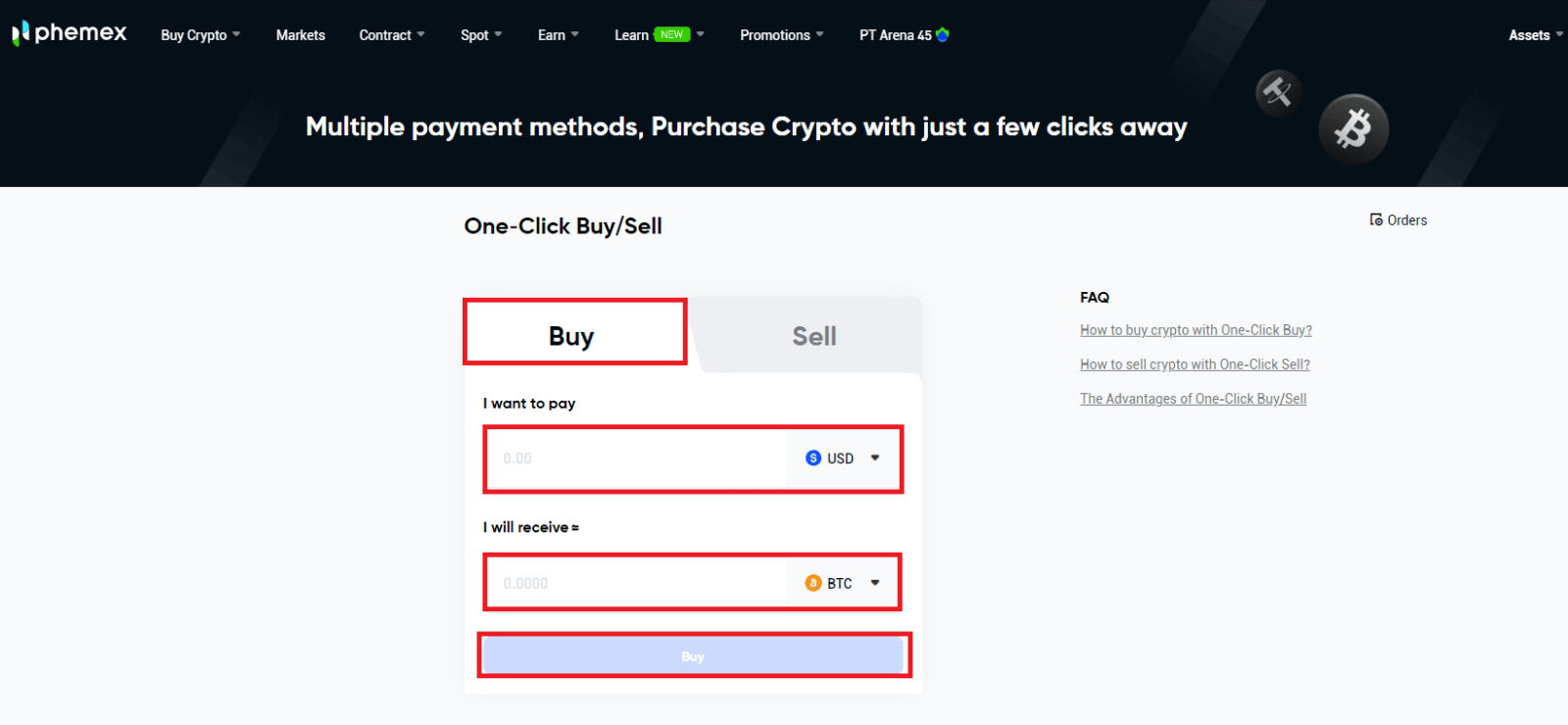
Note: The supported cryptocurrencies are USDT/BTC/ETH/USDC/BRZ, and the supported mainstream fiat currency types are also supported.
4. Choose your payment method. You have the option to use your own preferred method or the one that is suggested. Choose "Confirm".
Note: Depending on the best exchange rate available right now, Phemex will suggest a payment option for you. Please take note that our service partners provide the exchange rates.
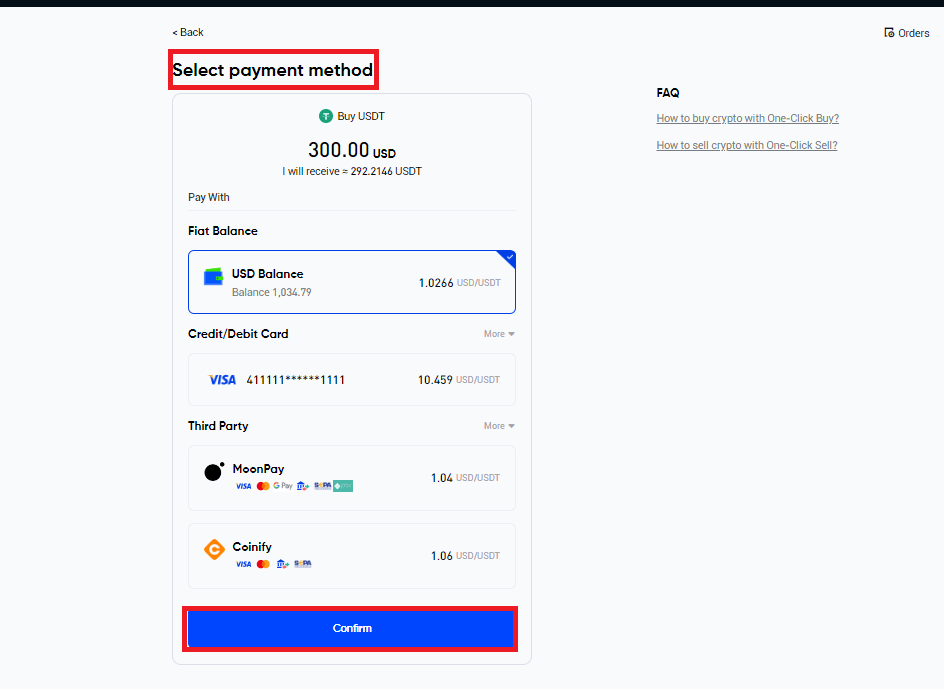
5. Once there is enough balance, check the order details by visiting the Confirm Order page. The cryptocurrency will be deposited into your Phemex Spot Account within an hour after you click "Confirm".
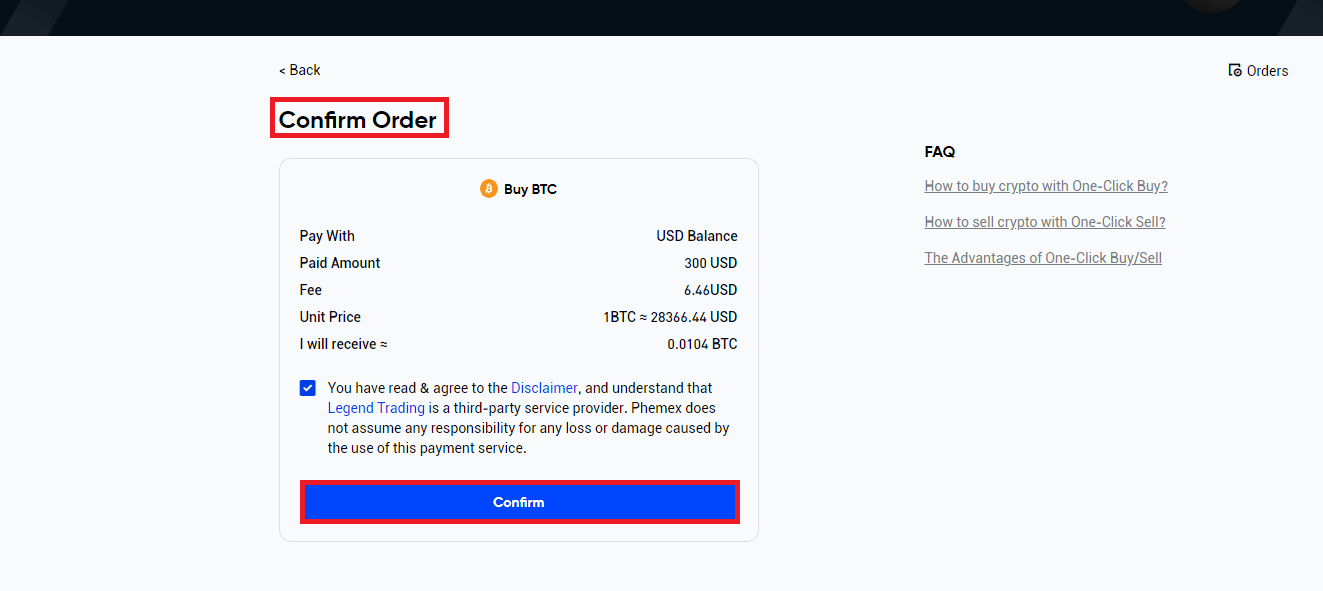
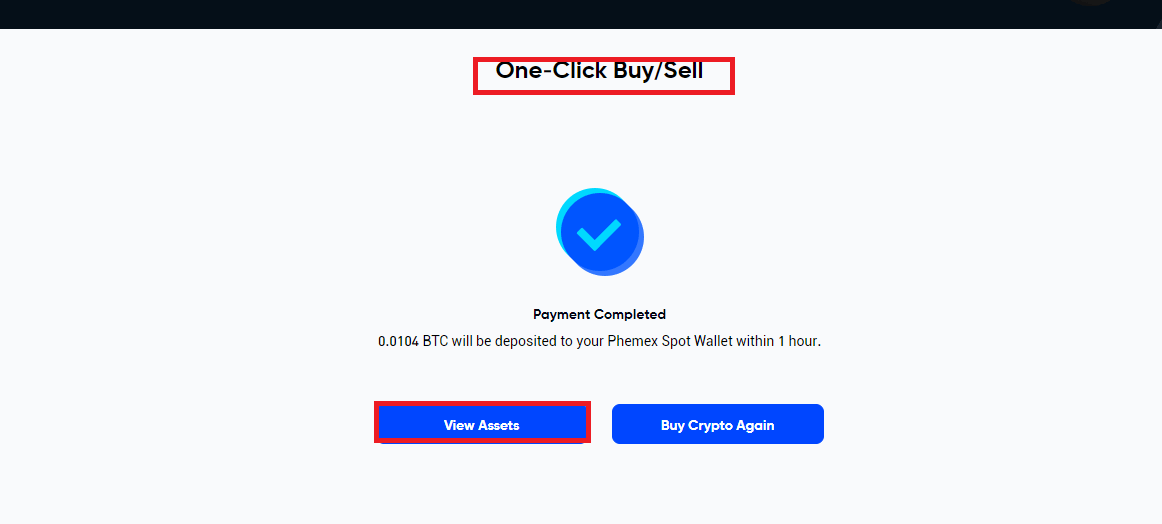
6. Choose from the list of service providers and verify the order details if you decide to purchase cryptocurrency through a third party. Note that the real-time quote is merely an estimate; for the precise exchange rate, visit the website of the service provider. After clicking "Confirm", a page from the service provider will appear, allowing you to select your preferred method of payment to purchase cryptocurrency. Keep in mind that the websites of the third-party providers require KYC.
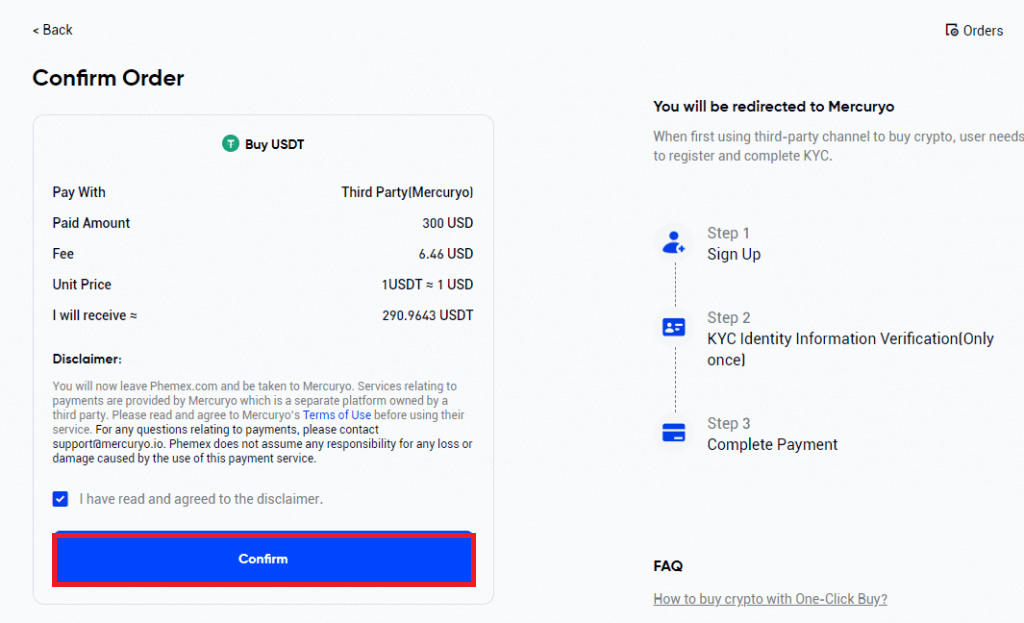
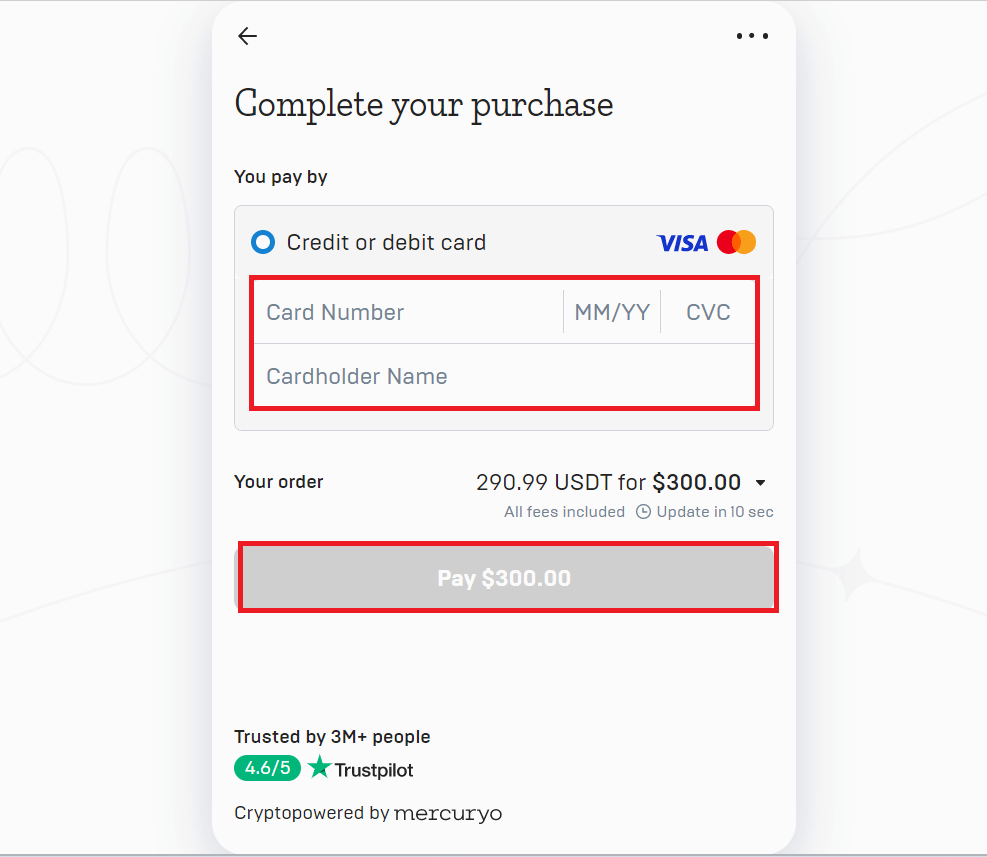
7. Please select "Orders" in the top right corner to view your order history.
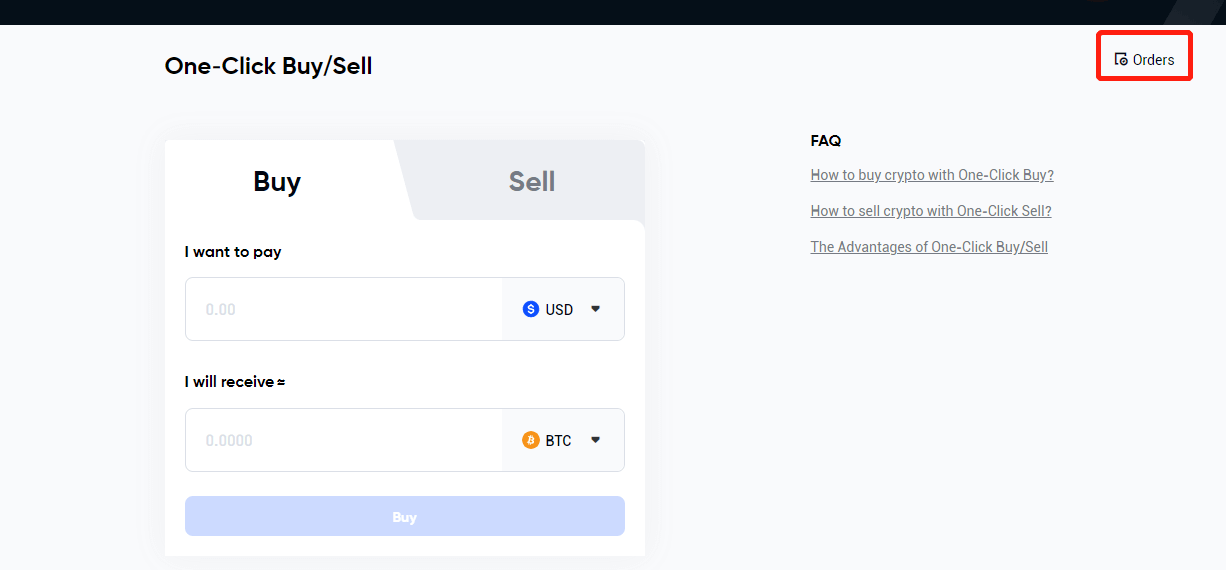
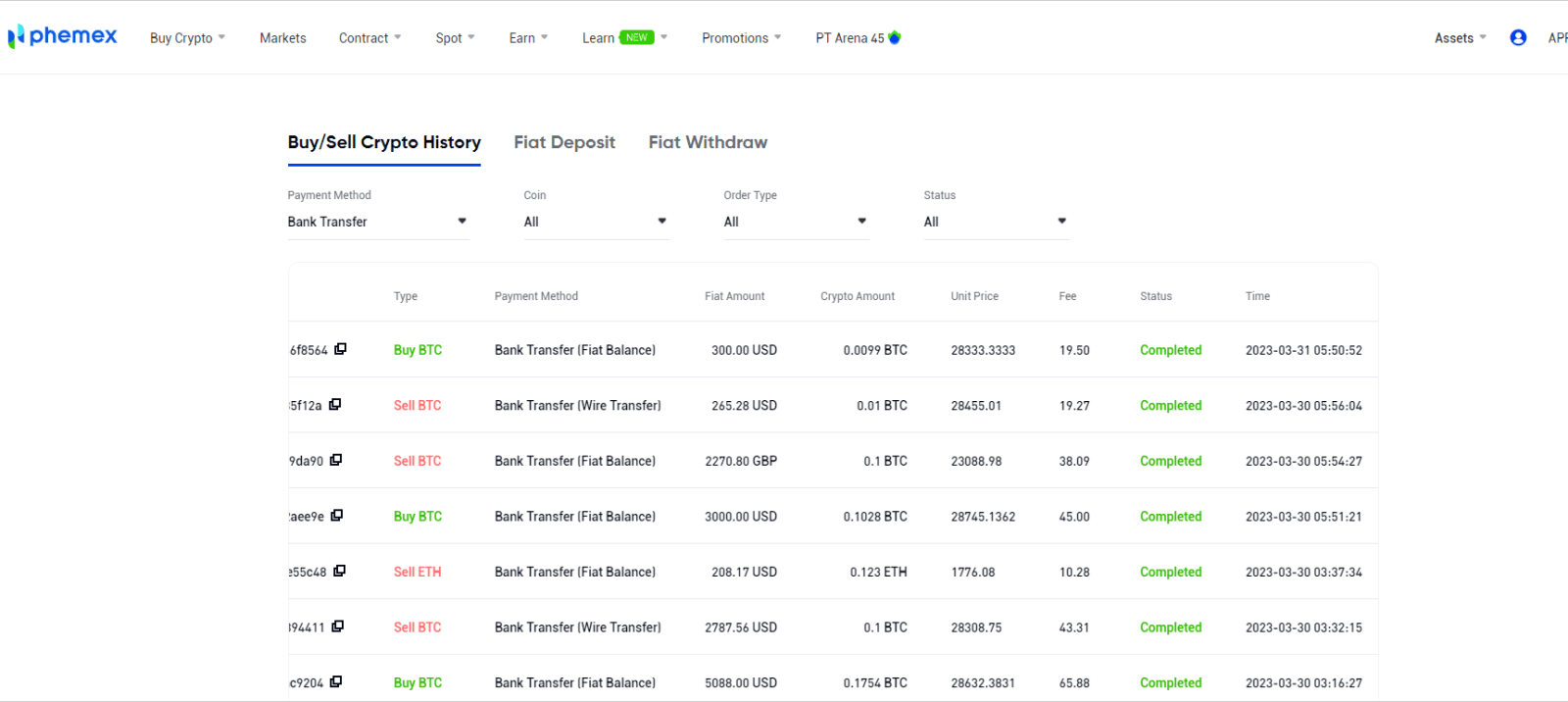
How to Buy Crypto with One-Click Buy/Sell (App)
Here’s a detailed tutorial on One-Click Buy/Sell cryptocurrency sales:1. Sign up or confirm that you are currently logged into your Phemex account.
2. Select "One-Click Buy/Sell" on the homepage.
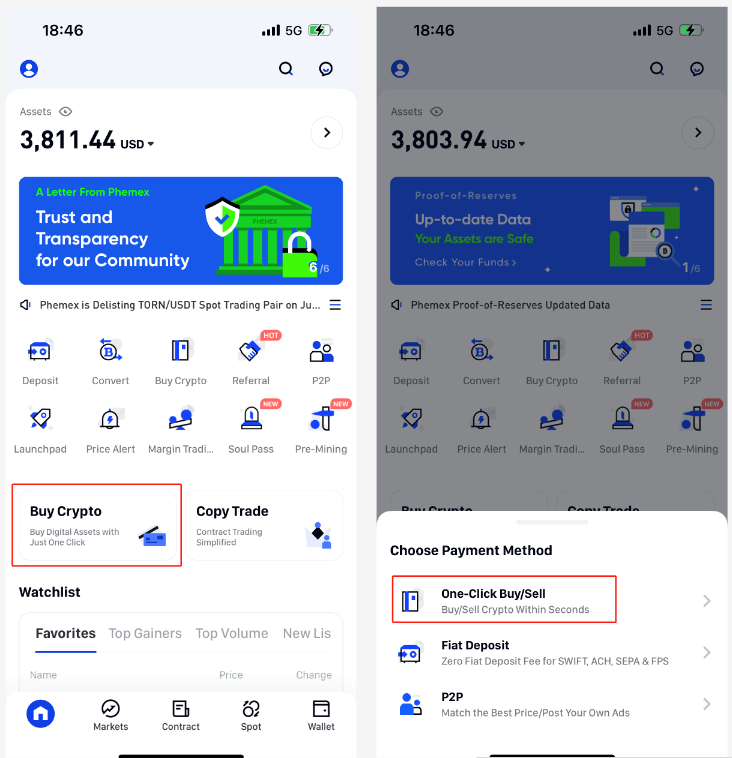
3. Enter the amount of fiat you wish to spend after selecting the preferred fiat currency and cryptocurrency type from the drop-down menu. After that, the fiat amount and currencies you have chosen will automatically fill in the "I will receive" field.When ready, tap on the "Buy" button.
Note: The supported cryptocurrencies are USDT/BTC/ETH/USDC/BRZ, and the supported mainstream fiat currency types are accepted.
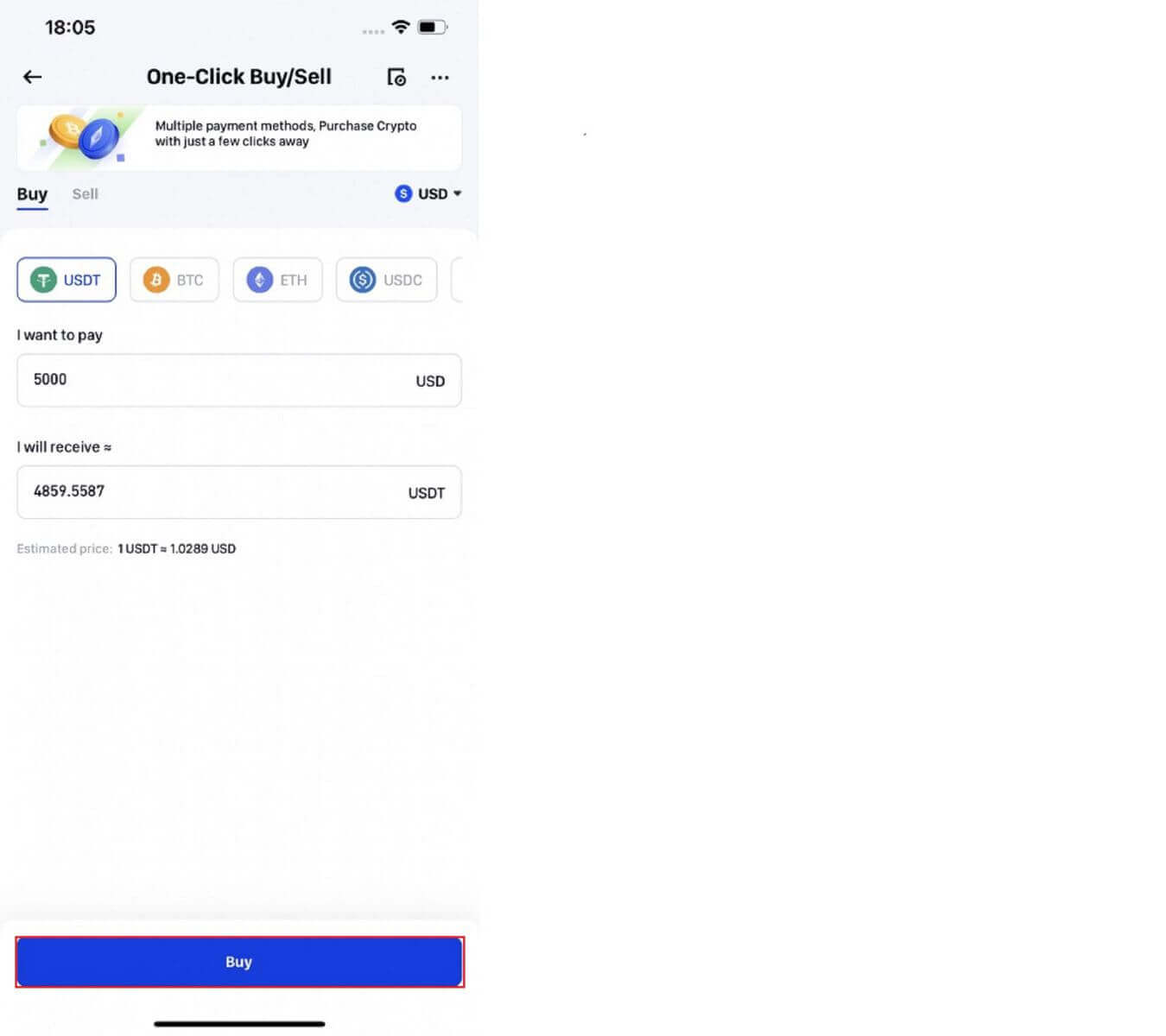
4. Choose your payment method. You have the option to use your own preferred method or the one that is suggested. If you decide to purchase cryptocurrency using Fiat Balance, you will need to click the "Fiat Deposit" button in order to finalize the account deposit when the balance becomes insufficient.
Note: Depending on the best exchange rate available right now, Phemex will suggest a payment option to you. Please take note that our service partners provide the exchange rates.
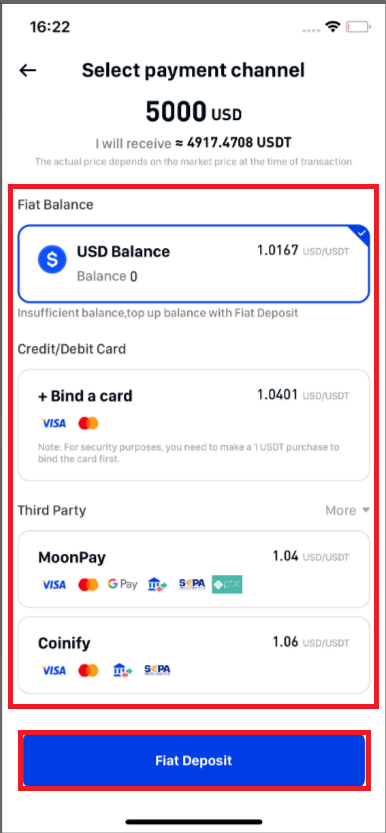
5. Once there is enough balance, check the order details by visiting the Confirm Order page. The cryptocurrency will be deposited into your Phemex Spot Account within an hour after you click "Confirm".
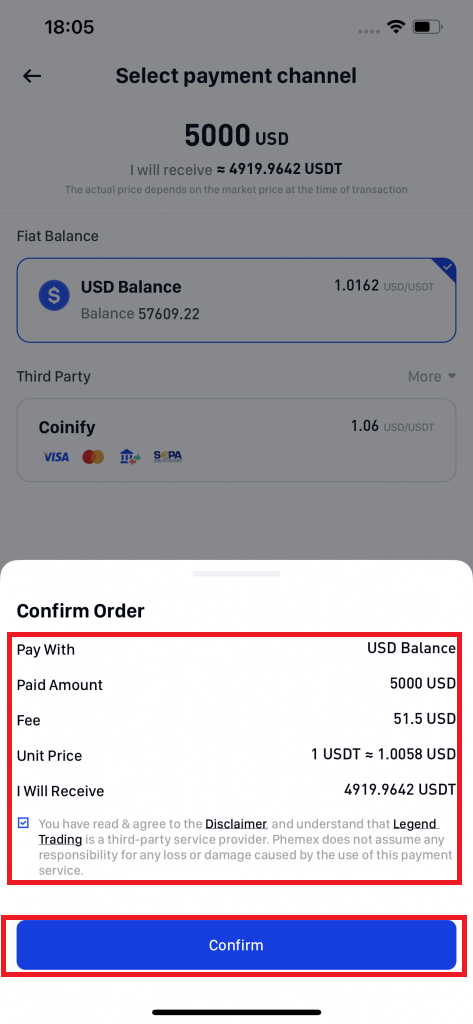
6. Choose from the list of service providers and then verify the order details if you decide to purchase cryptocurrency through a third party. Note that the real-time quote is merely an estimate; for the precise exchange rate, visit the website of the service provider. After clicking "Continue", a page from the service provider will appear, allowing you to select your preferred method of payment to purchase cryptocurrency. It should be noted that the websites of third-party providers require KYC.
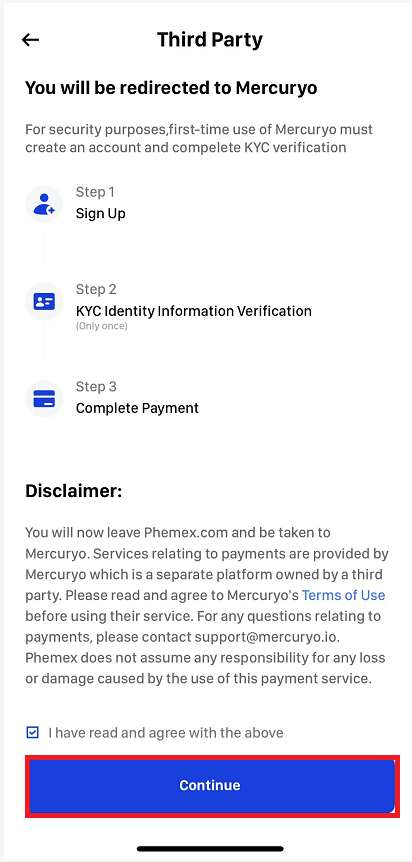
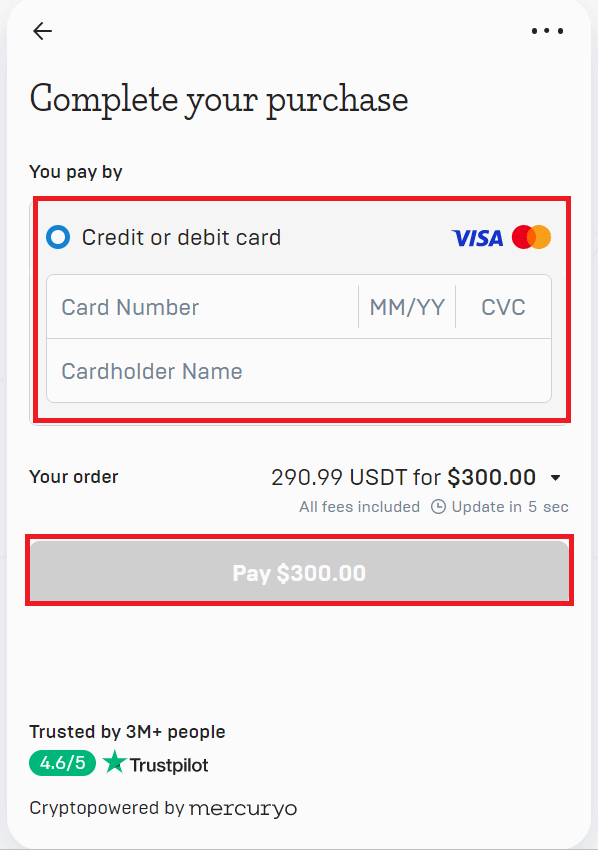
7. In the upper right corner, click Orders to view your order history.
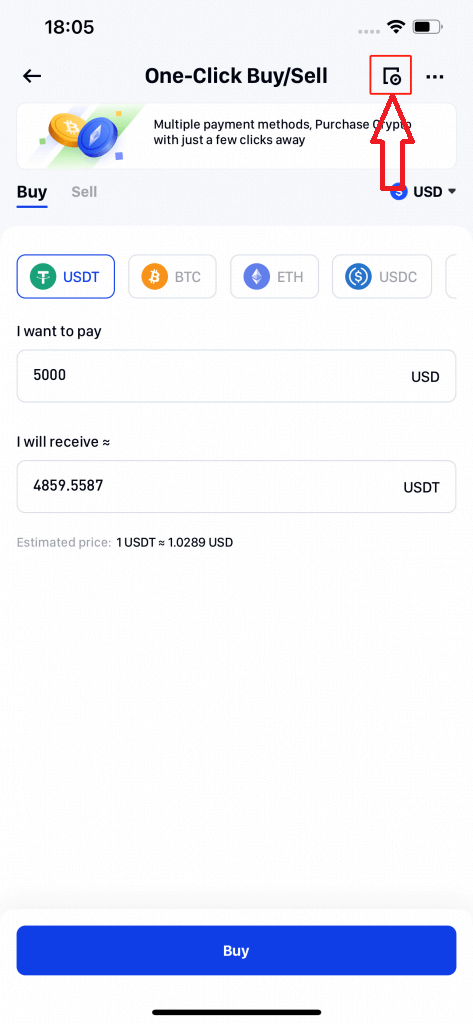
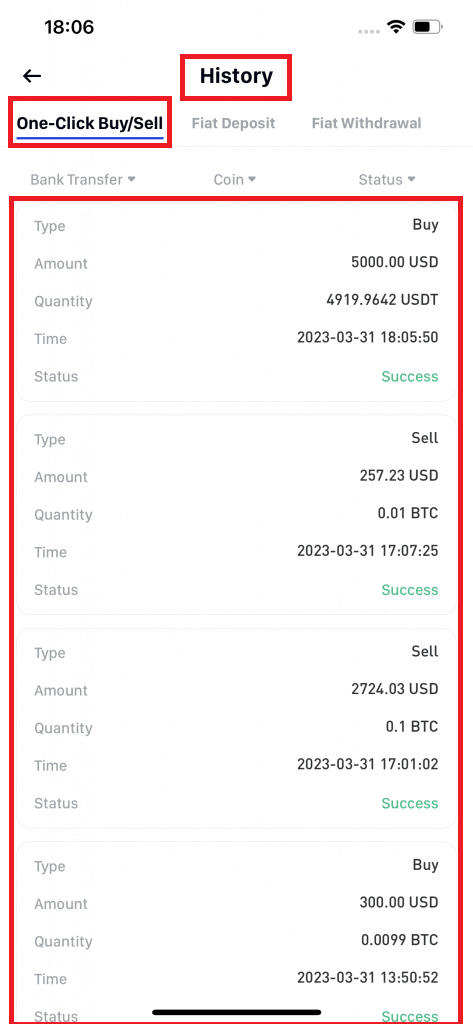
How to Deposit Crypto on Phemex
Deposit Crypto on Phemex (Web)
The act of "making a deposit" refers to transferring funds or assets from another platform into your Phemex account. Here is a step-by-step tutorial on how to make a deposit on the Phemex Web.
Log in to your Phemex Web, click "Deposit", and pull up the right sidebar to select the deposit method page. Phemex supports two types of cryptographic deposit methods: Onchain Deposit and Web3 Wallet Deposit.
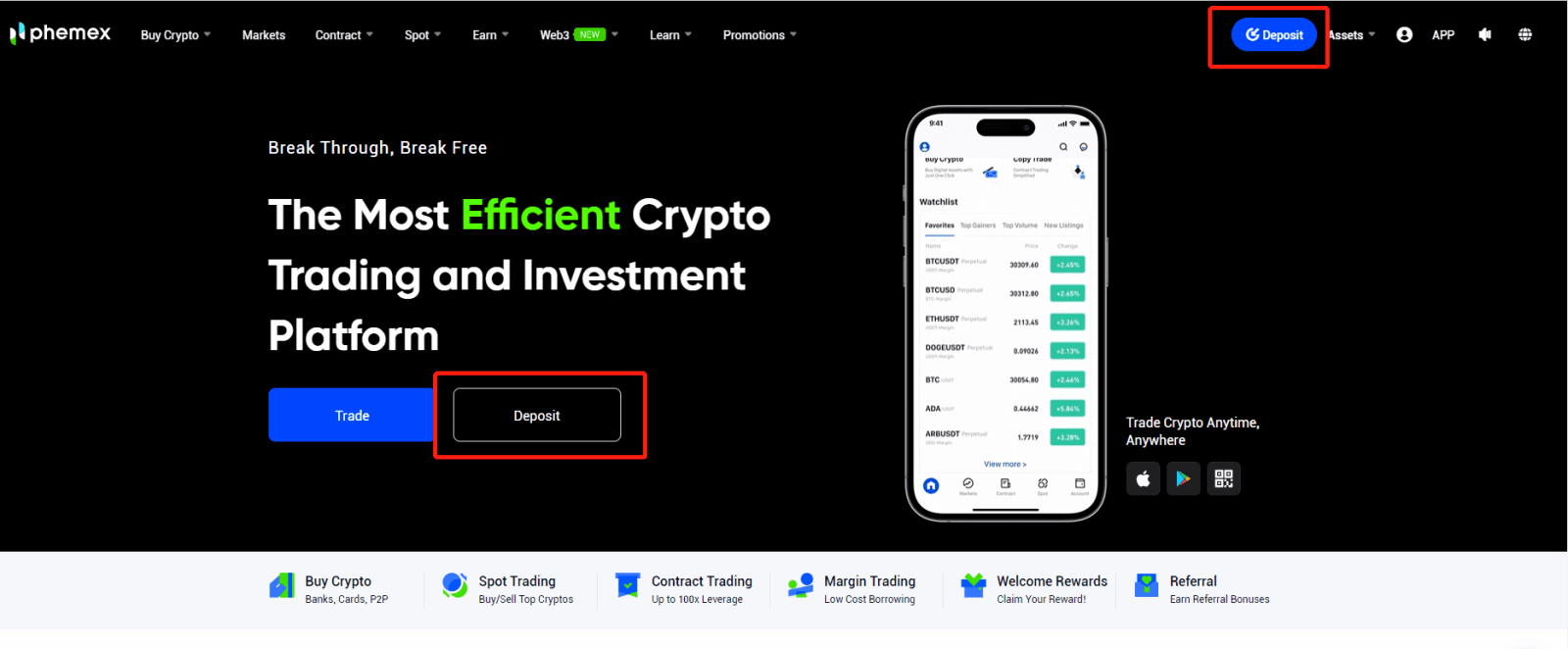
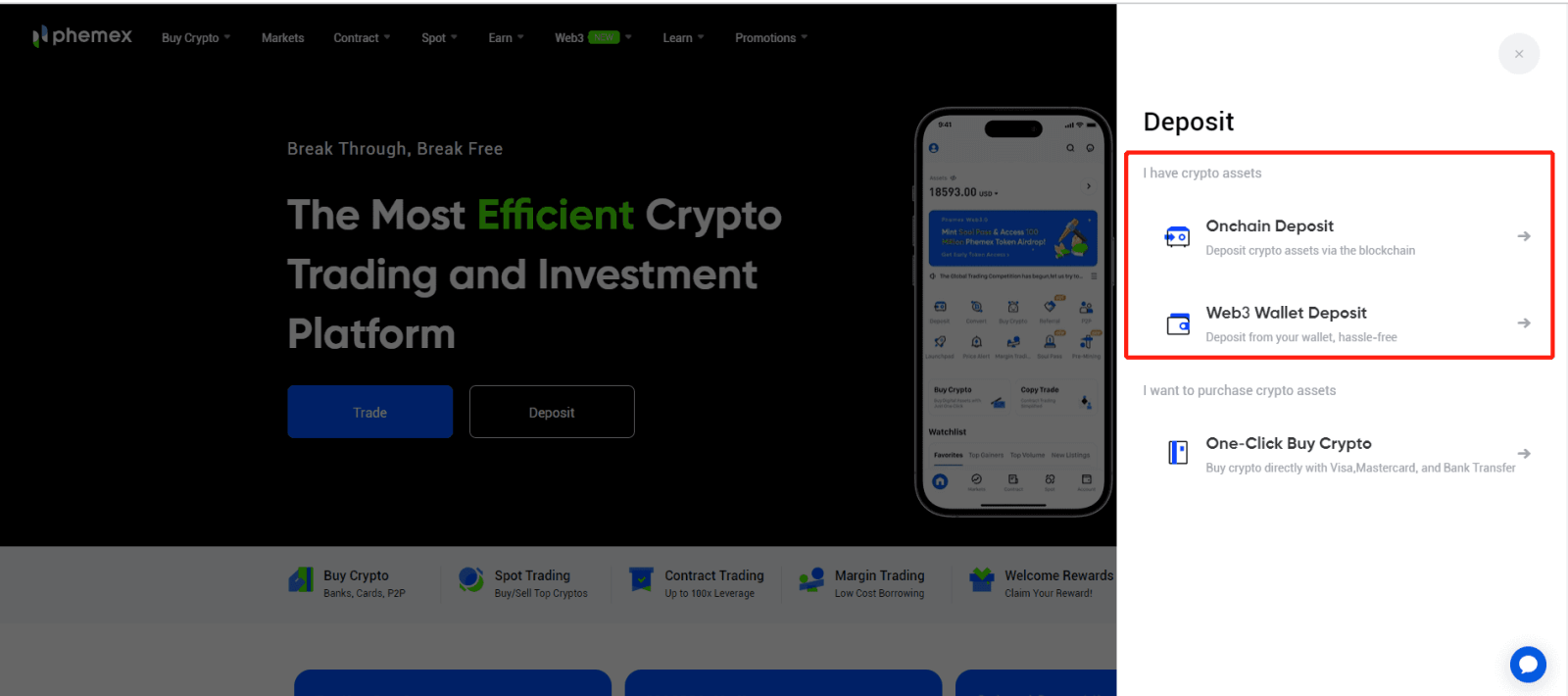
For Onchain Deposit:
1. First, click “Onchain Deposit” and select the coin and network that you would like to deposit.
- Make sure you select the same network on the platform where you are withdrawing funds for this deposit.
- For certain networks, such as BEP2 or EOS, you must fill in the tag or memo when making a transfer, or your address cannot be detected.
- Please confirm the contract address carefully before proceeding. Click the Contract address to be redirected to the block explorer to view more details. The contract address of the asset you’re depositing must be the same as the one shown here, or your assets might be lost.
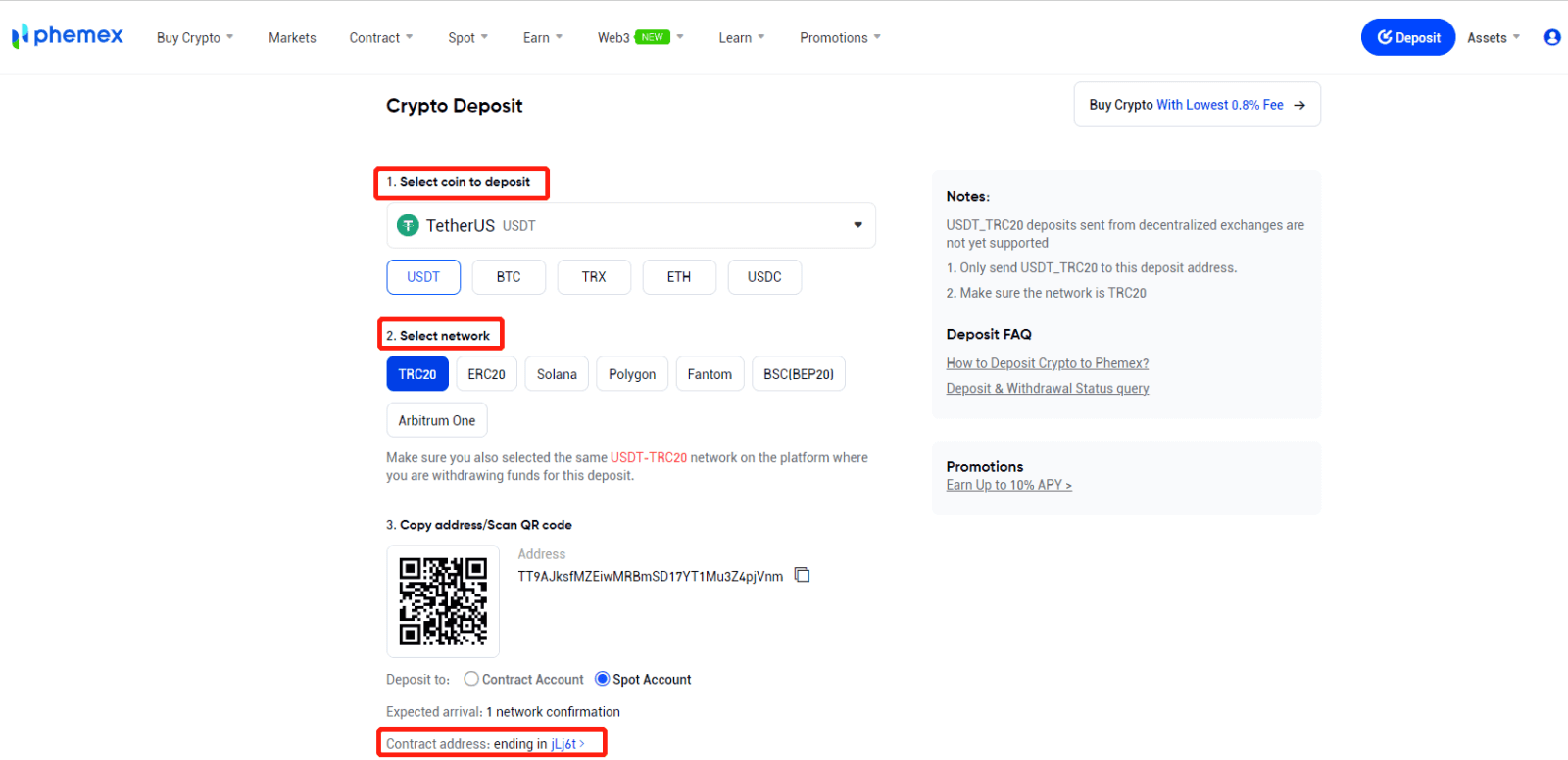
2. You can select to deposit to Spot Account or Contract Account. Only USDT/BTC/ETH support deposits to contract accounts.
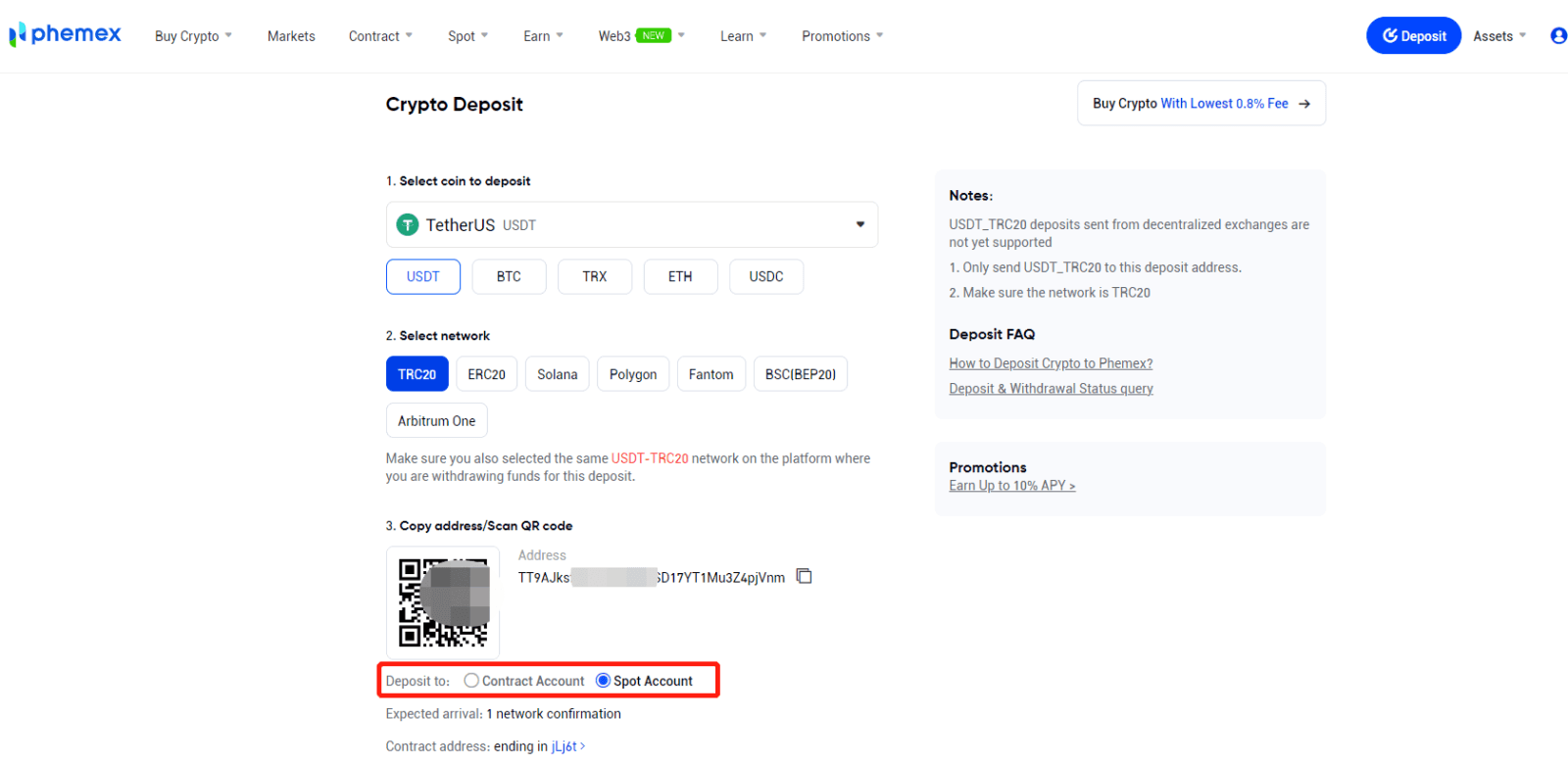
3. To copy your deposit address and paste it into the address field of the platform you want to withdraw crypto from, click the copy icon.
As an alternative, you can import the address’s QR code into the platform you’re withdrawing from by clicking the QR code icon.
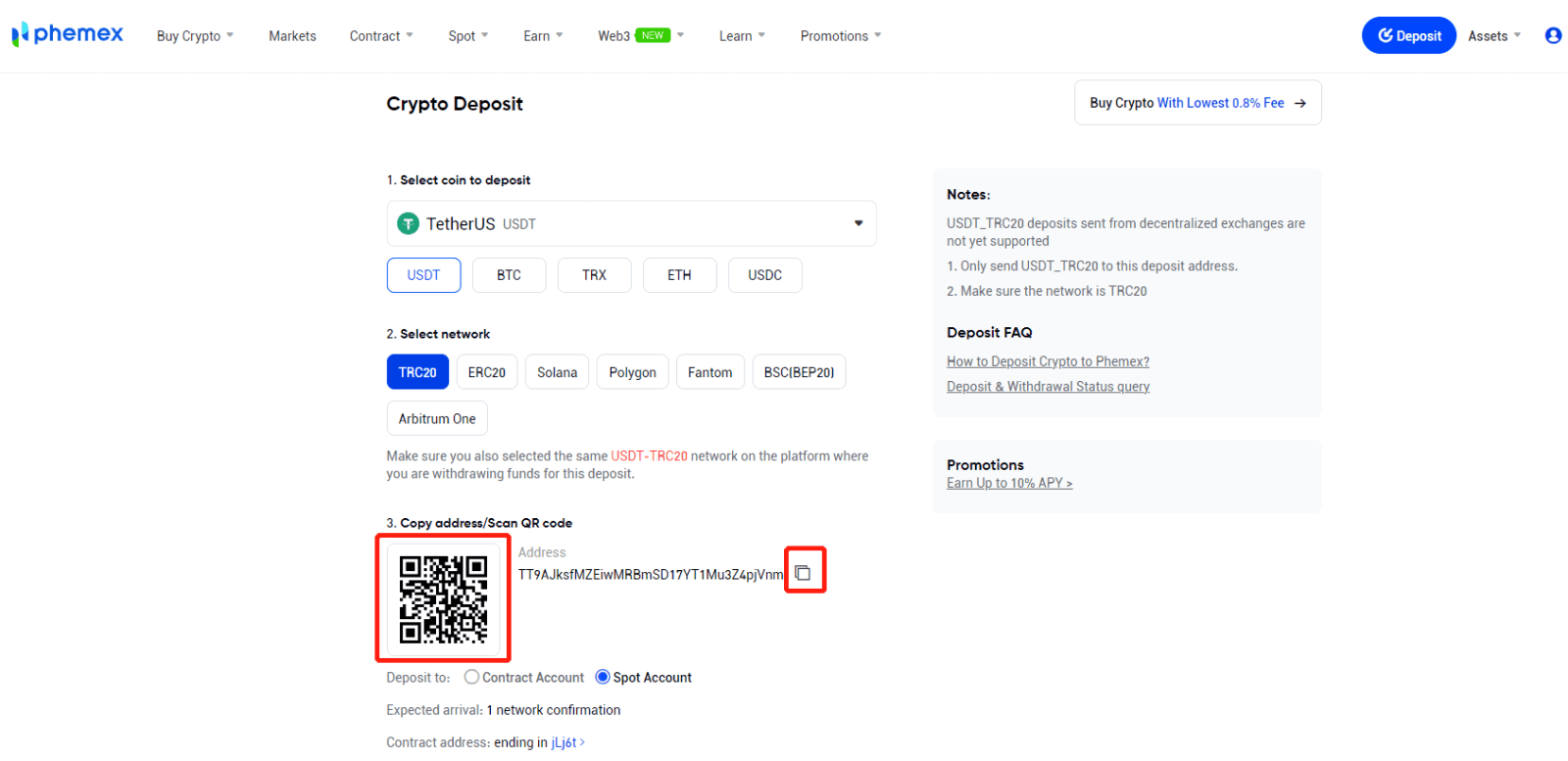
4. It takes some time for the transaction to be confirmed after the withdrawal request has been approved. The blockchain and the volume of network traffic it is experiencing at the moment affect the confirmation time. The money will soon be credited to your Phemex Spot wallet after the transfer has been completed.
5. By selecting Assets and then Deposit, users can examine their deposit history, with the data displayed at the bottom of the page.
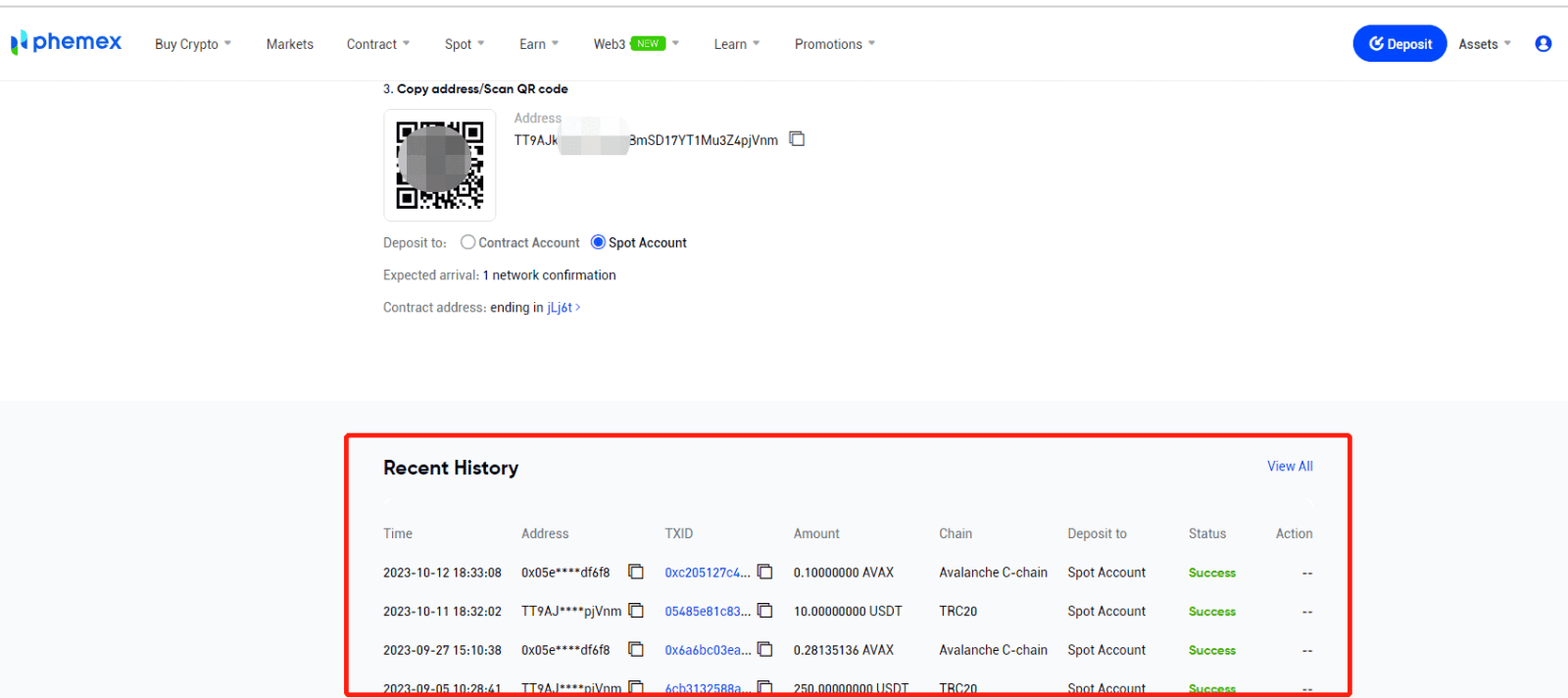
For Web3 Wallet Deposit:
1. First, click “Web3 Wallet Deposit” and select the wallet that you would like to deposit.

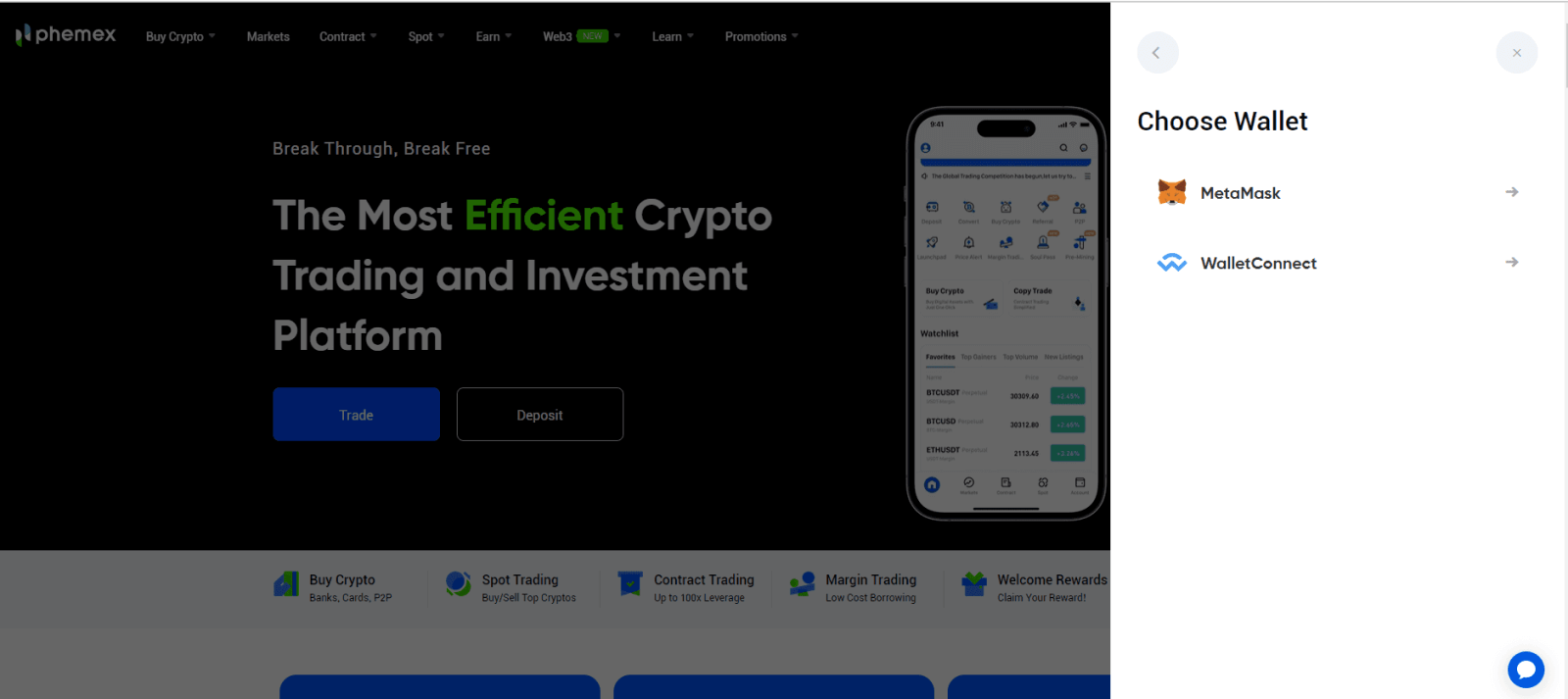
2. Taking Metamask as an example: Click Metamask and complete wallet connection verification.
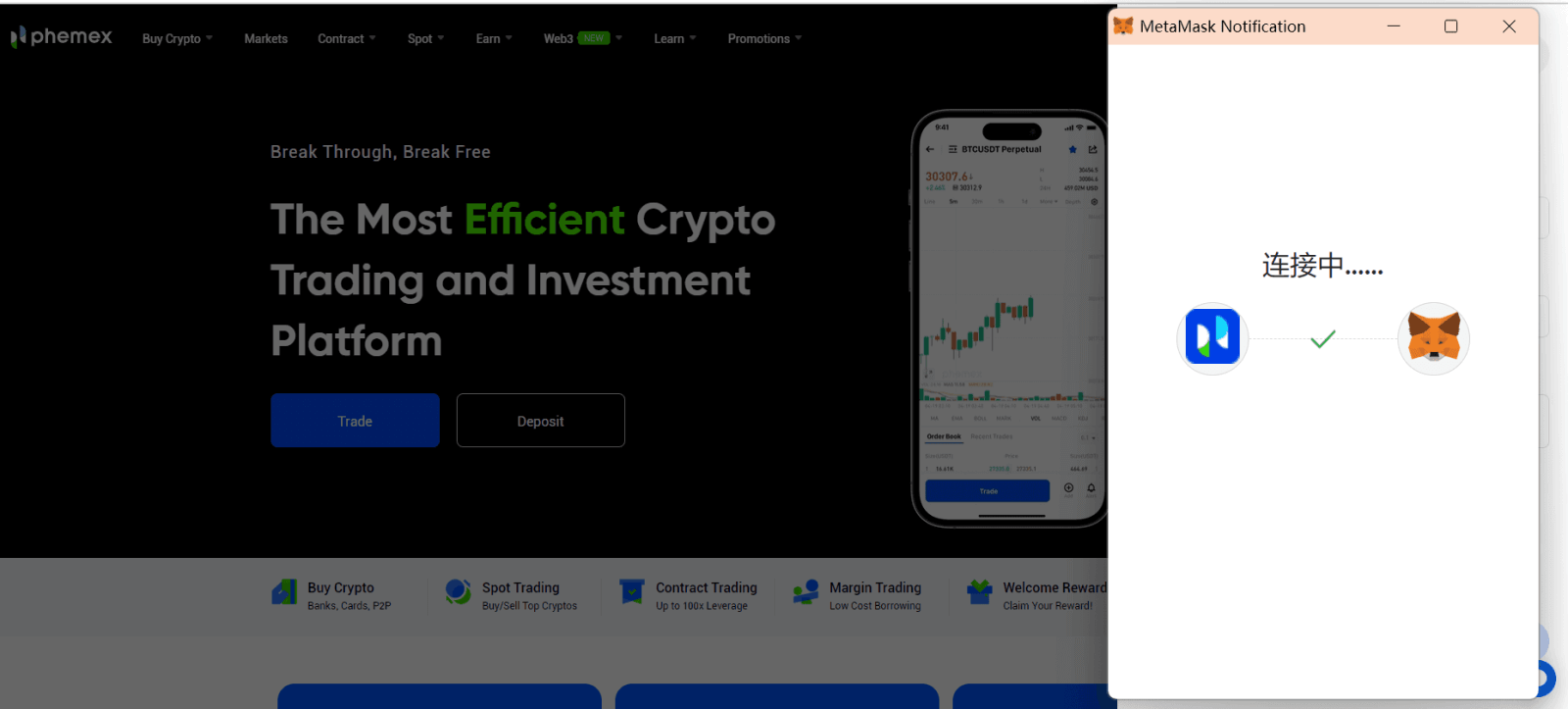
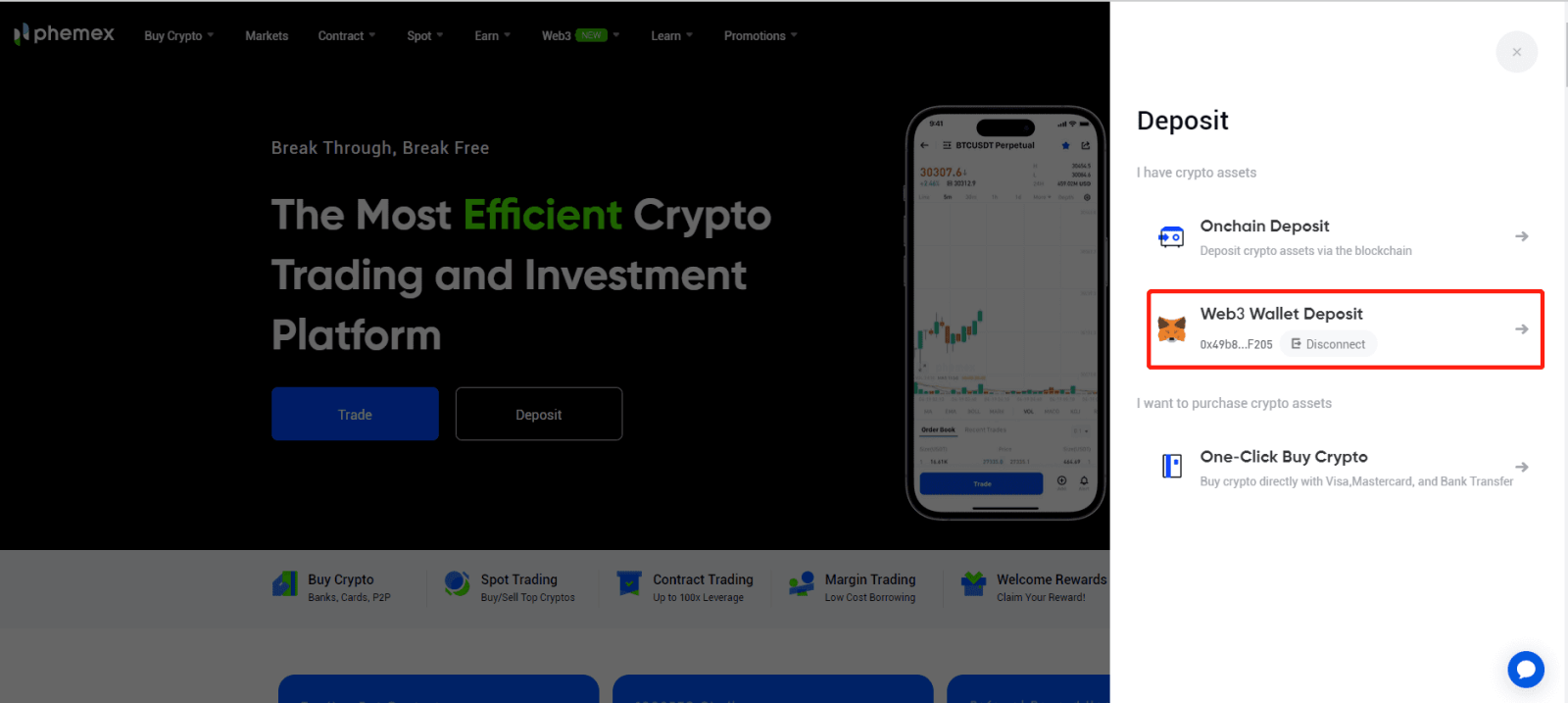
3. Select the coin and network, and enter the amount that you would like to deposit.
- Make sure you also selected the same network from the wallet where you are withdrawing funds for this deposit.
- Make sure that you have funds on hand for wallet selection.
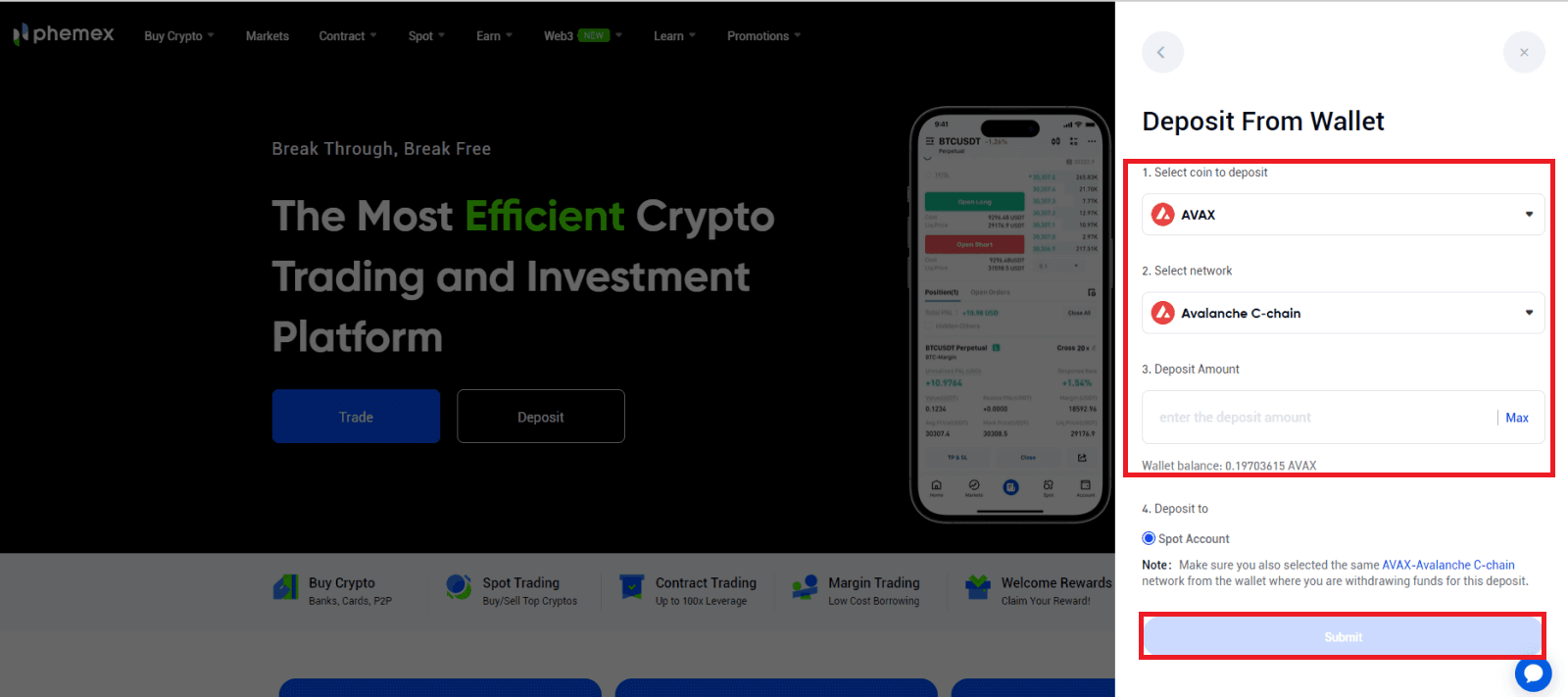 4. Complete Wallet security verification after submitting the Deposit application, then wait for confirmation on the chain.
4. Complete Wallet security verification after submitting the Deposit application, then wait for confirmation on the chain.
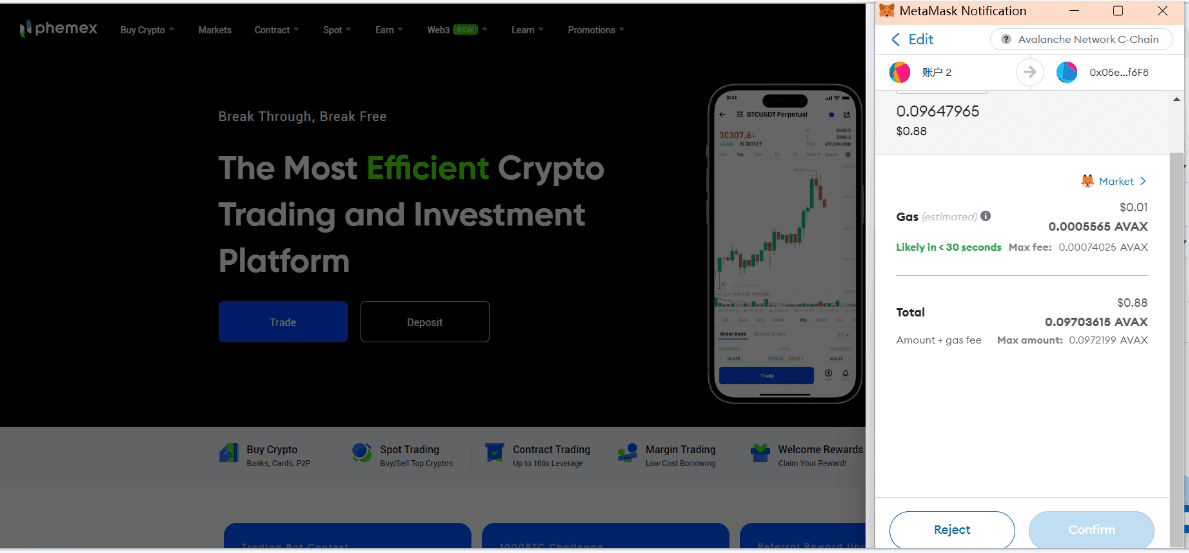
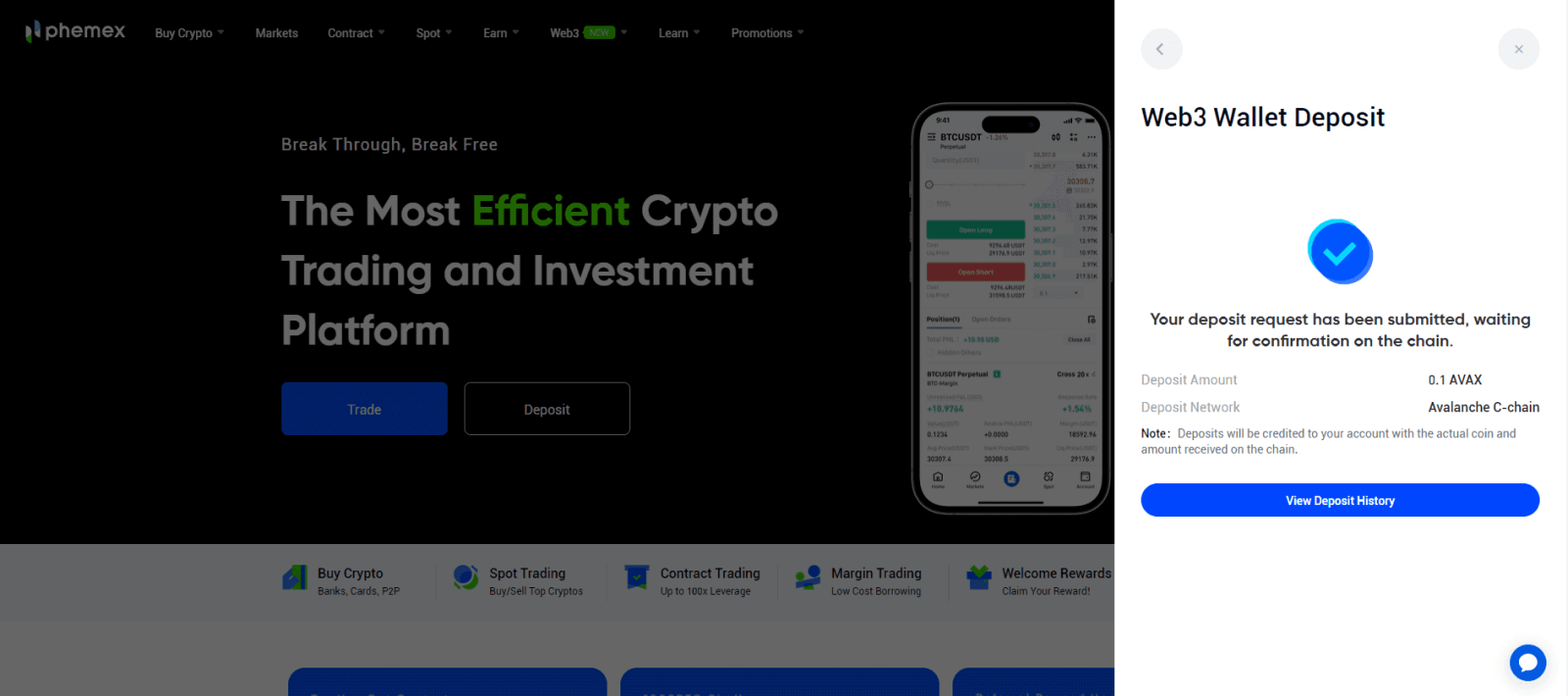 5. You can check your deposit history or click on Assets then navigate to Deposit.
5. You can check your deposit history or click on Assets then navigate to Deposit.
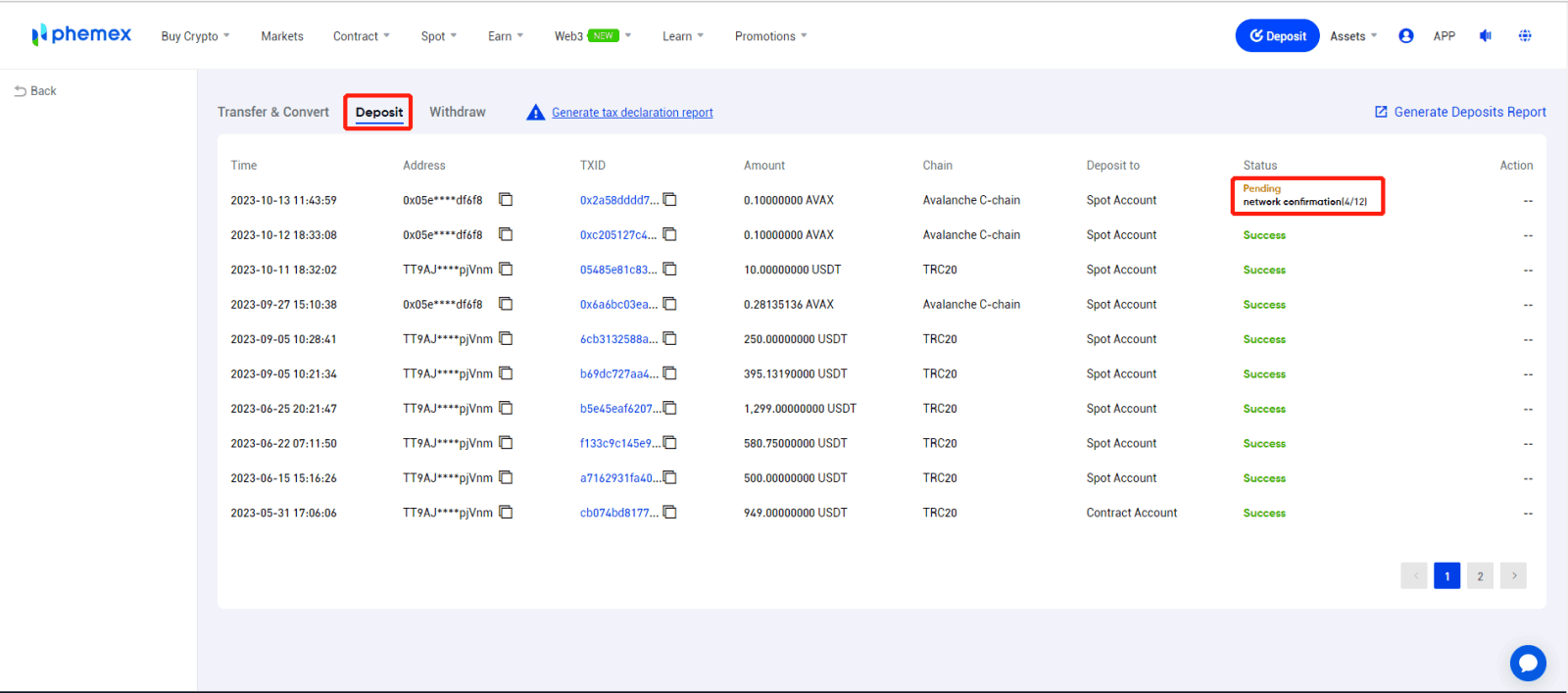
Deposit Crypto on Phemex (App)
Here’s a detailed tutorial to Deposit Crypto.- Sign up or confirm that you are currently logged into your Phemex account.
- Click "Deposit" on the homepage.
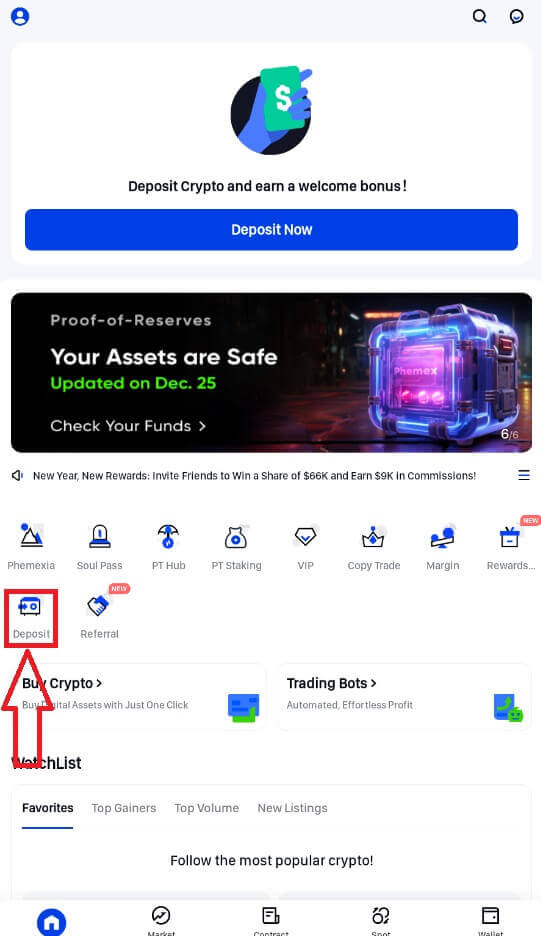
1. Choose "Onchain Deposit".
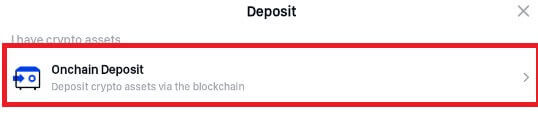
2. Choose the coin that you want to Deposit.
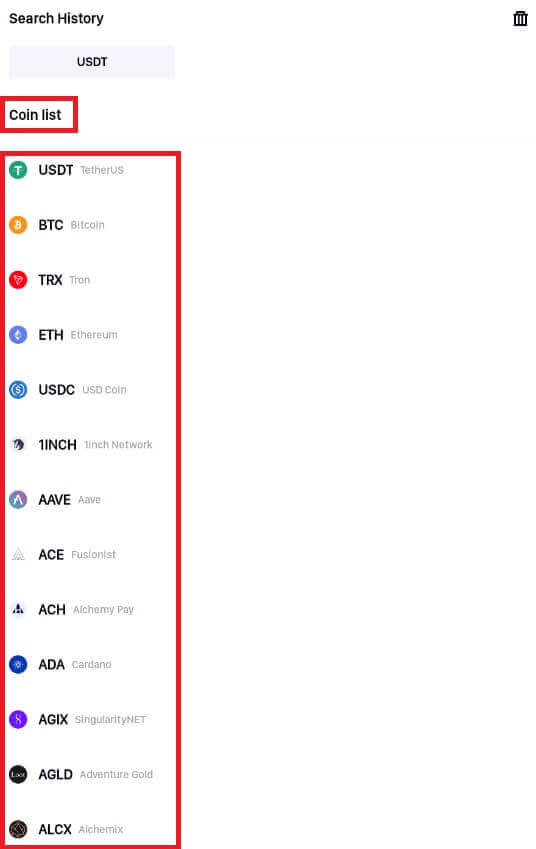
3. After deciding which coin you want to use, choose the network where you want to make the deposit. On the platform where you are withdrawing the funds for this deposit, please confirm that you have chosen the same network.
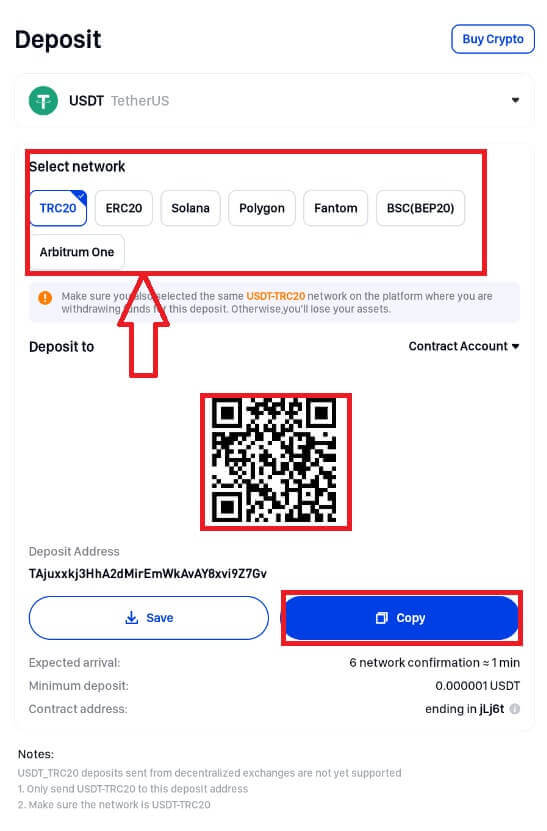
4. On Phemex, you can enter the withdrawal address in two different ways.
Copy Paste or Scan QR Code:
After selecting which to save from the QR code, paste it into the address space of the platform where you want to take out cryptocurrency.
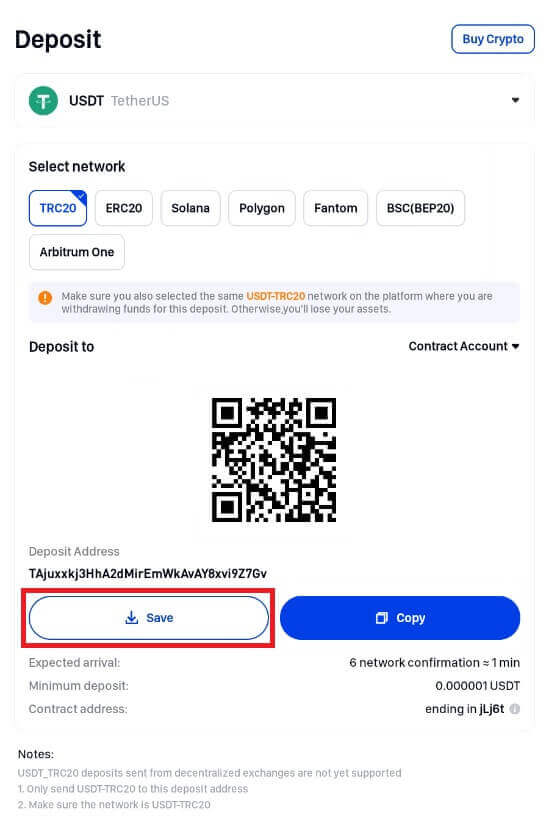
Alternatively, you can just show the QR code and then import it to the platform when you’re withdrawing.
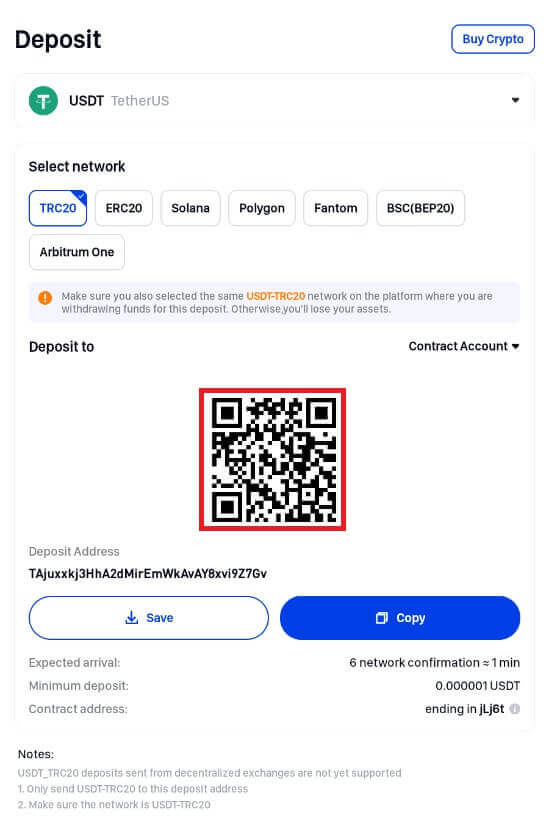
Copy Paste Withdrawal Address
After copying the withdrawal address, click the address field and paste it into the platform where you want to withdraw cryptocurrency.
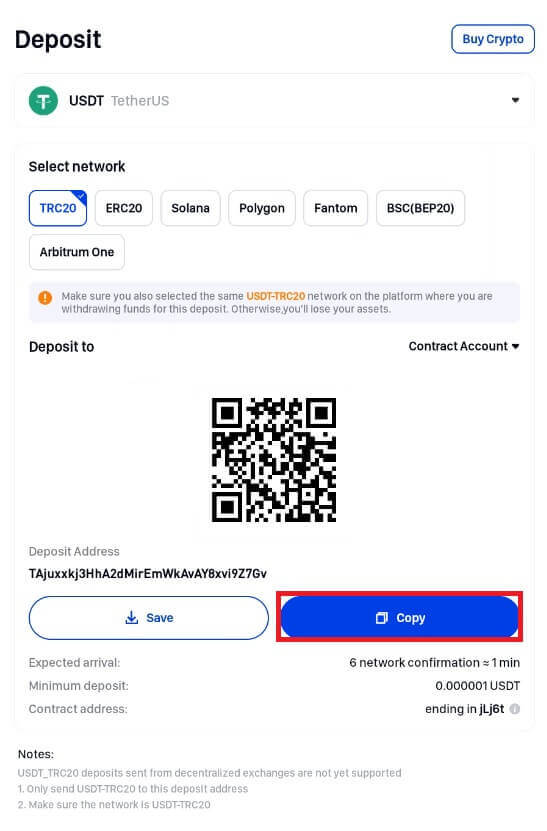
Note this, please:
i. Be sure the network you select initially supports Phemex as well as the platform.
ii. Verify that the platform has your assets before allowing users to deposit money.
iii. Click to copy or scan the platform’s QR code.
iv. You also need to copy the tag or memo when you choose a cryptocurrency, such as XRP, LUNc, EOS, etc., excluding the coin, network, and address.
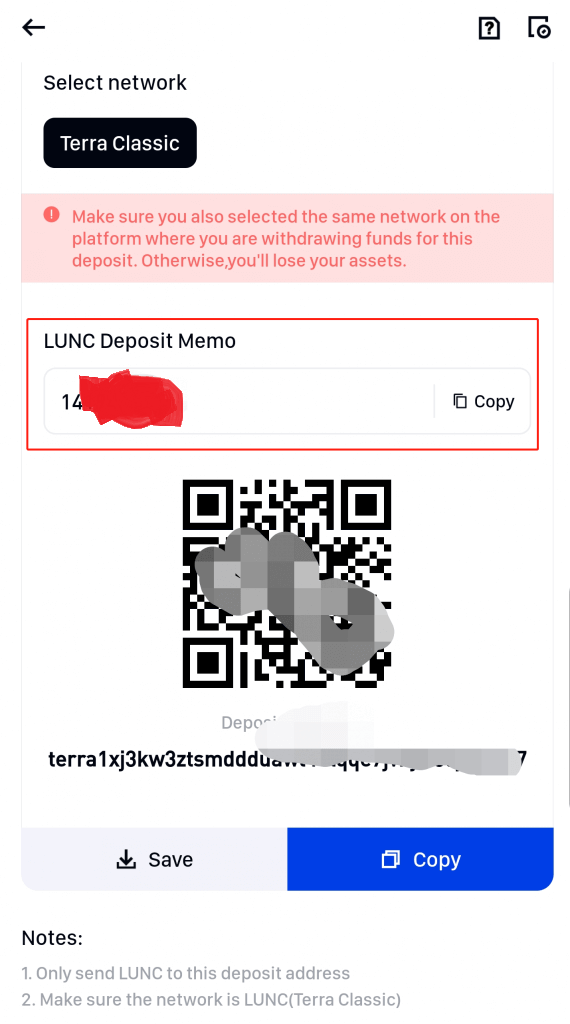
5. Please be patient, as the transaction may take some time to confirm after the withdrawal request has been approved. The blockchain and the volume of network traffic it is experiencing at the moment affect the confirmation time. The money will soon be credited to your Phemex spot wallet after the transfer has been completed. By selecting Wallet and then Deposit, you can also view the history of your deposits. Next, to view, tap the icon located in the upper right corner.
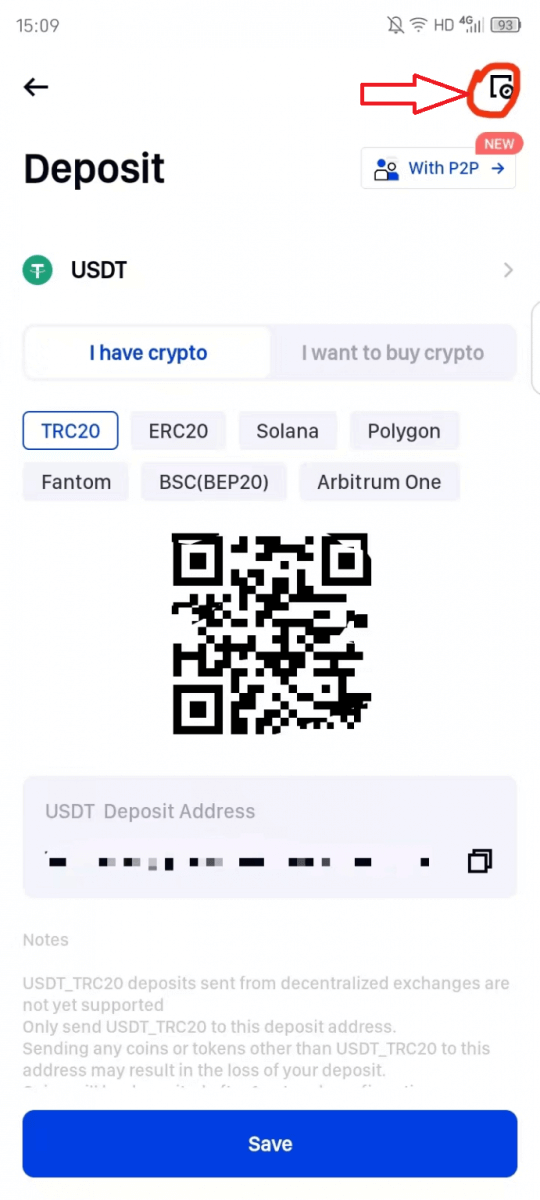
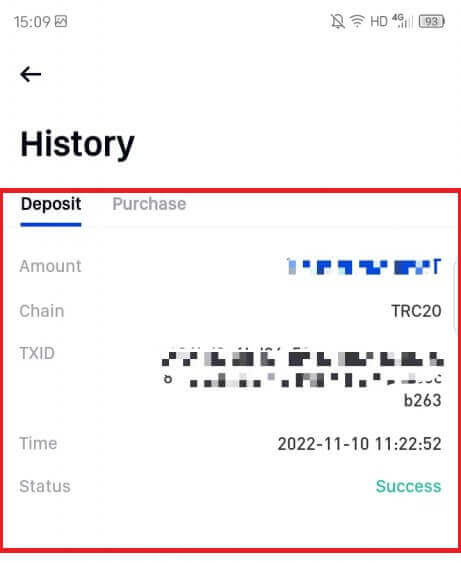
How to Deposit Fiat with Bank Transfer
How to Deposit Fiat with Bank Transfer (Web)
Legend Trading, a quick, safe, and properly licensed money services business (MSB), has partnered with Phemex. Legend Trading allows Phemex users to safely deposit GBP/CHF/EUR/JPY/CAD/AUD through bank transfers because it is a legally compliant vendor.
Here’s a detailed explanation of how to use a bank transfer to deposit fiat money:
- Sign up or confirm that you are currently logged into your Phemex account.
- Hover your cursor over "Buy Crypto" on the header menu, then select "Fiat Deposit".
NOTE: *KYC completion is required in order to make a fiat deposit. Even if the user has advanced KYC verification, Legend Trading may still require additional verification (questionnaires, surveys, etc.).
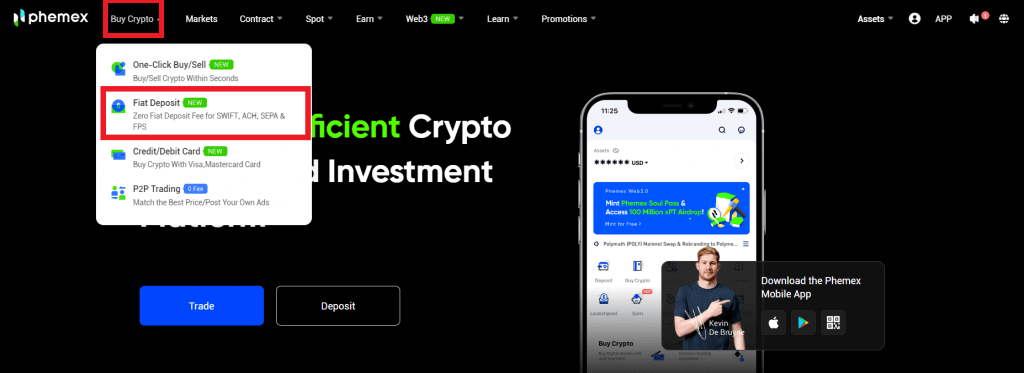
1. Enter the amount of fiat you wish to deposit after selecting the preferred fiat currency from the drop-down menu.
2. Select a Payment Method. Use the Euro as an illustration. Funds can be transferred via wire transfer to Legend Trading. In most cases, funds arrive in 1-3 days. When you’re ready, click the Deposit button.
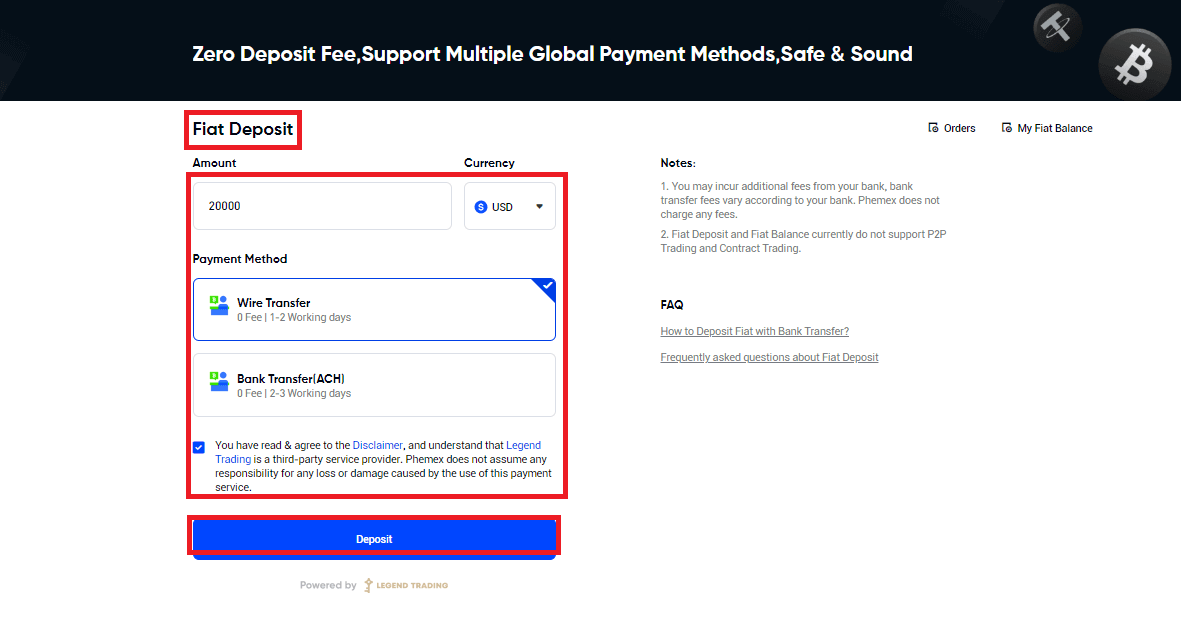
3. Please complete KYC identity verification first if you haven’t already finished Phemex Basic Advanced KYC verification. Click "Confirm".
Note: You can also skip to the questionnaire to complete the page and ensure the security of your transaction. Please enter the actual details and submit.
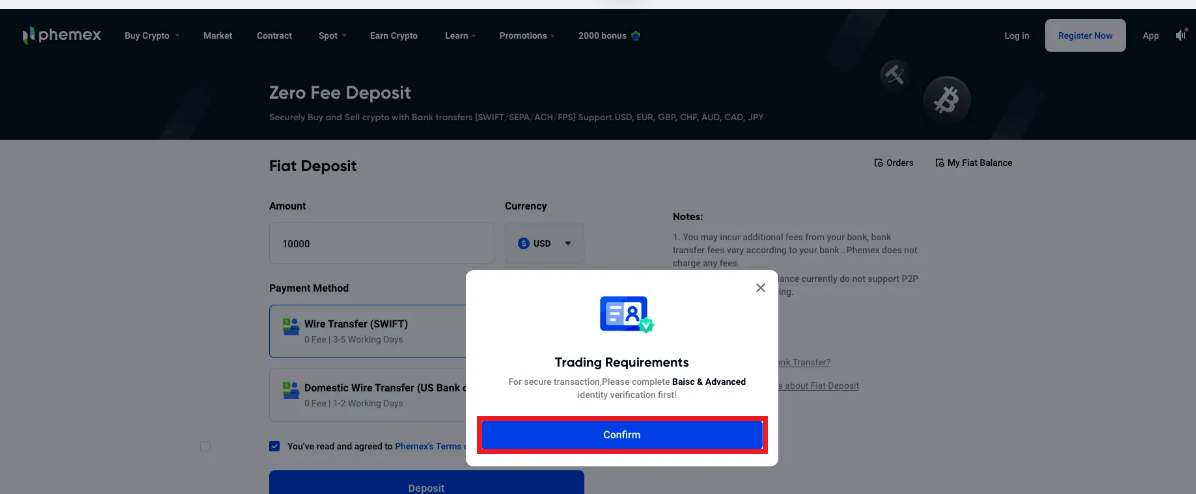
When selecting a wire transfer:
- Navigate to the Transfer menu after logging into your bank account, then start the transfer.
- On the screen below, enter the relevant bank details.
- A MUST In your wire message, mention the relevant Reference Code listed below. You can usually enter it in the fields marked "Additional information"," "Memo", or "Instructions". To match the deposit to your account, use this code. The deposit might be returned or delayed without it.
- After you have finished transferring the funds, click the button that says, "YES, I JUST MADE A DEPOSIT".
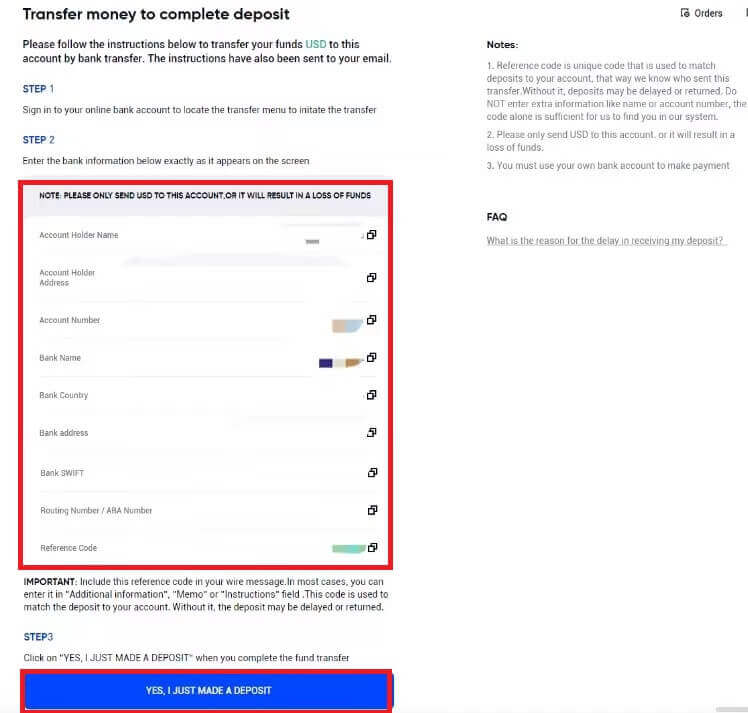
- Please allow the funds to reach your Phemex fiat account after you make the transfer. Please be aware that the average delivery time for funds is one to three business days.
- To see if you were successfully credited, go to your "Assets-Fiat Account".
- To get immediate help if the deposit is delayed, please submit a ticket to Legend Trading.
- After your deposited Fiat is credited into your Fiat Wallet, please complete the purchase of cryptocurrency within 30 days, per the request made by the regulations.
- During the 31-day period, any unused Fiat balance will be automatically converted to USDT.
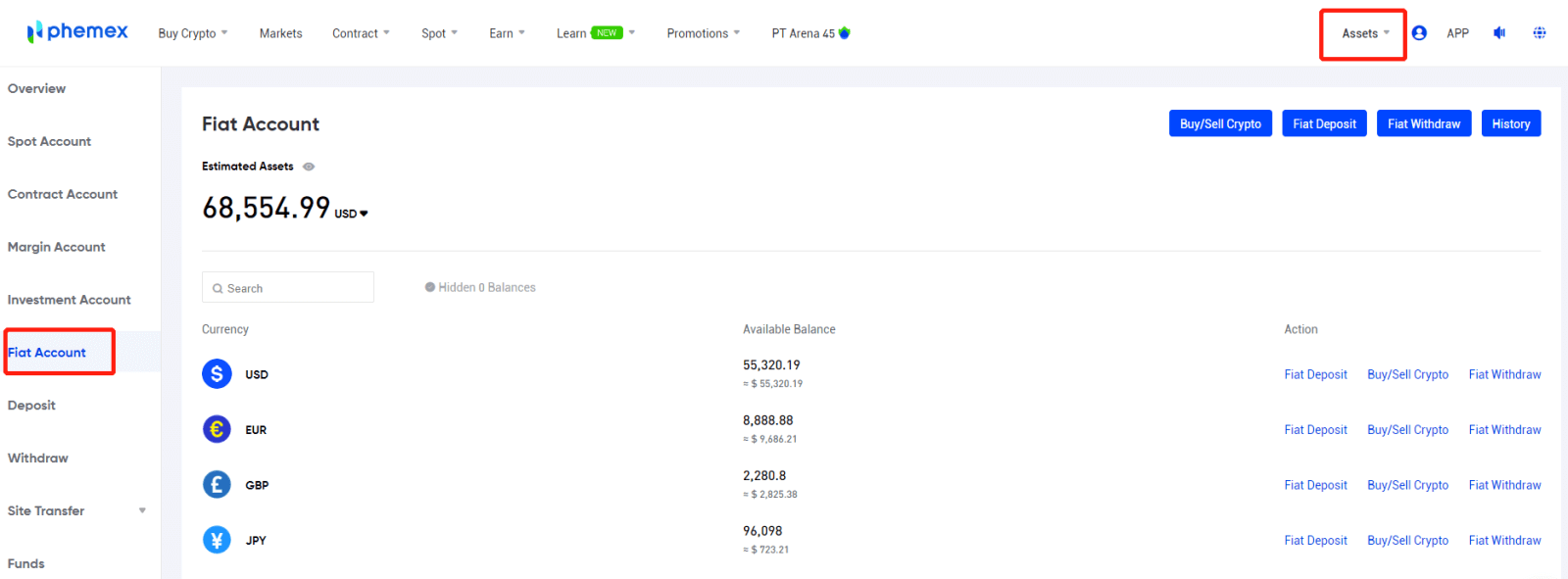
5. To view your order history, please click on Orders in the upper right-hand corner.
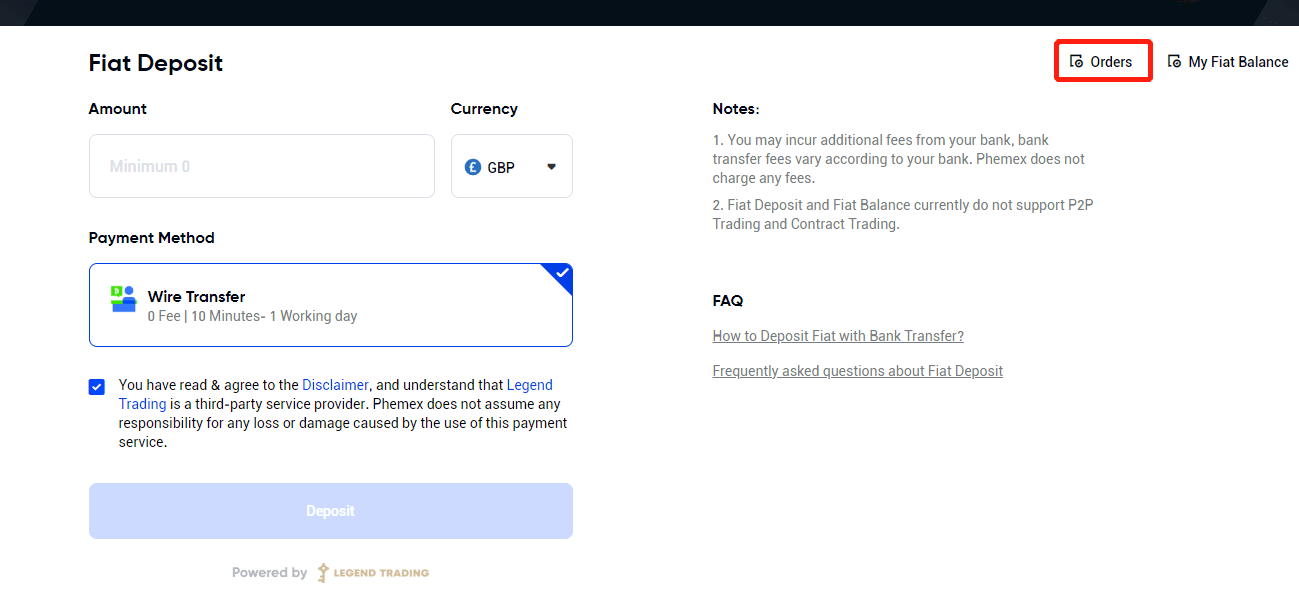
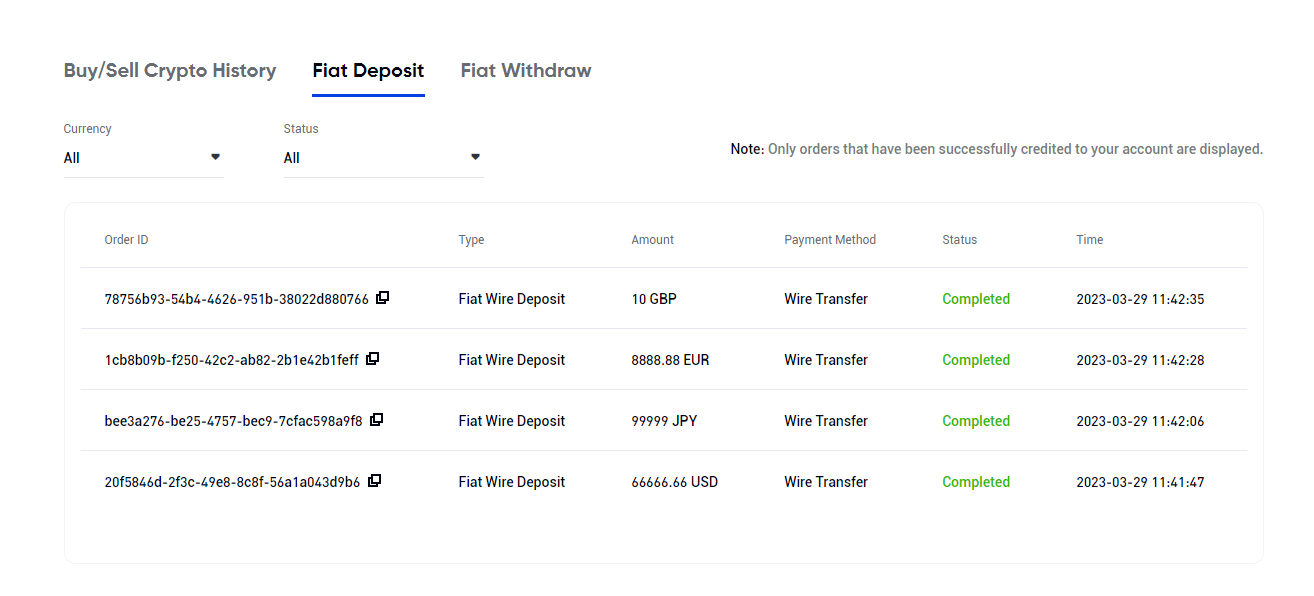
How to Deposit Fiat with Bank Transfer (App)
Legend Trading, a quick, safe, and properly licensed money services business (MSB), has partnered with Phemex. Legend Trading allows Phemex users to safely deposit GBP/CHF/EUR/JPY/CAD/AUD through bank transfers because it is a legally compliant vendor.
Here’s a detailed explanation of how to use a bank transfer to deposit fiat money:
- Sign up or confirm that you are currently logged into your Phemex account.
- Hover your cursor over "Buy Crypto" on the header menu, then select "Fiat Deposit".
NOTE: *KYC completion is required in order to make a fiat deposit. Even if the user has advanced KYC verification, Legend Trading may still require additional verification (questionnaires, surveys, etc.).
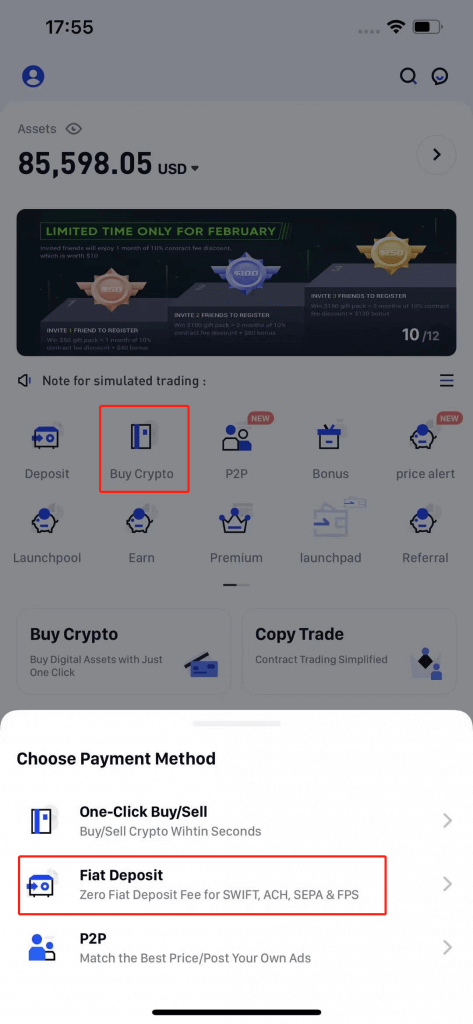
1. Enter the amount of fiat you wish to deposit after selecting the preferred fiat currency from the drop-down menu.
2. Select a Payment Method. Use the Euro as an illustration. Funds can be transferred via wire transfer to Legend Trading. In most cases, funds arrive in 1-3 days. When you’re ready, click the Deposit button.
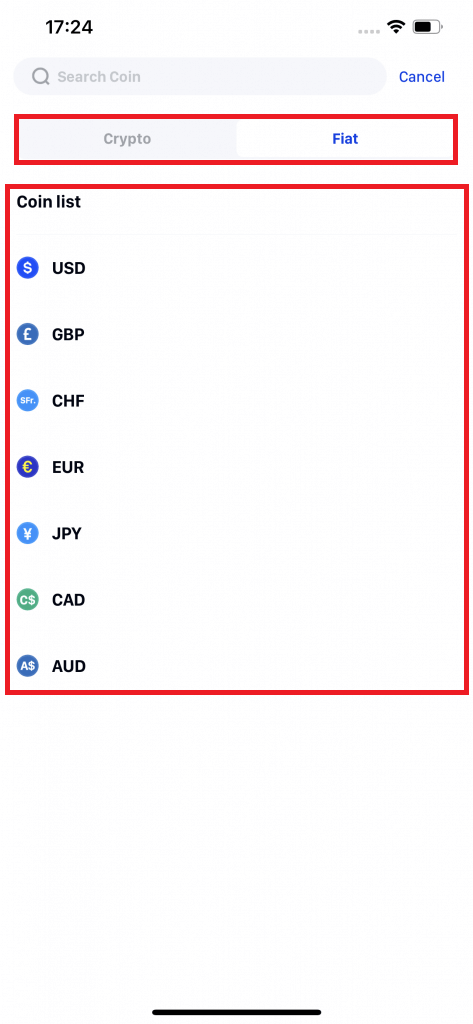
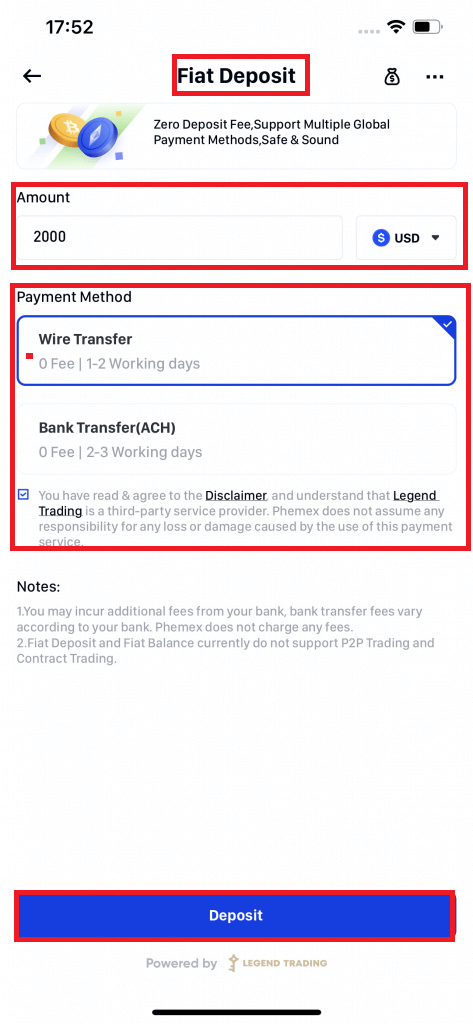
3. Please complete KYC identity verification first if you haven’t already finished Phemex Basic Advanced KYC verification. Choose "Continue".
Note: You can also skip to the questionnaire to complete the page and ensure the security of your transaction. Please enter the actual details and submit.
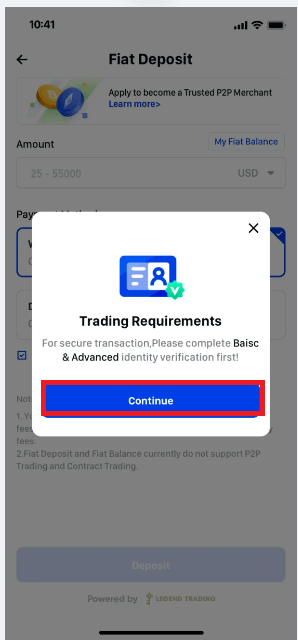
4. After clicking the Deposit button, if your KYC identity verification is accepted, you will be taken to a page that explains how to finish the deposit recharge. In order to make transfers using your mobile app or online banking, please follow the instructions.
When selecting a wire transfer:
- Navigate to the Transfer menu after logging into your bank account, then start the transfer.
- On the screen below, enter the relevant bank details.
- A MUST In your wire message, mention the relevant Reference Code listed below. You can usually enter it in the fields marked "Additional information"," "Memo", or "Instructions". To match the deposit to your account, use this code. The deposit might be returned or delayed without it.
- After you have finished transferring the funds, click the button that says, "YES, I JUST MADE A DEPOSIT".
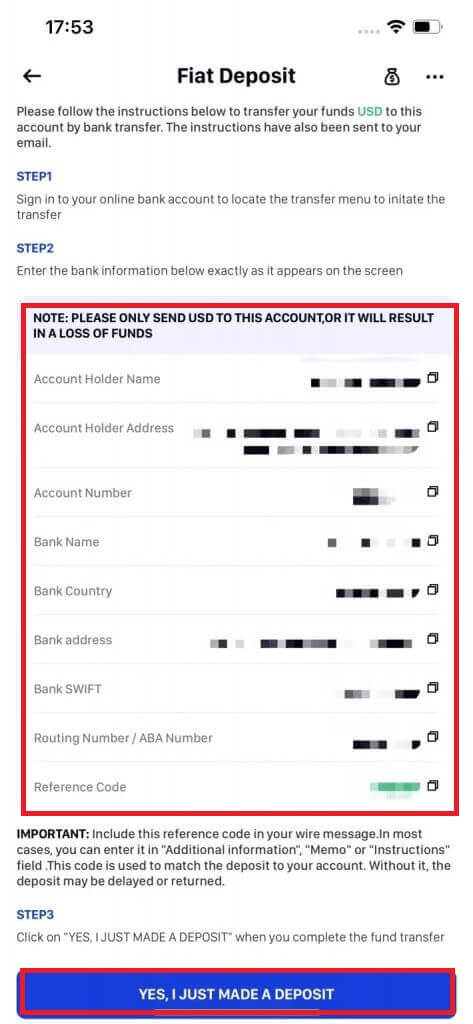
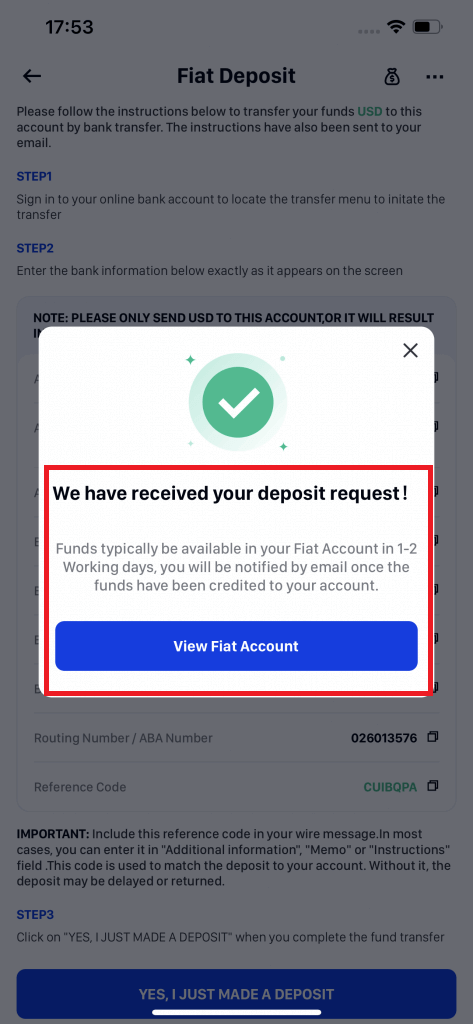
- Please allow the funds to reach your Phemex fiat account after you make the transfer. Please be aware that the average delivery time for funds is one to three business days.
- To see if you were successfully credited, go to your "Assets-Fiat Account". After the fiat account deposit is successful, you can use "My fiat balance" to use One-Click Buy/Sell to purchase cryptocurrency.
- Kindly finish the cryptocurrency purchase within 30 days of your deposited fiat being credited to your Fiat Wallet, per the request made by the regulation.
- Since your Fiat has been credited, any unused Fiat Balance will be automatically converted to USDT on the 31st day.
- Please submit a ticket to Legend Trading if the deposit is delayed in order to receive direct
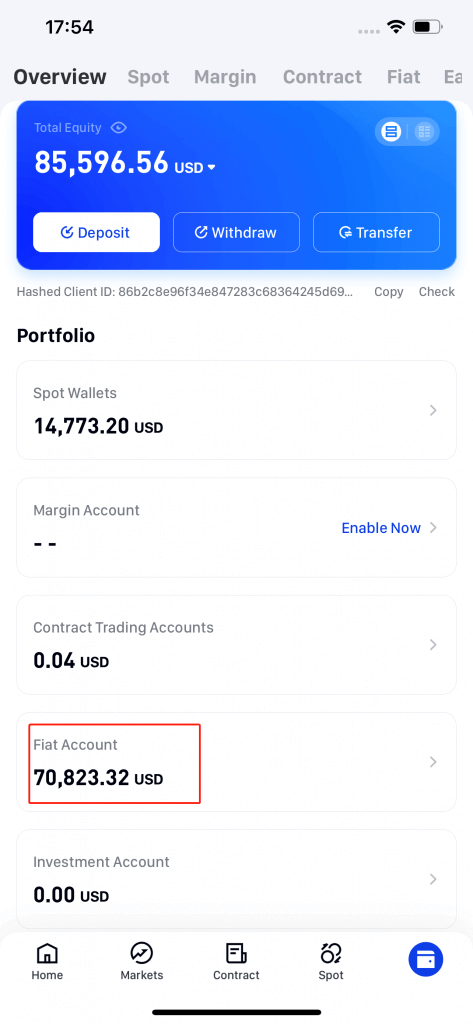
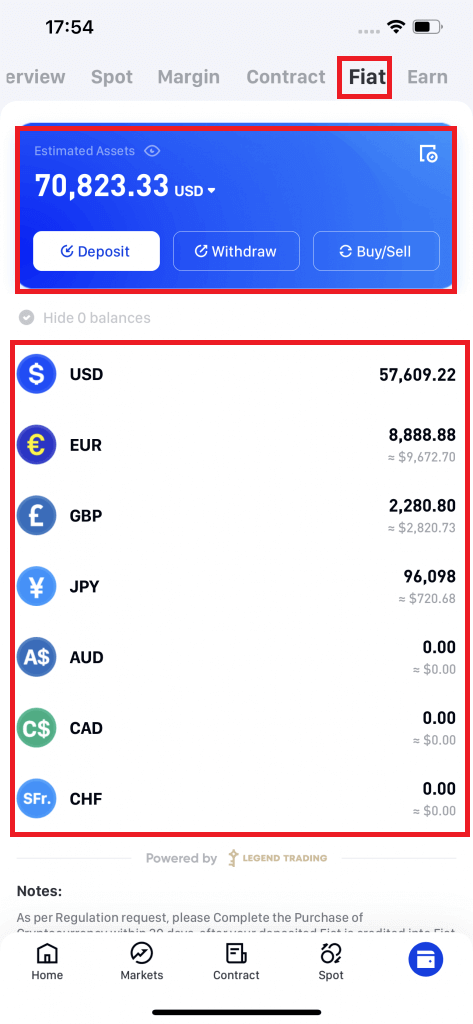
5. To view your order history, please click on Orders in the upper right-hand corner.
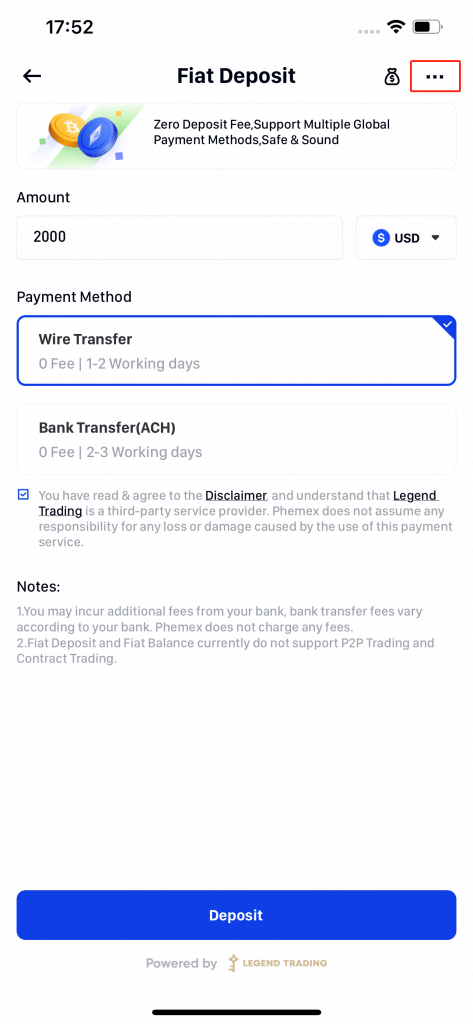
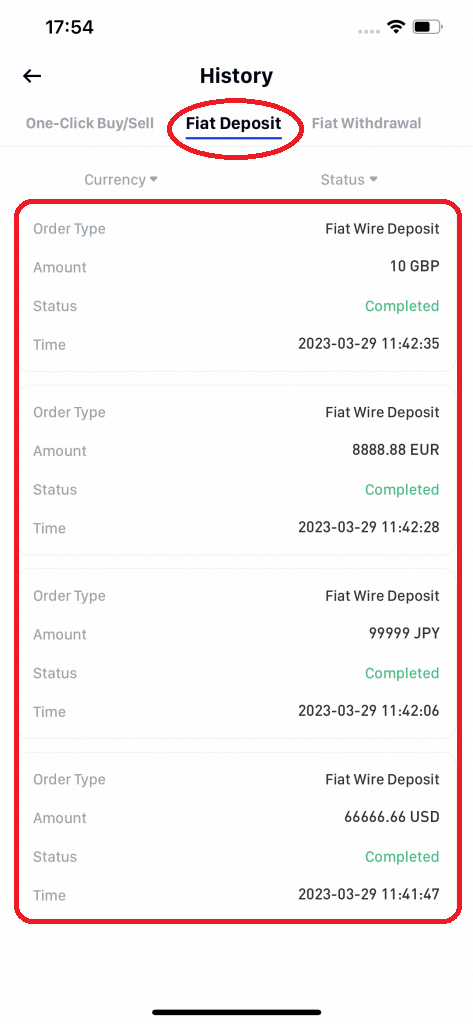
Frequently Asked Questions (FAQ)
What is a tag/memo and why do I need to enter it when depositing crypto?
A tag or memo is a unique identifier assigned to each account for identifying a deposit and crediting the appropriate account. When depositing certain crypto, such as BNB, XEM, XLM, XRP, KAVA, ATOM, BAND, EOS, etc., you need to enter the respective tag or memo for it to be successfully credited.
How long does it take for my funds to arrive? What is the transaction fee?
After confirming your request on Phemex, it takes time for the transaction to be confirmed on the blockchain. The confirmation time varies depending on the blockchain and its current network traffic.
The funds will be credited to your Phemex account shortly after the network confirms the transaction.
Please note that if you enter the wrong deposit address or select an unsupported network, your funds will be lost. Always check carefully before you confirm the transaction.
Why Hasn’t My Deposit Been Credited
Transferring funds from an external platform to Phemex involves three steps:
-
Withdrawal from the external platform
-
Blockchain network confirmation
-
Phemex credits the funds to your account
An asset withdrawal marked as “completed” or “success” on the platform you’re withdrawing your crypto from means that the transaction was successfully broadcast to the blockchain network. However, it might still take some time for that particular transaction to be fully confirmed and credited to the platform you’re withdrawing your crypto to. The number of required “network confirmations” varies for different blockchains.